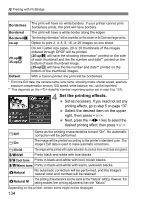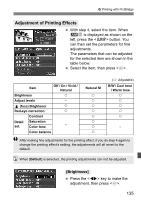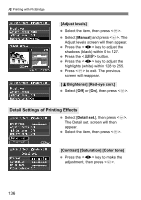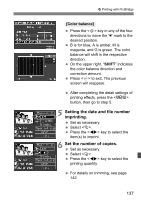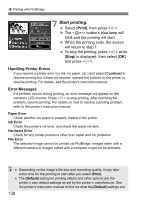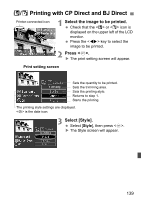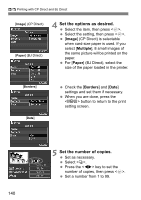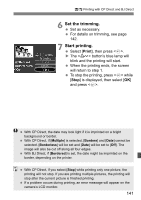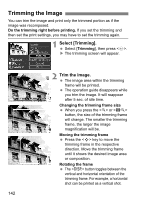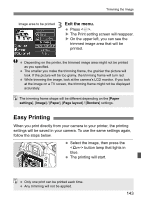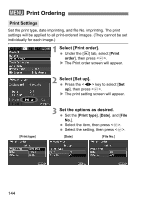Canon EOS Digital Rebel XTi EF-S 18-55 Kit User Manual - Page 139
Printing with CP Direct and BJ Direct
 |
View all Canon EOS Digital Rebel XTi EF-S 18-55 Kit manuals
Add to My Manuals
Save this manual to your list of manuals |
Page 139 highlights
A/S Printing with CP Direct and BJ Direct Printer-connected icon 1 Select the image to be printed. Check that the or icon is displayed on the upper left of the LCD monitor. Press the key to select the image to be printed. 2 Press . X The print setting screen will appear. Print setting screen Sets the quantity to be printed. Sets the trimming area. Sets the printing style. Returns to step 1. Starts the printing. The printing style settings are displayed. is the date icon. 3 Select [Style]. Select [Style], then press . X The Style screen will appear. 139
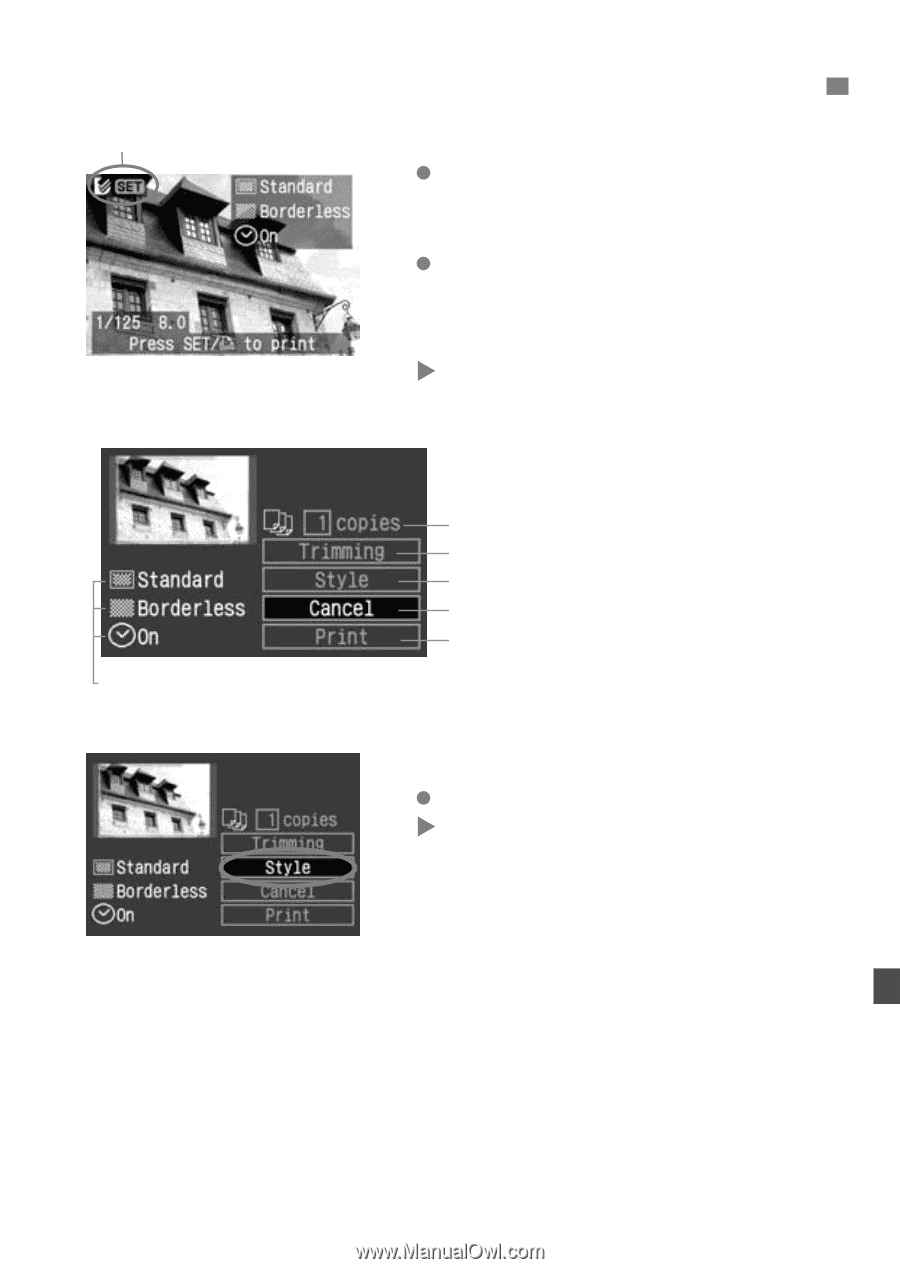
139
1
Select the image to be printed.
Check that the <
A
> or <
S
> icon is
displayed on the upper left of the LCD
monitor.
Press the <
U
> key to select the
image to be printed.
2
Press <
0
>.
The print setting screen will appear.
3
Select [Style].
Select [
Style
], then press <
0
>.
The Style screen will appear.
A
/
S
Printing with CP Direct and BJ Direct
Printer-connected icon
Print setting screen
Sets the quantity to be printed.
Sets the trimming area.
Sets the printing style.
Returns to step 1.
Starts the printing.
The printing style settings are displayed.
<
H
> is the date icon.