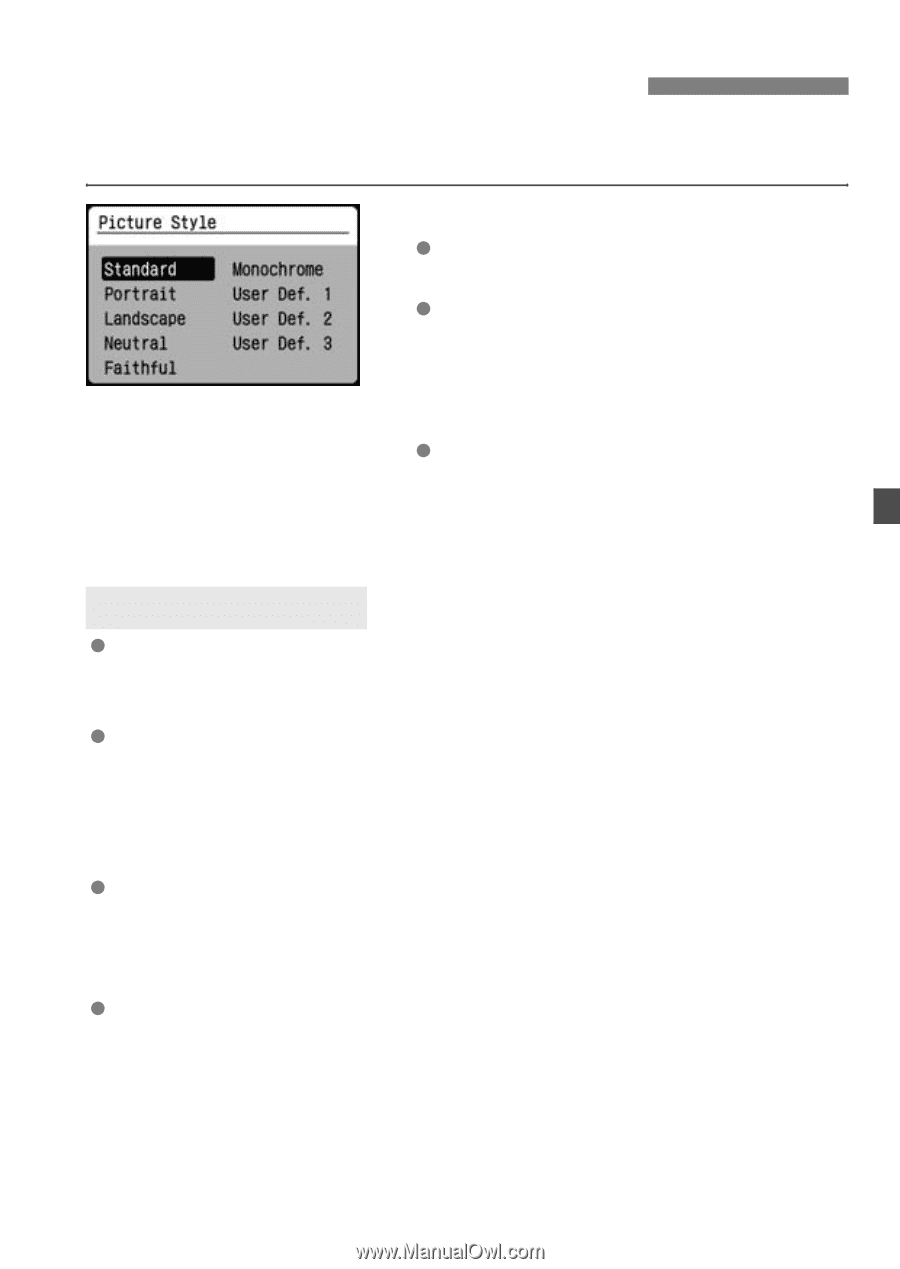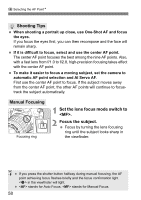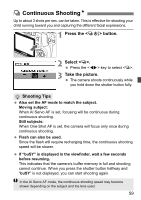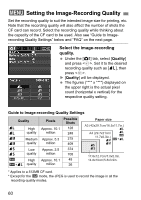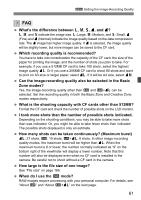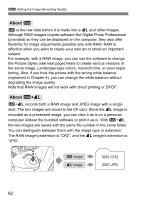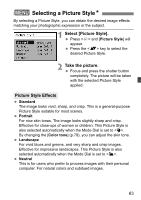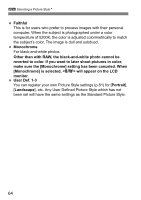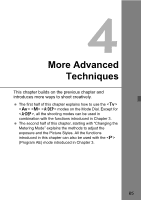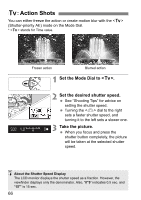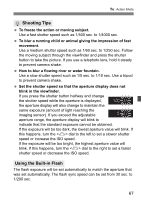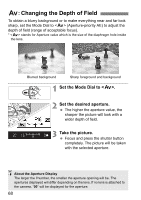Canon EOS Digital Rebel XTi EF-S 18-55 Kit User Manual - Page 63
Selecting a Picture Style
 |
View all Canon EOS Digital Rebel XTi EF-S 18-55 Kit manuals
Add to My Manuals
Save this manual to your list of manuals |
Page 63 highlights
3 Selecting a Picture StyleN By selecting a Picture Style, you can obtain the desired image effects matching your photographic expression or the subject. 1 Select [Picture Style]. Press and [Picture Style] will appear. Press the key to select the desired Picture Style. 2 Take the picture. Focus and press the shutter button completely. The picture will be taken with the selected Picture Style applied. Picture Style Effects Standard The image looks vivid, sharp, and crisp. This is a general-purpose Picture Style suitable for most scenes. Portrait For nice skin tones. The image looks slightly sharp and crisp. Effective for close-ups of women or children. This Picture Style is also selected automatically when the Mode Dial is set to . By changing the [Color tone] (p.79), you can adjust the skin tone. Landscape For vivid blues and greens, and very sharp and crisp images. Effective for impressive landscapes. This Picture Style is also selected automatically when the Mode Dial is set to . Neutral This is for users who prefer to process images with their personal computer. For natural colors and subdued images. 63