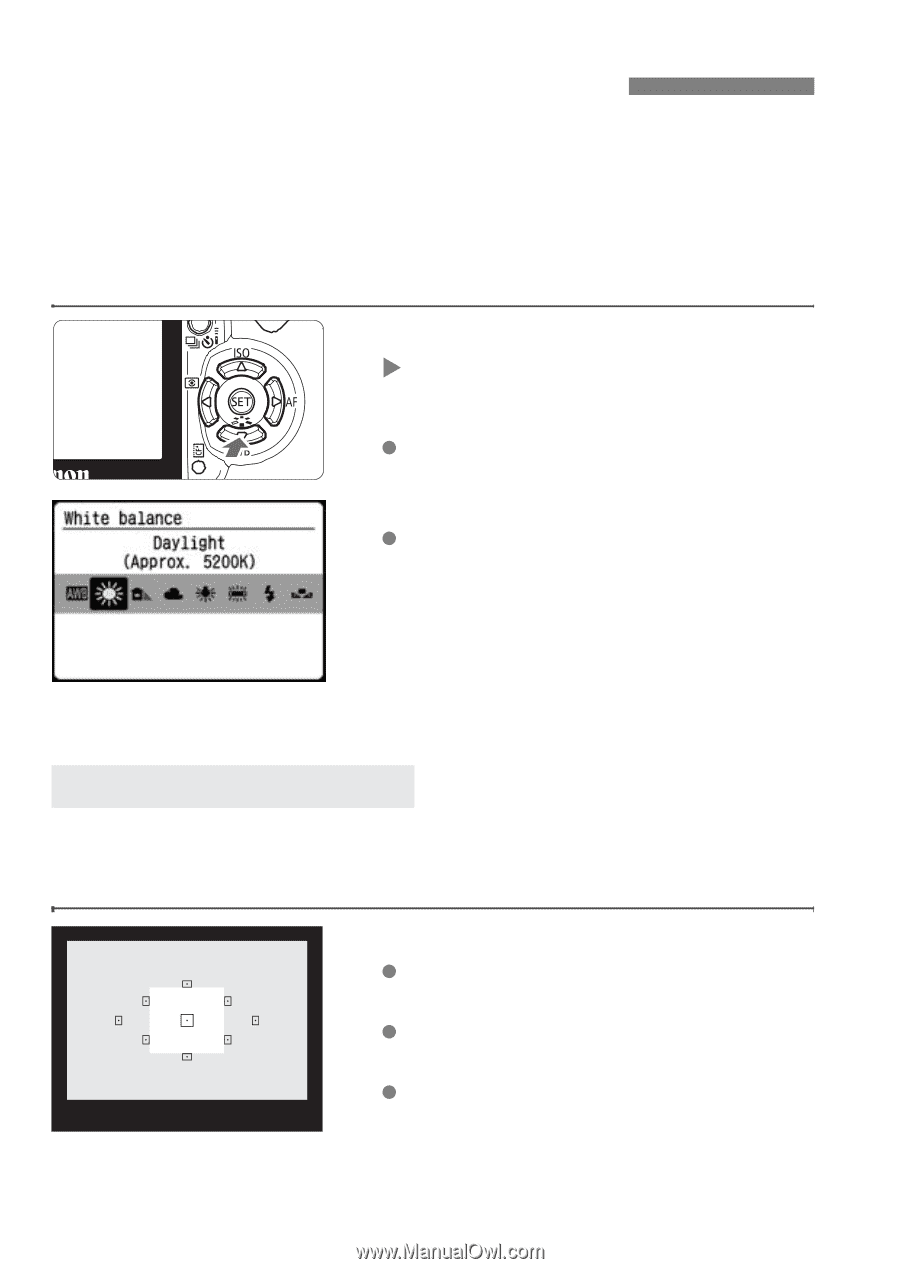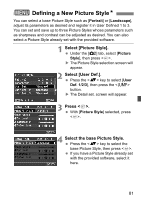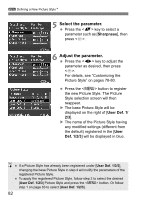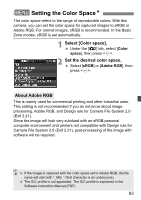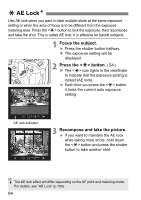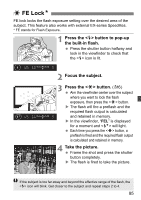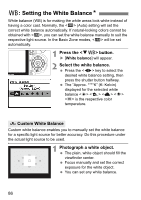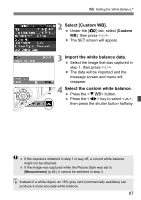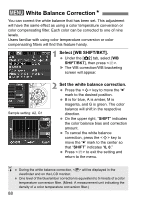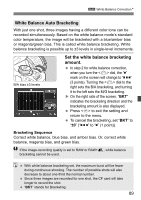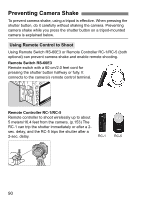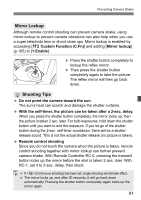Canon EOS Digital Rebel XTi EF-S 18-55 Kit User Manual - Page 86
Setting the White Balance
 |
View all Canon EOS Digital Rebel XTi EF-S 18-55 Kit manuals
Add to My Manuals
Save this manual to your list of manuals |
Page 86 highlights
B: Setting the White BalanceN White balance (WB) is for making the white areas look white instead of having a color cast. Normally, the (Auto) setting will set the correct white balance automatically. If natural-looking colors cannot be obtained with , you can set the white balance manually to suit the respective light source. In the Basic Zone modes, will be set automatically. 1 Press the button. X [White balance] will appear. 2 Select the white balance. Press the key to select the desired white balance setting, then press the shutter button halfway. The "Approx. ****K" (K: Kelvin) displayed for the selected white balance is the respective color temperature. O Custom White Balance Custom white balance enables you to manually set the white balance for a specific light source for better accuracy. Do this procedure under the actual light source to be used. 1 Photograph a white object. The plain, white object should fill the viewfinder center. Focus manually and set the correct exposure for the white object. You can set any white balance. 86