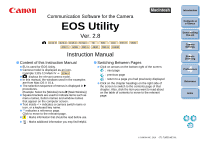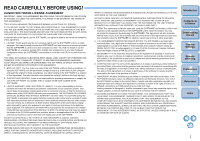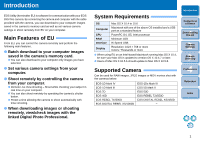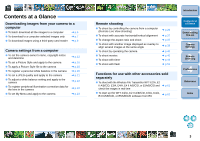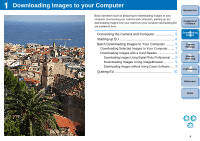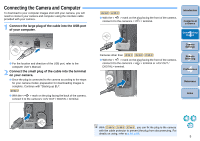Canon EOS50D EOS Utility 2.8 for Macintosh Instruction Manual
Canon EOS50D - EOS 50D Digital Camera SLR Manual
 |
View all Canon EOS50D manuals
Add to My Manuals
Save this manual to your list of manuals |
Canon EOS50D manual content summary:
- Canon EOS50D | EOS Utility 2.8 for Macintosh Instruction Manual - Page 1
5D Mk II 7D 50D 40D REBELT2i REBELT1i 500D REBELXSi 450D REBELXS 1000D 550D Instruction Manual O Content of this Instruction Manual O EU is used for EOS Utility. O Camera model is displayed as an icon. Example: EOS-1D Mark 4 Preferences Reference Index © CANON INC. 2010 CT1-7185EUME-001 - Canon EOS50D | EOS Utility 2.8 for Macintosh Instruction Manual - Page 2
support will be made available for the SOFTWARE. 4. LIMITED WARRANTY AND LIMITATION OF LIABILITY: It is your responsibility to choose, maintain and match the hardware and software components of your computer system. Thus Canon does not guarantee uninterrupted service (c) (1) (ii) of the Rights - Canon EOS50D | EOS Utility 2.8 for Macintosh Instruction Manual - Page 3
Mac OS X 10.5.8. Supported Camera Can be used for RAW images, JPEG images or MOV movies shot with the cameras below. EOS-1D Mark IV EOS-1D Mark III EOS 7D EOS 40D EOS REBEL T1i/500D EOS DIGITAL REBEL XS/1000D EOS-1Ds Mark III EOS 5D Mark II EOS 50D EOS REBEL T2i/550D EOS DIGITAL REBEL XSi/450D - Canon EOS50D | EOS Utility 2.8 for Macintosh Instruction Manual - Page 4
as overlay to align several images at the same angle O To shoot by operating the camera O To shoot movies O To shoot with timer O To shoot with flash ¿ To shoot with the Wireless File Transmitter WFT-E2/A, E2 II A/B/C/D, E3/A, E4/A, E4 II A/B/C/D, or E5A/B/C/D and ¿ p.61 check the images in real time - Canon EOS50D | EOS Utility 2.8 for Macintosh Instruction Manual - Page 5
camera and computer), starting up EU, downloading images from your camera to your computer and quitting EU are explained here. Connecting the Camera and Images Using Digital Photo Professional ..... 9 Downloading Images Using ImageBrowser 9 Downloading Images without Using Canon Software..... 9 - Canon EOS50D | EOS Utility 2.8 for Macintosh Instruction Manual - Page 6
plug is connected to the camera according to the steps for your camera model, preparation for downloading images is complete. Continue with "Starting up EU". 1D Mk IV O With the < > mark on the plug facing the back of the camera, connect it to the camera's terminal. 1Ds Mk III - Canon EOS50D | EOS Utility 2.8 for Macintosh Instruction Manual - Page 7
then displayed in the main window of Digital Photo Professional (RAW image processing, viewing camera and download images saved on the memory card inserted in the camera to your computer. Refer to your camera's Instruction Manual for details. O REBELT1i 500D cannot communicate with EU if the camera - Canon EOS50D | EOS Utility 2.8 for Macintosh Instruction Manual - Page 8
images in DPP. For details on using DPP, refer to the "Digital Photo Professional Instruction Manual" (PDF electronic manual). O Continue with "Quitting EU" (p.10). Downloading Selected Images to Your Computer From the images saved in your camera's memory card, you can select the ones you want and - Canon EOS50D | EOS Utility 2.8 for Macintosh Instruction Manual - Page 9
2 View the images and checkmark images to download. Viewer window Add check mark 3 Click the [Download] button. 4 Specify the save destination and then click the [OK] button. Displays the save destination on the computer Download image dialog box - Canon EOS50D | EOS Utility 2.8 for Macintosh Instruction Manual - Page 10
in a memory card using the card reader. However, EU does not support image downloading using a card reader. For this reason, when downloading images using instructions, refer to "Downloading Images Using Your Card Reader" in the "Digital Photo Professional Instruction Manual" (PDF electronic manual - Canon EOS50D | EOS Utility 2.8 for Macintosh Instruction Manual - Page 11
Quitting EU 1 Click the [Quit] button. ¿ The window closes and EU quits. 2 Turn the camera's power switch to < OFF >. 3 Disconnect the cable from the camera and computer. O Do not pull on the cable; hold the plug and pull out. Introduction Contents at a Glance 1 Downloading Images 2Camera Settings - Canon EOS50D | EOS Utility 2.8 for Macintosh Instruction Manual - Page 12
Your Computer This section explains how to set the camera's functions from EU. Setting the Camera Owner's Name, Copyright Notice and Date/Time 12 Available Settings by Camera Model 13 Setting up Camera Functions 14 Available Settings by Camera Model 15 Setting Picture Styles and Applying to the - Canon EOS50D | EOS Utility 2.8 for Macintosh Instruction Manual - Page 13
/time recorded as shooting information in shot images. 3 Click the [ ] button. Capture window 1 Connect your camera and computer, and then start up EU (p.5). 2 Click [Camera settings/Remote shooting]. ¿ The capture window appears. Introduction Contents at a Glance 1 Downloading Images 2Camera - Canon EOS50D | EOS Utility 2.8 for Macintosh Instruction Manual - Page 14
refer to p.70. Available Settings by Camera Model 1D Mk IV 5D Mk II 7D Setting 1Ds Mk III 50D camera's firmware. O You can update the firmware by clicking on this item. O For more details on updating firmware, refer to the Canon's website. *1 Movie function settings are for 1D Mk IV 5D Mk II - Canon EOS50D | EOS Utility 2.8 for Macintosh Instruction Manual - Page 15
Styles, personal white balance, JPEG quality and white balance adjustment. 1 Connect your camera and computer, and then start up EU (p.5). 2 Click [Camera settings/Remote shooting]. 3 Click the [ ] button. ¿ The capture window appears. ¿ The [Shooting menu] appears. Introduction Contents - Canon EOS50D | EOS Utility 2.8 for Macintosh Instruction Manual - Page 16
illumination correction data { - 5D Mk II 7D 50D REBELT2i 550D REBELT1i 500D { - - { { 40D REBELXSi 450D REBELXS 1000D { U* - { - U* Setting is possible for 40D , but not for REBELXSi 450D REBELXS 1000D . Picture Style O You can set a Picture Style and apply it to the camera, in the same way - Canon EOS50D | EOS Utility 2.8 for Macintosh Instruction Manual - Page 17
Style and register up to three of your own Picture Styles in the camera as userdefined settings. You can also register Picture Style files in the camera as user-defined settings you have downloaded from the Canon's website or created with Picture Style Editor (Picture Style file creating software - Canon EOS50D | EOS Utility 2.8 for Macintosh Instruction Manual - Page 18
by clicking the pointer on the slider for each item. 3 Click the [Return] button. ¿ The settings are applied to the camera, and the display returns to the [Shooting menu]. Introduction Contents at a Glance 1 Downloading Images 2Camera Settings 3Remote Shooting 4 Preferences Reference Cursor - Canon EOS50D | EOS Utility 2.8 for Macintosh Instruction Manual - Page 19
You can register up to three Picture Style files downloaded from the Canon's website or created with PSE and saved to your computer, as user-defined settings in your camera. 1 Click [Register User Defined style]. ¿ The [Register User Defined style] dialog box appears. 2 Select a tab from one of - Canon EOS50D | EOS Utility 2.8 for Macintosh Instruction Manual - Page 20
of Picture Style. For more details on Picture Style files, refer to the Canon's website. O The Picture Style files that you can apply to the camera are files with the ".PF2" extension only. O For details on using PSE, refer to the "Picture Style Editor Instruction Manual" (PDF electronic manual). 19 - Canon EOS50D | EOS Utility 2.8 for Macintosh Instruction Manual - Page 21
, start up RAW Image Task from ImageBrowser. For more information on RAW Image Task, refer to the "ImageBrowser Instruction Manual" (PDF electronic manual). Registering Personal White Balance in the Camera 1D Mk IV 1Ds Mk III 1D Mk III 40D White balance files created by adjusting the white balance - Canon EOS50D | EOS Utility 2.8 for Macintosh Instruction Manual - Page 22
the White Balance" ( 1D Mk IV 1Ds Mk III 1D Mk III ) or "Setting the White Balance" ( 40D ) in the camera's Instruction Manual provided with your camera. Setting JPEG Quality and Applying to the Camera 1D Mk IV 1Ds Mk III 1D Mk III You can set the JPEG image quality and apply it to - Canon EOS50D | EOS Utility 2.8 for Macintosh Instruction Manual - Page 23
Registering Peripheral Illumination Correction Data for the Lens in the Camera 1D Mk IV 5D Mk II 7D 50D REBELT2i 550D REBELT1i 500D You can register peripheral illumination correction data] window appears. Lenses for which correction data is registered in the camera are shown checked. 2 Select the - Canon EOS50D | EOS Utility 2.8 for Macintosh Instruction Manual - Page 24
lens for which you want to register correction data and click the [OK] button. ¿ The correction data for the selected lens is registered in the camera. Setting My Menu and Registering to the Camera You can register up to six frequently used menu items as My Menu and register them to the - Canon EOS50D | EOS Utility 2.8 for Macintosh Instruction Manual - Page 25
1 Downloading Images 2Camera Settings 3Remote Shooting 4 Preferences Reference ¿ The selected item is added to [Items that can be configured in My Menu on the camera] on the left side of the window. O You can register up to six items with the above procedure. O You can change the position of - Canon EOS50D | EOS Utility 2.8 for Macintosh Instruction Manual - Page 26
. You can also shoot by directly operating your camera even during remote shooting, or preset a time allowing the camera to shoot automatically with timer shooting. Remote Live View Shooting 26 Remote Live View Window Functions 30 Focusing Manually 30 Focusing Using AF 32 Focusing Using Quick - Canon EOS50D | EOS Utility 2.8 for Macintosh Instruction Manual - Page 27
mode other than < >. 2 Click [Camera settings/Remote shooting]. 3 Set the camera and click the [ ] button. Drive mode setting: Click T while holding down the key under the setting item and select settings from the menu that appears 1D Mk IV 5D Mk II 7D 50D REBELT2i 550D REBELT1i - Canon EOS50D | EOS Utility 2.8 for Macintosh Instruction Manual - Page 28
and click [Enable] in the [Live View shoot.] window that appears. Click Live View shoot. window Click O For setting 1D Mk IV 5D Mk II 7D 500D , refer to the next page. REBELT2i 550D REBELT1i Introduction Contents at a Glance 1 Downloading Images 2Camera Settings 3Remote Shooting 4 Preferences - Canon EOS50D | EOS Utility 2.8 for Macintosh Instruction Manual - Page 29
View/Movie func. set. window 1D Mk IV Select [Stills] for [LV func. setting] and a setting for [Exposure simulation], and click the [OK] button. 5D Mk II Select [Stills only] and [Still display], and click the [OK] button. Select Click 7D Select [Enable] for [LV func. setting] and the setting for - Canon EOS50D | EOS Utility 2.8 for Macintosh Instruction Manual - Page 30
5 Click the [Live View shoot.] button. ¿ The [Remote Live View window] appears. Remote Live View window 6 Click the [ ] button to shoot. Introduction Contents at a Glance ¿ The shot image is transferred to your computer and displayed in the [Quick Preview] window. And then, DPP starts up - Canon EOS50D | EOS Utility 2.8 for Macintosh Instruction Manual - Page 31
Live View image on the camera's LCD monitor, allowing you to view the image while controlling the camera. O On 5D Mk II 7D 50D REBELT2i 550D REBELT1i checking the camera settings and focusing while viewing your subject on the computer screen. Focusing Manually You can focus manually while viewing - Canon EOS50D | EOS Utility 2.8 for Macintosh Instruction Manual - Page 32
3 Click the [ ] button. ¿ The section you selected in step 1 is displayed enlarged at 100% (actual pixel size) in the [Zoom View] window. Zoom View window 4 Adjust the focus. Closer Further away O[ ], [ ]: Adjustment Large amount O[ ], [ ] : Adjustment Medium amount O[ ], [ ] : Adjustment - Canon EOS50D | EOS Utility 2.8 for Macintosh Instruction Manual - Page 33
In Quick, Live and Face Detection Live AF modes, images can be focused automatically in the same way as on the camera itself. Focusing Using Quick Mode 1D Mk IV 5D Mk II 7D 50D REBELT2i 550D 500D 1 Select [Quick mode] from the list box. REBELT1i ¿ The AF points appear. O You can switch - Canon EOS50D | EOS Utility 2.8 for Macintosh Instruction Manual - Page 34
Focusing Using Live Mode 1D Mk IV 5D Mk II 7D 500D 50D REBELT2i 550D 1 Select [Live mode] from the list box to the position where you want to focus. ¿ AF is executed. ¿ When focus is achieved, the camera makes a beeping sound and the AF point turns green. O If focus is not achieved, the AF point - Canon EOS50D | EOS Utility 2.8 for Macintosh Instruction Manual - Page 35
Focusing Using Face Detection Live Mode 1D Mk IV 5D Mk II 7D 500D 50D REBELT2i 550D REBELT1i 1 Select [Face the capture window (p.70). Reference Index ¿ AF is executed. ¿ When focus is achieved, the camera makes a beeping sound and the AF point turns green. O If focus is not achieved, the - Canon EOS50D | EOS Utility 2.8 for Macintosh Instruction Manual - Page 36
View Window You can change the white balance of an image in the [Remote Live View window] and register the changed white balance in the camera. 1 Select the white balance to apply to the image. ¿ The selected white balance is applied to the image displayed in real time and you can - Canon EOS50D | EOS Utility 2.8 for Macintosh Instruction Manual - Page 37
the standard for white. Click 4 Click the [Apply to camera and execute test shooting] button. Introduction Contents at a Glance • Match image size to window: < > + O On 1D Mk IV 5D Mk II 7D REBELT2i 550D , you can link flash setting/test shooting/white balance adjustment by simultaneously - Canon EOS50D | EOS Utility 2.8 for Macintosh Instruction Manual - Page 38
You can display gridlines in the [Remote Live View window] in the same way as the camera's Live View function, and adjust the horizontal/ vertical alignment of the camera. 1 Click the [T] button, and select a grid display from the menu that appears. 2 Click the [ ] button. ¿ Gridlines are displayed - Canon EOS50D | EOS Utility 2.8 for Macintosh Instruction Manual - Page 39
an overlay are JPEG, TIFF, BMP (bitmap), and GIF images. O Even with supported image file types, the display of the image as overlay may not be possible. O Images 2Camera Settings 3Remote Shooting 4 Preferences Reference 3 Move the camera and subject to compose your picture. O You cannot use the - Canon EOS50D | EOS Utility 2.8 for Macintosh Instruction Manual - Page 40
Setting the Composite Ratio The composite ratio can be set from 0 to 100% in increments of 10%. Use the composite ratio slider to set the composite ratio. 1 Move cursor over the slider. ¿ The slider changes from white to blue and becomes movable. 2 Drag the slider left or right to set. Drag left or - Canon EOS50D | EOS Utility 2.8 for Macintosh Instruction Manual - Page 41
are transferred to the computer, DPP starts up automatically, and the shot images are displayed. Shooting Movies 1D Mk IV 5D Mk II 7D REBELT2i 550D REBELT1i 500D You can control your camera from EU and shoot movies from your computer screen. You cannot shoot movies without a memory card in your - Canon EOS50D | EOS Utility 2.8 for Macintosh Instruction Manual - Page 42
's memory card to your computer. Image data having a check mark removed from its file name are not downloaded. Afterward, when downloading image data to your computer from the camera's memory card, use the method described on p.6 to p.9 of this Instruction Manual to download. Reference Index 41 - Canon EOS50D | EOS Utility 2.8 for Macintosh Instruction Manual - Page 43
5D Mk II 1 Prepare for Live View shooting. O Follow the procedure from step 1 to step 3 for " [Exposure simulation]. O If the camera firmware is Ver.2.0.0 or later, set the frame rate on the camera. Note that if the frame rate has been set to 24 fps on the camera, if you change the movie recording - Canon EOS50D | EOS Utility 2.8 for Macintosh Instruction Manual - Page 44
card to your computer. Image data having a check mark removed from its file name are not downloaded. Afterward, when downloading image data to your computer from the camera's memory card, use the method described on p.6 to p.9 of this Instruction Manual to download. 7D 1 Prepare for Live View - Canon EOS50D | EOS Utility 2.8 for Macintosh Instruction Manual - Page 45
When setting the movie recording size, click [Live View/Movie func. set.], and display the [Live View/Movie func. set.] window before setting. 4 Click the [ ] button and begin shooting. ¿ At the bottom left of the [Remote Live View window], a [ ] icon and the recording time are displayed. - Canon EOS50D | EOS Utility 2.8 for Macintosh Instruction Manual - Page 46
to your computer. Image data having a check mark removed from its file name are not downloaded. Afterward, when downloading image data to your computer from the camera's memory card, use the method described on p.6 to p.9 of this Instruction Manual to download. REBELT2i 550D 1 Prepare for Live - Canon EOS50D | EOS Utility 2.8 for Macintosh Instruction Manual - Page 47
When setting the movie recording size, click [Live View/Movie func. set.], and display the [Live View/Movie func. set.] window before setting. Select Click Note the following when you set the movie recording size to [Movie Crop 640 x 480 60 fps]. • The Movie crop image cannot be magnified for - Canon EOS50D | EOS Utility 2.8 for Macintosh Instruction Manual - Page 48
to your computer. Image data having a check mark removed from their file name are not downloaded. Afterward, when downloading image data to your computer from the camera's memory card, use the method described on p.6 to p.9 of this Instruction Manual to download. REBELT1i 500D 1 Prepare for Live - Canon EOS50D | EOS Utility 2.8 for Macintosh Instruction Manual - Page 49
your computer. Image data having a check mark removed from its file name are not downloaded. Afterward, when downloading image data to your computer from the camera's memory card, use the method described on p.6 to p.9 of this Instruction Manual to download. 4 Preferences Reference Index O After - Canon EOS50D | EOS Utility 2.8 for Macintosh Instruction Manual - Page 50
Timer-controlled Shooting Two types of timer shooting are available where the camera automatically takes shots at a specified time or a specified number. Timer Shooting You can automatically take a shot when the specified time elapses. 1 Display the capture window (p. - Canon EOS50D | EOS Utility 2.8 for Macintosh Instruction Manual - Page 51
Mk IV 1Ds Mk III 1D Mk III . • For cameras with < B > (bulb) on the Mode dial, set to < B >. • For cameras without < B > (bulb) on the Mode dial, set the Mode dial to < M > (manual), and select [BULB] in the capture window or set the camera's shutter speed to [BULB]. 4 Click the [ ] button. ¿ The - Canon EOS50D | EOS Utility 2.8 for Macintosh Instruction Manual - Page 52
1D Mk IV 5D Mk II 7D REBELT2i 550D From EU you can set the camera's flash functions, as well as EX-series Speedlite (sold separately) compatible with flash function setting, in order to perform flash shooting. For more details on setting items, also refer to the Instruction Manual provided with your - Canon EOS50D | EOS Utility 2.8 for Macintosh Instruction Manual - Page 53
appears Enable the wireless func., click the setting items, and then select settings from the menu that appears [Wireless func.] button 1D Mk IV 5D Mk II REBELT2i 550D To enable the wireless function, click the button and select [Enable] from the menu that appears. To cancel, select [Disable] from - Canon EOS50D | EOS Utility 2.8 for Macintosh Instruction Manual - Page 54
on the camera's LCD monitor, EU [Flash function settings] window automatically closes. O You can use modeling flash by clicking the [Modeling flash] button. You should only use modeling flash for a maximum of 10 times continuously. (For more information, refer to the Instruction Manual provided with - Canon EOS50D | EOS Utility 2.8 for Macintosh Instruction Manual - Page 55
4 Preferences You can change each of the EU functions on each window of the preferences window to make them easier to use. Preferences 55 Basic Settings 55 Destination Folder 56 File Name 56 Download Images 57 Remote Shooting 57 Linked Software 57 Introduction Contents at a Glance 1 - Canon EOS50D | EOS Utility 2.8 for Macintosh Instruction Manual - Page 56
starts up automatically and the downloaded images are displayed in DPP's main window. O If you checkmark [Auto power off], the camera's auto power off function is enabled. If you remove the check mark, the auto power off function remains disabled, even if you set the auto power off function on the - Canon EOS50D | EOS Utility 2.8 for Macintosh Instruction Manual - Page 57
You can specify the file name of images downloaded from your camera or of images shot remotely. Introduction Contents at a Glance 1 is selected, images are saved with the file name set in the camera.) You can also customize the naming rule for files by clicking the [Customize] button. O - Canon EOS50D | EOS Utility 2.8 for Macintosh Instruction Manual - Page 58
clicked. [Images whose transfer settings were specified with the camera] in the [Settings for downloaded images] menu is only enabled for cameras capable of direct transfer of shot images. Refer to your camera's Instruction Manual for details. Remote Shooting You can set operations performed during - Canon EOS50D | EOS Utility 2.8 for Macintosh Instruction Manual - Page 59
you are looking for. Troubleshooting 59 Monitor Folder Function (Function for Use with the WFT-E2/A, E2 II A/B/C/D, E3/A, E4/A, E4 II A/B/C/D, or E5A/B/C/D) ......... Shooting Window Functions 75 Index 76 About This Instruction Manual 77 Trademark Acknowledgments 77 Introduction Contents at a - Canon EOS50D | EOS Utility 2.8 for Macintosh Instruction Manual - Page 60
can cause faults and malfunctions (p.5). O Check that the camera's power switch is < ON > (p.6). O EU and the camera may not communicate normally with a cable other than the EOS DIGITAL camera-dedicated Canon interface cable (p.5). O Connect your camera and computer directly with the interface cable - Canon EOS50D | EOS Utility 2.8 for Macintosh Instruction Manual - Page 61
camera off, disabling communication with EU, if you turn the auto power off function to [ON]. Remove the check mark from Manual for more information on sleep mode. Remotely shot images using EU are not displayed in DPP O In Digital Photo Professional, select the [Tools] menu X [Sync folder with EOS - Canon EOS50D | EOS Utility 2.8 for Macintosh Instruction Manual - Page 62
with Digital Photo Professional (hereinafter DPP) in real time using the Wireless File Transmitter WFT-E2/A, E2 II A/B/C/D, E3/A, E4/A, E4 II A/B/C/D, or E5A/B/C/D (sold separately). For setting the WFT-E2/A, E2 II A/B/C/D, E3/A, E4/A, E4 II A/B/C/D, or E5A/B/C/D refer to the Instruction Manual - Canon EOS50D | EOS Utility 2.8 for Macintosh Instruction Manual - Page 63
refer to the instruction manual for the software. For Picture Style files, refer to p.18. 3 Click the software you want to start up. 1 Connect your camera and computer, and of December 2009, WFT-E2/A, E2 II A/B/C/D, E3/A, E4/A, E4 II A/B/C/D, and E5 A/B/C/D are not supported for Mac OS X 10.6. 62 - Canon EOS50D | EOS Utility 2.8 for Macintosh Instruction Manual - Page 64
and includes shooting information. When you play a movie with the camera, both the movie file and the thumbnail file are required. Uninstalling the folder in which the software is saved. O Open the [Canon Utilities] folder. 2 Drag the [EOS Utility] folder to the Trash. 3 Select the [Finder] menu - Canon EOS50D | EOS Utility 2.8 for Macintosh Instruction Manual - Page 65
step 2, connect it to the camera's terminal. terminal 4 Fix the cable protector mark Introduction Contents at a Glance 1 Downloading Images 2Camera Settings 3Remote Shooting 4 Preferences Reference Index Cable protector O Check the direction of the < > mark - Canon EOS50D | EOS Utility 2.8 for Macintosh Instruction Manual - Page 66
Remove the cap. 2 Attach the cap on the fixing screw. 3 Connect the small plug of the cable into the < > terminal on your camera. 4 Attach the cable protector and fix it with the fixing screw. Cable protector Introduction Contents at a Glance 1 Downloading Images 2Camera Settings 3Remote Shooting - Canon EOS50D | EOS Utility 2.8 for Macintosh Instruction Manual - Page 67
List of Main Window Functions Control camera tab sheet Accessories tab sheet (p.6) (p.7, p.67) (p.26, p.70) (p.61) (p.55) Quits EU (p.10) (p.62) Introduction Contents at a Glance 1 Downloading Images 2Camera Settings 3Remote Shooting 4 Preferences Reference Index 66 - Canon EOS50D | EOS Utility 2.8 for Macintosh Instruction Manual - Page 68
Images 2Camera Settings 3Remote Shooting 4 Preferences Reference Displays the capture window Displays the quick preview window Deletes the image Check mark (p.8) Image display size Quits EU Displays the main window Downloads the images to the computer Displays the [Preferences] window Index - Canon EOS50D | EOS Utility 2.8 for Macintosh Instruction Manual - Page 69
Functions (p.22) Displays all the categories Lens category Displays only the registered lenses Displays lenses selected in [Select a lens category] by category No. of lenses registered in the camera/No. of lenses that can be registered Lens names displayed in the [Register peripheral illumination - Canon EOS50D | EOS Utility 2.8 for Macintosh Instruction Manual - Page 70
of My Menu Settings Window Functions (p.23) Switches My Menu position My Menu (up to 6 items) Adds to My Menu Applies My Menu to the camera Deletes from My Menu Introduction All items that can be applied to My Menu Contents at a Glance 1 Downloading Images 2Camera Settings 3Remote Shooting 4 - Canon EOS50D | EOS Utility 2.8 for Macintosh Instruction Manual - Page 71
depending on the model and settings of the camera connected. Mirror destinations for shot images*7 *1 When using the battery, the charge level is displayed. *2 Displayed ([Remote Shooting] window) (p.57). *4 On 1D Mk IV 5D Mk II 7D 50D REBELT2i 550D REBELT1i 500D , when the AF/MF selector - Canon EOS50D | EOS Utility 2.8 for Macintosh Instruction Manual - Page 72
1 level Maximum setting range Widen setting range 1 level 1D Mk IV When the AEB bracketing setting exceeds the displayable range, [ ], [ ] marks are displayed to show there are bracketing indicators beyond the scale. Introduction Contents at a Glance 1 Downloading Images 2Camera Settings 3Remote - Canon EOS50D | EOS Utility 2.8 for Macintosh Instruction Manual - Page 73
Settings Window Functions (p.51) 1D Mk IV 5D Mk II 7D REBELT2i 550D MULTI flash count 1st curtain Modeling flash] button * Displayed information differs depending on the settings. For more details on settings, also refer to the Instruction Manual provided with your EX-series Speedlite or camera - Canon EOS50D | EOS Utility 2.8 for Macintosh Instruction Manual - Page 74
List of Remote Live View Window Functions (p.26) Introduction AF point Enlargement display frame Sets the color temperature Controllers 1 Selects the white balance (p.35) Click white balance Displays the [Test Shooting] window (p.75) AF mode (p.32 to p.34) Lens drive (p.31) Checks the depth of - Canon EOS50D | EOS Utility 2.8 for Macintosh Instruction Manual - Page 75
image Returns to the [Remote Live View window] AF point show/hide * Clicking the [ ] button switches to a quality suited to focusing while viewing on your camera's LCD monitor; clicking the [ ] button switches to a quality suited to focusing while viewing on your computer. Index 74 - Canon EOS50D | EOS Utility 2.8 for Macintosh Instruction Manual - Page 76
List of Test Shooting Window Functions (p.35) Test shooting button Displays the [Click white balance] window (p.36) Saves the test shot image Enlargement ratio of the image Displays the capture window Closes the window RGB values* Rotates the image Enlargement/reduction of the image - Canon EOS50D | EOS Utility 2.8 for Macintosh Instruction Manual - Page 77
Camera Manually II A/B/C/D, or E5A/B/C/D 61 I Interval Timer Shooting 49 L Linked Software Settings (Preferences 57 M Main Window 66 My Menu (Capture Window 24 My Menu Settings 23 My Menu Settings Window 24, 69 O Overlaid Display Function (Remote Live View Shooting 38 Q Quitting the EOS - Canon EOS50D | EOS Utility 2.8 for Macintosh Instruction Manual - Page 78
Shooting Settings 57 Starting up EOS Utility 6 Supported Camera 2 System Requirements 2 T Instruction Manual has been reviewed thoroughly. However, if you should notice any errors or omissions, please contact a Canon Service Center. O Please note that irrespective of the above-mentioned, Canon
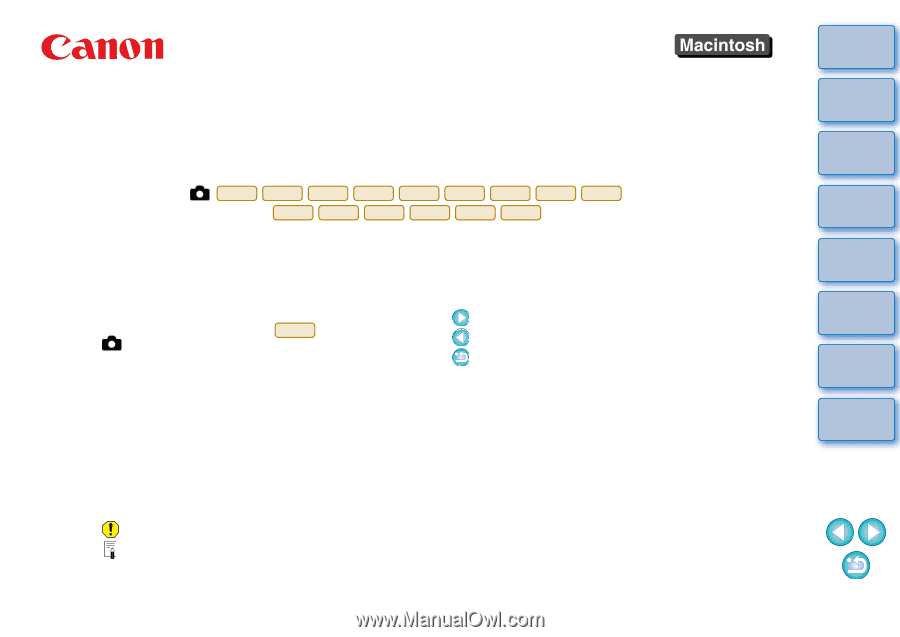
1
2
3
4
Introduction
Contents at
a Glance
Downloading
Images
Camera
Settings
Remote
Shooting
Reference
Preferences
Index
Communication Software for the Camera
EOS Utility
Ver. 2.8
Instruction Manual
1D Mk IV
1Ds Mk III
1D Mk III
5D Mk II
7D
50D
40D
REBELT2i
550D
REBELT1i
500D
REBELXSi
450D
REBELXS
1000D
O
Content of this Instruction Manual
O
EU is used for EOS Utility.
O
Camera model is displayed as an icon.
Example: EOS-1D Mark IV
J
O
displays the relevant camera model.
O
In this manual, the windows used in the examples
are from Mac OS X 10.4.
O
The selection sequence of menus is displayed in
X
procedures.
(Example: Select the [Window] menu
X
[Main Window].)
O
Square brackets are used to indicate items such as
menu names, button names and window names
that appear on the computer screen.
O
Text inside < > indicates a camera switch name or
icon, or a keyboard key name.
O
**
indicates a reference page.
Click to move to the relevant page.
O
: Marks information that should be read before use.
O
: Marks additional information you may find helpful.
1D Mk IV
© CANON INC. 2010
CT1-7185EUME-001
O
Switching Between Pages
O
Click on arrows on the bottom right of the screen.
: next page
: previous page
: return to a page you had previously displayed
O
Click on the chapter headings on the right side of
the screen to switch to the contents page of that
chapter. Also, click the item you want to read about
on the table of contents to move to the relevant
page.