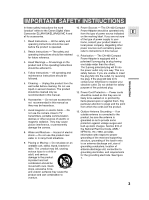Canon Elura 20MC Elura 10 and Elura 20MC Instruction Manual
Canon Elura 20MC Manual
 |
View all Canon Elura 20MC manuals
Add to My Manuals
Save this manual to your list of manuals |
Canon Elura 20MC manual content summary:
- Canon Elura 20MC | Elura 10 and Elura 20MC Instruction Manual - Page 1
. © CANON INC. 2001 DY8-9120-297-000 PRINTED IN JAPAN IMPRIME AU JAPON IMPRESO EN JAPÓN DIGITAL VIDEO CAMCORDER Instruction Manual CAMESCOPE ET LECTEUR VIDEO NUMERIQUES Mode d'emploi VIDEOCAMARA Y GRABADORA DIGITAL Manual de Instrucciones DIM-404 ENGLISH E FRANÇAIS F ESPAÑOL Es DIM-404 Mini - Canon Elura 20MC | Elura 10 and Elura 20MC Instruction Manual - Page 2
ACCESSORIES ONLY. COPYRIGHT WARNING: Unauthorized recording of copyrighted materials may infringe on the rights of copyright owners and be contrary to copyright laws. Digital Video Camcorder the user to the presence of important operating and maintenance (servicing) instructions in the literature - Canon Elura 20MC | Elura 10 and Elura 20MC Instruction Manual - Page 3
" refers to the Canon Digital Video Camcorder ELURA10A/ELURA20 MC A and Power Adapter should be operated only from the type of power source indicated E all its accessories. on the marking label. If you are not sure 1. Read Instructions - All the safety and operating instructions should be read - Canon Elura 20MC | Elura 10 and Elura 20MC Instruction Manual - Page 4
that are specified by Canon or that have the same characteristics as the original part. Unauthorized substitutions may result in fire, electric shock or other hazards. personnel. 20. Safety Check - Upon completion of any service or repairs to this product, ask the service technician to perform - Canon Elura 20MC | Elura 10 and Elura 20MC Instruction Manual - Page 5
Drive 49 Taking Still Pictures to a Cassette............50 Searching and Reviewing While Recording 52 Using the Various Recording Programs 53 Using Digital Effects 57 Using the Multi-Image Screen 63 Audio Recording 65 Setting the Self-Timer 67 ~ When Making Manual Adjustments ...~ Adjusting - Canon Elura 20MC | Elura 10 and Elura 20MC Instruction Manual - Page 6
like to thank you for Your camcorder is supplied with the E purchasing this Canon camcorder. Its following accessories: advanced technology makes it very easy to use - you will soon be making Wireless Controller ELURA10: WL-D76 Two AA batteries high-quality videos which will give you ELURA20 - Canon Elura 20MC | Elura 10 and Elura 20MC Instruction Manual - Page 7
slot in the camcorder.) Combine still images recorded on the card with your original movies or still images. Also great for easy transfer of still images to a PC. Progressive Scan CCD Shoot both superb quality video and beautifully clear still pictures (Digital Motor Drive). Choose your favorite - Canon Elura 20MC | Elura 10 and Elura 20MC Instruction Manual - Page 8
Your Way Around the ELURA10/ELURA20 MC E Mastering the Basics Record review button (p. 52)/ REC (record) SEARCH - button (p. 52)/ Power source attachment unit (p. 11) BATT. (battery) release button (p. 11) DV IN/OUT terminal (p. 81, 85, 101) A/V (audio/ video) IN/OUT terminal (p. 31, 83) MENU - Canon Elura 20MC | Elura 10 and Elura 20MC Instruction Manual - Page 9
Viewfinder (p. 121, 126) Program selector (p. 53) Program AE (p. 53) Easy Recording P (p. 53) SELECT dial (p. 28, 35) POWER indicator (p. 16) E Viewfinder focusing lever (p. 121) Finder release button (p. 126) Stereo microphone (p. 88) PHOTO button (p. 50, 98) Zoom control (p. 21) Speaker - Canon Elura 20MC | Elura 10 and Elura 20MC Instruction Manual - Page 10
E Mastering the Basics Memory card compartment cover (ELURA20 MC only) (p. 95) Tally lamp (p. 45) Remote sensor (p. 43) Tripod/docking unit socket (p. 29, 32) Docking unit attachment terminal (p. 29) PHOTO button (p. 50, 98) START/STOP button (p. 17) MENU button (p. 36) SELF TIMER button (p. 67) - Canon Elura 20MC | Elura 10 and Elura 20MC Instruction Manual - Page 11
Mastering the Basics Powering Your Camcorder Before operating your camera, you will need to use the power adapter to: E Provide power from an AC outlet or Charge a battery pack • The power adapter converts current from a household power socket (100-240 V AC, 50/60 Hz) to the DC current used by your - Canon Elura 20MC | Elura 10 and Elura 20MC Instruction Manual - Page 12
power the camera for more than a few minutes. The power adapter supplied with your camcorder can hold two battery packs and is capable of charging them one after another. Additional battery packs are available as an optional accessory ( 134). Always turn the camera off before connecting/removing the - Canon Elura 20MC | Elura 10 and Elura 20MC Instruction Manual - Page 13
When powering your camcorder from an AC outlet, you do not need to remove battery packs attached to AC, 50/60 Hz 40 W Adapter mode : 7.2 V, 2.0 A DC Charger mode : 8.4 V, 1.0/2.5 A DC 32°F-104°F (0°C-40°C) 3 × 4 return it to the responsible nearest Canon Service Center and please replace it with - Canon Elura 20MC | Elura 10 and Elura 20MC Instruction Manual - Page 14
to open automatically. • The confirmation beep sounds when the cassette cover fully opens. 3. Load or unload the cassette. • Insert the cassette gently with the window facing out, and the REC/SAVE tab on the lower outer corner. • Remove the cassette by pulling it straight out. 4. Press the P mark on - Canon Elura 20MC | Elura 10 and Elura 20MC Instruction Manual - Page 15
, slide the tab back so the hole is closed. Handling cassettes • To protect the tape heads, transfer cassettes directly from the tape case to the camcorder - do not open the tape protect cover or touch the tape itself. • Do not use cassettes where the tape has been damaged or spliced - they - Canon Elura 20MC | Elura 10 and Elura 20MC Instruction Manual - Page 16
the LCD or rotate the LCD so that it faces the same direction as the lens ( 24). You may also want to install the backup battery ( 124) in order to set the date and time display ( 46). To record 1. Press the button next to the POWER dial and hold, turn the - Canon Elura 20MC | Elura 10 and Elura 20MC Instruction Manual - Page 17
program. It allows you to simply E point and shoot without making any manual adjustments ( 55). 4. Press and release the start/stop button once to begin clean the video heads using a Canon DVM-CL Digital Video Head Cleaning Cassette or a commercially available digital video head cleaning - Canon Elura 20MC | Elura 10 and Elura 20MC Instruction Manual - Page 18
not be written correctly. • A tape recorded in LP mode on other digital equipment may produce the mosaic-like noise and the sound may become distorted when playing back on this camcorder. • A tape recorded in LP or LP mode on this camcorder may produce the mosaic-like noise and the sound may become - Canon Elura 20MC | Elura 10 and Elura 20MC Instruction Manual - Page 19
is connected to another digital video device. • When the recording mode is changed to SP or LP, the camcorder modifies the image for appropriate recording in that mode. • You might not be able to do DV dubbing correctly with the camcorder set to SP or LP mode. 16:9 (Widescreen TV recording - Canon Elura 20MC | Elura 10 and Elura 20MC Instruction Manual - Page 20
Confirmation/Warning beeps E The camera's short operation confirmation beeps are indicated by ` in the illustrations. Beeps sound upon certain camera operations such as when you turn the camera on, during the self-timer countdown, right before the camera's automatic shut-off, and also upon any - Canon Elura 20MC | Elura 10 and Elura 20MC Instruction Manual - Page 21
the zoom control, the faster the zoom speed.) The T and W buttons on the wireless controller adjust the picture angle, but not the zoom speed. 40× digital zoom Magnifies the camera's zoom range by up to 4×. The zoom control continues to work as usual. You can freely zoom in and out between - Canon Elura 20MC | Elura 10 and Elura 20MC Instruction Manual - Page 22
Using the LCD Screen Open the LCD screen E Push the LCD panel OPEN button and open the panel by pulling it away from the camera. This automatically switches the LCD screen on and the viewfinder off. When you close the LCD panel, the LCD screen automatically switches off and the viewfinder switches - Canon Elura 20MC | Elura 10 and Elura 20MC Instruction Manual - Page 23
camera by the LCD panel, the viewfinder or the battery pack. • Make sure you open the LCD panel lens exposed to direct sunlight outdoors or in a window. Doing so could cause damage. • Bright light LCD Screen The LCD screen built into this camcorder is a high precision product. However, small black - Canon Elura 20MC | Elura 10 and Elura 20MC Instruction Manual - Page 24
Allowing the subject to monitor recording E When you turn the LCD panel so that it faces the same direction as the lens, you can watch yourself during recording or let your subject monitor recording. The viewfinder is also activated when the panel is in this position. Extend the viewfinder. • You - Canon Elura 20MC | Elura 10 and Elura 20MC Instruction Manual - Page 25
forward) button. • To wind the tape backwards, stop playback and press the ` (rewind) button. • If the playback picture is rough (mosaic-like noise), clean the video heads using a Canon DVM-CL Digital Video Head Cleaning Cassette or a commercially available digital video head cleaning cassette. 25 - Canon Elura 20MC | Elura 10 and Elura 20MC Instruction Manual - Page 26
Mastering the Basics Other playback modes E Playback pause Press the a (pause) button. To resume normal playback, press it again, or press the e (play) button. The camera automatically goes into stop mode after about 5 minutes' playback pause. Fast forward playback To play back the recording at - Canon Elura 20MC | Elura 10 and Elura 20MC Instruction Manual - Page 27
Special playback Frame Advance To play back frame by frame, press the +/ ae button repeatedly during playback pause. Press and hold to play back continuous frame advance. E REW PLAY FF - / STOP + / PAUSE SLOW × 2 Frame Reverse To play back in reverse frame by frame, press the -/4a button - Canon Elura 20MC | Elura 10 and Elura 20MC Instruction Manual - Page 28
P.SCAN Mastering the Basics Built-in speaker E The camcorder has a built-in speaker so you can review the sound track alongside the picture when you're using the LCD screen to play back a tape. The built-in speaker is monaural. VCR POWER - Canon Elura 20MC | Elura 10 and Elura 20MC Instruction Manual - Page 29
11). E Power off all devices before starting the connections. See your TV or VCR instruction manual for further details. Attaching the DU-300 Docking Unit The DU-300 Docking Unit is fitted with microphone, headphone, S-video and LANC u terminals. Connect it to the base of the ELURA10/ ELURA20 MC - Canon Elura 20MC | Elura 10 and Elura 20MC Instruction Manual - Page 30
minijack LANC u terminal ø 2.5 mm mini minijack Dimensions 3 × 1 1/8 × 2 1/4 in (77 × 29 × 56 mm) Weight 1 3/4 oz (50 g) Weight and dimensions are approximate. Erorrs and omissions excepted. Subject to change without notice. If your TV (or VCR) has an S (S1) -video input terminal For higher - Canon Elura 20MC | Elura 10 and Elura 20MC Instruction Manual - Page 31
). Connect the red plug to the red audio terminal R (right). Connect the yellow plug to the yellow video terminal VIDEO. • If you are connecting the camera to a TV, set the TV/VIDEO selector on the television to VIDEO. • If you are connecting the camera to a VCR, set the input selector on the VCR to - Canon Elura 20MC | Elura 10 and Elura 20MC Instruction Manual - Page 32
Mastering the Basics Tips for Making Better Videos Holding the camera E For maximum stability, grip the camera in your right hand and keep your right elbow pressed against your body. If necessary support the camera with your left hand. With practice, you will be able to operate the controls by - Canon Elura 20MC | Elura 10 and Elura 20MC Instruction Manual - Page 33
Picture angle Instead of zooming while recording, try to choose your picture angle before you begin. A good way to tell a story with video is to begin with a long shot that establishes the situation, and then move in with medium shots and close-ups to show the details. Remember - Canon Elura 20MC | Elura 10 and Elura 20MC Instruction Manual - Page 34
Turning the Image Stabilizer Off E MENU With most camcorders, even the slightest hand movements will be noticeable during telephoto recording. However, the ELURA10/ELURA20 MC's image stabilizer allows you to obtain steady recordings even - Canon Elura 20MC | Elura 10 and Elura 20MC Instruction Manual - Page 35
SEL.SETSET MENUCLOSE Using the Full Range of Features P.SCCAARNREDC P.SCAN Selecting from the Menus The following icons are used throughout this manual to show the setting for the POWER dial: ELURA10 ELURA20 MC CARD PLAY PLCAAYRD VCR POWER O F F MOVIE VCR MOVIE VCR POWER O F F MOVIE - Canon Elura 20MC | Elura 10 and Elura 20MC Instruction Manual - Page 36
TV screen by turning TV SCREEN ( 137) on through the menu or using the wireless controller's TV SCREEN 36 button. See p. 29 for TV hookup instructions. - Canon Elura 20MC | Elura 10 and Elura 20MC Instruction Manual - Page 37
explanation of each function. 2 CAM. MENU Appears when the POWER dial is set to MOVIE or . P.SCAN There are 5(+1) submenus within the CAM. MENU. 1 To digital effects submenu 2 To card mix submenu (ELURA20 MC only) 3 To camera set up submenu 4 To VCR set up submenu 5 To display set up submenu 6 To - Canon Elura 20MC | Elura 10 and Elura 20MC Instruction Manual - Page 38
Using the Full Range of Features 2 VCR MENU Appears when the POWER dial is set to . VCR There are 6 submenus within the VCR MENU. 1 To digital effects submenu 2 To VCR set up submenu 3 To card set up submenu (ELURA20 MC only) 4 To card operations submenu (ELURA20 MC only) 5 To display set - Canon Elura 20MC | Elura 10 and Elura 20MC Instruction Manual - Page 39
effects submenu q Digital effects select 61 D.EFFECTS SEL.SETSET E w Fader 61 MENUCLOSE q D.E.SELECT•• OFF e Effect 62 w FADER r Multi-image screen speed..... 63 EFFECT r M.S.SPEED•••--- e t Multi-image screen split ....... - Canon Elura 20MC | Elura 10 and Elura 20MC Instruction Manual - Page 40
Features 2 C. REC MENU (ELURA20 MC only) Appears when the POWER dial is set to . CARD REC There are 5 submenus within the C. REC MENU. 1 To digital effects submenu 2 To camera set up submenu 3 To card set up submenu 4 To display set up submenu 5 To system submenu 6 Close main menu C.REC - Canon Elura 20MC | Elura 10 and Elura 20MC Instruction Manual - Page 41
2 Camera set up submenu y Shutter speed 70 CAM.SET UP SEL.SETSET E u Digital zoom 21 MENUCLOSE y SHUTTER AUTO i Image stabilizer 34 D.ZOOM ON i IMAGE S. •ON u o White balance 73 WHITE BAL.••AUTO !0 RETURN o !0 Return 3 Card set up submenu !1 Image - Canon Elura 20MC | Elura 10 and Elura 20MC Instruction Manual - Page 42
1-1 Card operations submenu (when playing back a single image) E q Copy from card to cassette . 116 w Erase all print marks........... 109 e Image erase 110 r Format 117 CARD OPER. SEL.SETSET MENUCLOSE q COPY[ ] PRINT MARKS ALL ERASE w e IMAGE ERASE FORMAT r t RETURN t Return 1-2 - Canon Elura 20MC | Elura 10 and Elura 20MC Instruction Manual - Page 43
set memory ( 79) • Audio mix ( 91) • A/V insert ( 85) • Audio dubbing ( 88) Inserting batteries Insert two AA batteries, following the = and - markings. Be careful not to reverse the polarity of the batteries. Using the Full Range of Features • When using the wireless controller in brightly - Canon Elura 20MC | Elura 10 and Elura 20MC Instruction Manual - Page 44
When Operating 2 Canon DV Camcorders (Remote Sensor Mode) E To prevent interference from other Canon wireless controllers being used nearby, there are 2 remote sensor ZOOM W T modes and an off setting. The wireless controller and the camera have to be set - Canon Elura 20MC | Elura 10 and Elura 20MC Instruction Manual - Page 45
4 seconds. Set the wireless controller's mode accordingly by pressing the aforementioned button combinations. If the wireless controller still doesn't work, change the batteries. • The mode the camera is set to also appears for 4 seconds when you turn the power on. Turning off the tally lamp The - Canon Elura 20MC | Elura 10 and Elura 20MC Instruction Manual - Page 46
time display when you first start using your camera. Install the backup battery before you begin ( 124). • Before you start setting the date and Select T.ZONE/DST. • The time zone display appears on the screen. • Your camcorder's time zone is factory-preset to New York. If you are at another time - Canon Elura 20MC | Elura 10 and Elura 20MC Instruction Manual - Page 47
16 15 14 19 18 17 1 20 24 2 21 23 22 4 3 6 5 7 9 8 10 12 11 13 E 14 15 16 17 18 19 20 21 22 23 24 1 2 3 4 5 6 7 8 9 10 11 12 13 No. Time zone LONDON PARIS CAIRO MOSCOW DUBAI KARACHI DACCA BANGKOK H. KONG (Hong Kong) TOKYO SYDNEY SOLOMON No. Time zone WELLGTN (Wellington) SAMOA - Canon Elura 20MC | Elura 10 and Elura 20MC Instruction Manual - Page 48
Setting the clock E After you set the date and time, the date/time and home time zone will be displayed for about 4 seconds each time you turn the power on. MOVIE P.SCAN CARD REC ( 35) SYSTEM D/TIME SET••JAN. 1,2001 12:00 AM 1. Open the menu and select SYSTEM. 2. Select D/TIME SET. • The year - Canon Elura 20MC | Elura 10 and Elura 20MC Instruction Manual - Page 49
Progressive Scan Mode (Digital Motor Drive) In Progressive Scan Mode, the ELURA10/ELURA20 MC's Digital Motor Drive records 30 full recording, return the lock lever to the 2 position. • Progressive scan video may appear slightly jerky during normal playback. Some recording conditions may be more - Canon Elura 20MC | Elura 10 and Elura 20MC Instruction Manual - Page 50
to find the beginning again later with the Photo Search function ( 78). You can take a still picture at any time during regular video recording, or you can put the camcorder into record pause mode first, then take a still picture. MOVIE P.SCAN During record mode Press the PHOTO button fully down and - Canon Elura 20MC | Elura 10 and Elura 20MC Instruction Manual - Page 51
the PHOTO button halfway down, then adjust the focus manually with the SELECT dial. • If you are using manual focus ( 72), the F mark starts as a If you turn the POWER dial to OFF during that time, the camcorder will respond only after recording is complete. • The wireless controller's PHOTO - Canon Elura 20MC | Elura 10 and Elura 20MC Instruction Manual - Page 52
shoot the next scene, without producing any noise in the picture. Using the Full Range of Features MOVIE P.SCAN 1. Press and release the c (record review) button while you check the picture in the display. • The camera rewinds the tape, plays back the last few seconds, and returns to record pause - Canon Elura 20MC | Elura 10 and Elura 20MC Instruction Manual - Page 53
Auto Sports P Q Portrait Spotlight Sand & Snow Low Light Shutter Speed h A Focus A h Exposure h White balance h Image stabilizer (ON/OFF) ON h Digital effects i h 16:9 i h Card mix* i h i *ELURA20 MC only h : Available i : Not available A : Automatic function only 53 - Canon Elura 20MC | Elura 10 and Elura 20MC Instruction Manual - Page 54
Auto program. • When recording in dark places a bright light in the scene may cause a vertical light bar ("smear") to appear. This is a normal feature of camcorders. Using the Full Range of Features 54 - Canon Elura 20MC | Elura 10 and Elura 20MC Instruction Manual - Page 55
. Auto This is the same as the Easy Recording program, except that you now have the option of using AUTO any of the camera's manual functions. Using the Full Range of Features Sports This program is useful for recording high-speed sports scenes in brightly lit conditions. Normal playback will - Canon Elura 20MC | Elura 10 and Elura 20MC Instruction Manual - Page 56
Using the Full Range of Features Spotlight E This program is designed for recording spotlit scenes, such as on a stage. The exposure is automatically adjusted for glare-free recordings of subjects lit by a concentrated light source. Sand & Snow Use this program in places where the background is so - Canon Elura 20MC | Elura 10 and Elura 20MC Instruction Manual - Page 57
Divides the display to show 4, 9 or 16 still photos. Has 4 transition speed options: fast, moderate, slow and manual ( 63). *Available during VCR mode only Availability of digital effects by mode Faders MOVIE P. SCAN PHOTO h i **ELURA20 MC only VCR CARD CARD REC** PLAY** h i i Effects - Canon Elura 20MC | Elura 10 and Elura 20MC Instruction Manual - Page 58
when dubbing using the A/V out terminal (VCR mode), but not the DV out terminal. • You cannot operate digital effects while photo/date searching. • If you slide the program selector to [ (Easy Recording) while the digital effect display is flashing, it will disappear from the display and reappear - Canon Elura 20MC | Elura 10 and Elura 20MC Instruction Manual - Page 59
Using the Full Range of Features ● Faders E Fade Trigger (FADE-T) When you start recording, the scene gradually fades in from a black screen. When you stop recording, it gradually fades out. Wipe (WIPE) When you start recording, the picture begins as a thin vertical line in the center of the screen - Canon Elura 20MC | Elura 10 and Elura 20MC Instruction Manual - Page 60
Using the Full Range of Features ● Effects E Art (ART) Adds a paint-like effect, called solarization, to the image. Black and White (BLK & WHT) Makes the image black and white. Sepia (SEPIA) Makes a monochrome image with a brownish tint. Mosaic (MOSAIC) Blurs the image by enlarging the size of some - Canon Elura 20MC | Elura 10 and Elura 20MC Instruction Manual - Page 61
Digital effects can be set with the controls on the body of the camera or the wireless controller. Pressing the ▲/▼ buttons on the wireless controller E correspond - Canon Elura 20MC | Elura 10 and Elura 20MC Instruction Manual - Page 62
8. If you're in MOVIE or P.SCAN mode: E Fade in- Press the start/stop button. Fade out- Press the start/stop button. If you're in VCR mode: Fade in- Press the e (play) button. Fade out- Press the a (pause) button. Using the Full Range of Features Operating effects Sound records/plays back - Canon Elura 20MC | Elura 10 and Elura 20MC Instruction Manual - Page 63
the current scene being shot or E replayed. Choose the transition speed - manual, fast (every 4 frames), moderate (every 6 frames) or slow ( image screen in the following playback modes: When M.S.SPEED is set to MANUAL: Still picture playback, slow forward/ reverse playback When M.S.SPEED is set - Canon Elura 20MC | Elura 10 and Elura 20MC Instruction Manual - Page 64
8. Close the menu. E • The digital effects menu disappears. • MULTI-S flashes in the display. Multi-image screen on/off 9. Push the D.EFFECTS ON/OFF button. • Manual: As you press the ON/OFF button, scenes will be captured one after another the indicated number of times. If you push and hold - Canon Elura 20MC | Elura 10 and Elura 20MC Instruction Manual - Page 65
p. 88. • For details of playing back a tape that has new sound on stereo 2, see p. 91. • When you record to the ELURA10/ELURA20 MC from a camcorder with DV terminal outputs, the audio mode display becomes set to When the recording mode is set to SP or LP mode, the audio mode becomes automatically - Canon Elura 20MC | Elura 10 and Elura 20MC Instruction Manual - Page 66
1. Attach the microphone to the adapter bracket. E • Extend the adapter bracket open until it locks. 2. Attach the adapter bracket to the docking unit. 3. Connect the microphone. You can monitor the sound while recording and playing back by attaching stereo headphones to the H terminal on the - Canon Elura 20MC | Elura 10 and Elura 20MC Instruction Manual - Page 67
the focus and exposure are set. If you are using the wireless controller, the F mark starts flashing immediately after you press the PHOTO button. • The camcorder takes the picture for approximately 6 seconds (8 seconds in SP or LP recording mode). 67 - Canon Elura 20MC | Elura 10 and Elura 20MC Instruction Manual - Page 68
• If you're in MOVIE or P.SCAN mode, the camcorder returns to record E pause mode after recording to a tape. ELURA20 MC only: If you're in CARD REC mode, the currently recording image appears after - Canon Elura 20MC | Elura 10 and Elura 20MC Instruction Manual - Page 69
CARD REC When the exposure is locked, you can adjust it manually, making the picture brighter or darker in order to deal with difficult lighting conditions. The camera's iris can be manually set to any position from fully closed to fully open. EXP To make - Canon Elura 20MC | Elura 10 and Elura 20MC Instruction Manual - Page 70
[ (Easy Recording) position. • If you zoom while the exposure is locked, the brightness of the scene may change. Shutter speed Set the shutter speed manually to take stable shots of quickly moving subjects. Using the Full Range of Features MOVIE P.SCAN CARD REC ( 35) CAM.SET UP SHUTTER AUTO - Canon Elura 20MC | Elura 10 and Elura 20MC Instruction Manual - Page 71
Concerning shooting in fluorescent lighting When the camera is set to [ (Easy Recording) or the Auto recording program, it E automatically detects the flicker of fluorescent lighting and adjusts the shutter speed to compensate. However, if the brightness of the LCD or viewfinder display starts - Canon Elura 20MC | Elura 10 and Elura 20MC Instruction Manual - Page 72
appears before M.FOCUS. Then you can adjust the focus manually. • The manual focus setting is canceled if you select the [ (Easy Recording) program. • When you are using the [ (Easy Recording) program, autofocus cannot be turned off. • See "Troubleshooting" on p. 129 for a list of subjects which may - Canon Elura 20MC | Elura 10 and Elura 20MC Instruction Manual - Page 73
, you will get better results by setting the white balance yourself, or using one of the two preset modes: T Indoor Mode • Under halogen or studio/video lighting • Subject is of one dominant color • Close ups U Outdoor mode • In daylight, especially for close- ups and where the subject is of one - Canon Elura 20MC | Elura 10 and Elura 20MC Instruction Manual - Page 74
white balance manually will probably work better E than auto white balance when shooting: Subjects with one dominant color, such as sky, sea or forest Close-ups In rapidly changing lighting conditions In places lit by certain types of fluorescent or mercury vapor lights • Turn the digital zoom off - Canon Elura 20MC | Elura 10 and Elura 20MC Instruction Manual - Page 75
as "- - -" during fast forward, rewind, reverse playback, forward and reverse ×2 playback. Press the DATA CODE button. When using a cassette, press it while the camcorder is in play, slow or still mode. • Press it once to display, once more to hide it. Selecting date/time Select whether you want - Canon Elura 20MC | Elura 10 and Elura 20MC Instruction Manual - Page 76
function. - If noise or tape damage prevents the data code from being read. • If a recording made on ELURA10/ELURA20 MC is played back on a different DV camcorder, the data code may not be displayed correctly. • The data code will appear in the display even if DISPLAYS ( 137) has been set to OFF - Canon Elura 20MC | Elura 10 and Elura 20MC Instruction Manual - Page 77
Six-second auto date E The 6-second auto date appears for 6 seconds to mark the changeover of a day if the tape was being recorded at 12:00 midnight. It also appears for 6 seconds when you start playback and have the data code turned off. The 6-second auto date will adjust for any time zone changes - Canon Elura 20MC | Elura 10 and Elura 20MC Instruction Manual - Page 78
Searching the Tape (Photo Search/Date Search) E MP.OSVCIEAN POWER VCR OFF ZERO SET SEARCH MEMORY SELECT AUDIO DUB. REW PLAY FF A/V INSERT - / STOP +/ REMOTE PAUSE SLOW × 2 Using the Full Range of Features This allows you to move quickly through still pictures recorded anywhere on a tape - Canon Elura 20MC | Elura 10 and Elura 20MC Instruction Manual - Page 79
Returning to a Pre-Marked Position POWER VCR OFF E ZERO SET SEARCH MEMORY SELECT AUDIO DUB. REW PLAY FF A/V INSERT - / STOP + / REMOTE PAUSE SLOW × 2 Using the Full Range of Features MP.OSVCIEAN Use the wireless controller to mark a point on a tape that you want to return to following - Canon Elura 20MC | Elura 10 and Elura 20MC Instruction Manual - Page 80
- or combine different shots to create your own video productions. Preparations 1. Connect the camera to the VCR VIDEO selector to VIDEO. • Turn on the VCR, and set its input selector to LINE. Load a blank cassette, and put the VCR in record pause mode. • See your TV and VCR instruction manuals - Canon Elura 20MC | Elura 10 and Elura 20MC Instruction Manual - Page 81
/from a Cassette with Digital Video Equipment Digital video equipment fitted with the DV terminal lets you edit, copy and transfer data digitally, with virtually no generation loss in image and sound E quality. The DV terminal is for both line-in and line-out, since a single DV cable can handle - Canon Elura 20MC | Elura 10 and Elura 20MC Instruction Manual - Page 82
camera enters record pause mode. 3. Start playback on the other digital device while you monitor the picture. 4. Press the pause button. DV dubbing you cannot add digital effects. • When playing back a tape recorded in SP or LP mode with the camcorder, you cannot record correctly with other digital - Canon Elura 20MC | Elura 10 and Elura 20MC Instruction Manual - Page 83
Recording from a VCR, TV or Analog Camcorder (Analog Line-in) You can record a video played on your VCR or analog camcorder (for digital camcorders, see p. 81) or a TV program onto a tape in the ELURA10/ELURA20 E MC, if the TV or other device has audio/video outputs. • If an anomalous signal is - Canon Elura 20MC | Elura 10 and Elura 20MC Instruction Manual - Page 84
on your recorded cassette slightly before the section you want to copy and set it to playback pause mode. 2. Press the REC PAUSE button. • S-video and A/V IN/OUT terminals automatically work as input terminals. • The camera enters record pause mode. 3. Start playback on the other device or turn on - Canon Elura 20MC | Elura 10 and Elura 20MC Instruction Manual - Page 85
Editing) You can insert new scenes from your VCR or other camcorder onto your pre- recorded tape using the ELURA10/ELURA20 MC's analog line-in or DV in E terminals. Original video and audio will be replaced with the new video and audio. Scene to be inserted The playback tape Before inserting - Canon Elura 20MC | Elura 10 and Elura 20MC Instruction Manual - Page 86
. 2. Prepare the VCR and TV. • Set the TV/Video selector on the television to Video. For further details, see "Connections for Playback on a TV Screen" on p. 29. • Turn on the VCR and load a recorded cassette. • See your TV and VCR instruction manuals for details. 3. Turn the camera's POWER dial to - Canon Elura 20MC | Elura 10 and Elura 20MC Instruction Manual - Page 87
Editing E 1. On the VCR, locate a point 3 seconds before the scene to be inserted. Set the VCR to playback pause mode. 2. On the camera, press PLAY and locate the recording start point. Set the camera to playback pause mode. • You can use the playback buttons on the body of the camera or the special - Canon Elura 20MC | Elura 10 and Elura 20MC Instruction Manual - Page 88
SP. To connect other audio equipment: : Signal flow STV-250N Stereo Video Cable OUTPUT AUDIO L R An audio device (i. e. CD player) • Do not use the yellow video terminal. • The A/V terminal doesn't put out any video, so connect the S-video terminals and check your TV, or check the LCD or the - Canon Elura 20MC | Elura 10 and Elura 20MC Instruction Manual - Page 89
sure not to connect E any cables to the MIC terminal (on the DU-300). • To use your TV to monitor video, connect the S-video terminal ( 30) or the A/V terminal (use only the video plug) to your TV. You can monitor the sound with headphones ( 65). Preparations Turn the camera's POWER dial to - Canon Elura 20MC | Elura 10 and Elura 20MC Instruction Manual - Page 90
camera will return to the playback pause mode. • You can not use the DV terminal while adding sound. • You might want to adjust the audio mix ( be a loss of sound quality if you add sound to a tape recorded on a camcorder other than the ELURA10/ELURA20 MC. • After adding sound 3 or more times to - Canon Elura 20MC | Elura 10 and Elura 20MC Instruction Manual - Page 91
Setting the Audio Mix POWER VCR OFF E MIX AUDIO BALANCE MONITOR ST-1 ST-2 Editing MP.OSVCIEAN When you play back a tape that was recorded in 12 bit mode, you can set the audio output to play: stereo 1 (the original sound), stereo 2 (any new sound, dubbed to the tape after recording), or mix the - Canon Elura 20MC | Elura 10 and Elura 20MC Instruction Manual - Page 92
Selecting audio output channels E When you play back a tape whose audio has been recorded on multiple channels, you can change the output channels of that sound. VCR ( 35) VCR SET UP OUTPUT CH•••L/R 1. Load a tape recorded with multiple-channel audio. 2. Open the menu and select VCR SET UP. Then - Canon Elura 20MC | Elura 10 and Elura 20MC Instruction Manual - Page 93
power of both the camcorder and the PC before connecting. • Optional software necessary. DV Cable (commercially available) • Operation may not work correctly, depending on the software you are using, and the specifications of your PC and its settings. • See your PC instruction manual for details. 93 - Canon Elura 20MC | Elura 10 and Elura 20MC Instruction Manual - Page 94
still images on 2 types of memory cards: E the SD (Secure Digital) Memory Card (supplied with the camera) or a MultiMediaCard (commercially available ( 67), shutter speed ( 70), white balance ( 73) and other manual adjustments. Available functions are marked with a CARD or CARD icon. REC PLAY - Canon Elura 20MC | Elura 10 and Elura 20MC Instruction Manual - Page 95
Inserting and removing the memory card E 1. Turn the POWER dial to OFF. 2. Slide the memory card compartment cover in the direction of the arrow and open. 3. Insert straight or remove the memory card. • Push the memory card all the way in. • Remove the memory card by pushing the card in and letting - Canon Elura 20MC | Elura 10 and Elura 20MC Instruction Manual - Page 96
E • Depending on the image you are recording, sometimes there will be no difference in image quality between settings. • Images are compressed and recorded in the JPEG (Joint Photographic Experts Group) format. • The number of pixels is 640 × 480 (VGA) in both FINE and STANDARD modes. Image quality - Canon Elura 20MC | Elura 10 and Elura 20MC Instruction Manual - Page 97
recorded on the memory card. Sample images have been pre-recorded on the supplied SD Memory Card, entering folder number 100 (folder name is "100 canon"). Set the image file numbers so that they reset each time a new memory card is inserted, or so that they count up continuously. 1 CONTINUOUS - Canon Elura 20MC | Elura 10 and Elura 20MC Instruction Manual - Page 98
a memory card images from a tape in the camera, or images input through the DV in terminal. • Moving pictures cannot be recorded onto a memory card. • Images the display. • The camera will turn itself off if you are using a battery and do not operate the camera for more than about 5 minutes. Set the - Canon Elura 20MC | Elura 10 and Elura 20MC Instruction Manual - Page 99
recording to a memory card: Image quality ( 95) Backup battery ( 124) FINE >>>> 50 640× 480 Number of images that can still be recorded on the memory card ( 96) Remaining battery power ( 122) 2 While the camera is recording the still image, >>>> appears - Canon Elura 20MC | Elura 10 and Elura 20MC Instruction Manual - Page 100
Recording an Image from a Cassette as a Still Image -ELURA20 MC only- E INEX SCREEN MIX/SLIDE SHOW ON/ OFF CARD D.EFFECTS 2 PHOTO REC SEARCH 3 PHOTO Record an image from a cassette onto a memory card. To automatically record multiple still images from a cassette to a memory card, refer to " - Canon Elura 20MC | Elura 10 and Elura 20MC Instruction Manual - Page 101
Card (ELURA20 MC only) MP.OSVCIEAN CARD REC Side with arrow Side with arrow Preparations 1. Connect the camera to the other digital device. • Connect the Canon CV-150F DV cable (optional) with the sides of the plugs marked with the arrows facing as shown above. 2. Prepare the other device. • Turn - Canon Elura 20MC | Elura 10 and Elura 20MC Instruction Manual - Page 102
a TV, see "Connections for Playback on a TV Screen" on p. 29) • The camera may not be able to copy or play, etc., images recorded on a non- Canon camera. • You may not be able to play back the following still images correctly on this camera: − Still images that have not been recorded with - Canon Elura 20MC | Elura 10 and Elura 20MC Instruction Manual - Page 103
2 Card Jump Function You can jump from the current image to the desired image of unadjacent image E number without displaying the images one by one. The numbers shown in the upper right in CARD PLAY mode indicate the image number of the current still image / total number of still images on the - Canon Elura 20MC | Elura 10 and Elura 20MC Instruction Manual - Page 104
switching the operation mode by the POWER dial. (CARD PHOTO REVIEW) You can also easily erase unwanted images while viewing still images printed. The camera supports the DPOF (Digital Print Order Format) print format. Images can be automatically printed on a DPOF-supporting Canon printer. Up to 50 - Canon Elura 20MC | Elura 10 and Elura 20MC Instruction Manual - Page 105
image has been erased it cannot be restored. There are 3 ways to erase a single image. To erase images one at a time 1. CARD REC ➡ CARD PHOTO REVIEW menu ( 105) 2. CARD PLAY ➡ File Operation menu SINGLE ( 106) To erase images one at a time or erase all images on the memory card at once - Canon Elura 20MC | Elura 10 and Elura 20MC Instruction Manual - Page 106
File Operation (FILE OPER.) E CARD REC 1. With an image in the display, press the SELECT dial in to open the FILE OPER. menu. • PROTECT , PRINT MARK , and IMAGE ERASE settings appear. • If you select |RETURN, the menu disappears from the display. To protect an image 2. Select PROTECT and press the - Canon Elura 20MC | Elura 10 and Elura 20MC Instruction Manual - Page 107
displaying an index screen in CARD PLAY mode (including the way to cancel the setting). You can also protect a still image through CARD PHOTO REVIEW ( 105) or File Operation menu ( 106). Protecting an image while viewing an index screen CARD PLAY ( 35) CARD OPER. PROTECT Make sure a memory card - Canon Elura 20MC | Elura 10 and Elura 20MC Instruction Manual - Page 108
Marking a Still Image for Printing (Print Mark) E This section describes how to mark the still image for printing from Card Operation submenu in CARD PLAY mode (including the way to cancel the setting). - When displaying an index screen, you can mark the image for printing. - When playing back a - Canon Elura 20MC | Elura 10 and Elura 20MC Instruction Manual - Page 109
Erasing all print marks E CARD PLAY ( 35) CARD OPER. PRINT MARKS ALL ERASE Make sure a memory card that has images recorded on it has been inserted into the camera. 1. With an image in the display, open the menu and select CARD OPER. 2. Select PRINT MARKS ALL ERASE. • ERASE ALL PRINT MARKS ? YES - Canon Elura 20MC | Elura 10 and Elura 20MC Instruction Manual - Page 110
the Card Operation submenu when playing back a single image in CARD PLAY mode. (SINGLE or ALL) You can also erase a still image through CARD PHOTO REVIEW ( 105) or File Operation menu ( 106). CARD PLAY ( 35) CARD OPER. IMAGE ERASE Make sure a memory card that has images recorded on it is - Canon Elura 20MC | Elura 10 and Elura 20MC Instruction Manual - Page 111
To erase all images on the memory card at once E 1. Open the menu and select CARD OPER. 2. Select IMAGE ERASE. • CANCEL, SINGLE and ALL settings appear. • To cancel erasing, select CANCEL and close the menu. 3. Select ALL. • ERASE ALL IMAGES? [EXCEPT FOR the display. IMAGES] NO YES appears in 4. - Canon Elura 20MC | Elura 10 and Elura 20MC Instruction Manual - Page 112
Combining Images and Recording Them to a Cassette (Card Mix) -ELURA20 MC only- E Liven up your productions by superimposing one image on top of the other. Combine 2 still images or a still image and a moving image. Choose a still image from the memory card, either one of the pre-recorded sample - Canon Elura 20MC | Elura 10 and Elura 20MC Instruction Manual - Page 113
the camera Still image Mix level The mix level bar appears. Adjust the mix level using the - and + at the ends of the bar as guides. CARD CARD MOVIE P.SCAN ( 35) CARD MIX MIX TYPE••••CARD CHROMA MIX LEVEL••• - + Using a Memory Card (ELURA20 MC only) Make sure a memory card that has - Canon Elura 20MC | Elura 10 and Elura 20MC Instruction Manual - Page 114
4. Select the desired setting. E • Your currently recording image is combined with the pre-recorded still image. 5. Select MIX LEVEL. 6. Adjust the mix level. • Turning the SELECT dial upwards adjusts to the right and turning downwards adjusts to the left. 7. Close the menu. • CARD MIX flashes - Canon Elura 20MC | Elura 10 and Elura 20MC Instruction Manual - Page 115
Copying Still Images from a Cassette -ELURA20 MC only- E INEX SCREEN MIX/SLIDE SHOW Copies multiple still images from a tape to the memory card, using the Photo Search function. • The still images' data codes will reflect the date and time the copies are made. VCR ( 35) CARD OPER. COPY[ ] - Canon Elura 20MC | Elura 10 and Elura 20MC Instruction Manual - Page 116
Copying Memory Card Still Images to a Cassette -ELURA20 MC only- E INEX SCREEN MIX/SLIDE SHOW Copies multiple still images from the memory card to a cassette. • The still images' data codes will reflect the date and time the copies are made. • The SP and LP recording modes are not available when - Canon Elura 20MC | Elura 10 and Elura 20MC Instruction Manual - Page 117
Formatting a Memory Card -ELURA20 MC only- E Format new memory cards, if you get the message CARD ERROR, or to permanently and quickly erase all the images on a memory card, including protected images (this includes the pre-recorded card mix sample images). The SD Memory Card supplied with this - Canon Elura 20MC | Elura 10 and Elura 20MC Instruction Manual - Page 118
Card Reader: Connects to a PC, then accepts a memory card. FD Adapter: Holds a memory card then inserts into a PC's floppy disk drive. Memory Cards confirmed to operate with this camcorder (as of September 2001) MultiMediaCard- SanDisk: 8 MB, 16 MB, 32 MB, 64 MB SD Memory Card- Panasonic: 32 MB, 64 - Canon Elura 20MC | Elura 10 and Elura 20MC Instruction Manual - Page 119
may cause condensation to form on it, leading to malfunctions. Avoid this problem by placing the memory card in a plastic bag and letting it slowly intended solely for the personal enjoyment gained from combining them with personal videos taken with this camera. Do not use the pre-recorded sample - Canon Elura 20MC | Elura 10 and Elura 20MC Instruction Manual - Page 120
Card luminance key E Camera chroma key Using a Memory Card (ELURA20 MC only) SD Memory Card Specifications Capacity Interface Operating temperature range Dimensions Weight 8 MB SD Memory Card standard 0°C-40°C (32°F-140°F) 32 × 24 × 2.1 mm 2 g Weight and dimensions are approximate Errors and - Canon Elura 20MC | Elura 10 and Elura 20MC Instruction Manual - Page 121
Preparing the Camera Adjust the viewfinder E • Turn the POWER dial to MOVIE mode. Extend the viewfinder straight out, then adjust the viewfinder focusing lever to suit your eyesight. • The viewfinder extends straight out for comfortable viewing. Store the camera with the viewfinder flush with the - Canon Elura 20MC | Elura 10 and Elura 20MC Instruction Manual - Page 122
when the power is completely exhausted. The empty battery mark then appears and starts to flash. The power indicator light also flashes. • The indicator is not constant - different levels will be shown when you subject the battery pack and camcorder to different conditions. 100% 75% 50% 25 - Canon Elura 20MC | Elura 10 and Elura 20MC Instruction Manual - Page 123
a period of more than a few months any remaining charge may cause damage to the battery pack, and reduce usage time. To prevent damage therefore, aim to use a battery pack's complete charge before storage. See the optional battery pack's instructions for further details. 123 Additional Information - Canon Elura 20MC | Elura 10 and Elura 20MC Instruction Manual - Page 124
hot weather, for example. • Do not try to disassemble or modify it. • Do not drop or knock it. • Do not get it wet. WARNING! • The battery used in this device may present a fire or chemical burn hazard if mistreated. Do not recharge, disassemble, heat above 212°F (100°C) or incinerate. • Replace the - Canon Elura 20MC | Elura 10 and Elura 20MC Instruction Manual - Page 125
example. • Be careful of heat radiating from video lighting equipment. • Do not take the camera water gets inside the camera - contact qualified service personnel as soon as possible. Protect the • Do not use the viewfinder, LCD panel or battery pack as a carrying handle. Do not disassemble the - Canon Elura 20MC | Elura 10 and Elura 20MC Instruction Manual - Page 126
working properly. • These cautions also apply to accessories such as battery packs and cassettes. Maintenance Viewfinder • Clean the after using the camera for approximately 20 hours, clean the video heads using Canon's DVM-CL Digital Video Head Cleaning Cassette. If the "noise" remains, repeat the - Canon Elura 20MC | Elura 10 and Elura 20MC Instruction Manual - Page 127
E Power sources • You can use the compact power adapter to operate your camera and charge battery packs in any country where the electricity supply is between 100 and 240 V AC, 50/60 Hz. Contact your Canon dealer for information about plug adapters for overseas use. TV playback • Although you can - Canon Elura 20MC | Elura 10 and Elura 20MC Instruction Manual - Page 128
moved from a cold place to a warm place. Using the camera while condensation is present can damage both the tape and the camera. Condensation may become a problem: When you take the camera from a cold place to a warm room When a cold room is heated rapidly When the camera is left in a humid room - Canon Elura 20MC | Elura 10 and Elura 20MC Instruction Manual - Page 129
Troubleshooting Refer to this checklist first if you have any problems with your camcorder. Possible explanations are given for each problem service outlet if problems persist. Recording/Playback Problem or the battery pack is video heads are badly contaminated ( 126). • The camera is on manual - Canon Elura 20MC | Elura 10 and Elura 20MC Instruction Manual - Page 130
these situations, you will often get better results using manual focus ( 72). Focus on something which is Problem Cause and/or what to do about it ? Some/all of the digital effects don't • There are a number of restrictions on work. using the digital of camcorders. Additional Information 130 - Canon Elura 20MC | Elura 10 and Elura 20MC Instruction Manual - Page 131
VIDEO ( 30). ? There's no sound coming from the • The speaker has been turned off with speaker during playback. the SELECT dial ( 28). • Headphones are being used. Memory card operations ELURA20 MC only Problem properly connected ( 11), or the battery pack is exhausted or not properly attached - Canon Elura 20MC | Elura 10 and Elura 20MC Instruction Manual - Page 132
Change the position of the protect switch. Miscellaneous Problem Cause and/or what to do about it is flashing. ? The camera malfunctions. ? The DV cable is connected correctly, but there's nothing in camera itself are different ( 44). • The batteries are dead or not inserted. • Check the - Canon Elura 20MC | Elura 10 and Elura 20MC Instruction Manual - Page 133
Controller MiniDV Video Cassette CH-910 Dual Battery Charger/Holder BP-900 Series Lithium-ion Battery Pack DC-400 DC Coupler CB-400 Car Battery Battery Packs CA-400 Compact Power Adapter DU-300 Docking Unit S-150 S-video Cable STV-250N Stereo Video Cable TV VCR CV-150F DV Cable Digital - Canon Elura 20MC | Elura 10 and Elura 20MC Instruction Manual - Page 134
Canon video accessories. E You can also obtain genuine accessories for your Canon camcorder by calling: 1-800-828-4040, Canon U.S.A. Information Center. BP-400 Series Battery Packs Extra batteries for use with the ELURA10/ELURA20 MC. BP-406 BP-412 BP-422 CH-910 Dual Battery Charger/ Holder - Canon Elura 20MC | Elura 10 and Elura 20MC Instruction Manual - Page 135
packs with the CA-910 Compact Power Adapter or CH-910 Dual Battery Charger/Holder (optional). Zoom Remote Controller ZR-1000 When this product is plugged into the LANC m terminal of a Canon camcorder, it is possible to control functions such as the start and stop of recording and the zoom and - Canon Elura 20MC | Elura 10 and Elura 20MC Instruction Manual - Page 136
-000 Optional accessories: CB-400 Car Battery Adapter BP-412 Battery Pack BP-422 Battery Pack CH-910 Dual Battery Charger/Holder SA-1 Adapter Bracket SC-1000 Soft Carrying Case SC-A50 Soft Carrying Case VL-10Li Battery Video Light ZR-1000 Zoom Remote Controller DVM-CL Digital Video Head Cleaning - Canon Elura 20MC | Elura 10 and Elura 20MC Instruction Manual - Page 137
set it to OFF and close the menu. For instructions on how to hook the camera up to your completely blank (including connected TV screen), but the camcorder will continue to show warning/caution displays when necessary, PAUSE The backup battery is not properly installed, or needs replacing - Canon Elura 20MC | Elura 10 and Elura 20MC Instruction Manual - Page 138
Additional Information Shows how much E battery power remains ( 122). The battery pack is exhausted ( 122). No cassette is loaded, or it is set for erasure prevention ( 14, 15). Remaining tape (Green: more than five minutes. Yellow: - Canon Elura 20MC | Elura 10 and Elura 20MC Instruction Manual - Page 139
turned off ( 44). E Optical plus 40× W T digital zoom Zoom in W T Zoom out W T Self-timer countdown REVIEW PROTECT IMAGE ERASE RETURN Photo mode ( 50) • Setting the AF/AE. F mark flashes white • AF/AE locked. F mark lights up green • Timer PHOTO 10sec Recording programs ( 53). Manual - Canon Elura 20MC | Elura 10 and Elura 20MC Instruction Manual - Page 140
Manual focus is E selected ( 72). M.FOCUS Shutter speed ( 70) 1/250 White balance is ( 73) Set W Indoor T Outdoor U The 16:9 mode: the display flashes when the effect is being selected, and appears steadily when it is activated ( 19). Digital effects. The display flashes when the function - Canon Elura 20MC | Elura 10 and Elura 20MC Instruction Manual - Page 141
The number of still images that can still be recorded on the memory card ( 96). (Green: 6 or more images. Yellow: Between 1 and 5 images Red: No more images) Accessing a memory card ( 94). Current still image/Total number of still images on the memory card ( 99). Protect mark ( 107). Time Code 99 - Canon Elura 20MC | Elura 10 and Elura 20MC Instruction Manual - Page 142
82 REMOVE THE CASSETTE Appears when the battery pack is exhausted ( 12, 122). CHANGE THE BATTERY PACK COPYRIGHT PROTECTED PLAYBACK IS RESTRICTED Refer during DV dubbing, the DV cable is disconnected or the power of the digital equipment connected to the camcorder is turned off. CHECK THE DV - Canon Elura 20MC | Elura 10 and Elura 20MC Instruction Manual - Page 143
for printing, or if a mark PRINT MARK ERROR E contaminated. Make file cannot be edited. sure to clean the video ( 108) heads when this caution appears. A memory card has For ELURA20 MC not been inserted into the camcorder. NO CARD An error has occurred ( 95) with the memory card. The - Canon Elura 20MC | Elura 10 and Elura 20MC Instruction Manual - Page 144
Video recording system: 3 rotary heads, helical scanning DV system (Consumer digital VCR SD/SDL system) Digital component recording Audio recording system: PCM digital 10× power zoom, 3.5-35.0 mm Focusing system: TTL autofocus, manual focusing possible Minimum focusing distance: 3ft 33/8 in (1 m) - Canon Elura 20MC | Elura 10 and Elura 20MC Instruction Manual - Page 145
: 32°-104°F (0°-40°C) Battery capacity: 680 mAh Dimensions: 17/8 × 23/8 × 3/8 in (49 × 60 × 11 mm) Weight: 21/2 oz (70 g) *Attach the DU-300 Docking Unit Weight and dimensions are approximate Errors and omissions excepted. Subject to change without notice. Canon is a trademark of Canon Inc. 145 - Canon Elura 20MC | Elura 10 and Elura 20MC Instruction Manual - Page 146
28, 65 Audio/Video Terminal, 31 Auto, 55 Autofocus, 72 A/V Insert, 85 ı Backup Battery, 124 Basic Recording, 16 Battery Charger, 12 Battery Pack, 12, Date and Time, 46 Date Search, 78 Digital Effects, 57 Digital Motor Drive, 49 Digital Zoom, 21 Docking Unit, 29 DV Dubbing, 81, 101 ‰ Easy Recording, - Canon Elura 20MC | Elura 10 and Elura 20MC Instruction Manual - Page 147
107 Low Light, 56 Print Mark*, 108 LP Mode, 18 Problems, 129 Progressive Scan Mode, 49 ˜ Protect*, 107 Maintenance, 125 Making Better Videos, 32 Â Manual Exposure Control, 69 Recharging the Battery Pack, 123 Manual Focus, 72 Recording, 16, 98 Memory Card Introduction*, 94 Recording - Canon Elura 20MC | Elura 10 and Elura 20MC Instruction Manual - Page 148
, 79 Zooming, 21 Ê Tally Lamp, 45 Tape Protection, 15 Telephoto, 21 Temperature, 124, 126 Time Code, 141 Time Zone, 46 Tips for Making Better Videos, 32 Tripod, 32 Troubleshooting, 129 TV, 29, 137 Ë Using the Camera Abroad, 127 Using the Menus, 35 Additional Information * ELURA20 MC only 148 - Canon Elura 20MC | Elura 10 and Elura 20MC Instruction Manual - Page 149
- cassette to card* CARD CARD OPER. PLAY VCR CARD OPER. Data code VCR DISP.SET UP Date/time display Date/time select Date/time set Digital effect select Displays Effect MOVIE P.SCAN CARD REC DISP.SET UP VCR CARD DISP.SET UP PLAY MOVIE P.SCAN CARD REC SYSTEM MOVIE P.SCAN VCR - Canon Elura 20MC | Elura 10 and Elura 20MC Instruction Manual - Page 150
E Function First make sure the Then select it from this POWER dial is set to... submenu and set. Format* CARD CARD OPER. PLAY Image stabilizer MOVIE P.SCAN CARD REC CAM.SET UP Multi-image screen speed MOVIE P.SCAN VCR CARD REC D.EFFECTS → D.E.SELECT → MULTI-S Multi-image screen - Canon Elura 20MC | Elura 10 and Elura 20MC Instruction Manual - Page 151
in CUSA's instruction manual, or service performed by other than a CUSA Center or Service Facility. (b) Use of parts or supplies (other than those sold by CUSA) which cause damage to the DV Camcorder or cause abnormally frequent service calls or service problems. (c) If any DV Camcorder has had its - Canon Elura 20MC | Elura 10 and Elura 20MC Instruction Manual - Page 152
in the instruction manual; ii) the use of accessories, attachments, products, supplies, parts or devices with this Canon product that do not conform to Canon specifications or that cause abnormally frequent service problems; iii) repairs or services performed by any party other than a Canon Service

U.S.A.
CANON U.S.A., INC. NEW JERSEY OFFICE
100 Jamesburg Road, Jamesburg, NJ 08831 USA
CANON U.S.A., INC. CHICAGO OFFICE
100 Park Blvd., Itasca, IL 60143 USA
CANON U.S.A., INC. LOS ANGELES OFFICE
15955 Alton Parkway, Irvine, CA 92618 USA
CANON U.S.A., INC. HONOLULU OFFICE
210 Ward Avenue, Suite 200, Honolulu, HI 96814 USA
●
If you have any questions, call the Canon U.S.A. Information
Center toll-free at 1-800-828-4040 (U.S.A. only).
CANADA
CANON CANADA INC. NATIONAL HEADQUARTERS
6390 Dixie Road, Mississauga, Ontario L5T 1P7
CANON CANADA INC. CALGARY
2828, 16th Street, N.E. Calgary, Alberta T2E 7K7
CANON CANADA INC. MONTREAL
5990 Côte de Liesse, Quebec H4T 1V7
●
If you have any questions, call the Canon Canada Information
Center toll-free at 1-800-828-4040. (Canada only)
●
Si vous avez des questions, veuillez téléphoner sans frais au
Canada 1-800-828-4040. (Canada seulement)
MEXICO
CANON MEXICANA, S. DE R.L. DE C.V.
Periferico Sur No. 4124 Col. Ex-Rancho de Anzaldo C.P. 01900
México, D.F., México
CENTRO Y
SURAMÉRICA
CANON LATIN AMERICA, INC.
6505 Blue Lagoon Drive Suite 325 Miami FL 33126 USA
ASIA
CANON HONGKONG COMPANY LTD.
9/F, The Hong Kong Club Building, 3A Chater Road, Central, Hong Kong
PUB.DIM-404
© CANON INC. 2001
0800A/AB3.5
DY8-9120-297-000
PRINTED IN JAPAN
IMPRIME AU JAPON
IMPRESO EN JAPÓN
CANON INC.
DIGITAL VIDEO CAMCORDER
Instruction Manual
CAMESCOPE ET LECTEUR VIDEO NUMERIQUES
Mode d’emploi
VIDEOCAMARA Y GRABADORA DIGITAL
Manual de Instrucciones
ENGLISH
FRANÇAIS
ESPAÑOL
Mini
Digital
Video
Cassette
NTSC
E
F
Es
Printed on 100% reused paper.
Document réalisé avec du papier recyclé à 100%.
El papel aqui utilizado es 100% reciclado.
This instruction book explains the use of the ELURA10 and ELURA20 MC camcorders. The only
difference between these models is that the ELURA20 MC includes a Memory Card function.
Please note that illustrations in this instruction book refer mainly to the ELURA10 model.
Ce mode d’emploi explique l’utilisation des camescopes ELURA10 et ELURA20 MC. L’unique
différence entre ces deux modèles réside dans le fait que le modèle ELURA20 MC possède une
carte de mémoire. Veuillez noter que des illustrations de ce mode d’emploi renvoient
essentiellement au modèle ELURA10.
Este manual de instrucciones explica el uso de las videocámaras ELURA10 y ELURA20 MC. La
única diferencia entre estos dos modelos radica en que la ELURA20 MC incluye una función de
tarjeta de memoria. Por favor tenga en cuanta que las instrucciones de este manual de
instrucciones corresponden principalmente al modelo ELURA10.
DIM-404
DIM-404