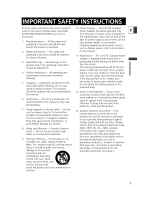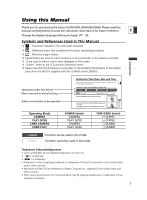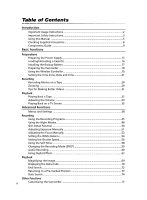Canon Elura 60 ELURA70/ELURA65/ELURA60 Instruction Manual
Canon Elura 60 - Elura 60 MiniDV Camcorder Manual
 |
UPC - 013803040166
View all Canon Elura 60 manuals
Add to My Manuals
Save this manual to your list of manuals |
Canon Elura 60 manual content summary:
- Canon Elura 60 | ELURA70/ELURA65/ELURA60 Instruction Manual - Page 1
Digital Video Software • DV Network Software Digital Video Software Instruction Manual Mode d'emploi Manual de Instrucciones PUB. DIM-627 Version 11 E F Es This instruction manual explains how to install the software, connect the camcorder to a computer, and download images from a memory card to - Canon Elura 60 | ELURA70/ELURA65/ELURA60 Instruction Manual - Page 2
ANNOYING INTERFERENCE, USE THE RECOMMENDED ACCESSORIES ONLY. COPYRIGHT WARNING: Unauthorized recording of copyrighted materials may infringe on the rights of copyright owners and be contrary to copyright laws. Digital Video Camcorder, ELURA70/ELURA65/ELURA60 systems This device complies with - Canon Elura 60 | ELURA70/ELURA65/ELURA60 Instruction Manual - Page 3
CA-570 Compact refers to the Canon Digital Video Camcorder Power Adapter should be operated only E ELURA70/ELURA65/ELURA60 A and all its from the type of power source indicated on accessories. the marking label. If you are not sure of the 1. Read Instructions - All the safety and operating - Canon Elura 60 | ELURA70/ELURA65/ELURA60 Instruction Manual - Page 4
supply is required, please return it to the responsible nearest Canon Service Center and please replace it with the same type number CA-570. The Adapter can be used with a power supply between 100 and 240 V AC. For areas where 120 V AC power is not used, you will need a special plug adapter. Contact - Canon Elura 60 | ELURA70/ELURA65/ELURA60 Instruction Manual - Page 5
. Button and switches to be operated Operating Mode CAMERA PLAY (VCR) CARD CAMERA CARD PLAY Setting the Time Zone, Date and Time Set the time zone, date and time when you first start using your camcorder, or when you have replaced the backup battery. E Setting the Time Zone/Daylight Saving Time - Canon Elura 60 | ELURA70/ELURA65/ELURA60 Instruction Manual - Page 6
Important Usage Instructions 2 Important Safety Instructions 3 Using this Manual ...5 Checking Supplied Accessories 8 Components Guide ...9 Basic Functions Preparations Preparing the Power Supply 13 Loading/Unloading a Cassette 16 Installing the Backup Battery 17 Preparing the Camcorder 18 - Canon Elura 60 | ELURA70/ELURA65/ELURA60 Instruction Manual - Page 7
Camcorder 84 Recording from Digital Video Devices (DV Dubbing 85 Converting Analog Signals into Digital Signals (Analog-Digital Converter) ........86 Audio Dubbing...88 Connecting to a Computer Using a DV (IEEE1394) Cable 91 Using a Memory Card Introduction Inserting and Removing a Memory Card - Canon Elura 60 | ELURA70/ELURA65/ELURA60 Instruction Manual - Page 8
Cable IFC-300PCU USB Cable SDC-8M SD Memory Card (containing sample images) DIGITAL VIDEO SOLUTION DISK For Windows For Macintosh WA-34 Wide Attachment The serial number of this product can be found at the battery attachment unit of the camcorder. Write down the number and other information - Canon Elura 60 | ELURA70/ELURA65/ELURA60 Instruction Manual - Page 9
/ (record review) button ( 28) / (rewind) button ( 32) / CARD - button ( 108) DIGITAL EFFECTS button ( 62) DIGITAL EFFECTS ON/OFF button ( 62) (self-timer) button ( 58) / DATA CODE button ( 70) LCD screen ( 24) OPEN button ( 24) FOCUS button ( 52) / (play/pause) button ( 32) NIGHT MODE button ( 48 - Canon Elura 60 | ELURA70/ELURA65/ELURA60 Instruction Manual - Page 10
24, 101) Power switch ( 5, 135) POWER CAMERA PLAY (VCR) NETWORK CAMERA OFF PLAY(VCR) NETWORK Advanced Accessory shoe ( 80, 154) Accessory shoe ( 153) (print/share) button ( 120, 131) PHOTO button ( 96) Zoom lever ( 29) Program selector ( 46) Easy recording Program AE Built-in speaker ( 34) Grip - Canon Elura 60 | ELURA70/ELURA65/ELURA60 Instruction Manual - Page 11
) terminal ( 34, 61) USB terminal ( 119, 130) CHARGE indicator ( 13) DC IN terminal ( 13) * ELURA70/ELURA65 only. E Introduction Assist lamp (White LED)* ( 48) Remote sensor ( 20) Stereo microphone ( 88) Terminal cover S DV S-video terminal ( 36) DV terminal ( 82, 91) Tripod socket ( 31) 11 - Canon Elura 60 | ELURA70/ELURA65/ELURA60 Instruction Manual - Page 12
AV DV REMOTESET !3 REC @7 PAUSE !4 WIRELESS CONTROLLER WL-D83 @8 !5 @9 q Zoom buttons ( 29) w Select buttons ( 38) e PHOTO button ( 96) r START/STOP button ( 24, 101) t SELF T. button ( 58) y D. EFFECTS button, ON/OFF button ( 62) u TV SCREEN button ( 136) i DATA CODE button ( 70) o DATE - Canon Elura 60 | ELURA70/ELURA65/ELURA60 Instruction Manual - Page 13
the battery pack to the camcorder. • Remove the terminal cover of the battery pack. • Press lightly and slide it in the direction of the arrow until it clicks. w q POWER CAMERA OFF PLAY(VCR) NETWORK E e Charging the Battery Pack 1. Connect the power cord to the adapter. 2. Plug the power cord - Canon Elura 60 | ELURA70/ELURA65/ELURA60 Instruction Manual - Page 14
the camcorder. ❍ When the power adapter or battery pack is defective, the CHARGE indicator flashes rapidly (at about 2 flashes/second) and charging stops. ❍ The CHARGE indicator informs you about the charge status. 0-50%: Flashes once every second More than 50%: Flashes twice every second 100 - Canon Elura 60 | ELURA70/ELURA65/ELURA60 Instruction Manual - Page 15
min. 65 min. 50 min. 110 min. Time* LCD 105 min. 50 min. 40 min. 85 min. Playback Time 220 min. 105 min. 85 min. 175 min. * Approximate times for recording with repeated operations such as start/stop, zooming, power on/off. Actual time may be shorter. ❍ We recommend charging the battery pack - Canon Elura 60 | ELURA70/ELURA65/ELURA60 Instruction Manual - Page 16
, or attempt to close the cover before the cassette compartment has fully retracted. ❍ Be careful not to get your fingers caught in the cassette compartment cover. If the camcorder is connected to a power source, cassettes can be loaded/ unloaded even if the POWER switch is set to OFF. 16 - Canon Elura 60 | ELURA70/ELURA65/ELURA60 Instruction Manual - Page 17
Installing the Backup Battery The backup battery allows the camcorder to retain date, time ( 21) and other camcorder settings while the power source is disconnected. Connect a power source to E the camcorder when replacing the backup battery to retain the settings. 1. Press the OPEN button to open - Canon Elura 60 | ELURA70/ELURA65/ELURA60 Instruction Manual - Page 18
the loop on the cord. Press the buttons on the lens cap when attaching/removing it. Hook the lens cap on the grip belt while you are recording, and Belt Hold the camcorder with your right hand and adjust the belt with your left. Adjust the grip belt so that you can reach the zoom lever with your - Canon Elura 60 | ELURA70/ELURA65/ELURA60 Instruction Manual - Page 19
your eyesight. ❍ If you zoom to telephoto, the picture will not be in focus. ❍ If dust accumulates on the wide attachment or on the camcorder lens, clean both lenses gently picture when recording with flash, video light or the assist lamp (White LED). ❍ Filters cannot be used with the wide - Canon Elura 60 | ELURA70/ELURA65/ELURA60 Instruction Manual - Page 20
controller operates with two AA (R6) batteries. 1. Open the battery cover. 2. Insert the batteries following the + and - markings. Replace both batteries. 3. Close the battery cover. ❍ Camcorder and wireless controller are equipped with 2 remote sensor modes ( 77). If the wireless controller does - Canon Elura 60 | ELURA70/ELURA65/ELURA60 Instruction Manual - Page 21
and Time Set the time zone, date and time when you first start using your camcorder, or when you have replaced the backup battery. E Setting the Time Zone/Daylight Saving Time CAMERA PLAY (VCR) CARD CAMERA CARD PLAY ( 38) SYSTEM T.ZONE/DST•••N.Y. 1. Press the MENU button to open the menu - Canon Elura 60 | ELURA70/ELURA65/ELURA60 Instruction Manual - Page 22
to reset the clock each time you travel to another time zone. Just set the time zone to the one of your destination, and the camcorder automatically adjusts the clock. 22 - Canon Elura 60 | ELURA70/ELURA65/ELURA60 Instruction Manual - Page 23
Date and Time during Recording You can display the date and time in the lower left corner of the screen. CAMERA PLAY (VCR) CARD CAMERA CARD PLAY E ( 38) DISPLAY SETUP/ D/T DISPLAY••OFF 1. Press the MENU button to open the menu. 2. Turn the SET dial to select [DISPLAY SETUP/ ] and - Canon Elura 60 | ELURA70/ELURA65/ELURA60 Instruction Manual - Page 24
video heads ( 143). Recording 1. Remove the lens cap. 2. Set the camcorder to CAMERA mode. Set the POWER switch to CAMERA and the TAPE/CARD switch to b. q w POWER CAMERA OFF PLAY(VCR) NETWORK . e POWER CAMERA PLAY (VCR) NETWORK r When You Have Finished Recording 1. Turn the POWER switch to - Canon Elura 60 | ELURA70/ELURA65/ELURA60 Instruction Manual - Page 25
may be recorded not in the actual sound level. ❍ The camcorder will shut off after 5 minutes when left in record pause mode to protect tape and video heads. " AUTO POWER OFF" appears 20 seconds before shutoff. To continue recording, turn the POWER switch to OFF and then back to CAMERA. ❍ About the - Canon Elura 60 | ELURA70/ELURA65/ELURA60 Instruction Manual - Page 26
. 4. Turn the SET dial to select [OFF]. 5. Press the MENU button to close the menu. When [LCD MIRROR] is set to [ON], only tape or card operation and self-timer displays appear on the LCD screen (all displays appear on the viewfinder screen). Adjusting the Brightness of the LCD Screen CAMERA - Canon Elura 60 | ELURA70/ELURA65/ELURA60 Instruction Manual - Page 27
pack is empty. • When you attach an empty battery pack, the power may turn off without displaying k. • The actual battery charge may not be indicated accurately depending on the condition under which battery pack and camcorder are used. w Remaining tape Indicates the remaining time of the tape - Canon Elura 60 | ELURA70/ELURA65/ELURA60 Instruction Manual - Page 28
been recorded properly. Press and release the c (record review) button. The camcorder rewinds the tape, plays back the last few seconds, and returns to record pause mode. Record Search CAMERA PLAY (VCR) CARD CAMERA CARD PLAY In record pause mode, this function allows you to play back the tape - Canon Elura 60 | ELURA70/ELURA65/ELURA60 Instruction Manual - Page 29
Zooming The camcorder automatically switches between optical zooming and digital zooming. Image resolution is slightly lower with the digital zoom. E Zoom in T W Zoom out Zoom lever Optical Zoom 18× optical zoom 16× optical zoom 14× optical zoom CAMERA PLAY (VCR) CARD CAMERA CARD - Canon Elura 60 | ELURA70/ELURA65/ELURA60 Instruction Manual - Page 30
Digital Zoom 72×/360× digital zoom 64×/320× digital zoom 56×/280× digital zoom (72× in CARD CAMERA mode) (64× in CARD CAMERA mode) (56× in CARD CAMERA mode) CAMERA PLAY (VCR) CARD CAMERA CARD PLAY ( 38) CAMERA SETUP D.ZOOM 72X 1. Press the MENU button to open the menu. 2. Turn the SET - Canon Elura 60 | ELURA70/ELURA65/ELURA60 Instruction Manual - Page 31
Tips for Making Better Videos Holding the Camcorder For maximum stability, grip the camcorder in your right hand and keep E your right elbow pressed against your body. If necessary, support the camcorder with your left hand. Be careful that your fingers do not touch the microphone or lens. - Canon Elura 60 | ELURA70/ELURA65/ELURA60 Instruction Manual - Page 32
distorted, clean the video heads using a Canon Head Cleaning Cassette or a commercially available digital video head-cleaning cassette ( 143). 1. Set the camcorder to PLAY (VCR) mode. Set the POWER switch to PLAY (VCR) and the TAPE/CARD switch to b. q POWER CAMERA PLAY (VCR) NETWORK 2. Open the - Canon Elura 60 | ELURA70/ELURA65/ELURA60 Instruction Manual - Page 33
Special Playback Modes E REW PLAY FF - / STOP + / PAUSE SLOW ×2 Basic Functions Playback e/a (Playback The picture may become distorted during some special playback modes. ❍ The camcorder stops the tape automatically after 5 minutes in playback pause mode to protect tape and video heads. 33 - Canon Elura 60 | ELURA70/ELURA65/ELURA60 Instruction Manual - Page 34
set it to [PHONES H ] and close the menu. ❍ The built-in speaker does not sound when "H" is displayed. ❍ Do not connect headphones unless "H" is displayed as it produces noise. Adjusting the Volume CAMERA PLAY (VCR) CARD CAMERA CARD PLAY Turn the SET dial up to increase the volume, and down - Canon Elura 60 | ELURA70/ELURA65/ELURA60 Instruction Manual - Page 35
Refer also to the TV or VCR instruction manual. Signal flow AV STV-250N Stereo Video Cable (supplied) VIDEO AUDIO L R Basic Functions Playback 1. Turn off all devices before starting the connections. 2. Connect the STV-250N Stereo Video Cable to the camcorder's AV terminal and the audio - Canon Elura 60 | ELURA70/ELURA65/ELURA60 Instruction Manual - Page 36
input selector to LINE. ❍ We recommend powering the camcorder from a household power source. ❍ The picture quality is higher when connecting to a TV with an S (S1) terminal. ❍ TVs with S1-terminal or Video ID-1 system: Recordings made in the 16:9 mode will be automatically played back in widescreen - Canon Elura 60 | ELURA70/ELURA65/ELURA60 Instruction Manual - Page 37
when playing back a tape with audio recorded on two channels. CAMERA PLAY (VCR) E CARD CAMERA CARD PLAY ( 38) AUDIO SETUP OUTPUT CH••••L/R 1. Press the MENU button to open the the menu. The setting resets to the L/R setting when you turn the camcorder off. Basic Functions Playback 37 - Canon Elura 60 | ELURA70/ELURA65/ELURA60 Instruction Manual - Page 38
Menus and Settings Many of the camcorder's advanced functions are selected from menus that appear on the screen. SET dial MENU button Selecting Menus and Settings 1. Press the MENU button to open - Canon Elura 60 | ELURA70/ELURA65/ELURA60 Instruction Manual - Page 39
LCD MIRROR TV SCREEN D/T DISPLAY LANGUAGE DATE FORMAT DEMO MODE Setting Options CARD CHROMA, CARD LUMI., 113 CAM. CHROMA, C. ANIMATION CORNER, STRAIGHT, RANDOM AUTO, 1/60, 1/100, 1/250, 1/500, 1/1000, 56 1/2000 ON, OFF 57 ELURA70 ELURA65 ELURA60 30 OFF, 72×, 360× OFF, 64×, 320× OFF - Canon Elura 60 | ELURA70/ELURA65/ELURA60 Instruction Manual - Page 40
Submenu Menu Item Setting Options SYSTEM WL. REMOTE A1, A2, OFF B 77 BEEP ON, OFF 78 T.ZONE/DST See list of time zones. 21 D/TIME SET 21 MY CAMERA S-UP SOUND OFF, DEFAULT, MY SOUND 75 SHTR SOUND OPER. SOUND SELF-T SOUND 40 - Canon Elura 60 | ELURA70/ELURA65/ELURA60 Instruction Manual - Page 41
VCR) CARD CAMERA CARD CAMERA Submenu VCR SETUP Menu Item REC MODE AV/PHONES H SP, LP Setting Options AV, PHONES H E 59 34 AV \ DV OUT 71 DATA CODE DATE/TIME, CAMERA DATA, CAM. & D/T 70 D/TIME SEL. DATE, TIME, DATE & TIME 70 LANGUAGE DATE FORMAT DEUTSCH, ENGLISH, ESPAÑOL, FRANÇAIS, 76 - Canon Elura 60 | ELURA70/ELURA65/ELURA60 Instruction Manual - Page 42
CAMERA MENU CAMERA PLAY (VCR) CARD CAMERA CARD PLAY Submenu Menu Item CAMERA SETUP SHUTTER A.SL SHUTTER D. ZOOM WHITE BAL. (FLASH*) (AF AST LAMP*) FOCUS PRI. ND NIGHT MODE* SKIN DETAIL REVIEW CARD SETUP IMG QUALITY IMAGE SIZE MOVIE SIZE FILE NOS. VCR SETUP AV/PHONES H AUDIO - Canon Elura 60 | ELURA70/ELURA65/ELURA60 Instruction Manual - Page 43
Submenu MY CAMERA Menu Item S-UP SOUND SHTR SOUND OPER. SOUND SELF-T SOUND Setting Options OFF, DEFAULT, MY SOUND 75 E Advanced Functions 43 - Canon Elura 60 | ELURA70/ELURA65/ELURA60 Instruction Manual - Page 44
ALL 112 FORMAT CANCEL, EXECUTE 117 CARD \ PROTECT 111 OPERATIONS (Index Screen) OFF 136 D/TIME SEL. DATE, TIME, DATE & TIME 70 LANGUAGE DATE FORMAT DEUTSCH, ENGLISH, ESPAÑOL, FRANÇAIS, 76 IMG NO IMAGE, CANON LOGO, MY IMAGE 75 S-UP SOUND OFF, DEFAULT, MY - Canon Elura 60 | ELURA70/ELURA65/ELURA60 Instruction Manual - Page 45
automatically, allowing you to just point and shoot. [ Program AE Modes Auto The camcorder adjusts focus, exposure and other settings automatically. However, you have the option of adjusting the settings manually. Sports Use this mode to record sports scenes (such as tennis or golf) or moving - Canon Elura 60 | ELURA70/ELURA65/ELURA60 Instruction Manual - Page 46
Program selector Availability of Functions in Each Mode: Recording Program Digital Zoom [ h Image Stabilizer ON Focus A White Balance Shutter Speed Exposure Lock Digital Effects 16:9 Card Mix A A h × × × × A: Auto setting h: Available ×: Not available Shaded area: Can be used only in - Canon Elura 60 | ELURA70/ELURA65/ELURA60 Instruction Manual - Page 47
the image on the screen. - The picture may not appear smooth when played back. ❍ Low Light mode: - Moving subjects may leave a trailing afterimage. - Picture quality may not be as good as in other modes. - The camcorder may have difficulty to focus automatically. Advanced Functions Recording 47 - Canon Elura 60 | ELURA70/ELURA65/ELURA60 Instruction Manual - Page 48
NIGHT MODE button. • The symbol of the selected mode appears on the screen. • Pressing the NIGHT MODE button again resets the camcorder to the Auto mode. 1. Set the program selector to Q. 2. Press the NIGHT MODE button. • " " appears. • Pressing the NIGHT MODE button again resets the camcorder to - Canon Elura 60 | ELURA70/ELURA65/ELURA60 Instruction Manual - Page 49
. ❍ Autofocus may not work as well as in other modes. In such case, adjust the E focus manually. ❍ Digital zoom and multi-image screen cannot be used while a night mode is activated. ❍ The program AE mode cannot be changed while a night mode is activated. Advanced Functions Recording 49 - Canon Elura 60 | ELURA70/ELURA65/ELURA60 Instruction Manual - Page 50
close-ups of people, the camcorder automatically softens details to reduce the appearance of skin imperfections for a more complimentary appearance. CAMERA PLAY (VCR) CARD CAMERA CARD PLAY ( 38) CAMERA SETUP SKIN close-up. Note that areas similar to the skin color may lack in detail. 50 - Canon Elura 60 | ELURA70/ELURA65/ELURA60 Instruction Manual - Page 51
Exposure Adjustment When the exposure is locked, you can adjust it manually to handle difficult lighting conditions. The camcorder's iris can be set to any position from fully closed to fully open. CAMERA PLAY (VCR) CARD CAMERA CARD PLAY Turn the SET dial to adjust the brightness of the image - Canon Elura 60 | ELURA70/ELURA65/ELURA60 Instruction Manual - Page 52
case, focus manually. Reflective surfaces Subjects with low contrast or without vertical lines Fast Moving Subjects Through dirty or wet windows Night Scenes SET dial CARD FOCUS button CAMERA PLAY (VCR) 1. Set the program selector to Q. Zoom lever Program selector CARD CAMERA CARD PLAY - Canon Elura 60 | ELURA70/ELURA65/ELURA60 Instruction Manual - Page 53
on faraway subjects such as mountains or fireworks. Press the FOCUS button more than 2 seconds after step 2 in Adjusting the Focus Manually. "MF ∞" appears. When you operate the zoom or turn the SET dial, "∞" disappears and the camcorder changes to manual focus. Advanced Functions Recording 53 - Canon Elura 60 | ELURA70/ELURA65/ELURA60 Instruction Manual - Page 54
for recording under changing lighting condition, video lights or sodium lamps. Use this mode for recording night scenes, fireworks, sunrise or sunset. SET dial MENU button White sheet or paper Zoom lever Program selector CAMERA PLAY (VCR) CARD CAMERA CARD PLAY ( 38) CAMERA SETUP WHITE BAL - Canon Elura 60 | ELURA70/ELURA65/ELURA60 Instruction Manual - Page 55
white balance is preset to [AUTO]. ❍ The camcorder retains the custom white balance setting even if you [AUTO] when you change the position of the TAPE/CARD E switch. ❍ When you have set the custom lighting condition changes. - Turn off the digital zoom. ❍ Custom white balance may provide better - Canon Elura 60 | ELURA70/ELURA65/ELURA60 Instruction Manual - Page 56
1/250 6. Close the menu. ❍ If the shutter speed is set to 1/500 or higher in CAMERA mode and you switch to CARD CAMERA mode, it automatically changes to 1/250. ❍ Do not point the camcorder directly at the sun when the shutter speed is set to 1/1000 or higher. ❍ The image may flicker when recording - Canon Elura 60 | ELURA70/ELURA65/ELURA60 Instruction Manual - Page 57
], set it to [OFF] and close the menu. ❍ When set to [ON], moving subjects may leave a trailing afterimage. ❍ If " " (camcorder shake warning) appears in CARD CAMERA mode, stabilize the camcorder, for example, by mounting it on a tripod or placing it on a table. Advanced Functions Recording 57 - Canon Elura 60 | ELURA70/ELURA65/ELURA60 Instruction Manual - Page 58
CAMERA CARD PLAY DATA CODE 2. Press the start/stop button. • The camcorder starts recording after a 10-second countdown (2 seconds when using the wireless controller). The count down appears on the screen. • To record a still image, press the PHOTO button ( 96). POWER CAMERA PLAY (VCR) NETWORK - Canon Elura 60 | ELURA70/ELURA65/ELURA60 Instruction Manual - Page 59
CAMERA PLAY (VCR) CARD CAMERA CARD PLAY ( 38) VCR SETUP REC MODE SP To change to LP mode, open the menu and select [VCR SETUP]. Select [REC MODE], set it to [ has been recorded in LP mode with another digital device on this camcorder, or vice versa, picture and sound may become - Canon Elura 60 | ELURA70/ELURA65/ELURA60 Instruction Manual - Page 60
quality. CAMERA PLAY (VCR) CARD CAMERA CARD PLAY ( 38) AUDIO SETUP AUDIO MODE•••12bit Open the menu and select [AUDIO SETUP]. Select [AUDIO MODE], set it to [16bit] and close the menu. "16bit" appears for approximately 4 seconds. Wind Screen The camcorder reduces wind noise automatically - Canon Elura 60 | ELURA70/ELURA65/ELURA60 Instruction Manual - Page 61
CARD CAMERA CARD PLAY instruction manual of the microphone. 1. Attach the microphone to the accessory shoe. 2. When using a commercially available microphone, connect it to the MIC terminal. ❍ When recording in silent places, the built-in microphone may pick up the motor noise of the camcorder - Canon Elura 60 | ELURA70/ELURA65/ELURA60 Instruction Manual - Page 62
Using Digital Effects Faders ( 65) Begin or end scenes with a fade to or from black. Fade Trigger (FADE-T) The image gradually fades in. The image gradually fades out. Wipe (WIPE) - Canon Elura 60 | ELURA70/ELURA65/ELURA60 Instruction Manual - Page 63
Puzzle (PUZZLE) Zigzag (ZIGZAG) Beam (BEAM) Tide (TIDE) The image appears in 16 pieces. The pieces move around until the puzzle is solved. The image is divided into 16 pieces. The E pieces move around and disappear. The image appears in zigzag from the top of the screen. Black stripes appear - Canon Elura 60 | ELURA70/ELURA65/ELURA60 Instruction Manual - Page 64
the colors. Mirror (MIRROR) Creates a symmetrical image as if there would be a mirror in the center of the screen. Multi-Image Screen ( 67) Captures moving subjects in 4, 9 or 16 sequences of still images and displays them at one time. Sound will be recorded normally. 4 Sequences 9 Sequences 16 - Canon Elura 60 | ELURA70/ELURA65/ELURA60 Instruction Manual - Page 65
mode, set the program selector to Q. CAMERA PLAY (VCR) CARD CAMERA CARD PLAY 1. Press the DIGITAL DIGITAL EFFECTS button. The name of the selected fader flashes. CAMERA mode: 5. Fade in: In record pause mode /OFF button. PLAY (VCR) mode: 5. Fade in: In playback pause mode, press the ON/OFF button - Canon Elura 60 | ELURA70/ELURA65/ELURA60 Instruction Manual - Page 66
The effect can be activated/deactivated by pressing the ON/OFF button. Selecting an Effect in CARD CAMERA Mode CAMERA PLAY (VCR) CARD CAMERA 1. Press the DIGITAL EFFECTS button. "BLK&WHT" flashes. CARD PLAY 2. Press the ON/OFF button. • "BLK&WHT" stops flashing. • The effect can be activated - Canon Elura 60 | ELURA70/ELURA65/ELURA60 Instruction Manual - Page 67
MANUAL]: Playback pause, slow forward/reverse playback - When [S.SPEED] is set to [FAST], [MOD.] or [SLOW]: Playback pause E In CAMERA mode, set the program selector to Q. CAMERA PLAY (VCR) CARD CAMERA CARD PLAY 1. Press the DIGITAL set number of images will be captured at the set speed. To - Canon Elura 60 | ELURA70/ELURA65/ELURA60 Instruction Manual - Page 68
EFFECTS button. ❍ The camcorder retains the setting even if you turn it off or change the program AE mode. ❍ The image quality may be slightly lower with digital effects. ❍ Digital effects cannot be used in the following cases: - When the program selector is set to [. - During DV dubbing. ❍ Faders - Canon Elura 60 | ELURA70/ELURA65/ELURA60 Instruction Manual - Page 69
Magnifying the Image The playback image can be magnified up to 5 times. E Zoom lever Advanced Functions Playback SET dial CAMERA PLAY (VCR) CARD CAMERA CARD PLAY 1. Move the zoom lever toward T. • The image is magnified by 2 times. • A frame appears indicating the position of the magnified - Canon Elura 60 | ELURA70/ELURA65/ELURA60 Instruction Manual - Page 70
camcorder Selecting the Date/Time Display Combination CAMERA PLAY (VCR) CARD CAMERA CARD PLAY ( 38) DISPLAY SETUP/ D/TIME SEL.••DATE & menu. Selecting the Data Code Display Combination CAMERA PLAY (VCR) CARD CAMERA CARD PLAY ( 38) DISPLAY SETUP/ DATA CODE••••DATE/TIME Open the - Canon Elura 60 | ELURA70/ELURA65/ELURA60 Instruction Manual - Page 71
Displaying the Data Code CAMERA PLAY (VCR) Press the DATA CODE button. CARD CAMERA CARD PLAY E ❍ The data code display turns off when you turn the camcorder off. ❍ Only date and time appear in CARD PLAY mode. Six-Second Auto Date Date and time appear for 6 seconds when you begin playback, or - Canon Elura 60 | ELURA70/ELURA65/ELURA60 Instruction Manual - Page 72
CARD PLAY In stop mode, press the END SEARCH button. • "END SEARCH" appears. • The camcorder rewinds/fast forwards the tape, plays back the last few seconds of the recording and stops the tape. • Pressing the button again cancels the search. ❍ End search cannot be used once you unload the cassette - Canon Elura 60 | ELURA70/ELURA65/ELURA60 Instruction Manual - Page 73
the tape. This function is operated with the wireless controller. REW ` button ZERO SET MEMORY button E PLAY e button STOP 3 button CAMERA PLAY (VCR) CARD CAMERA CARD PLAY 1. Press the ZERO SET MEMORY button at the point you wish to return to later. • "0:00:00 Â" appears. • To cancel, press - Canon Elura 60 | ELURA70/ELURA65/ELURA60 Instruction Manual - Page 74
• Press more than once to search for further date changes (up to 10 times). • Press the STOP 3 button to stop searching. DATA CODE SLIDE SHOW CARD DATE SEARCH ZERO SET MEMORY REW PLAY FF 12bit AUDIO OUT STOP ❍ A recording of longer than a minute per date/area is required. ❍ Date search may - Canon Elura 60 | ELURA70/ELURA65/ELURA60 Instruction Manual - Page 75
When selecting a start-up image, set the camcorder to CARD PLAY mode. 3. Select a setting option and close the software (ZoomBrowser EX for Windows or ImageBrowser for Macintosh) to the setting options [MY IMAGE] and [MY SOUND]. For details, refer to the Digital Video Software Instruction Manual - Canon Elura 60 | ELURA70/ELURA65/ELURA60 Instruction Manual - Page 76
Changing the Display Language The language used in the camcorder displays and menu items can be changed to German, Spanish, French, Italian, Russian, Simplified Chinese or Japanese. CAMERA PLAY (VCR) CARD CAMERA CARD PLAY ( 38) DISPLAY SETUP/ LANGUAGE •••ENGLISH To change the display - Canon Elura 60 | ELURA70/ELURA65/ELURA60 Instruction Manual - Page 77
SLOW 2 AV DV REMOTESET REC PAUSE WIRELESS CONTROLLER WL-D83 START ZOOM /STOP PHOTO W T SELF T. D.EFFECTS MENU TVSCREEN ON/OFF SET ❍ The wireless controller returns to mode 1 when you replace the batteries. Change the mode if necessary. ❍ Make sure that camcorder and wireless controller - Canon Elura 60 | ELURA70/ELURA65/ELURA60 Instruction Manual - Page 78
on a memory card cannot be used when the 16:9 format is selected. ❍ If you play back a 16:9 recording on a normal TV, the image appears vertically compressed. ❍ If you connect the camcorder to a TV with an S1 terminal or Video ID-1 system, recordings made in the 16:9 mode will be automatically - Canon Elura 60 | ELURA70/ELURA65/ELURA60 Instruction Manual - Page 79
media for more than 5 minutes. However, you can set the camcorder not to start the demonstration mode. CAMERA PLAY (VCR) CARD CAMERA CARD PLAY ( 38) DISPLAY SETUP/ DEMO MODE••••ON Open the menu and select [DISPLAY SETUP/ ]. Select [DEMO MODE], set it to [OFF] and close the menu. To cancel - Canon Elura 60 | ELURA70/ELURA65/ELURA60 Instruction Manual - Page 80
act as a pre-flash to reduce the red-eye effect. For how to attach the video flash light and how to use the video light, refer to the VFL-1 Video Flash Light instruction manual. Selecting the Flash Mode AUTO RED-EYE FLASH ON FLASH OFF The flash fires automatically according to the brightness of - Canon Elura 60 | ELURA70/ELURA65/ELURA60 Instruction Manual - Page 81
in stitch assist mode. ❍ About the AF-Assist Lamp: When recording still images with flash, the AF-assist lamp (white LED) lights up responding to the brightness of the subject to enable the camcorder to focus more accurately. The AF-assist lamp lights up when you focus manually while the PHOTO - Canon Elura 60 | ELURA70/ELURA65/ELURA60 Instruction Manual - Page 82
Screen ( 35). w Connecting a Digital Video Device Refer also to the instruction manual of the digital video device. DV Signal flow Commercially available DV cable Recording CAMERA PLAY (VCR) CARD CAMERA CARD PLAY 1. Set the camcorder to PLAY (VCR) mode and load a recorded cassette. If you are - Canon Elura 60 | ELURA70/ELURA65/ELURA60 Instruction Manual - Page 83
than that of the original. ❍ When connecting a digital video device: - If the picture does not appear, reconnect the DV cable or turn the camcorder E off and back on again. - Proper operation cannot be guaranteed for all digital video devices equipped with a DV terminal. If operation does not work - Canon Elura 60 | ELURA70/ELURA65/ELURA60 Instruction Manual - Page 84
a VCR or analog camcorder on the tape in the camcorder. CAMERA PLAY (VCR) CARD CAMERA CARD PLAY 1. Connect the camcorder to the analog video device. See Playing Back on a TV Screen ( 35). 2. Set the camcorder to PLAY (VCR) mode and load a blank cassette. 3. Connected device: Load the recorded - Canon Elura 60 | ELURA70/ELURA65/ELURA60 Instruction Manual - Page 85
no loss in picture and sound quality. CAMERA PLAY (VCR) CARD CAMERA CARD PLAY 1. Connect the camcorder to the digital video device. See Connecting a Digital Video Device ( 82). 2. Set the camcorder to PLAY (VCR) mode and load a blank cassette. Make sure that [AV\DV OUT] is set to [OFF] ( 87 - Canon Elura 60 | ELURA70/ELURA65/ELURA60 Instruction Manual - Page 86
analog video/audio signals to digital signals and output the digital signals via the DV terminal. The DV terminal serves as output terminal only. Connecting the Devices Turn off all devices before starting the connections. Unload the tape from the camcorder. Refer also to the instruction manual of - Canon Elura 60 | ELURA70/ELURA65/ELURA60 Instruction Manual - Page 87
is set to [ON], digital signals cannot be input via the camcorder's DV terminal. ❍ Depending on the software and the specifications of your computer, you may not be able to transfer converted signals via the DV terminal. ❍ We recommend powering the camcorder from a household power source. ❍ You can - Canon Elura 60 | ELURA70/ELURA65/ELURA60 Instruction Manual - Page 88
ELURA65, you can also use an external microphone (MIC. IN). This function is operated with the wireless controller. Connecting q Connecting an Audio Device Refer also to the instruction manual of the connected device. Audio device (e.g. CD player) OUTPUT AUDIO L Signal flow STV-250N Stereo Video - Canon Elura 60 | ELURA70/ELURA65/ELURA60 Instruction Manual - Page 89
Dubbing CAMERA PLAY (VCR) ( 38) AUDIO SETUP CARD CAMERA CARD PLAY E AUDIO DUB.•••AUDIO IN 1. Set the camcorder to PLAY (VCR) mode and load a recorded cassette. Use a tape recorded in SP, 12-bit mode with this camcorder. 2. Open the menu and select [AUDIO SETUP]. Select [AUDIO DUB.], set it - Canon Elura 60 | ELURA70/ELURA65/ELURA60 Instruction Manual - Page 90
sound), or adjust the balance of both sounds. CAMERA PLAY (VCR) CARD CAMERA CARD PLAY ( 38) AUDIO SETUP 12bit AUDIO•••STEREO1 1. Open the menu Stereo 2. ❍ The camcorder resets to [STEREO 1] when you turn the camcorder off. However, the mix balance is memorized by the camcorder. ❍ You can - Canon Elura 60 | ELURA70/ELURA65/ELURA60 Instruction Manual - Page 91
. ❍ We recommend powering the camcorder from a household power source while it is connected to the computer. ❍ Refer also to the instruction manual of the computer. ❍ Users of Windows XP can use the supplied DV Network Software. For details, refer to the DV Network Software Instruction Manual. 91 - Canon Elura 60 | ELURA70/ELURA65/ELURA60 Instruction Manual - Page 92
access indicator is not flashing before you turn off the camcorder. 2. Open the cover. 3. Push the memory card to release it. Remove the memory card. 4. Close the cover. Card access indicator ❍ This camcorder is compatible with SD Memory Cards or MultiMediaCards only. Do not use any other types of - Canon Elura 60 | ELURA70/ELURA65/ELURA60 Instruction Manual - Page 93
CARD CAMERA CARD PLAY ( 38) CARD SETUP IMG QUALITY••FINE Open the menu and select [CARD CARD CAMERA CARD PLAY ( 38) CARD SETUP IMAGE SIZE•••1280 × 960 Open the menu and select [CARD Capacity of an 8 MB Memory Card: Image Size Image Quality Superfine 175 KB 50 120 KB 84 65 KB These - Canon Elura 60 | ELURA70/ELURA65/ELURA60 Instruction Manual - Page 94
×120] and close the menu. ❍ Movies are recorded in the Motion JPEG format. ❍ Maximum recording time on a 8 MB SD Memory Card: Image Size 320 × 240 160 × 120 Max. Recording Time (8 MB) approx. 20 sec. approx. 50 sec. File Size per Second 250 KB/sec. 120 KB/sec. Approx. 69 min. on a 512 MB - Canon Elura 60 | ELURA70/ELURA65/ELURA60 Instruction Manual - Page 95
card is inserted, starting with 101-0101. If the memory card already contains image files, the consecutive file number will be assigned. The camcorder images on a computer. When you record 3 images. CONTINUOUS 101 101-0101 101-0102 101-0103 When you replace the memory card and record an image - Canon Elura 60 | ELURA70/ELURA65/ELURA60 Instruction Manual - Page 96
❍ Do not turn off the camcorder, change the position of the TAPE/CARD switch, disconnect the power source, open the memory card cover or remove the memory card while the card access indicator is flashing. Doing so could result in data damage. ❍ When you are using a SD Memory Card, make sure that the - Canon Elura 60 | ELURA70/ELURA65/ELURA60 Instruction Manual - Page 97
contains more than 1800 images. For best performance, we recommend not recording more than 100 images on the memory card when you plan to connect the camcorder to a computer or printer. E ❍ When the subject is too bright, the ND filter turns on automatically ("ND" appears on the screen). If - Canon Elura 60 | ELURA70/ELURA65/ELURA60 Instruction Manual - Page 98
devices connected via the S-video terminal or AV terminal (analog line-in function), or via the DV terminal as still images on a memory card. For connecting instructions, refer to page 35 and 82. CAMERA PLAY (VCR) CARD CAMERA CARD PLAY 1. Set the camcorder to PLAY (VCR) mode. • If a cassette is - Canon Elura 60 | ELURA70/ELURA65/ELURA60 Instruction Manual - Page 99
When recording from a tape in the camcorder or other video devices: ❍ A still image recorded from an image in 16:9 format will be vertically compressed. ❍ The data code of the still image will reflect the date and time it has been E recorded on the memory card. ❍ The size of the still image - Canon Elura 60 | ELURA70/ELURA65/ELURA60 Instruction Manual - Page 100
still image for 2, 4, 6, 8 or 10 seconds after it has been recorded. CAMERA PLAY (VCR) CARD CAMERA CARD PLAY ( 38) CAMERA SETUP REVIEW 2sec Open the menu and select [CAMERA SETUP]. Select [REVIEW], select a setting option and close the menu. ❍ A still image is displayed as long as you hold - Canon Elura 60 | ELURA70/ELURA65/ELURA60 Instruction Manual - Page 101
VCR) NETWORK ❍ Do not turn off the camcorder, change the position of the TAPE/CARD switch, disconnect the power source, open the memory card cover or remove the memory card while the card access indicator is flashing. Doing so could result in data damage. ❍ When you are using a SD Memory Card, make - Canon Elura 60 | ELURA70/ELURA65/ELURA60 Instruction Manual - Page 102
from devices connected via the S-video terminal or AV terminal (analog line-in function), or via the DV terminal on a memory card. For connecting instructions, refer to page 35 and 82. CAMERA PLAY (VCR) CARD CAMERA CARD PLAY 1. Set the camcorder to PLAY (VCR) mode. • If a cassette is loaded - Canon Elura 60 | ELURA70/ELURA65/ELURA60 Instruction Manual - Page 103
returns to the center if you turn off the camcorder, change from CARD CAMERA mode or move the program selector to [. ❍ The focusing point cannot be selected in the following cases: - When using the digital zoom. When you zoom into the digital zoom range, the focusing frame flashes for 4 seconds and - Canon Elura 60 | ELURA70/ELURA65/ELURA60 Instruction Manual - Page 104
the Drive Mode Continuous Shooting Captures a quick series of still images while you press the PHOTO button (3 frames/sec.). High-Speed Captures a quick series of still images while you press the Continuous Shooting PHOTO button (5 images/sec.). AEB (Auto The camcorder records a still - Canon Elura 60 | ELURA70/ELURA65/ELURA60 Instruction Manual - Page 105
Auto Exposure Bracketing CAMERA PLAY (VCR) CARD CAMERA CARD PLAY E Press the PHOTO button. Three still images in different exposures are recorded to the memory card. Make sure that there is sufficient space on the memory card. Using a Memory Card 105 - Canon Elura 60 | ELURA70/ELURA65/ELURA60 Instruction Manual - Page 106
of overlapping images and merge them into one large panoramic scene using the supplied software (PhotoStitch) on a computer. CARD +/- button PHOTO button button When Recording in Stitch Assist Mode: PhotoStitch detects the overlapping portion of adjoining images and merges them. Try to include - Canon Elura 60 | ELURA70/ELURA65/ELURA60 Instruction Manual - Page 107
the button after the last image. For details on how to merge these images, refer to the Digital Video Software Instruction Manual. CARD MIX / / SLIDE SHOW ❍ Compose each image so that it overlaps 30 to 50% of the adjoining image. Try to keep the vertical misalignment within 10%. ❍ Do not include - Canon Elura 60 | ELURA70/ELURA65/ELURA60 Instruction Manual - Page 108
an image without displaying them one by one ( 110). CARD + button CARD - button 3 button e/a button SLIDE SHOW button CAMERA PLAY (VCR) CARD CAMERA 1. Set the camcorder to CARD PLAY mode. 2. Press the CARD +/- button to move between images. CARD PLAY 3. To play back a movie, press the - Canon Elura 60 | ELURA70/ELURA65/ELURA60 Instruction Manual - Page 109
), edited on a computer and images whose file names have been changed may not be played back correctly. ❍ Do not turn off the camcorder, change the position of the TAPE/CARD switch, E disconnect the power source, open the memory card cover or remove the memory card while the card access indicator is - Canon Elura 60 | ELURA70/ELURA65/ELURA60 Instruction Manual - Page 110
number in the upper right of the screen indicates the image number of the current image by the total number of images. CAMERA PLAY (VCR) CARD CAMERA CARD PLAY Press and hold the CARD + or CARD - button. When you release the button, the image of the displayed image number appears. 110 - Canon Elura 60 | ELURA70/ELURA65/ELURA60 Instruction Manual - Page 111
to open the FILE OPER. menu. In CARD CAMERA mode, the menu appears when you press the SET dial while you are reviewing a still image, or when you press the Display CAMERA PLAY (VCR) CARD CAMERA CARD PLAY Using a Memory Card ( 38) CARD OPERATIONS PROTECT 1. Move the zoom lever toward W. • Up - Canon Elura 60 | ELURA70/ELURA65/ELURA60 Instruction Manual - Page 112
PLAY 1. Select the image you wish to erase. 2. Press the SET dial to open the FILE OPER. menu. In CARD CAMERA mode, the menu appears when you press the SET dial while you are reviewing a still image, or when you press the SET dial right after recording. 3. Select [IMAGE ERASE]. • "ERASE THIS IMAGE - Canon Elura 60 | ELURA70/ELURA65/ELURA60 Instruction Manual - Page 113
one of the sample images provided on the supplied SD Memory Card (such as E picture frames, backgrounds and animations) and combine it with the live video recording. Card Chroma Key (CARD CHROMA) Combines frames with your recordings. The live video recording will appear in place of the blue area - Canon Elura 60 | ELURA70/ELURA65/ELURA60 Instruction Manual - Page 114
level adjustment: blue area of the card animation image. Live video recording Card mix image CARD + / - button SET dial MENU button Program selector CARD MIX button CAMERA PLAY (VCR) CARD CAMERA CARD PLAY CARD MIX ( 38) MIX LEVEL MIX TYPE CARD CHROMA + 1. Set the program selector to - Canon Elura 60 | ELURA70/ELURA65/ELURA60 Instruction Manual - Page 115
camcorder recordings. ❍ Additional sample images are provided on the supplied DIGITAL VIDEO SOLUTION DISK. Refer to Adding Still Images from Your Computer to the Memory Card in the Digital Video Software Instruction Manual. Sample Images Following sample images are pre-recorded on the supplied SD - Canon Elura 60 | ELURA70/ELURA65/ELURA60 Instruction Manual - Page 116
on the supplied SD Memory Card, they can be downloaded from the homepage http://www.canondv.com. For details on how to add the downloaded images to the memory card, refer to Adding Still Images from Your Computer to the Memory Card in the Digital Video Software Instruction Manual. PhotoEssentials - Canon Elura 60 | ELURA70/ELURA65/ELURA60 Instruction Manual - Page 117
by formatting cannot be recovered. ❍ If you use a memory card other than the supplied one, format it with the camcorder. CAMERA PLAY (VCR) CARD CAMERA CARD PLAY ( 38) CARD OPERATIONS FORMAT 1. Open the menu and select [CARD OPERATIONS]. 2. Select [FORMAT]. [CANCEL] and [EXECUTE] appears - Canon Elura 60 | ELURA70/ELURA65/ELURA60 Instruction Manual - Page 118
start-up image using a still image on the memory card. CAMERA PLAY (VCR) CARD CAMERA CARD PLAY ( 38) MY CAMERA CREATE START-UP IMAGE 1. Select a still image with the CARD +/- buttons. 2. Open the menu and select [MY you have set as the start-up image on your computer or removable disk. 118 - Canon Elura 60 | ELURA70/ELURA65/ELURA60 Instruction Manual - Page 119
Printer to the Camcorder POWER CAMERA PLAY (VCR) NETWORK Printer with direct print function Direct Printing 1. Turn off the camcorder and insert a memory card that contains still images. 2. Turn on the printer. 3. Set the camcorder to CARD PLAY mode. 4. Connect the camcorder to the printer - Canon Elura 60 | ELURA70/ELURA65/ELURA60 Instruction Manual - Page 120
connector (DIF-100). ❍ We recommend powering the camcorder from a household power source. ❍ Refer also to the instruction manual of the respective printer. ❍ The print setting menu may differ slightly depending on the connected printer. Printing CAMERA PLAY (VCR) CARD CAMERA CARD PLAY 1. Select - Canon Elura 60 | ELURA70/ELURA65/ELURA60 Instruction Manual - Page 121
messages. In that case, select [STOP].) Refer also to the printer manual for details. - If the error still persists and printing does not restart, follow below E procedure: 1. Disconnect the cable. 2. Turn the POWER switch of the camcorder to OFF and back to PLAY (VCR). 3. Reconnect the cable - Canon Elura 60 | ELURA70/ELURA65/ELURA60 Instruction Manual - Page 122
to all printers. Other print setting procedures vary depending on your printer model. Check which icon appears in the upper left corner of the camcorder screen after connecting, and refer to the relevant pages accordingly. 123 124 125 Selecting the Number of Copies A maximum of 99 copies can be - Canon Elura 60 | ELURA70/ELURA65/ELURA60 Instruction Manual - Page 123
. For details, refer to the instruction manual of your printer. ❍ [8-UP] can be selected when using card size paper (5.3 × 8.6 cm [NR] can be selected with Canon Bubble Jet Printers. ❍ With CP Printers, make sure to select the paper size of the attached paper cassette. Paper Settings 1. In the print - Canon Elura 60 | ELURA70/ELURA65/ELURA60 Instruction Manual - Page 124
Effect (Image Optimize) This function uses the camcorder's recording information to optimize the image data, Setting the Print Style Paper Size CARD #1*, CARD #2*, CARD #3*, LTR, A4 For details on paper type, refer to the Bubble Jet Printer User Guide. Borders Borderless Prints right to the - Canon Elura 60 | ELURA70/ELURA65/ELURA60 Instruction Manual - Page 125
image is printed at an enlarged size. The image's top, bottom and sides may be cropped slightly. ❍ [MULTIPLE] can only be selected when printing on card size paper. ❍ [BORDERS] can only be selected when [IMAGE] is set to [STANDARD]. 125 - Canon Elura 60 | ELURA70/ELURA65/ELURA60 Instruction Manual - Page 126
1. In the print setting menu, turn the SET dial to select [STYLE] and press the SET dial. Selecting the Image Style 2. Make sure that (IMAGE) is selected and press the SET dial. 3. Turn the SET dial to select the image style and press the SET dial. Pressing the MENU button brings you back to the - Canon Elura 60 | ELURA70/ELURA65/ELURA60 Instruction Manual - Page 127
the trimming frame. W • Move the zoom lever toward T to shrink the frame, and T toward W ❍ About the color of the trimming frame (Canon CP-Printers only): - White: No trimming settings following operations: - When you turn off the camcorder. - When you disconnect the interface cable. - Canon Elura 60 | ELURA70/ELURA65/ELURA60 Instruction Manual - Page 128
number of copies. These print order settings are compatible with the Digital Print Order Format (DPOF) standards and can be used for in Index Screen Display CAMERA PLAY (VCR) CARD CAMERA CARD PLAY CARD PLAY ( 38) CARD OPERATIONS PRINT ORDER 1. Move the zoom lever toward W. • Up to 6 images - Canon Elura 60 | ELURA70/ELURA65/ELURA60 Instruction Manual - Page 129
?", [NO] and [YES] appears. 3. Select [YES]. All " " disappear. 4. Close the menu. Printing CAMERA PLAY (VCR) CARD CAMERA CARD PLAY ( 38) PRINT 1. Connect the printer to the camcorder ( 119). 2. Open the menu and select [\ PRINT]. • The print setting menu appears. • "SET PRINT ORDER" appears - Canon Elura 60 | ELURA70/ELURA65/ELURA60 Instruction Manual - Page 130
Connecting to a Computer Using a USB Cable You can download images from the memory card to a computer using the supplied software and USB cable. For details, refer to the Digital Video Software Instruction Manual. Users of Windows OS can transfer images by simply pressing the (print/share) button ( - Canon Elura 60 | ELURA70/ELURA65/ELURA60 Instruction Manual - Page 131
. CARD +/- button SET dial button Preparations The first time you connect the camcorder to the computer, you need to install the software and set the auto-launch setting. 1. Install the supplied Digital Video Software. See Installing the Software in the Digital Video Software Instruction Manual - Canon Elura 60 | ELURA70/ELURA65/ELURA60 Instruction Manual - Page 132
the button. • The images are transferred to the computer and displayed in the Main Window of ZoomBrowser EX. • The camcorder displays the transfer menu when transfer is complete. Transferring a Selected Image CAMERA PLAY (VCR) CARD CAMERA CARD PLAY 1. Turn the SET dial to select [ SELECT - Canon Elura 60 | ELURA70/ELURA65/ELURA60 Instruction Manual - Page 133
and movies in Motion JPEG format can be transferred. ❍ When printing with the button, the camcorder retains the transfer setting even if you turn it off or change the position of the TAPE/CARD switch. When you have selected [ SELECT & TRANSFER] or [ WALLPAPER], the screen to select a still - Canon Elura 60 | ELURA70/ELURA65/ELURA60 Instruction Manual - Page 134
(Transfer Order) You can select images for transfer to the computer. These transfer settings are compatible with the Digital Print Order Format (DPOF) standards. A maximum of 200 images can be selected. CAMERA PLAY (VCR) CARD CAMERA CARD PLAY 1. Select the image you wish to transfer. 2. Press - Canon Elura 60 | ELURA70/ELURA65/ELURA60 Instruction Manual - Page 135
Mode The NETWORK mode is for use with DV Messenger version 2 (Windows XP only). Set the camcorder to NETWORK mode and connect it to the computer using a DV E (IEEE1394) cable. For details on DV Messenger version 2, refer to the DV Network Software Instruction Manual. Connection 1. Install DV - Canon Elura 60 | ELURA70/ELURA65/ELURA60 Instruction Manual - Page 136
Showing the Displays on the TV Screen When you connect a TV for recording, you can select to show the camcorder displays on the TV screen. For playback, you can hide the camcorder displays on the TV screen. CAMERA PLAY (VCR) CARD CAMERA CARD PLAY ( 38) DISPLAY SETUP/ TV SCREEN••••ON Open the - Canon Elura 60 | ELURA70/ELURA65/ELURA60 Instruction Manual - Page 137
( 50) Exposure ( 51) Program AE ( 45) Shutter speed ( 56) Manual focus ( 52) White balance ( 54) Card mix ( 113) Digital effects ( 62) Date and time ( 21) AF/AE locked during still image recording ( 97) Self-timer ( 58) Accessory connected to the Advanced Accessory Shoe ( 80) Backup battery ( 17 - Canon Elura 60 | ELURA70/ELURA65/ELURA60 Instruction Manual - Page 138
) Stitch assist ( 106) Focusing frame ( 103) CARD PLAY Mode Slide show ( 109) Data code ( 70) Still image quality ( 93) Remaining card capacity for still images ( 99) Still image size ( 93) Movie size ( 94) Remaining card capacity for movies ( 102) Camcorder shake warning ( 57) Protect mark ( 111 - Canon Elura 60 | ELURA70/ELURA65/ELURA60 Instruction Manual - Page 139
146 ERASURE PREVENTION position of the protect switch. REMOVE THE CASSETTE Camcorder stopped operating to protect the tape. Unload 16 and reload the cassette. CHECK THE DV INPUT DV cable is not connected, or the connected digital device is 85 turned off. CONDENSATION HAS Condensation has been - Canon Elura 60 | ELURA70/ELURA65/ELURA60 Instruction Manual - Page 140
There is a problem with the ink cassette. The ink cannot be used with the selected paper type. Waste tank is full. Refer to the instruction manual of your printer. You attempted to print an image that was made with another camcorder, has a different format, or was edited on a computer. You attempted - Canon Elura 60 | ELURA70/ELURA65/ELURA60 Instruction Manual - Page 141
printer status. RECHARGE THE PRINTER BATTERY The printer battery is depleted. COMMUNICATION ERROR The printer print settings. Or, you attempted to print from a memory card that contains a large number of images. Reduce the number instruction manual of your printer. Additional Information 141 - Canon Elura 60 | ELURA70/ELURA65/ELURA60 Instruction Manual - Page 142
, mud or salt getting inside the cassette or camcorder may cause damage. ❍ Be careful of heat generated by lighting equipment. ❍ Do not disassemble the camcorder. If the camcorder does not function properly, consult qualified service personnel. ❍ Handle the camcorder with care. Do not subject the - Canon Elura 60 | ELURA70/ELURA65/ELURA60 Instruction Manual - Page 143
the Canon DVM-CL Digital Video Head Cleaning Cassette or a commercially available dry cleaning cassette. ❍ Tapes already recorded with dirty video heads may not be played back correctly even when you clean the video heads. ❍ Do not use wet type cleaning cassettes as this may damage the camcorder - Canon Elura 60 | ELURA70/ELURA65/ELURA60 Instruction Manual - Page 144
4 seconds and h starts flashing. ❍ If a cassette is loaded, the warning message "REMOVE THE CASSETTE" appears and v starts flashing. Remove the cassette immediately and leave the cassette compartment open. Leaving the cassette in the camcorder may damage the tape. ❍ A cassette cannot be loaded when - Canon Elura 60 | ELURA70/ELURA65/ELURA60 Instruction Manual - Page 145
to metallic objects may cause a short circuit and damage the battery pack. ❍ Dirty terminals may cause a poor contact between the battery pack and the camcorder. Wipe the terminals with a soft cloth. ❍ Since storing a charged battery pack for a long time (about 1 year) can shorten its lifecycle - Canon Elura 60 | ELURA70/ELURA65/ELURA60 Instruction Manual - Page 146
data may be corrupted or lost due to memory card defects or exposure to static electricity. Canon Inc. makes no warranties for corrupted or lost data. ❍ Do not turn off the camcorder, disconnect the power source, open the memory card cover or remove the memory card while the card access indicator is - Canon Elura 60 | ELURA70/ELURA65/ELURA60 Instruction Manual - Page 147
the camcorder and to charge battery packs in any country with power supply between 100 and 240 V AC, 50/60 Hz. Consult the Canon Service Center for information on plug adapters for overseas use. Playback on a TV Screen You can only play back your recordings on TVs with NTSC system. The NTSC system - Canon Elura 60 | ELURA70/ELURA65/ELURA60 Instruction Manual - Page 148
Troubleshooting If you have a problem with your camcorder, refer to this checklist. Consult your dealer or a Canon Service Center if the problem persists. Power Source Problem Cause Solution Camcorder will not turn Battery pack is exhausted. Replace or charge the 13 on. battery pack. - Canon Elura 60 | ELURA70/ELURA65/ELURA60 Instruction Manual - Page 149
or replace the backup appears on the screen. battery is exhausted. battery and reset the date and time. Pressing the start/stop button will not start recording. Camcorder is turned off. Turn on the power. 24 Cassette is not loaded. Load a cassette. 16 Tape reached the end (bEND Rewind the - Canon Elura 60 | ELURA70/ELURA65/ELURA60 Instruction Manual - Page 150
off the camcorder. 117 Remove and reinsert the memory card. Format the memory card if flashing persists. Printing The printer is not operating even though camcorder and printer are correctly connected. The camcorder is set to NETWORK mode. 150 1. Set the camcorder to - CARD PLAY mode - Canon Elura 60 | ELURA70/ELURA65/ELURA60 Instruction Manual - Page 151
available DV Cable Digital Device DM-50 Directional Stereo Microphone Stereo Microphone (commercially available) BP-900 Series Battery Pack VL-10Li Battery Video Light SDC-128M SD Memory Card PC Card Adapter USB Reader/Writer MultiMediaCard IFC-300PCU USB Cable Computer Additional - Canon Elura 60 | ELURA70/ELURA65/ELURA60 Instruction Manual - Page 152
Canon accessories, although you may request such repairs on a chargeable basis. Battery Packs When you need extra battery packs, select from the following: NB-2L, NB-2LH, BP-2L12, BP-2L14. CB-2LT Battery Charger Use the battery charger for charging the battery packs. It plugs directly into a power - Canon Elura 60 | ELURA70/ELURA65/ELURA60 Instruction Manual - Page 153
converter is attached, a shadow may appear in the picture when you record with video light (ELURA70/ELURA65 Battery Video Light This compact yet powerful video light can be used for both indoor and outdoor shooting. It attaches to the camcorder's accessory shoe and is powered by BP-900 series battery - Canon Elura 60 | ELURA70/ELURA65/ELURA60 Instruction Manual - Page 154
. DM-50 Directional Stereo Microphone This highly sensitive, super-directional microphone attaches to the camcorder's advanced accessory shoe. It can be used as directional microphone (monaural) or stereo microphone. This mark identifies genuine Canon video accessories. When you use Canon video - Canon Elura 60 | ELURA70/ELURA65/ELURA60 Instruction Manual - Page 155
Specifications ELURA70/ELURA65/ELURA60 E System Video Recording System 2 rotary heads, helical scanning DV system (consumer digital VCR SD system), digital component recording Audio Recording System PCM digital sound: 16 bit (48 kHz/2 ch); 12 bit (32 kHz/4 ch) Television System EIA standard - Canon Elura 60 | ELURA70/ELURA65/ELURA60 Instruction Manual - Page 156
(camcorder body only) 1.1 lb. (500 g) CA-570 Compact Power Adapter Power supply Power consumption Rated output Operating temperature Dimensions Weight 100 - 240 V AC, 50/60 Hz 17W 8.4 V DC, 1.5 A 32 - 104 ˚F (0 - 40 ˚C) 2.1 × 3.5 × 1.1 in. (52 × 90 × 29 mm) 4.8 oz. (135 g) BP-2L14/NB-2LH Battery - Canon Elura 60 | ELURA70/ELURA65/ELURA60 Instruction Manual - Page 157
-0682-000 6906A001AA D55-0240-000 Optional Accessories BP-2L12 NB-2L CB-2LT Battery Charger CBC-NB2 Car Battery Charger S-150 S-Video Cable TL-H34 Tele-converter WD-H34 Wide-converter FS-34U Filter Set VFL-1 Video Flash Light VL-3 Video Light DM-50 Directional Stereo Microphone WS-20 Wrist Strap - Canon Elura 60 | ELURA70/ELURA65/ELURA60 Instruction Manual - Page 158
charger 152 Battery pack 13 Beep 78 Brightness 26 C Card jump 110 Card mix 113 Computer 91, 130 Condensation 144 Connections - TV 35 Connections - VCR 35 Continuous shooting 104 Copyright signals 85 D Data code 70 Date and time 21 Date format 76 Date search 74 Demo mode 79 Digital - Canon Elura 60 | ELURA70/ELURA65/ELURA60 Instruction Manual - Page 159
sensor 77 Review 100 Rewind 32 S S1 video terminal 36 Sample images 116 Sand & Snow mode 45 Screen displays 136 SD Memory Card 92 Self-timer 58 Shoulder strap 19 Shutter speed 56 Skin detail 50 E Slide show 109 SP mode 59 Speaker 34 Sports mode 45 Spotlight mode 45 Still - Canon Elura 60 | ELURA70/ELURA65/ELURA60 Instruction Manual - Page 160
limited warranty for use of Canon DV Camcorders in conjunction with incompatible peripheral equipment and incompatible software. In order to obtain warranty service, contact the authorized Canon retail dealer from whom you purchased the DV Camcorder or call the CANON INFORMATION CENTER AT 1-800-828 - Canon Elura 60 | ELURA70/ELURA65/ELURA60 Instruction Manual - Page 161
by any party other than a Canon Service Facility; iv) defective batteries or any exposure to water, sand or dirt; v) shipping (claim must be presented to the shipper); (b) Any serial number on the video equipment is altered or removed. (c) The digital video equipment is used for commercial - Canon Elura 60 | ELURA70/ELURA65/ELURA60 Instruction Manual - Page 162
Metropolis Tower, 10 Metropolis Drive, Hunghom, Kowloon, Hong Kong PUB.DIM-625 0000Ni0.0 Printed on 100% reused paper. Document réalisé avec du papier recyclé à 100%. El papel aqui utilizado es 100% reciclado. © CANON INC. 2004 DY8-9120-418-000 PRINTED IN JAPAN IMPRIME AU JAPON IMPRESO EN JAPÓN

Digital Video Camcorder
Instruction Manual
Camescope vidéo numérique
Manuel d’instruction
Videocámara digital
Manual de Instrucciones
English
Françai
s
Español
NTSC
PUB.DIM-625
Mini
Digital
Video
Cassette
Please read also the following instruction
manuals.
Veuillez lire aussi les modes d’emploi
suivants.
Lea también los manuales de instrucciones
siguientes.
•
Digital Video Software
•
DV Network Software
Digital Video Software
Version 11
Instruction Manual
Mode d’emploi
Manual de Instrucciones
PUB. DIM-627
E
F
Es
DV Network Software
Version 2
Instruction Manual
(Installation and Preparation)
This software is for use with Windows® XP only.
Ce logiciel ne peut être employé que sous Windows® XP.
Este software solamente es compatible con Windows® XP.
Mode d’emploi
(Installation et préparation)
Manual de Instrucciones
(Instalación y preparativos)
PUB. DIM-594
E
F
Es
This manual covers the installation and the connection procedures only.
For more operating instructions, refer to the PDF format manual provided
on the DIGITAL VIDEO SOLUTION DISK For Windows.
Ce manuel traite uniquement des procédures d’installation et de connexion.
Pour les instructions d’utilisation, reportez-vous au manuel au format PDF
fourni sur le disque DIGITAL VIDEO SOLUTION DISK For Windows.
Este manual solamente cubre los procedimientos de instalación y conexión.
Para más instrucciones de operación, consulte el manual en formato PDF
contenido en el disco DIGITAL VIDEO SOLUTION DISK For Windows.