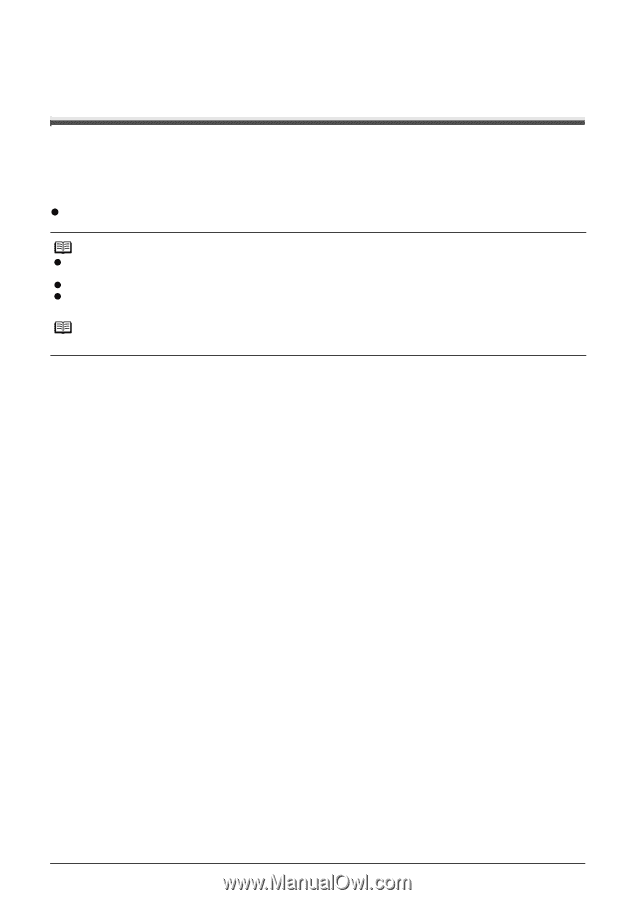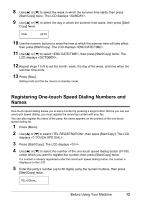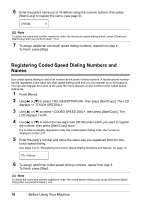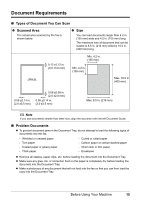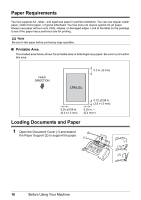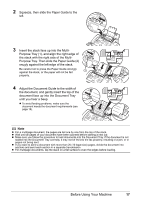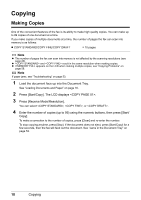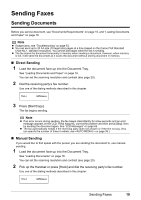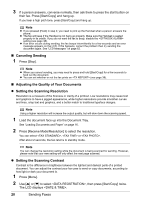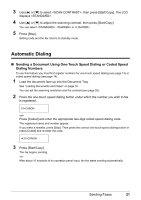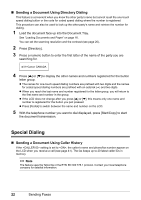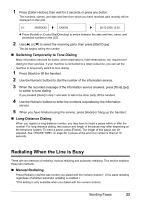Canon FAX-JX200 FAX-JX200/JX201 User'sGuide - Page 20
Copying, Making Copies - clear paper jam
 |
View all Canon FAX-JX200 manuals
Add to My Manuals
Save this manual to your list of manuals |
Page 20 highlights
Copying Making Copies One of the convenient features of the fax is its ability to make high quality copies. You can make up to 99 copies of one document at a time. If you make copies of multiple documents at a time, the number of pages the fax can scan into memory is as follows: z COPY STANDARD/COPY FINE/COPY DRAFT = 10 pages Note z The number of pages the fax can scan into memory is not affected by the scanning resolutions (see page 20). z and result in the same resolution when making copies. z If MEMORY FULL appears on the LCD when making multiple copies, see "Copying Problems" on page 58. Note If paper jams, see "Troubleshooting" on page 53. 1 Load the document face up into the Document Tray. See "Loading Documents and Paper" on page 16. 2 Press [Start/Copy]. The LCD displays . 3 Press [Receive Mode/Resolution]. You can select , , or . 4 Enter the number of copies (up to 99) using the numeric buttons, then press [Start/ Copy]. To make a correction to the number of copies, press [Clear] and re-enter the number. To stop copying anytime, press [Stop]. If the document does not eject, press [Start/Copy] for a few seconds, then the fax will feed out the document. See "Jams in the Document Tray" on page 53. 18 Copying