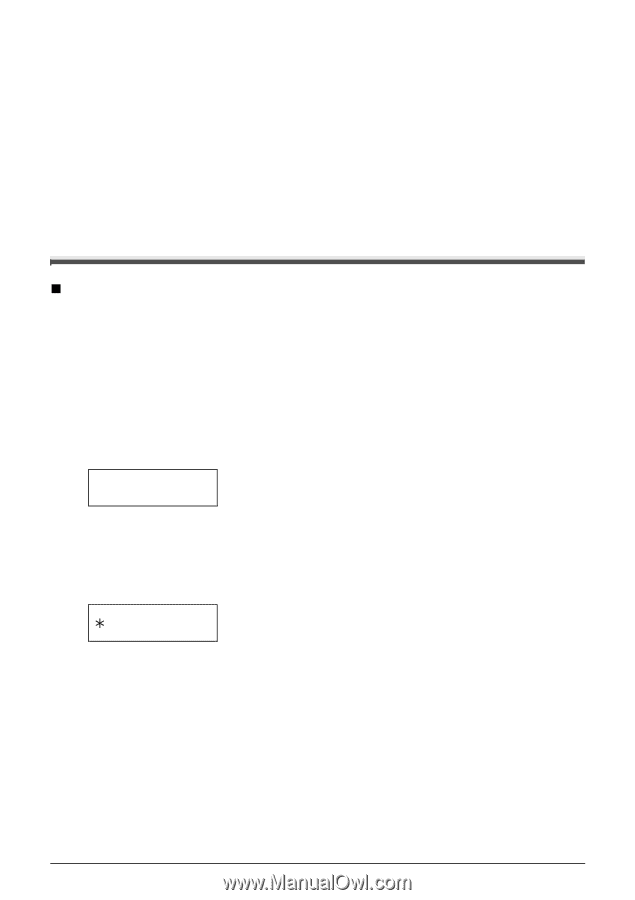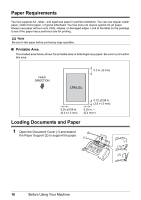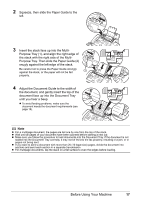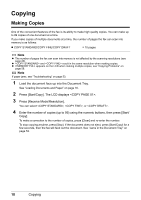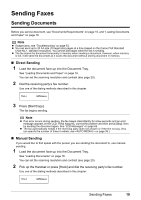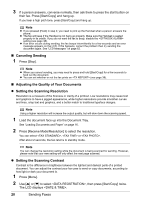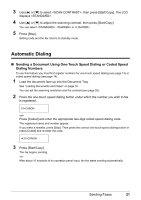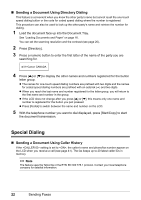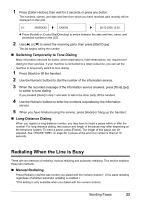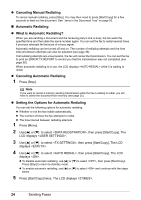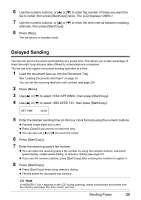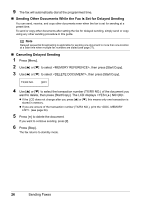Canon FAX-JX200 FAX-JX200/JX201 User'sGuide - Page 23
Automatic Dialing, Sending a Document Using One-Touch Speed Dialing or Coded Speed, Dialing Numbers
 |
View all Canon FAX-JX200 manuals
Add to My Manuals
Save this manual to your list of manuals |
Page 23 highlights
3 Use [{] or [}] to select , then press [Start/Copy]. The LCD displays . 4 Use [{] or [}] to adjust the scanning contrast, then press [Start/Copy]. You can select , or . 5 Press [Stop]. Setting ends and the fax returns to standby mode. Automatic Dialing „ Sending a Document Using One-Touch Speed Dialing or Coded Speed Dialing Numbers To use this feature you must first register numbers for one-touch speed dialing (see page 13) or coded speed dialing (see page 14). 1 Load the document face up into the Document Tray. See "Loading Documents and Paper" on page 16. You can set the scanning resolution and the contrast (see page 20). 2 Press the one-touch speed dialing button under which the number you wish to fax is registered. 01=CANON -orPress [Coded] and enter the appropriate two-digit coded speed dialing code. The registered name and number appear. If you make a mistake, press [Stop]. Then press the correct one-touch speed dialing button or press [Coded] and re-enter the code. 01=CANON 3 Press [Start/Copy]. The fax begins sending. -orAfter about 10 seconds of no operation panel input, the fax starts sending automatically. Sending Faxes 21