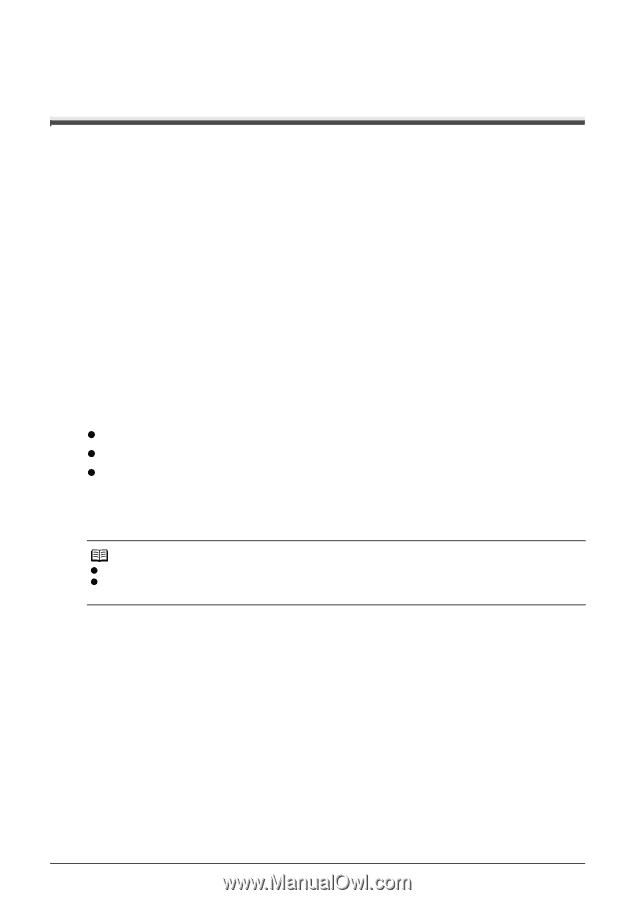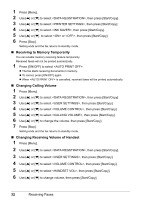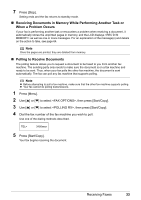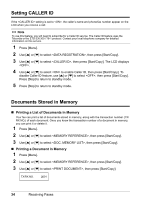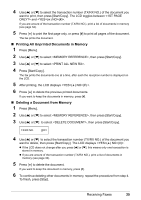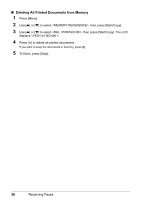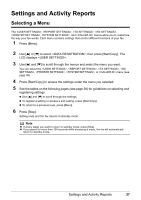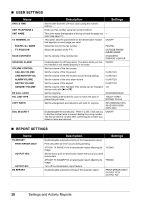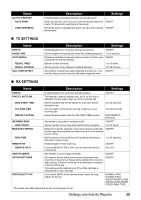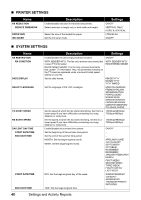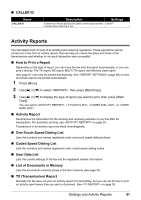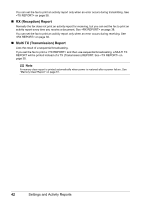Canon FAX-JX200 FAX-JX200/JX201 User'sGuide - Page 39
Settings and Activity Reports, Selecting a Menu
 |
View all Canon FAX-JX200 manuals
Add to My Manuals
Save this manual to your list of manuals |
Page 39 highlights
Settings and Activity Reports Selecting a Menu The , , , , , , and menus allow you to customize the way your fax works. Each menu contains settings that control different functions of your fax. 1 Press [Menu]. 2 Use [{] or [}] to select , then press [Start/Copy]. The LCD displays . 3 Use [{] and [}] to scroll through the menus and select the menu you want. You can select the , , , , , , or menu (see page 38). 4 Press [Start/Copy] to access the settings under the menu you selected. 5 See the tables on the following pages (see page 38) for guidelines on selecting and registering settings. z Use [{] and [}] to scroll through the settings. z To register a setting or access a sub-setting, press [Start/Copy]. z To return to a previous level, press [Menu]. 6 Press [Stop]. Setting ends and the fax returns to standby mode. Note z If at any stage you want to return to standby mode, press [Stop]. z If you pause for more than 120 seconds while accessing a menu, the fax will automatically return to standby mode. Settings and Activity Reports 37