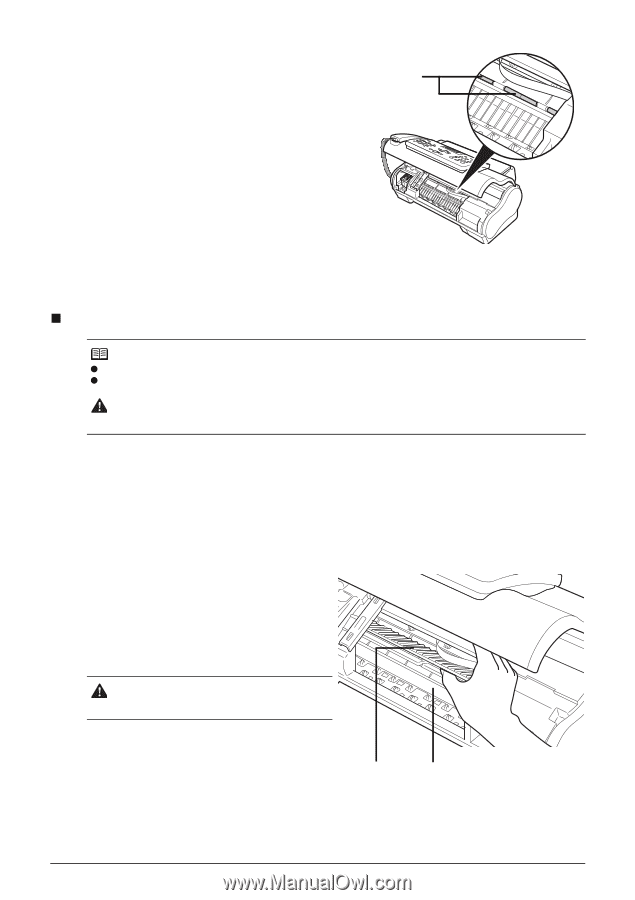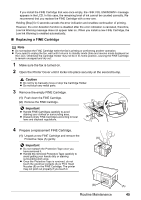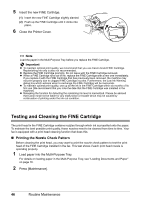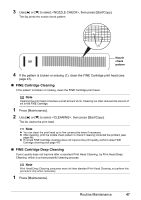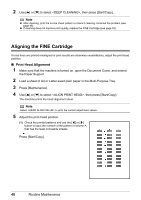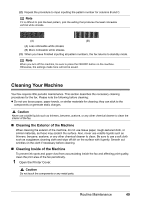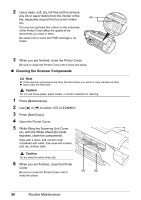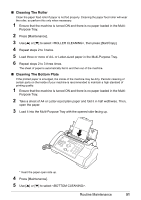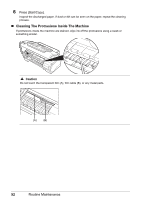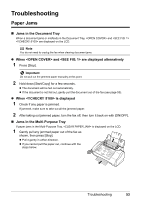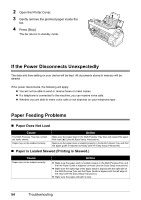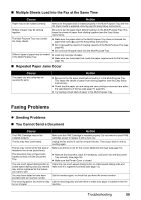Canon FAX-JX200 FAX-JX200/JX201 User'sGuide - Page 52
Cleaning the Scanner Components, A, with the White Sheet B inside
 |
View all Canon FAX-JX200 manuals
Add to My Manuals
Save this manual to your list of manuals |
Page 52 highlights
2 Use a clean, soft, dry, lint-free cloth to remove any ink or paper debris from the interior of the (A) fax, especially around the four pinch rollers (A). Dirt and dust particles that collect on the underside of the Printer Cover affect the quality of the documents you copy or send. Be careful not to touch the FINE Cartridge or its holder. 3 When you are finished, close the Printer Cover. Be sure to close the Printer Cover until it locks into place. „ Cleaning the Scanner Components Note z If the scanner components are dirty, the documents you send or copy will also be dirty. z Use a soft, lint-free cloth. Caution Do not use tissue paper, paper towels, or similar materials for cleaning. 1 Press [Maintenance]. 2 Use [{] or [}] to select . 3 Press [Start/Copy]. 4 Open the Printer Cover. 5 While lifting the Scanning Unit Cover (A), with the White Sheet (B) inside exposed, clean the components. Wipe with a clean, soft, lint-free cloth moistened with water, then wipe with a clean, soft, dry, lint-free cloth. Caution Do not bend the white sheet (B). 6 When you are finished, close the Printer Cover. Be sure to close the Printer Cover until it (A) (B) locks into place. 50 Routine Maintenance