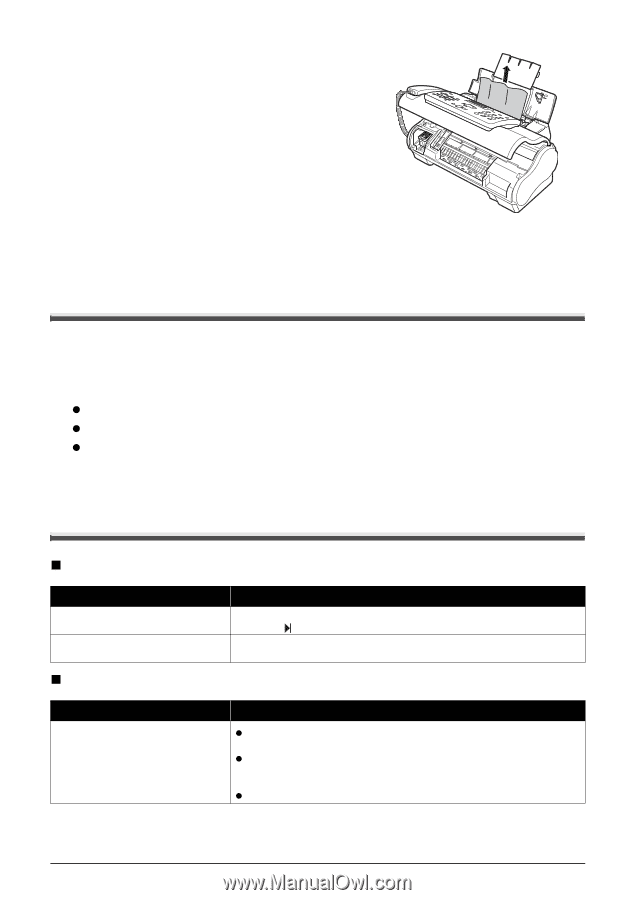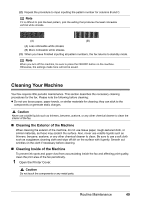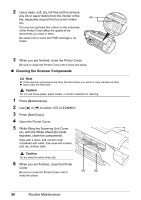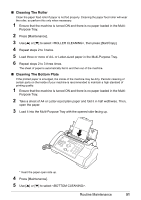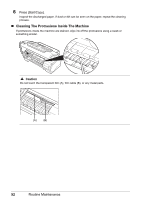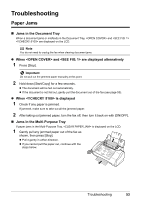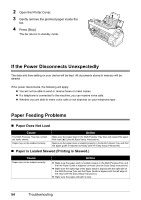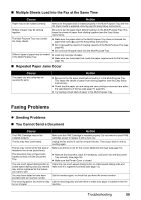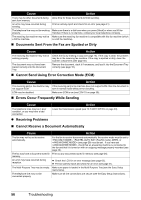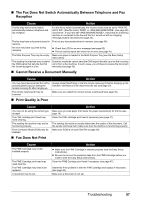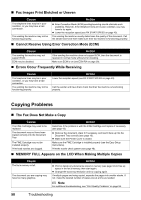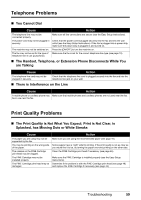Canon FAX-JX200 FAX-JX200/JX201 User'sGuide - Page 56
If the Power Disconnects Unexpectedly, Paper Feeding Problems, Paper Does Not Load - troubleshooting guide
 |
View all Canon FAX-JX200 manuals
Add to My Manuals
Save this manual to your list of manuals |
Page 56 highlights
2 Open the Printer Cover. 3 Gently remove the jammed paper inside the fax. 4 Press [Stop]. The fax returns to standby mode. If the Power Disconnects Unexpectedly The date and time setting on your device will be kept. All documents stored in memory will be deleted. If the power disconnects, the following will apply: z You will not be able to send or receive faxes or make copies. z If a telephone is connected to the machine, you can receive voice calls. z Whether you are able to make voice calls or not depends on your telephone type. Paper Feeding Problems „ Paper Does Not Load Cause Action The Multi-Purpose Tray may contain too many sheets. Paper may not be loaded correctly. Make sure the paper stack in the Multi-Purpose Tray does not exceed the paper limit mark ( ) (see the Easy Setup Instructions). Make sure the paper stack is loaded properly in the Multi-Purpose Tray, and that the paper guide is adjusted correctly (see the Easy Setup Instructions). „ Paper is Loaded Skewed (Printing is Skewed.) Cause Paper may not be loaded correctly. Action z Make sure the paper stack is loaded properly in the Multi-Purpose Tray, and that the Paper Guide is adjusted correctly (see the Easy Setup Instructions). z Make sure the right edge of the paper stack is aligned with the right side of the Multi-Purpose Tray and the Paper Guide is aligned with the left edge of the stack (see the Easy Setup Instructions). z Make sure the paper exit path is clear. 54 Troubleshooting