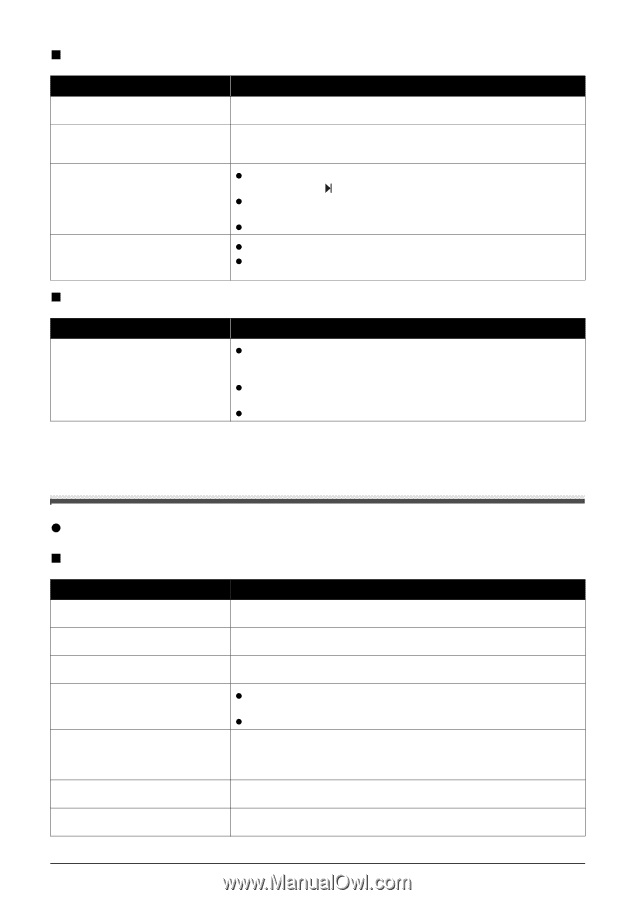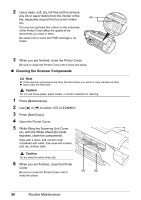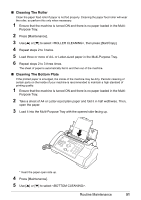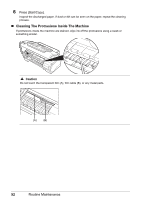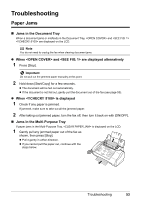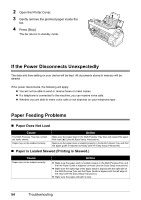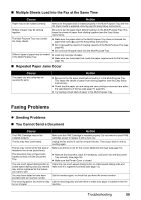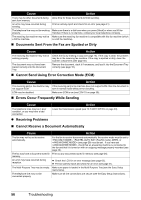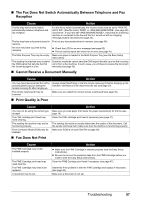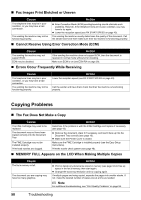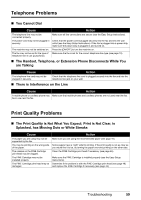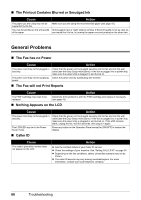Canon FAX-JX200 FAX-JX200/JX201 User'sGuide - Page 57
Faxing Problems, Multiple Sheets Load Into the Fax at the Same Time, Repeated Paper Jams Occur - instructions
 |
View all Canon FAX-JX200 manuals
Add to My Manuals
Save this manual to your list of manuals |
Page 57 highlights
„ Multiple Sheets Load Into the Fax at the Same Time Cause Action Paper may not be loaded correctly. Sheets of paper may be sticking together. The Multi-Purpose Tray may contain too many sheets. Different types of paper may be loaded in the Multi-Purpose Tray. Make sure the paper stack is loaded properly in the Multi-Purpose Tray, and that the Paper Guide is adjusted correctly (see the Easy Setup Instructions). Be sure to fan the paper stack before loading it in the Multi-Purpose Tray. This keeps the sheets of paper from sticking together (see the Easy Setup Instructions). z Make sure the paper stack in the Multi-Purpose Tray does not exceed the paper limit mark ( ) (see the Easy Setup Instructions). z Do not exceed the maximum loading capacity of the Multi-Purpose Tray (see page 66). z Do not force the paper stack into the Multi-Purpose Tray. z Load only one type of paper. z Make sure you load paper that meets the paper requirements for the fax (see page 16). „ Repeated Paper Jams Occur Cause The paper you are using may be causing the jams. Action z Be sure to fan the paper stack before loading it in the Multi-Purpose Tray. This keeps the sheets of paper from sticking together (see the Easy Setup Instructions). z Check that the paper you are using and your printing environment are within the specifications of the fax (see page 16, page 66). z Try loading a fresh stack of paper in the Multi-Purpose Tray. Faxing Problems z Sending Problems „ You Cannot Send a Document Cause The FINE Cartridge may not be installed properly. The fax may have overheated. The fax may not be set for the type of telephone line in use (pulse/tone). The document may not have been loaded correctly into the Document Tray. The one-touch speed dialing button or coded speed dialing code you entered may not be registered for the feature you want to use. You may have dialed or have been provided with an incorrect number. The receiving party's fax machine may be out of paper. Action Make sure the FINE Cartridge is installed properly. Do not remove a used FINE Cartridge except to replace it with a new one. Unplug the fax and let it cool for several minutes. Then plug it back in and try sending again. Make sure the fax is set for the correct telephone line type (see page 10). z Remove the document, stack it if necessary, and load it into the Document Tray correctly (see page 16). z Make sure the Printer Cover is closed. Check the one-touch speed dialing button or coded speed dialing code and make sure it is registered correctly (see page 13). Dial the number again, or check that you have the correct number. Call the receiving party and ask them to make sure paper is loaded in their fax machine. Troubleshooting 55