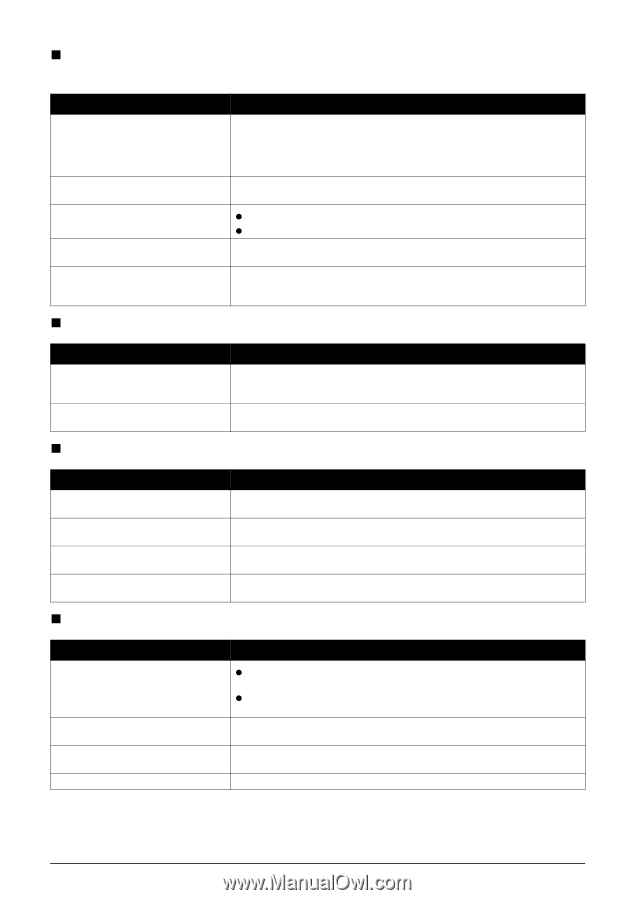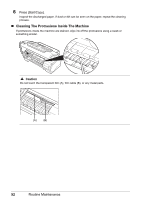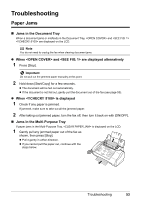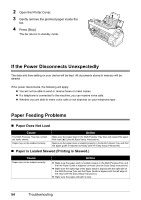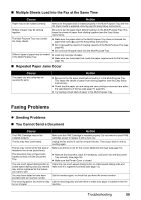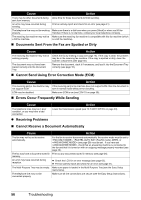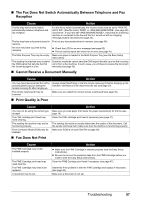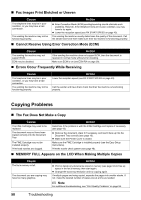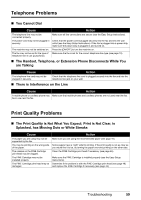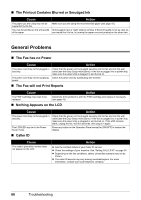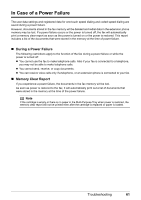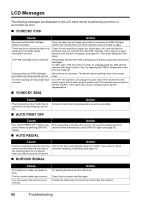Canon FAX-JX200 FAX-JX200/JX201 User'sGuide - Page 59
The Fax Does Not Switch Automatically Between Telephone and Fax, Reception - instruction manual
 |
View all Canon FAX-JX200 manuals
Add to My Manuals
Save this manual to your list of manuals |
Page 59 highlights
„ The Fax Does Not Switch Automatically Between Telephone and Fax Reception Cause Action The fax may not be set to switch automatically between telephone and fax reception. The fax may have a document stored in memory. An error may have occurred during reception. The Multi-Purpose Tray may be empty. The sending fax machine may not send the CNG signal that tells the fax that the incoming signal is a fax. For the fax to switch automatically, the receive mode must be set to (Fax/Tel mode), DRPD, or (see page 28) must be set . If you have set , check that an answering machine is connected to the fax and that it is turned on with an outgoing message properly recorded (see page 30). Print out any documents stored in memory (see page 34). z Check the LCD for an error message (see page 62). z Print an activity report and check for an error (see page 41). Make sure paper is loaded in the Multi-Purpose Tray (see the Easy Setup Instructions). Some fax machines cannot send the CNG signal that tells your fax the incoming call is from a fax machine. In such cases, you will have to receive the document manually (see page 30). „ Cannot Receive a Document Manually Cause Action You may have disconnected the call by pressing [Start/Copy] or dialing the remote receiving ID after hanging up. The remote receiving ID may be incorrect. Always press [Start/Copy] or dial the remote receiving ID before hanging up the Handset, otherwise you will disconnect the call (see page 30). Make sure you dialed the correct remote receiving ID (see page 30). „ Print Quality is Poor Cause You may not be using the correct type of paper. The FINE cartridge print head may need cleaning. The sending fax machine may not be functioning properly. Error Correction Mode (ECM) may be disabled. „ Fax Does Not Print Action Make sure you load paper that meets the paper requirements for the fax (see page 16). Clean the FINE cartridge print head if necessary (see page 47). The sending fax machine usually determines the quality of the document. Call the sender and have them make sure their fax machine is functioning properly. Make sure ECM is on (see ECM RX on page 39). Cause The FINE Cartridge may not be installed properly. The FINE Cartridge print head may need cleaning. The FINE Cartridge may need to be replaced. A document may be set. Action z Make sure the FINE Cartridge is installed properly (see the Easy Setup Instructions). z Be sure to remove the protective tape from the FINE Cartridge before you install it (see the Easy Setup Instructions). Clean the FINE Cartridge print head if necessary (see page 47). Determine if the problem is with the FINE Cartridge and replace if necessary (see page 43). Make sure a document is not set. Troubleshooting 57