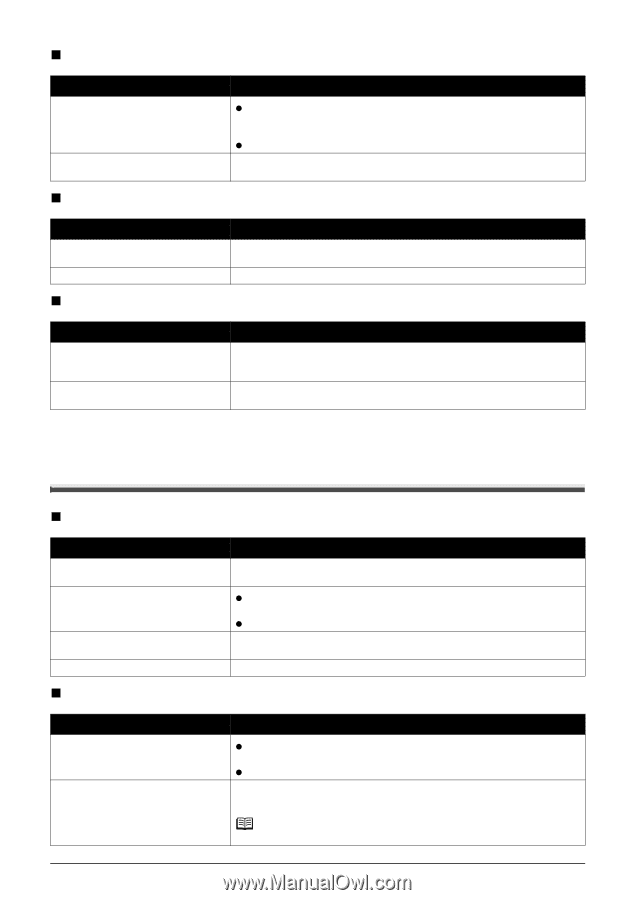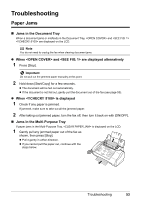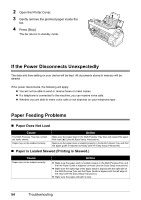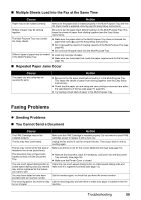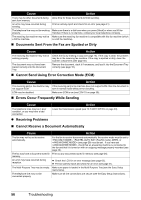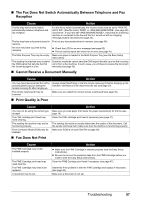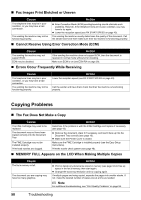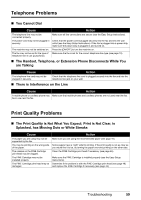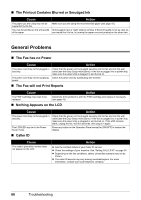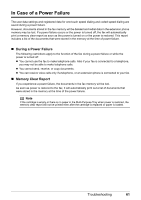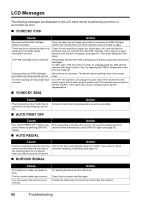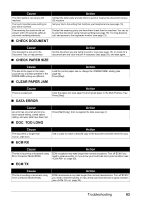Canon FAX-JX200 FAX-JX200/JX201 User'sGuide - Page 60
Copying Problems, MEMORY FULL Appears on the LCD When Making Multiple Copies
 |
View all Canon FAX-JX200 manuals
Add to My Manuals
Save this manual to your list of manuals |
Page 60 highlights
„ Fax Images Print Blotched or Uneven Cause Action The telephone lines may be in poor condition, or you may have a bad connection. The sending fax machine may not be functioning properly. z Error Correction Mode (ECM) sending/receiving should eliminate such problems. However, if the telephone lines are in poor condition, you may have to try again. z Lower the reception speed (see RX START SPEED on page 40). The sending fax machine usually determines the quality of the document. Call the sender and have them make sure their fax machine is functioning properly. „ Cannot Receive Using Error Correction Mode (ECM) Cause Action The sending fax machine may not support ECM. ECM may be disabled. If the sending fax machine does not support ECM, then the document is received in normal mode without error checking. Make sure ECM is on (see ECM RX on page 39). „ Errors Occur Frequently While Receiving Cause The telephone lines may be in poor condition, or you may have a bad connection. The sending fax machine may not be functioning properly. Action Lower the reception speed (see RX START SPEED on page 40). Call the sender and have them check that their fax machine is functioning properly. Copying Problems „ The Fax Does Not Make a Copy Cause Action The FINE Cartridge may need to be replaced. The document may not have been loaded correctly into the Document Tray. The FINE Cartridge may not be installed properly. Print head nozzles are clogged. Determine if the problem is with the FINE Cartridge and replace if necessary (see page 43). z Remove the document, stack it if necessary, and load it face up into the Document Tray correctly (see page 16). z Make sure the Printer Cover is closed. Make sure the FINE Cartridge is installed properly (see the Easy Setup Instructions). Print the nozzle check pattern (see page 46). „ MEMORY FULL Appears on the LCD When Making Multiple Copies Cause The fax's memory is full. The document you are copying may have too many graphics. Action z Print or delete any documents stored in memory (see page 34) to free up space in the fax's memory, then start again. z Change the scanning resolution and try copying again. If multiple pages are being copied, separate the pages into smaller stacks. If not, make the desired number of copies one at a time as needed. Note For additional troubleshooting, see "Print Quality Problems" on page 59. 58 Troubleshooting