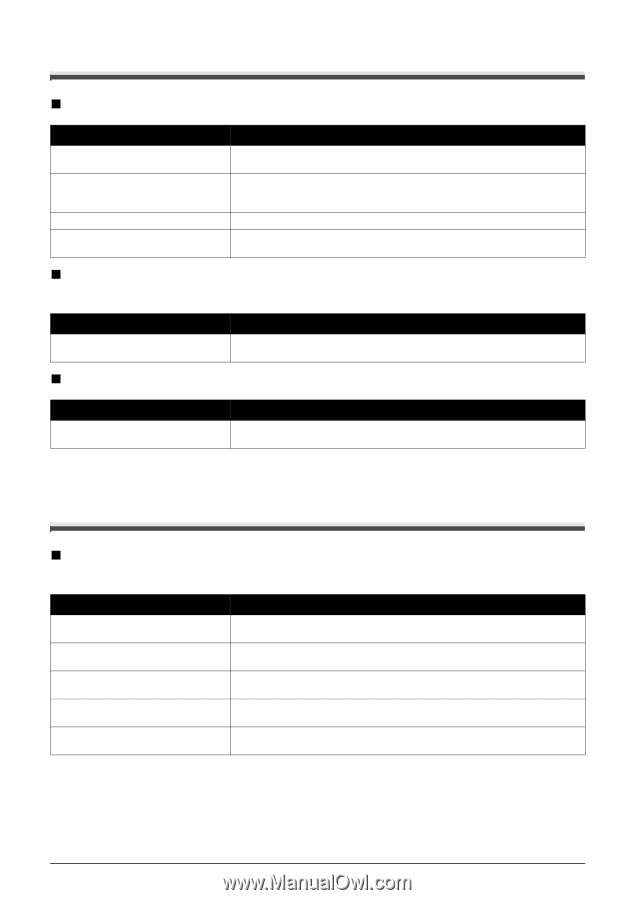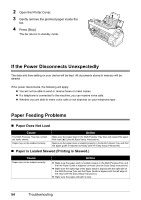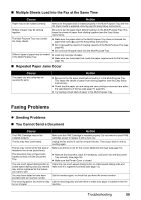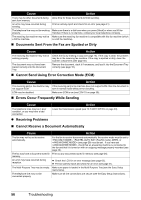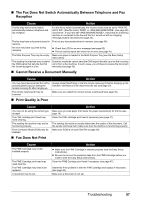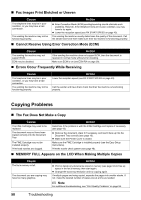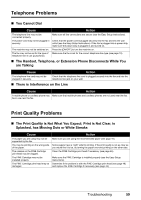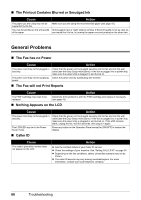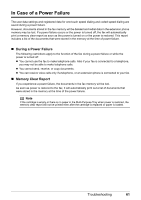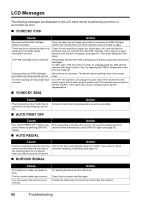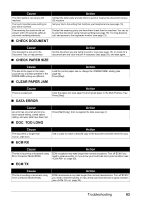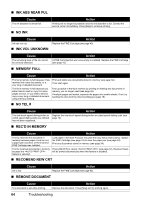Canon FAX-JX200 FAX-JX200/JX201 User'sGuide - Page 61
Telephone Problems, Print Quality Problems
 |
View all Canon FAX-JX200 manuals
Add to My Manuals
Save this manual to your list of manuals |
Page 61 highlights
Telephone Problems „ You Cannot Dial Cause Action The telephone line may not be connected properly. The power cord may not be plugged in securely. The machine may not be switched on. The fax may not be set for the type of telephone line in use (pulse/tone). Make sure all line connections are secure (see the Easy Setup Instructions). Check that the power cord is plugged securely into the fax and into the wall outlet (see the Easy Setup Instructions). If the fax is plugged into a power strip, make sure the power strip is plugged in and turned on. Press the [ON/OFF] to turn the machine on. Make sure the fax is set for the correct telephone line type (see page 10). „ The Handset, Telephone, or Extension Phone Disconnects While You are Talking Cause Action The telephone line cord may not be plugged in securely. Check that the telephone line cord is plugged securely into the fax and into the telephone line jack on your wall. „ There is Interference on the Line Cause Action A mobile phone or cordless phone may Make sure that mobile phones and cordless phones are not used near the fax. be in use near the fax. Print Quality Problems „ The Print Quality is Not What You Expect; Print is Not Clear, is Splashed, has Missing Dots or White Streaks Cause The paper you are using may not be supported by the fax. You may be printing on the wrong side of the paper. The nozzles on the FINE Cartridge print head may be clogged. The FINE Cartridge may not be installed properly. The FINE Cartridge print head may be damaged. Action Make sure you are using the recommended paper (see page 16). Some papers have a "right" side for printing. If the print quality is not as clear as you would like it to be, try turning the paper over and printing on the other side. Clean the FINE Cartridge print head if necessary (see page 46). Make sure the FINE Cartridge is installed properly (see the Easy Setup Instructions). Determine if the problem is with the FINE Cartridge print head (see page 46) and replace the FINE Cartridge if necessary (see page 43). Troubleshooting 59