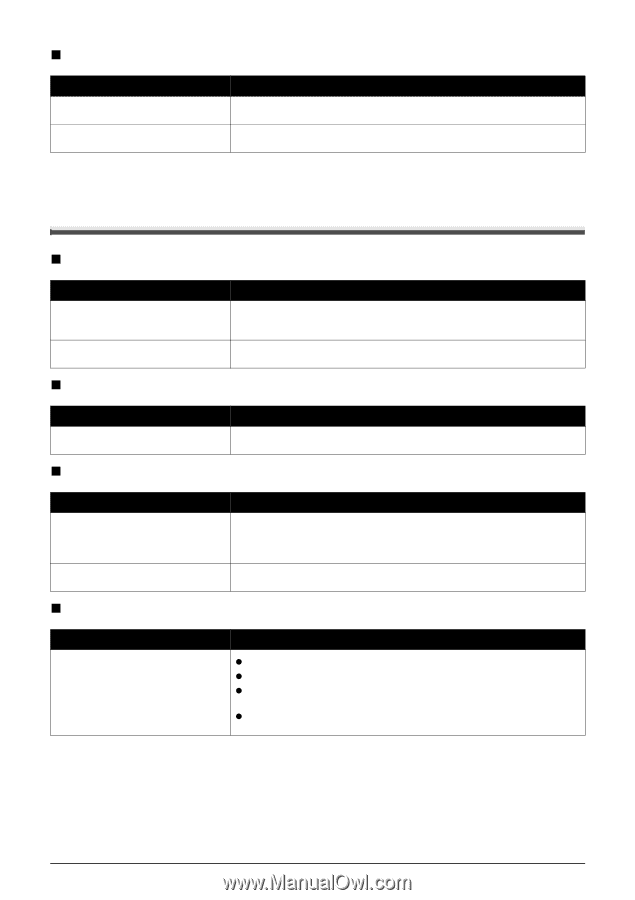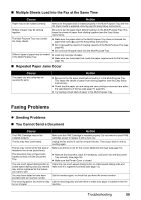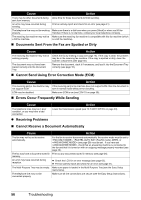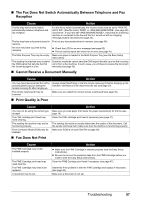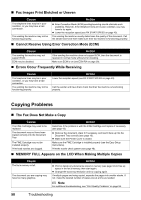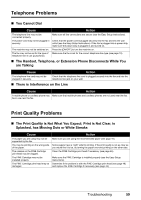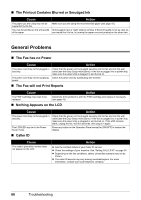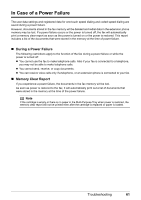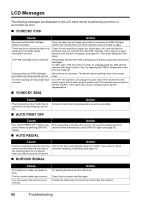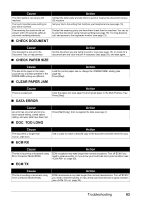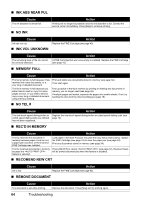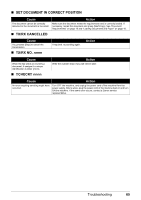Canon FAX-JX200 FAX-JX200/JX201 User'sGuide - Page 62
General Problems, The Printout Contains Blurred or Smudged Ink, The Fax has no Power
 |
View all Canon FAX-JX200 manuals
Add to My Manuals
Save this manual to your list of manuals |
Page 62 highlights
„ The Printout Contains Blurred or Smudged Ink Cause The paper you are using may not be supported by the fax. You may be printing on the wrong side of the paper. Action Make sure you are using the recommended paper (see page 16). Some papers have a "right" side for printing. If the print quality is not as clear as you would like it to be, try turning the paper over and printing on the other side. General Problems „ The Fax has no Power Cause Action The power cord may not be plugged in securely. The power cord may not be supplying power. Check that the power cord is plugged securely into the fax and into the wall outlet (see the Easy Setup Instructions). If the fax is plugged into a power strip, make sure the power strip is plugged in and turned on. Check the power cord by substituting with another. „ The Fax will not Print Reports Cause Action The FINE Cartridge may need to be replaced. Determine if the problem is with the FINE Cartridge and replace if necessary (see page 43). „ Nothing Appears on the LCD Cause Action The power cord may not be plugged in securely. The LCD/LED may be in the Power Saver mode. Check that the power cord is plugged securely into the fax and into the wall outlet (see the Easy Setup Instructions). If the fax is plugged into a power strip, make sure the power strip is plugged in and turned on. If the LCD remains blank, unplug the fax, wait five seconds, then plug it in again. Press any button on the Operation Panel except for [ON/OFF] to restore the display. „ Caller ID Cause The caller's phone/fax number does not appear on the LCD. Action z See the contract details of your Caller ID service. z Check the settings of your machine. See "Setting CALLER ID" on page 34. z Depending on the line conditions, callers' phone/fax numbers may not be shown. z The caller ID service may vary among countries/regions. For more information, contact your local telephone company. 60 Troubleshooting