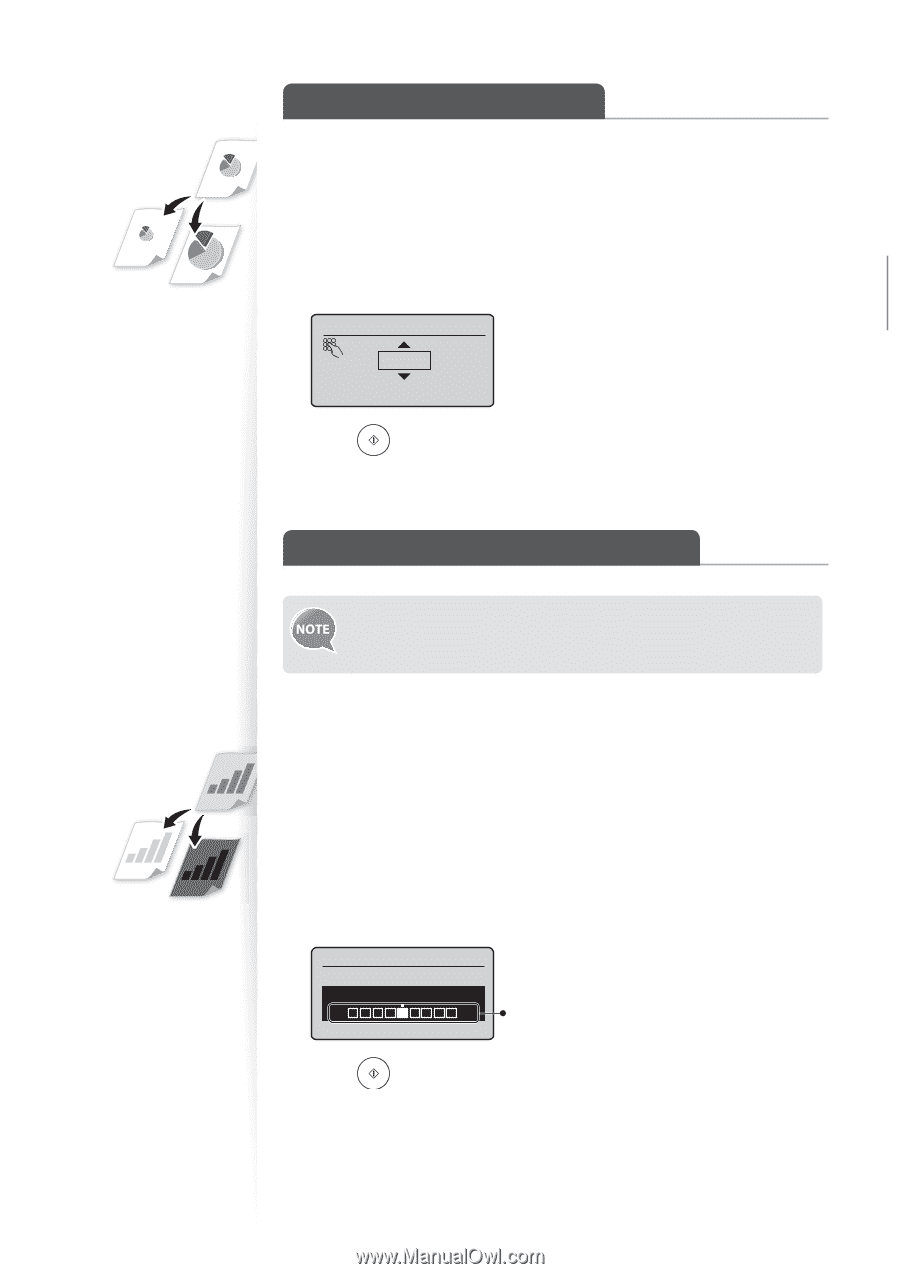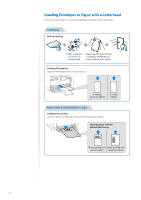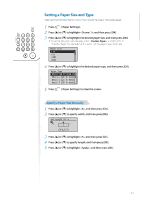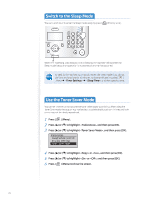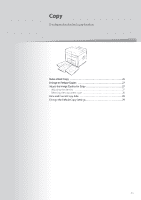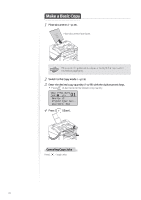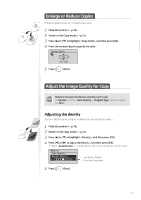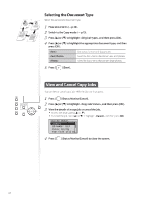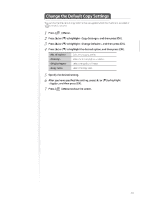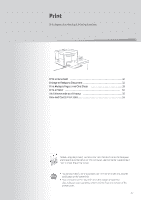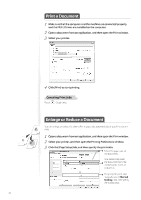Canon FAXPHONE L100 FAXPHONE L100 Basic Operation Guide - Page 27
Canon FAXPHONE L100 Manual
 |
View all Canon FAXPHONE L100 manuals
Add to My Manuals
Save this manual to your list of manuals |
Page 27 highlights
Enlarge or Reduce Copies Enlarge or reduce copies using custom copy ratios. 1 2 3 4 Place documents (→p.16). Switch to the Copy mode (→p.13). Press [▲] or [▼] to highlight , and then press [OK]. Press the numeric keys to specify the ratio. Custom Ratio 100 % Copy (50-200) 5 Press [ ] (Start). Adjust the Image Quality for Copy Relation between the density and document type: If is set to , will be changed to . Adjusting the density You can make the density brighter or darker than the original documents. 1 2 3 4 Place documents (→p.16). Switch to the Copy mode (→p.13). Press [▲] or [▼] to highlight , and then press [OK]. Press [◄] or [►] to adjust the density , and then press [OK]. • Select to use the density that is most suitable for the document. Density Auto Density Manual Density - + - : Less density (lighter) + : More density (darker) 5 Press [ ] (Start). 27