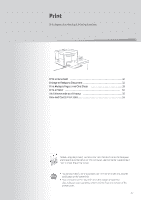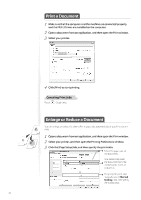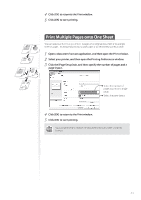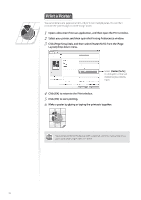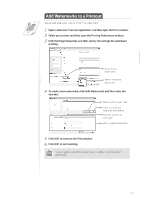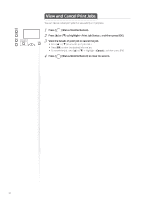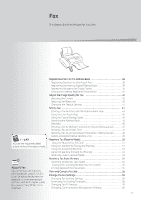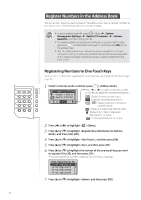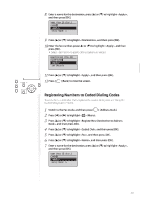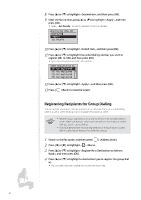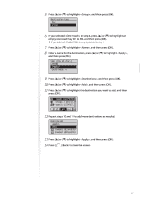Canon FAXPHONE L100 FAXPHONE L100 Basic Operation Guide - Page 36
Canon FAXPHONE L100 Manual
 |
View all Canon FAXPHONE L100 manuals
Add to My Manuals
Save this manual to your list of manuals |
Page 36 highlights
View and Cancel Print Jobs You can view or cancel print jobs that are waiting or in progress. 1 2 3 Press [ ] (Status Monitor/Cancel). Press [▲] or [▼] to highlight , and then press [OK]. View the details of print job or cancel the job. • Press [▲] or [▼] to view the print job status. • Press [OK ] to view the detailed information. • To cancel the job, press [▲] or [▼] to highlight , and then press [OK]. Press [ ] (Status Monitor/Cancel) to close the screen. 4 36
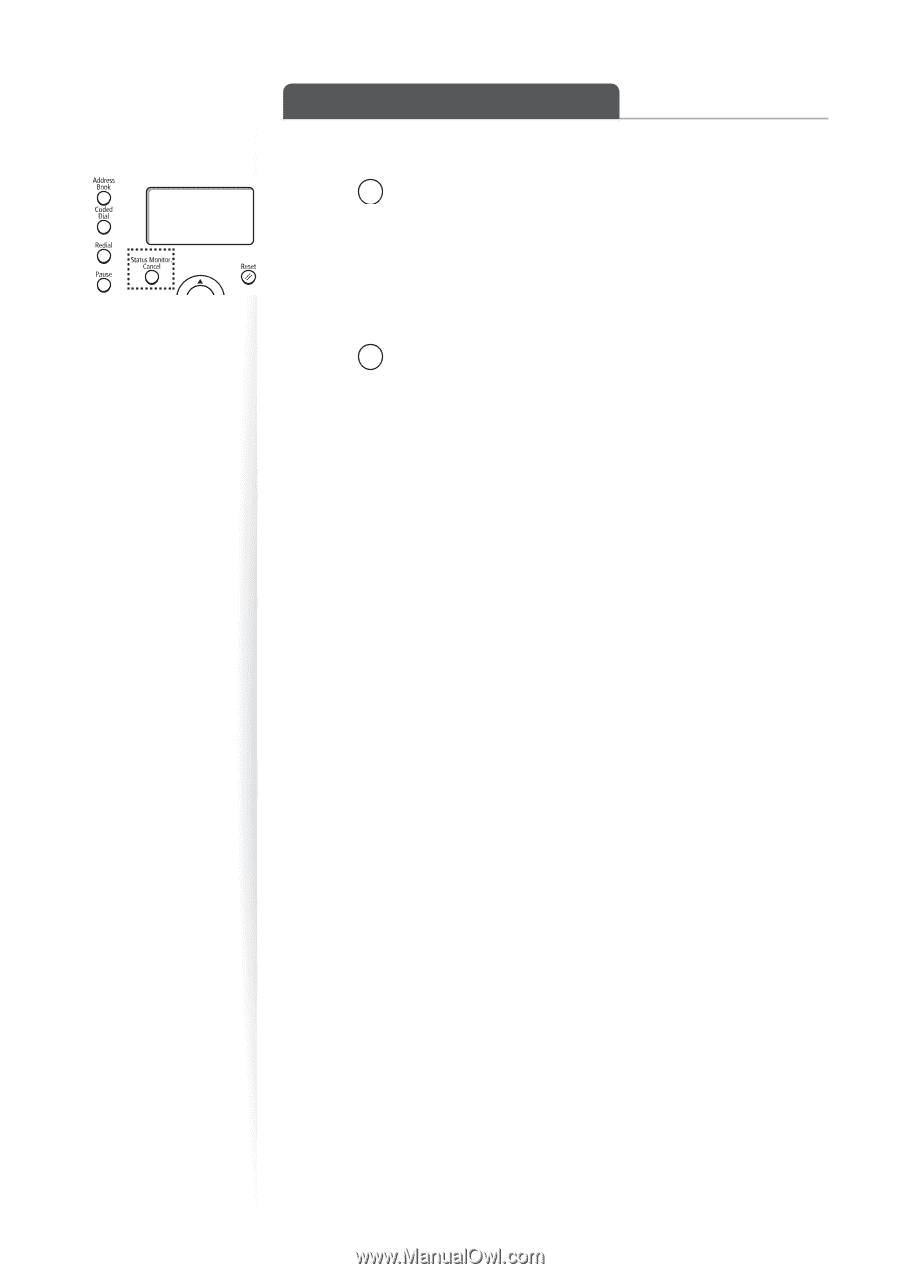
36
View and Cancel Print Jobs
You can view or cancel print jobs that are waiting or in progress.
1
Press [
] (Status Monitor/Cancel).
2
Press [
▲
] or [
▼
] to highlight <Print Job Status>, and then press [OK].
3
View the details of print job or cancel the job.
•
Press [
▲
] or [
▼
] to view the print job status.
•
Press [
OK
] to view the detailed information.
•
To cancel the job, press [
▲
] or [
▼
] to highlight <
Cancel
>, and then press [OK].
4
Press [
] (Status Monitor/Cancel) to close the screen.