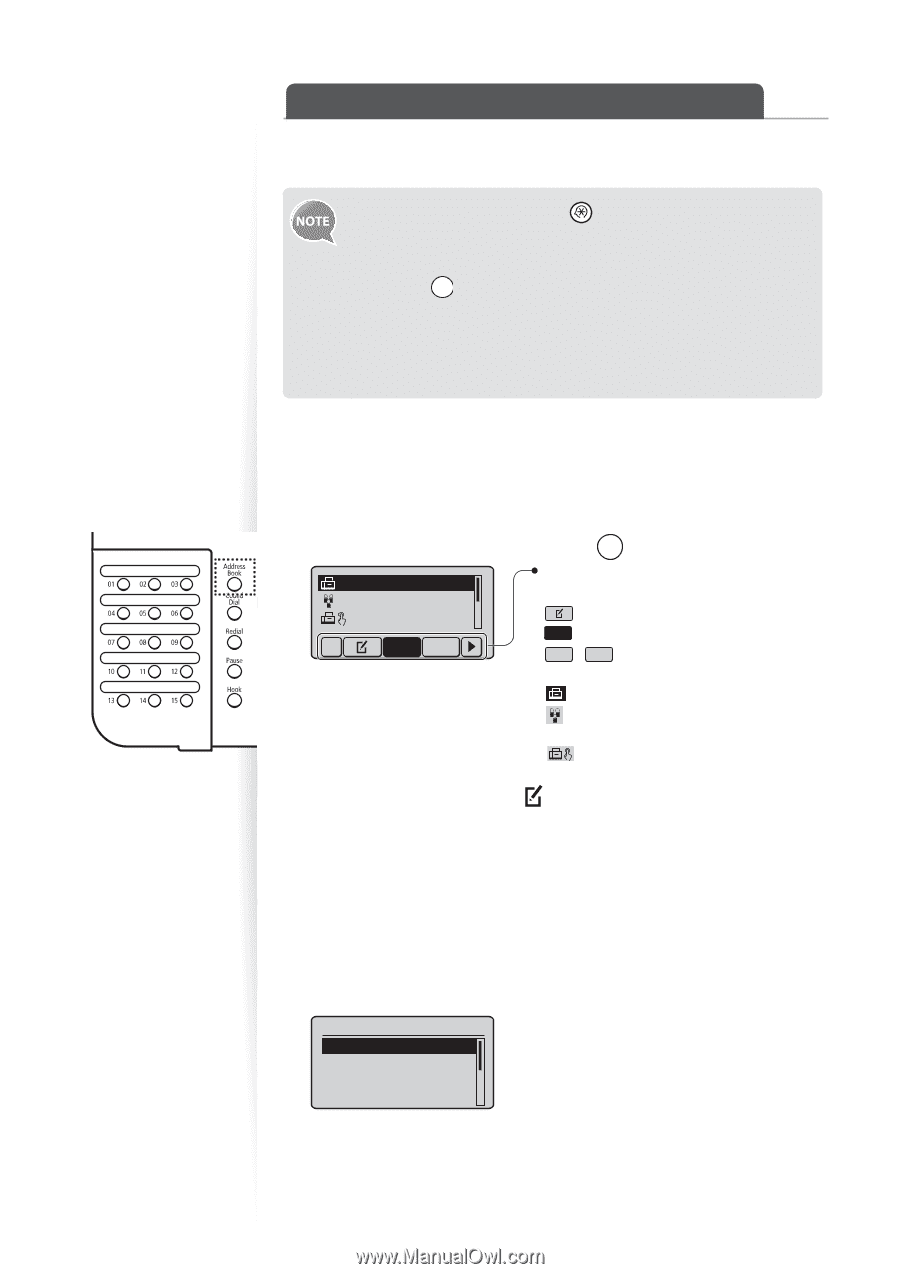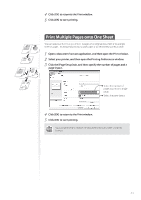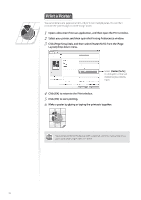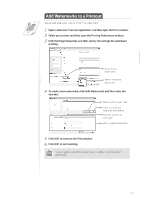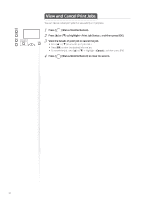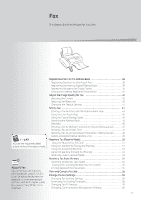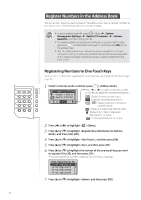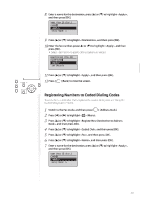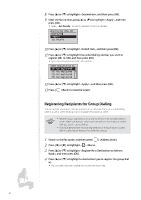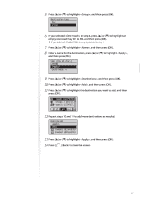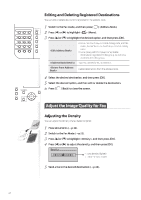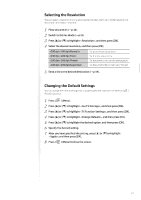Canon FAXPHONE L100 FAXPHONE L100 Basic Operation Guide - Page 38
Canon FAXPHONE L100 Manual
 |
View all Canon FAXPHONE L100 manuals
Add to My Manuals
Save this manual to your list of manuals |
Page 38 highlights
Register Numbers in the Address Book You can register frequently-used numbers in the address book. You can register numbers to one-touch keys or coded dialing codes for convenient dialing. • To set an address book PIN, press [ ] (Menu) , and then specify the PIN. • If the address book is protected with a PIN, you must enter the PIN when you press [ ] (Address Book). Enter your PIN, and then press [OK ] to use the address book. • With the Address Book Import/Export Tool that is supplied on the User Software CD-ROM, you can export address book entries that are registered to the machine or import the entries that are created or edited from the FAX L Driver. Registering Numbers to One-Touch Keys To send a fax to a destination registered to a one-touch key, see "Using the One-Touch Keys" (→p.45). 1 Switch to the Fax mode, and then press [ ] (Address Book). Press [◄] or [►] to switch to the menu screen CANON 0123456789 GroupA 2 Destin...User01 01234567...All A-Z or a screen for searching registered destinations. : Display the address book menu. : Display all registered destinations. A-Z ~ YZ : Display registered destinations sorted by name. : Display registered coded dialing codes. : Display the number of registered destinations in a group. : Display registered one-touch keys. All 2 3 4 5 6 Press [◄] or [►] to highlight < > (Menu). Press [▲] or [▼] to highlight , and then press [OK]. Press [▲] or [▼] to highlight , and then press [OK]. Press [▲] or [▼] to highlight , and then press [OK]. Press [▲] or [▼] to highlight the number of the one-touch key you want to register (01 to 30), and then press [OK]. • You can register fax numbers to each of the 30 one-touch dial keys. Enter Registration No. 01 Not Registered 02 Not Registered 03 Not Registered 04 Not Registered 7 38 Press [▲] or [▼] to highlight , and then press [OK].