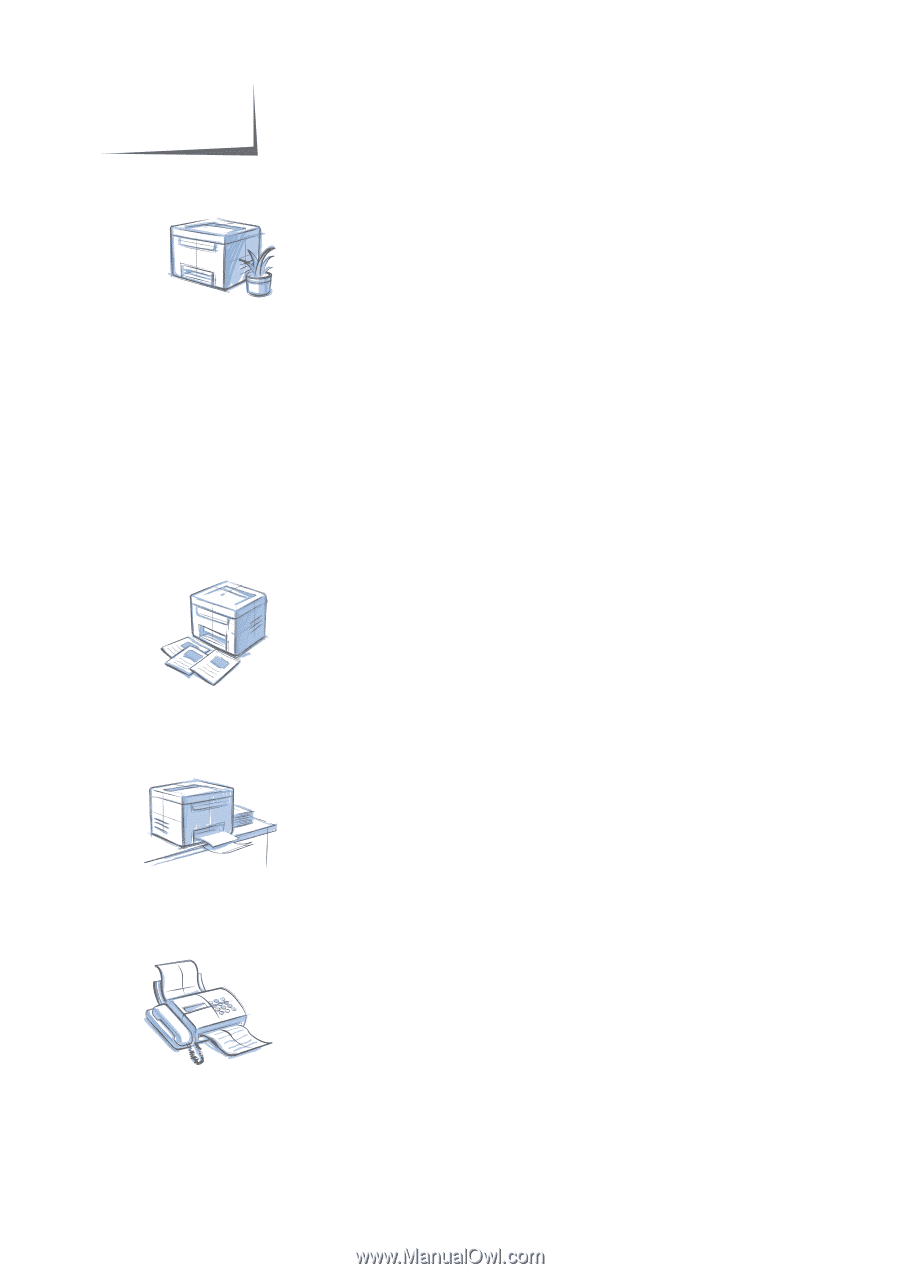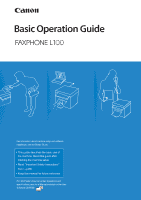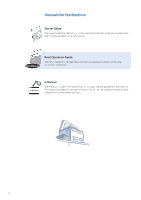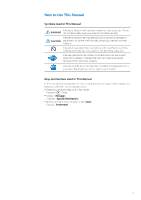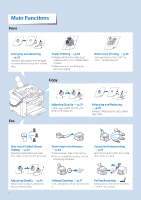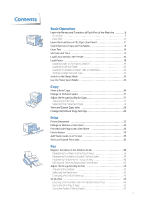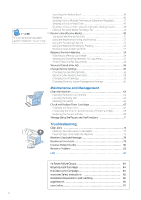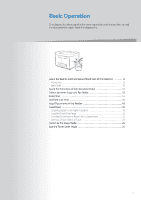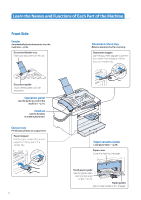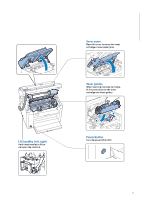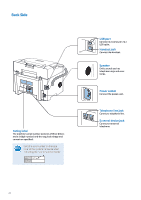Canon FAXPHONE L100 FAXPHONE L100 Basic Operation Guide - Page 5
Canon FAXPHONE L100 Manual
 |
View all Canon FAXPHONE L100 manuals
Add to My Manuals
Save this manual to your list of manuals |
Page 5 highlights
Contents Basic Operation Learn the Names and Functions of Each Part of the Machine ...8 Front Side ...8 Back Side ...10 Learn the Functions of the Operation Panel ...11 Switch between Copy and Fax Mode...13 Enter Text ...14 Set Date and Time ...15 Load Documents in the Feeder ...16 Load Paper ...18 Loading Paper in the Paper Cassette ...19 Loading Small Size Paper ...20 Loading Envelopes or Paper with a Letterhead ...22 Setting a Paper Size and Type ...23 Switch to the Sleep Mode ...24 Use the Toner Saver Mode ...24 Copy Make a Basic Copy ...26 Enlarge or Reduce Copies ...27 Adjust the Image Quality for Copy ...27 Adjusting the density ...27 Selecting the Document Type ...28 View and Cancel Copy Jobs ...28 Change the Default Copy Settings ...29 Print Print a Document ...32 Enlarge or Reduce a Document ...32 Print Multiple Pages onto One Sheet ...33 Print a Poster ...34 Add Watermarks to a Printout ...35 View and Cancel Print Jobs...36 Fax Register Numbers in the Address Book ...38 Registering Numbers to One-Touch Keys ...38 Registering Numbers to Coded Dialing Codes ...39 Registering Recipients for Group Dialing ...40 Editing and Deleting Registered Destinations ...42 Adjust the Image Quality for Fax ...42 Adjusting the Density ...42 Selecting the Resolution ...43 Changing the Default Settings ...43 Send a Fax ...44 Entering a Fax Number with the Alphanumeric Keys ...44 Using the One-Touch Keys ...45 Using the Coded Dialing Codes...45 5