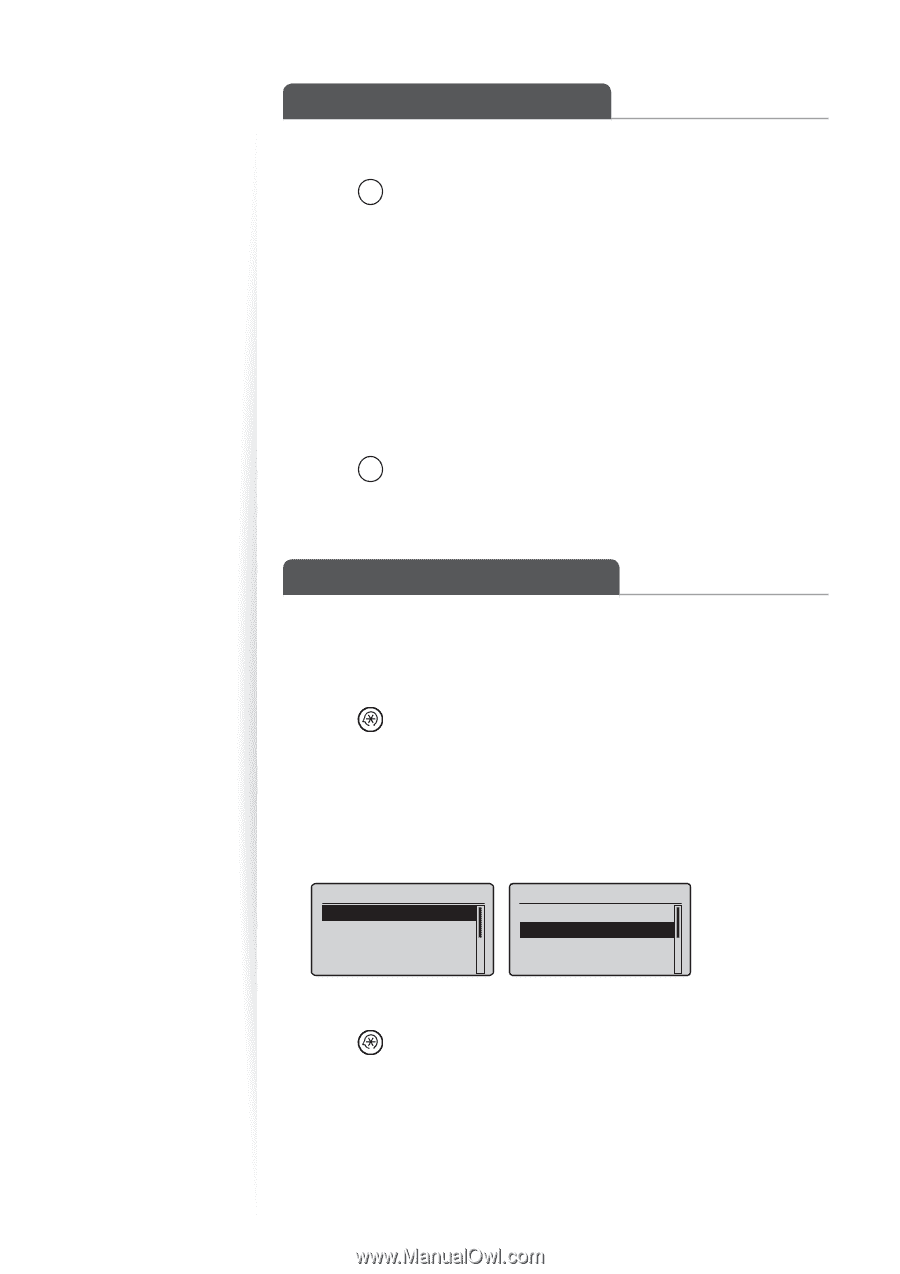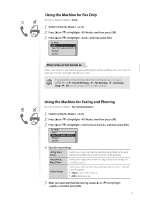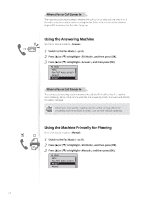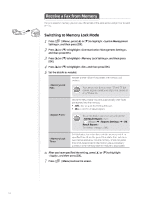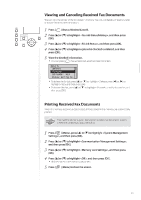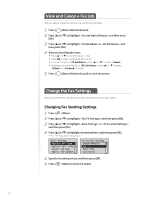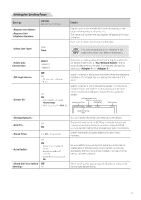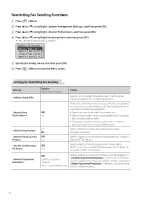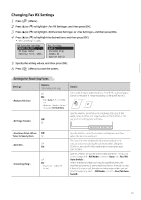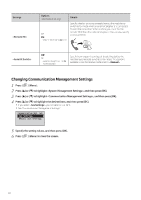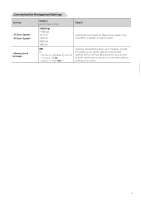Canon FAXPHONE L100 FAXPHONE L100 Basic Operation Guide - Page 56
Canon FAXPHONE L100 Manual
 |
View all Canon FAXPHONE L100 manuals
Add to My Manuals
Save this manual to your list of manuals |
Page 56 highlights
View and Cancel a Fax Job You can view or cancel fax jobs that are waiting or in progress. 1 2 3 4 Press [ ] (Status Monitor/Cancel). Press [▲] or [▼] to highlight , and then press [OK]. Press [▲] or [▼] to highlight or , and then press [OK]. View or cancel the job status. • Press [▲] or [▼] to view the fax job status. • Press [OK ] to view the detailed information. • To cancel the job, in , press [▲] or [▼] to select . • To delete or forward the job, in , press [▲] or [▼] to select or (→p.55). Press [ ] (Status Monitor/Cancel) to close the screen. 5 Change the Fax Settings You can change the fax settings for sending and receiving to suit your needs. Changing Fax Sending Settings 1 2 3 4 Press [ ] (Menu). Press [▲] or [▼] to highlight , and then press [OK]. Press [▲] or [▼] to highlight or , and then press [OK]. Press [▲] or [▼] to highlight the desired item, and then press [OK]. • See "Settings for Sending Faxes." Basic Settings Register Unit Name Register Unit Telep...Select Line Type Public Line Connect...TX Function Settings Change Defaults ECM TX Pause Time Auto Redial 5 6 Specify the setting values, and then press [OK]. Press [ ] (Menu) to close the screen. 56