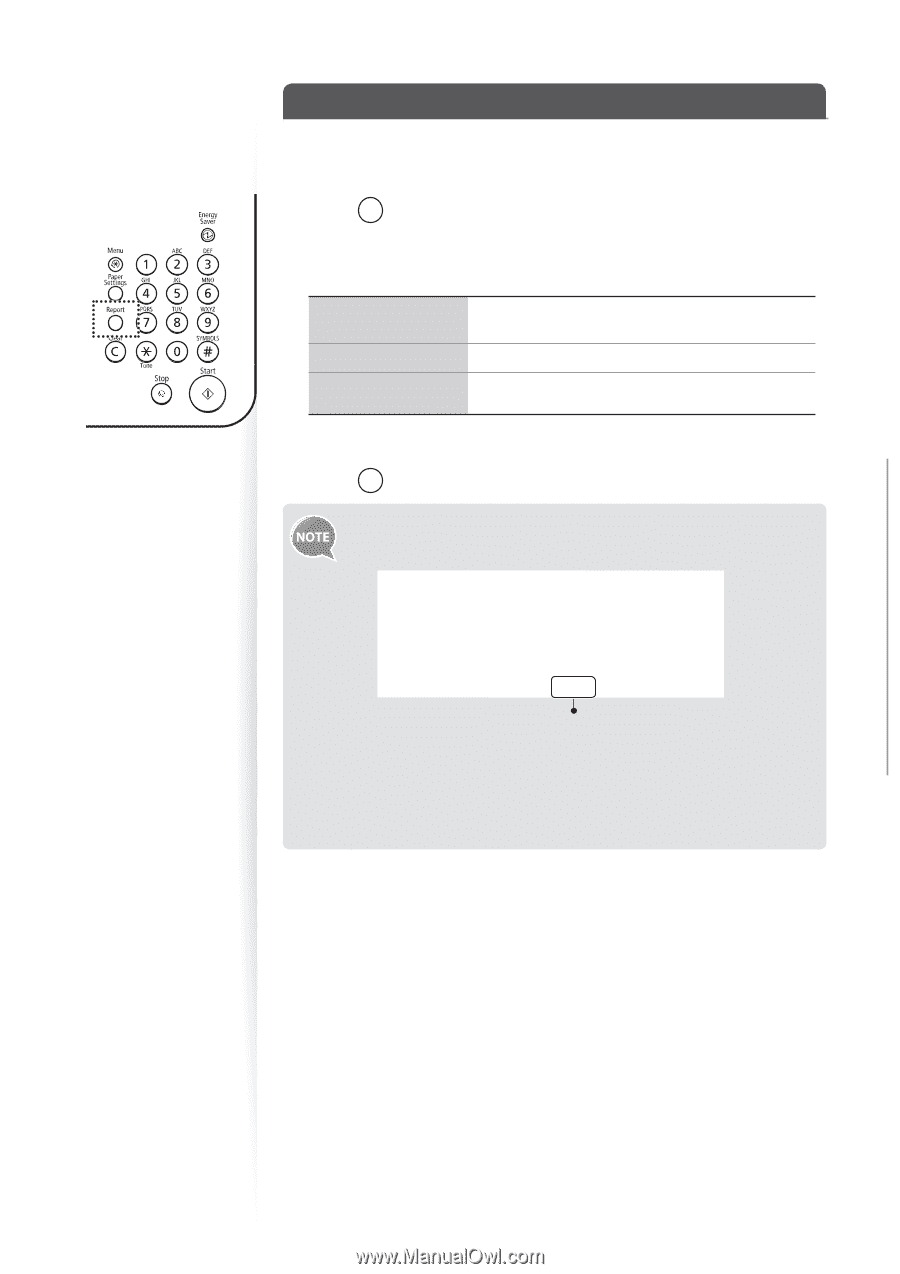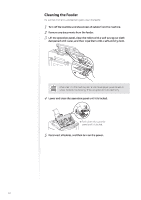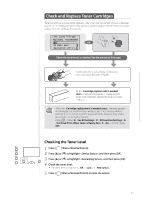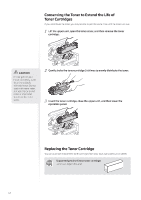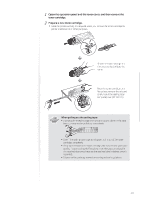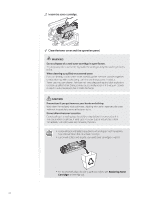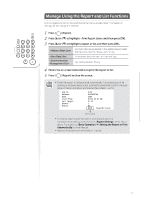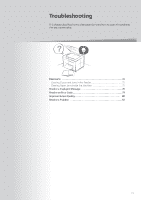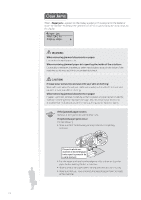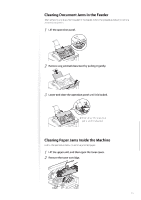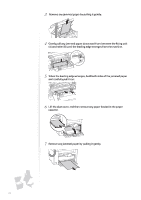Canon FAXPHONE L100 FAXPHONE L100 Basic Operation Guide - Page 71
Canon FAXPHONE L100 Manual
 |
View all Canon FAXPHONE L100 manuals
Add to My Manuals
Save this manual to your list of manuals |
Page 71 highlights
Manage Using the Report and List Functions Print out reports or lists to view communication status, address book information, or settings, for monitoring the machine. 1 2 3 Press [ ] (Report). Press [▲] or [▼] to highlight , and then press [OK]. Press [▲] or [▼] to highlight a report or list, and then press [OK]. Numbers that are registered in the address book (coded dialing codes, one-touch keys, and groups) Information about the machine and settings Fax communication history 4 5 Follow the on-screen instructions to print the report or list. Maintenance and Management Press [ ] (Report) to close the screen. • To set the report not to be printed automatically, If an error occurs while sending or receiving faxes, report is printed automatically. Confirm the error code printed on the report and resolve the problem (→p.79). Job No. Address Name Start Time Call Length Sheets Result 0123 0123456789 name 01/01 02:07 AM 01'15 1 NG #018 Busy/No Signal Error code • To change when to print the send or receive result report, or communication management list, select at the step 2 above. For details, see [Basic Operation] [Setting the Report to Print Automatically] in the e-Manual. • Report and list printouts are limited to 10 pages. 71