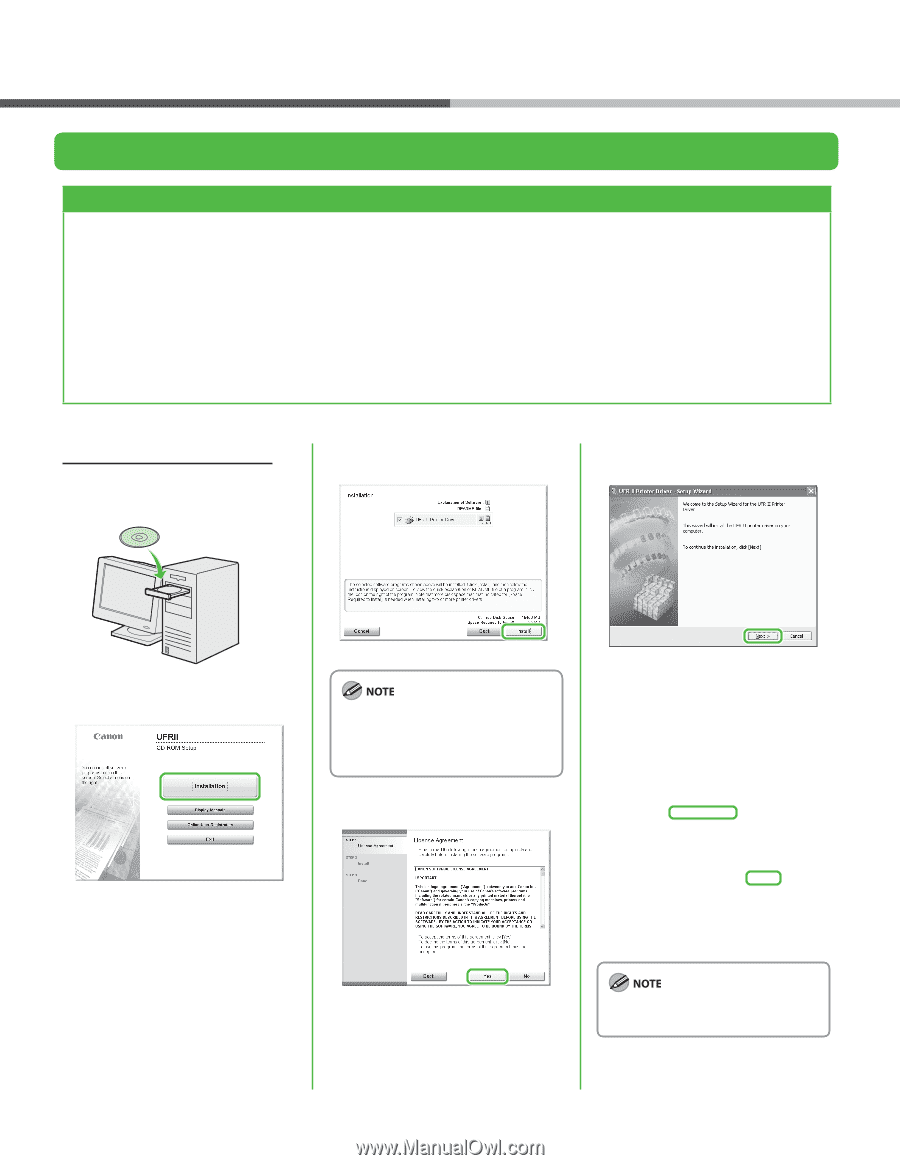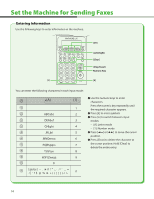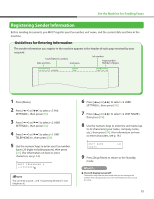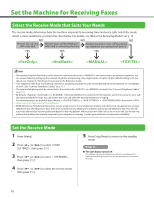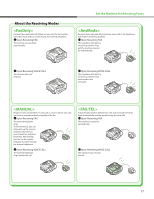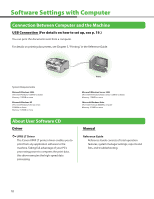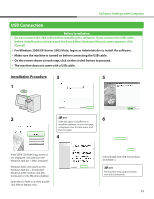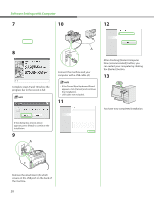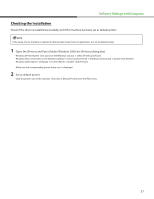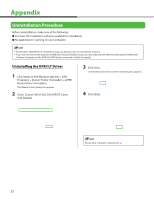Canon FAXPHONE L90 Starter Guide FAXPHONE L90 - Page 21
USB Connection, Installation Procedure - software
 |
UPC - 013803082029
View all Canon FAXPHONE L90 manuals
Add to My Manuals
Save this manual to your list of manuals |
Page 21 highlights
Software Settings with Computer USB Connection Before Installation • Do not connect the USB cable before installing the software. If you connect the USB cable before installing the software and the Found New Hardware Wizard screen appears, click [Cancel]. • For Windows 2000/XP/Server 2003/Vista, logon as Administrator to install the software. • Make sure the machine is turned on before connecting the USB cable. • On the screen shown at each step, click on the circled button to proceed. • The machine does not come with a USB cable. Installation Procedure 3 5 1 2 6 If the disk space is insufficient to install the software, an error message is displayed. Free the disk space, and then try again. 4 If the UFRII CD-ROM Setup screen is not displayed, click [start] on the Windows task bar → [My Computer]. Windows Vista: click [start] on the Windows task bar → [Computer]. Windows 2000: double-click [My Computer] on the Windows desktop. Open the CD-ROM icon, then doubleclick [MInst] ([MInst.exe]). Select [Install with USB Connection], click [Next>]. The machine only supports [Install with USB Connection]. 19