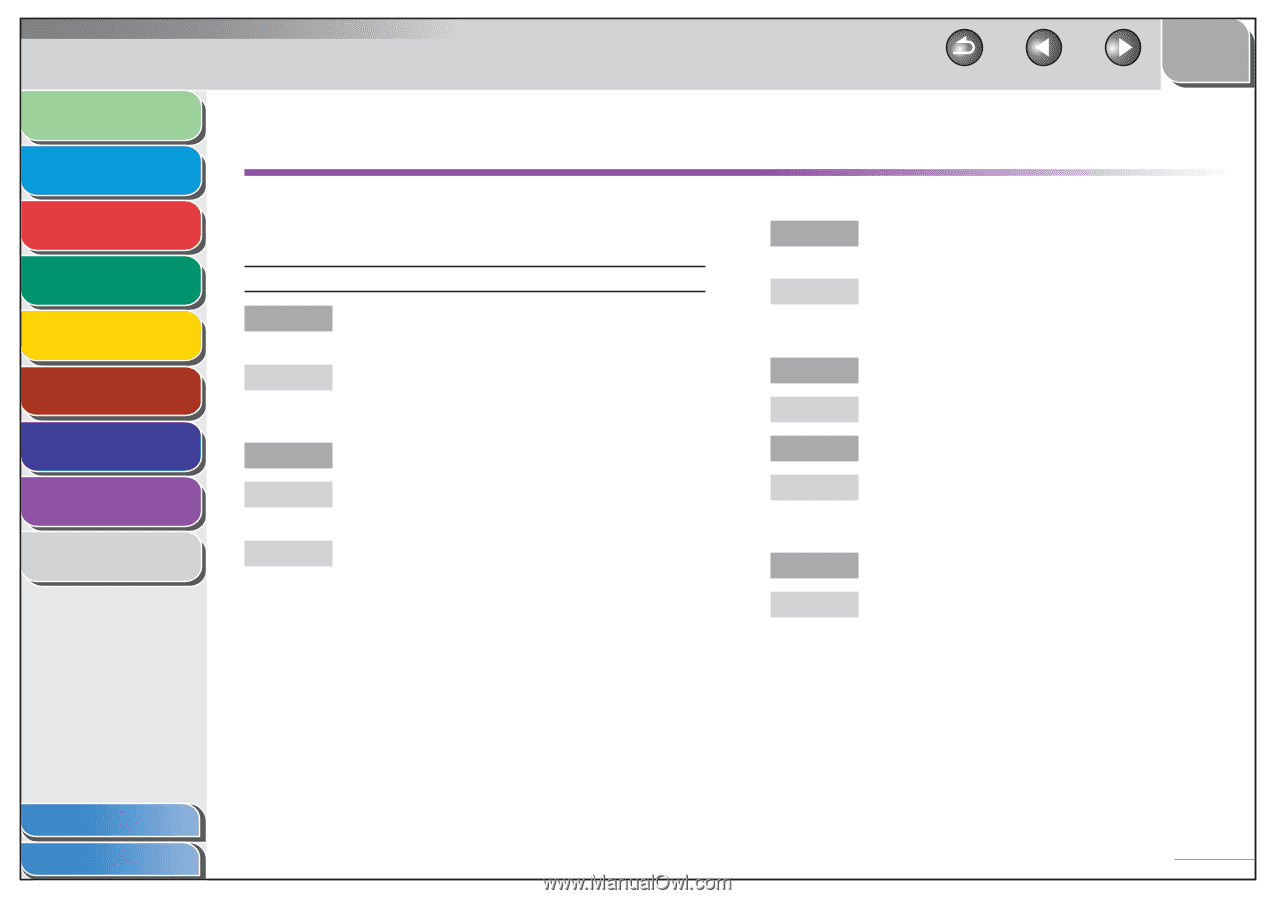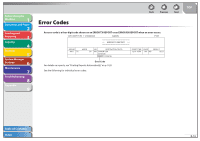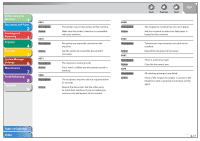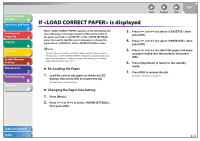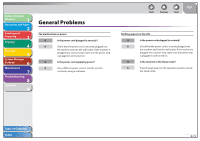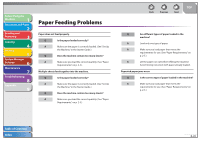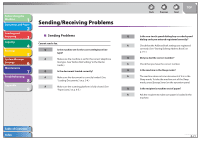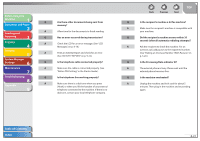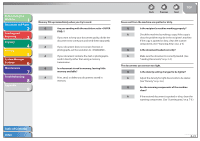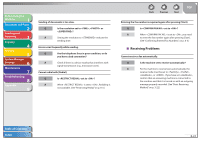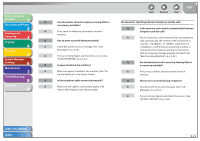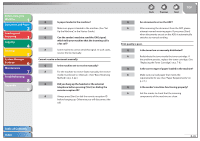Canon FAXPHONE L90 Reference Guide FAXPHONE L90 - Page 140
Sending/Receiving Problems, Sending Problems
 |
UPC - 013803082029
View all Canon FAXPHONE L90 manuals
Add to My Manuals
Save this manual to your list of manuals |
Page 140 highlights
Before Using the Machine 1 Document and Paper 2 Sending and Receiving 3 Copying 4 Printing 5 System Manager Settings 6 Maintenance 7 Troubleshooting 8 Appendix 9 Sending/Receiving Problems ˙ Sending Problems Cannot send a fax. Q Is the machine set for the correct telephone line type? A Make sure the machine is set for the correct telephone line type. (See "Before FAX Setting," in the Starter Guide.) Q Is the document loaded correctly? A Make sure the document is correctly loaded. (See "Loading Documents," on p. 2-4.) A Make sure the scanning platform is fully closed. (See "Paper Jams," on p. 8-5.) Back Previous Next TOP Q Is the one-touch speed dialing key or coded speed dialing code you entered registered correctly? A Check that the Address Book settings are registered correctly. (See "Storing/Editing Address Book," on p. 3-7.) Q Did you dial the correct number? A Check that you have the correct number. Q Is the machine in the Sleep mode? A The machine does not scan documents if it is in the Sleep mode. To take the machine out of the Sleep mode, press [Energy Saver] on the operation panel. Q Is the recipient's machine out of paper? A Ask the recipient to make sure paper is loaded in the machine. Table of Contents Index 8-21