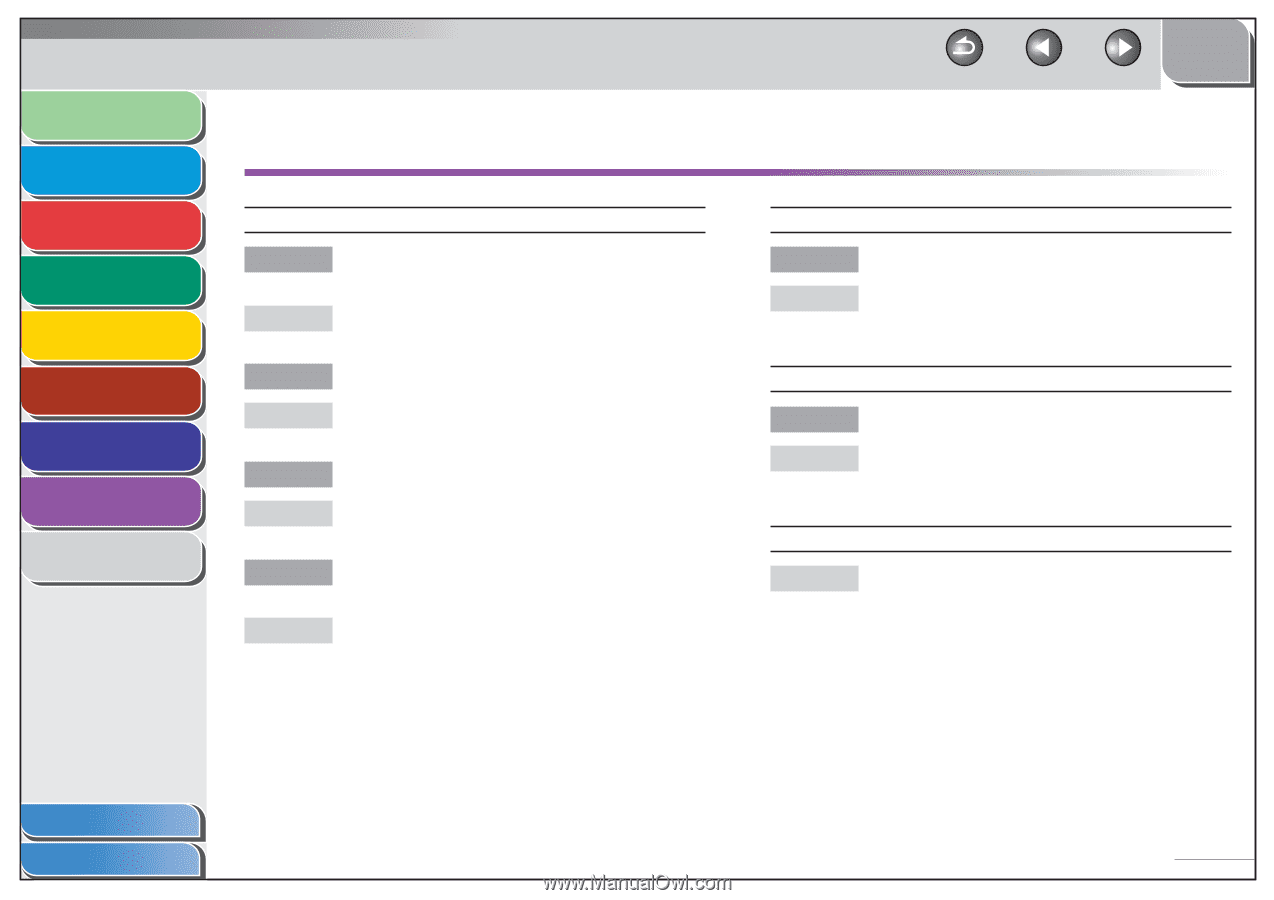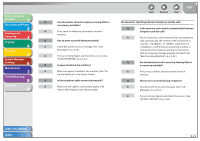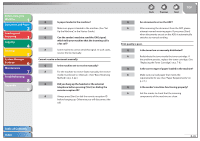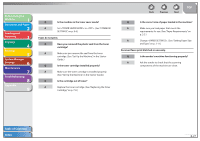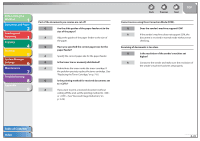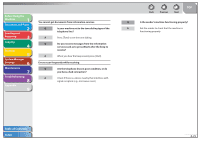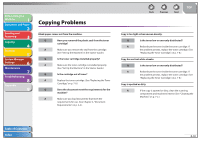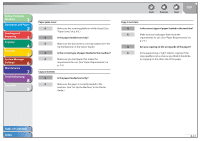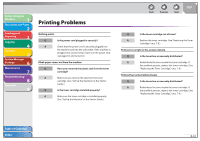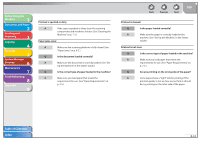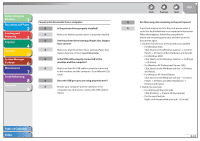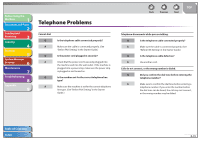Canon FAXPHONE L90 Reference Guide FAXPHONE L90 - Page 149
Copying Problems
 |
UPC - 013803082029
View all Canon FAXPHONE L90 manuals
Add to My Manuals
Save this manual to your list of manuals |
Page 149 highlights
Before Using the Machine 1 Document and Paper 2 Sending and Receiving 3 Copying 4 Printing 5 System Manager Settings 6 Maintenance 7 Troubleshooting 8 Appendix 9 Copying Problems Blank paper comes out from the machine. Q Have you removed the plastic seal from the toner cartridge? A Make sure you remove the seal from the cartridge. (See "Set Up the Machine," in the Starter Guide.) Q Is the toner cartridge installed properly? A Make sure the toner cartridge is installed properly. (See "Set Up the Machine," in the Starter Guide.) Q Is the cartridge out of toner? A Replace the toner cartridge. (See "Replacing the Toner Cartridge," on p. 7-8.) Q Does the document meet the requirements for the machine? A Make sure you load documents that meet the requirements for use. (See Chapter 2, "Document Requirements," on p. 2-2.) Back Previous Next TOP Copy is too light or has uneven density. Q Is the toner low or unevenly distributed? A Redistribute the toner inside the toner cartridge. If the problem persists, replace the toner cartridge. (See "Replacing the Toner Cartridge," on p. 7-8.) Copy has vertical white streaks. Q Is the toner low or unevenly distributed? A Redistribute the toner inside the toner cartridge. If the problem persists, replace the toner cartridge. (See "Replacing the Toner Cartridge," on p. 7-8.) Copy is spotted or dirty. A If the copy is spotted or dirty, clean the scanning components and machine's interior (See "Cleaning the Machine," on p. 7-2.) Table of Contents Index 8-30