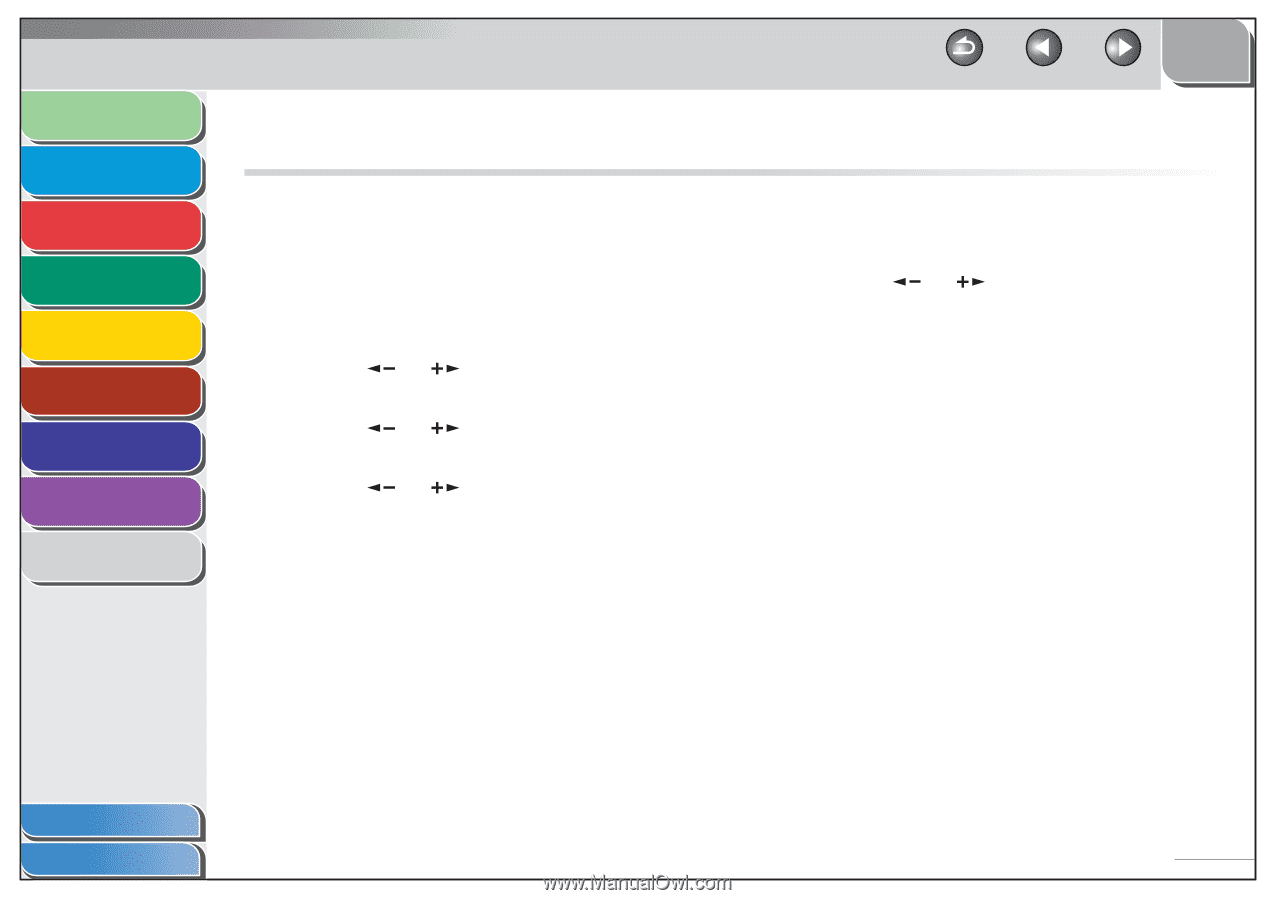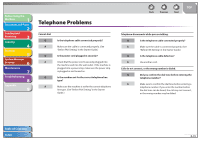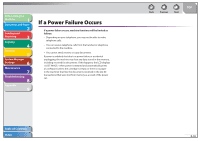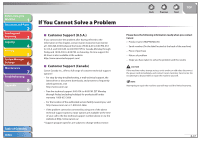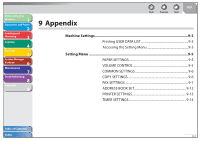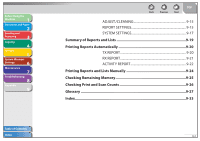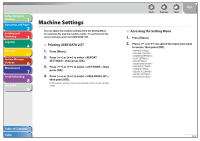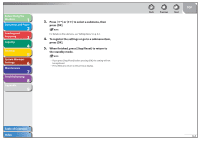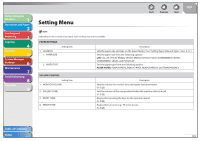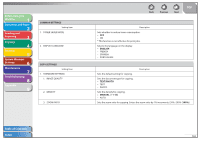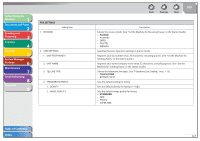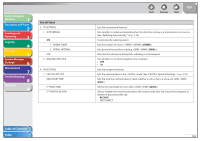Canon FAXPHONE L90 Reference Guide FAXPHONE L90 - Page 159
Machine Settings, Printing USER DATA LIST, Accessing the Setting Menu
 |
UPC - 013803082029
View all Canon FAXPHONE L90 manuals
Add to My Manuals
Save this manual to your list of manuals |
Page 159 highlights
Before Using the Machine 1 Document and Paper 2 Sending and Receiving 3 Copying 4 Printing 5 System Manager Settings 6 Maintenance 7 Troubleshooting 8 Appendix 9 Machine Settings You can adjust the machine settings from the Setting Menu to customize the way the machine works. To see the list of the current settings, print out USER DATA LIST. ˙ Printing USER DATA LIST 1. Press [Menu]. 2. Press [ ] or [ ] to select , then press [OK]. 3. Press [ ] or [ ] to select , then press [OK]. 4. Press [ ] or [ ] to select , then press [OK]. Printing starts, and the screen automatically returns to the standby mode. Back Previous Next TOP ˙ Accessing the Setting Menu 1. Press [Menu]. 2. Press [ ] or [ ] to select the menu you want to access, then press [OK]. Table of Contents Index 9-3