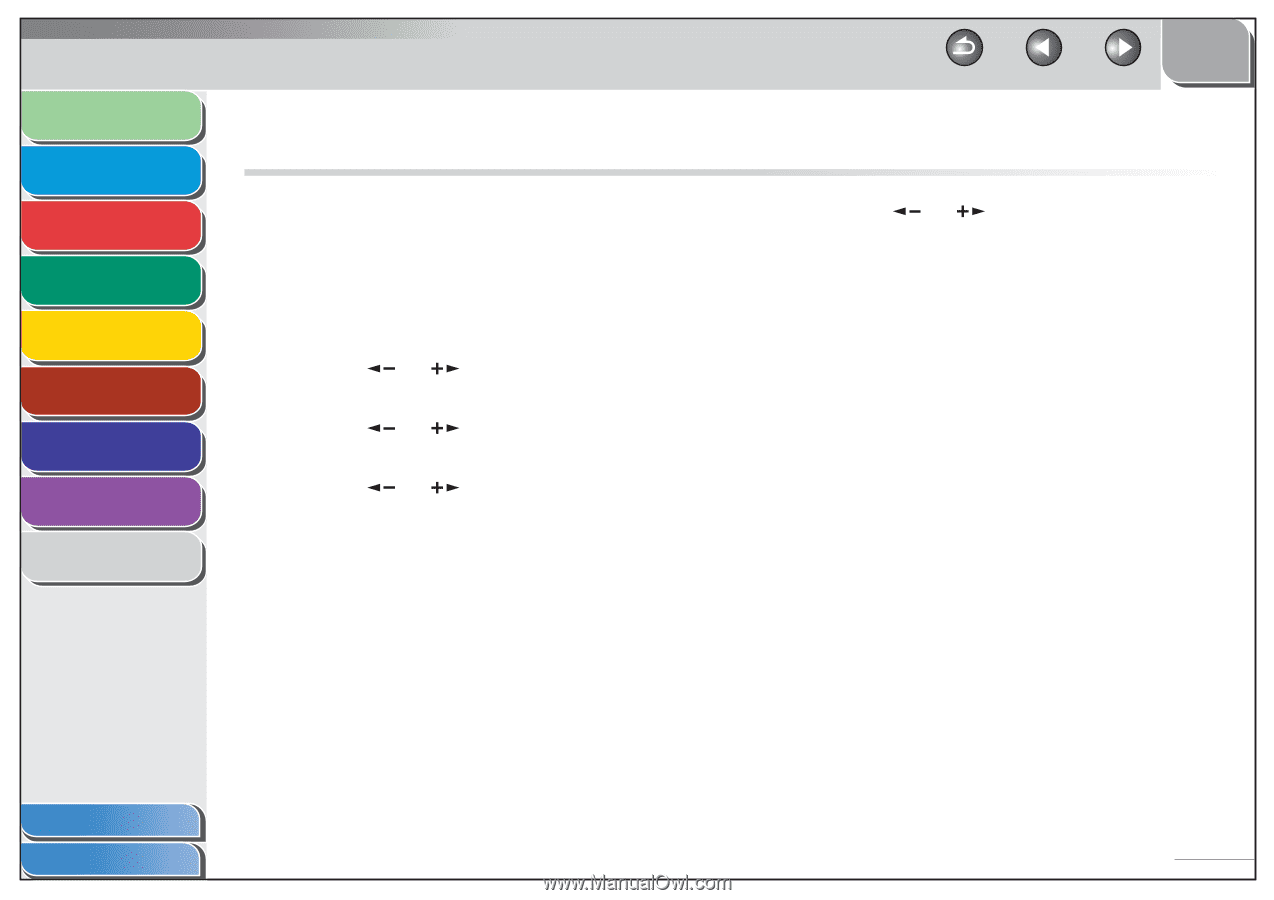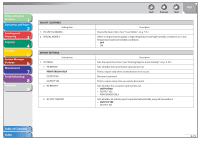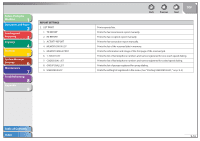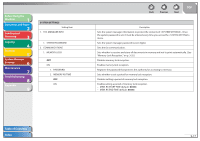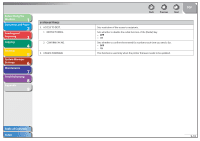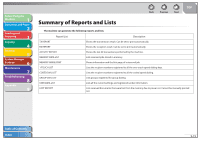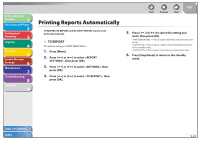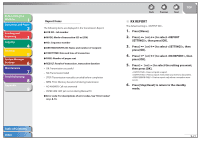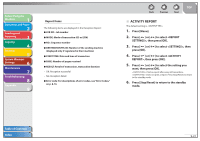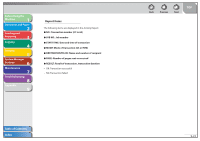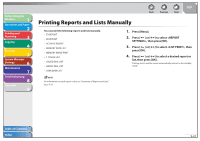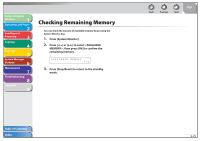Canon FAXPHONE L90 Reference Guide FAXPHONE L90 - Page 176
Printing Reports Automatically, TX REPORT
 |
UPC - 013803082029
View all Canon FAXPHONE L90 manuals
Add to My Manuals
Save this manual to your list of manuals |
Page 176 highlights
Before Using the Machine 1 Document and Paper 2 Sending and Receiving 3 Copying 4 Printing 5 System Manager Settings 6 Maintenance 7 Troubleshooting 8 Appendix 9 Back Previous Next TOP Printing Reports Automatically TX REPORT, RX REPORT, and ACTIVITY REPORT can be set to print automatically. ˙ TX REPORT The default setting is . 1. Press [Menu]. 2. Press [ ] or [ ] to select , then press [OK]. 3. Press [ ] or [ ] to select , then press [OK]. 4. Press [ ] or [ ] to select , then press [OK]. 5. Press [ ] or [ ] to select the setting you want, then press [OK]. : Prints a report only when a transmission error occurs. : Does not print a report. Press [Stop/Reset] to return to the standby mode. : Prints a report every time you send a document. 6. Press [Stop/Reset] to return to the standby mode. Table of Contents Index 9-20