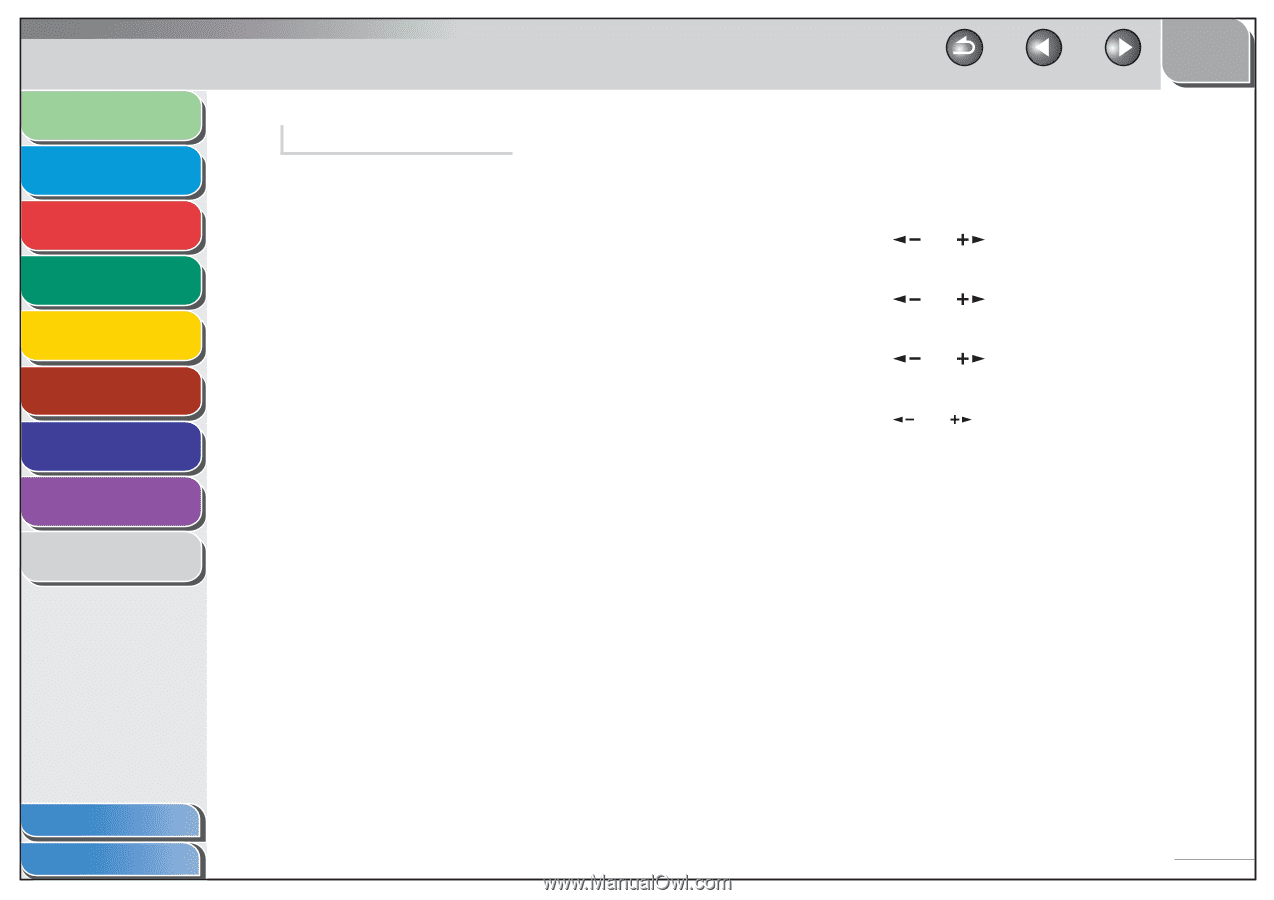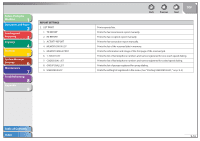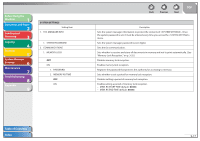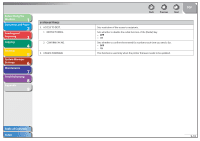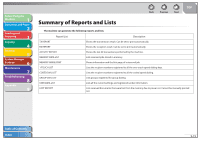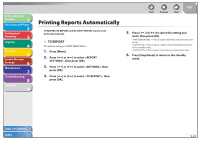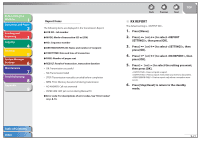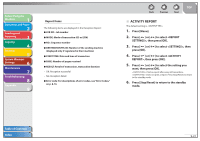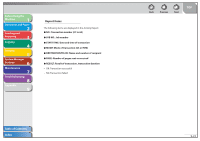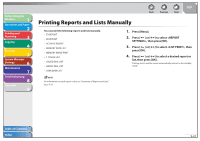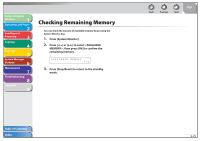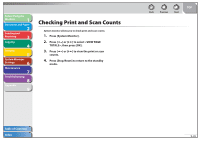Canon FAXPHONE L90 Reference Guide FAXPHONE L90 - Page 177
Rx Report
 |
UPC - 013803082029
View all Canon FAXPHONE L90 manuals
Add to My Manuals
Save this manual to your list of manuals |
Page 177 highlights
Before Using the Machine 1 Document and Paper 2 Sending and Receiving 3 Copying 4 Printing 5 System Manager Settings 6 Maintenance 7 Troubleshooting 8 Appendix 9 Report Items The following items are displayed in the Transmission Report: ˔ JOB NO.: Job number ˔ MODE: Mode of transaction (G3 or ECM) ˔ NO.: Sequence number ˔ DESTINATION TEL/ID: Name and number of recipient ˔ START TIME: Date and time of transaction ˔ PAGE: Number of pages sent ˔ RESULT: Result of transaction, transaction duration - OK: Transmission successful - NG: Transmission failed - STOP: Transmission manually canceled before completion - MEM. FULL: Memory became full during transmission - NO ANSWER: Call not answered - PAPER JAM: ADF jam occurs during Manual TX ˔ Error code: For descriptions of error codes, See "Error Codes," on p. 8-16. Back Previous Next TOP ˙ RX REPORT The default setting is . 1. Press [Menu]. 2. Press [ ] or [ ] to select , then press [OK]. 3. Press [ ] or [ ] to select , then press [OK]. 4. Press [ ] or [ ] to select , then press [OK]. 5. Press [ ] or [ ] to select the setting you want, then press [OK]. : Does not print a report. : Prints a report every time you receive a document. : Prints a report only when a reception error occurs. 6. Press [Stop/Reset] to return to the standby mode. Table of Contents Index 9-21