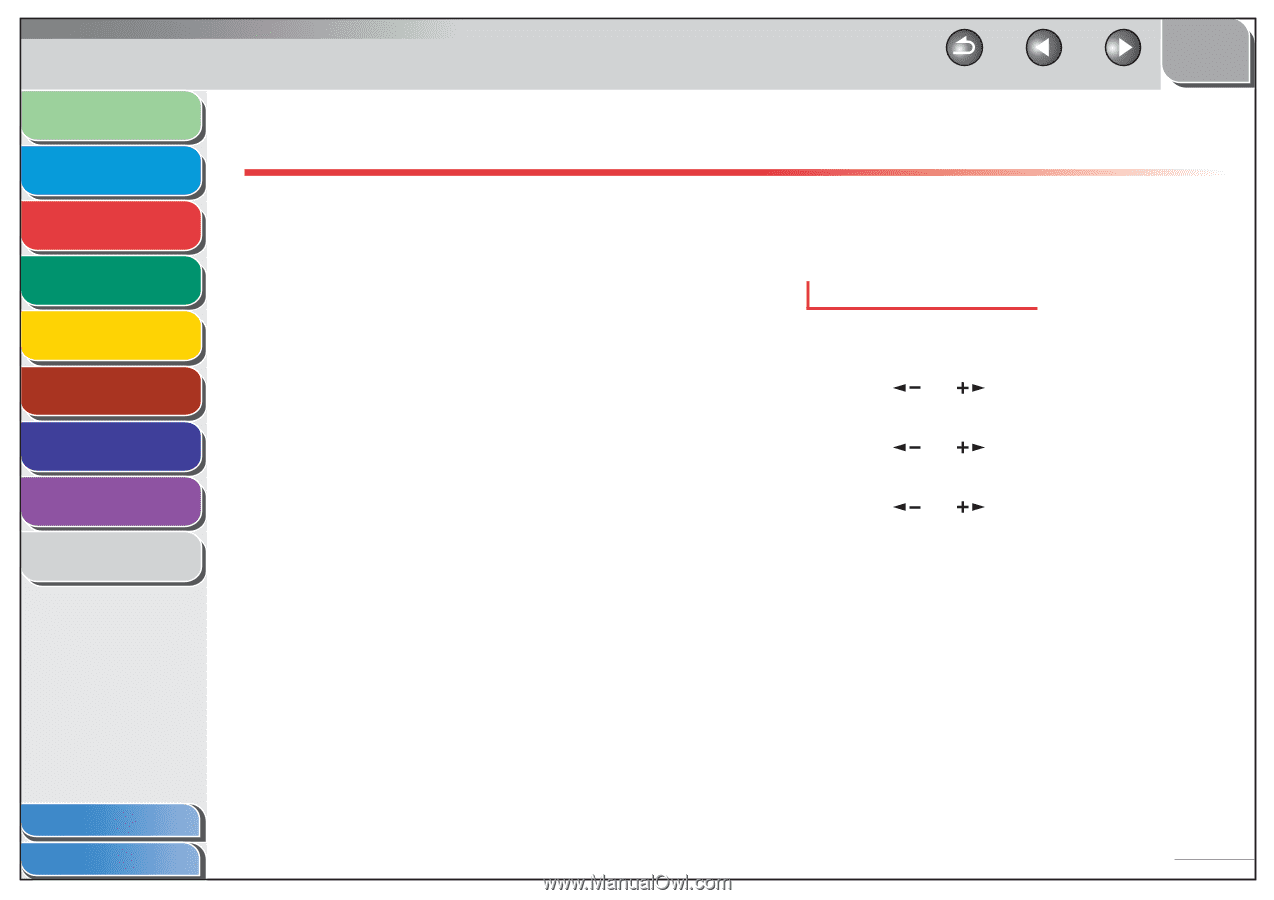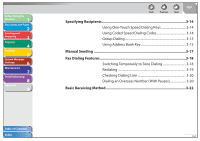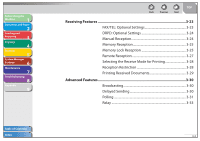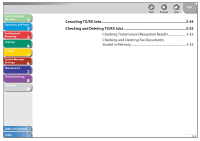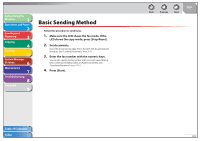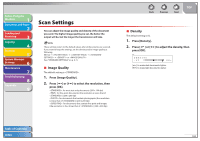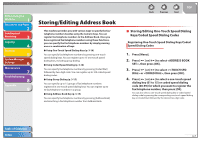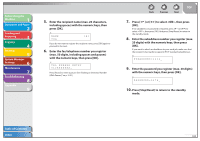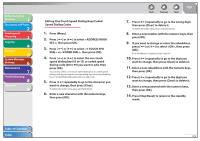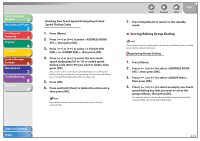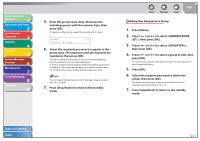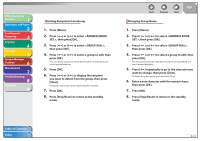Canon FAXPHONE L90 Reference Guide FAXPHONE L90 - Page 53
Storing/Editing Address Book, Storing/Editing One-Touch Speed Dialing Keys/Coded Speed Dialing Codes
 |
UPC - 013803082029
View all Canon FAXPHONE L90 manuals
Add to My Manuals
Save this manual to your list of manuals |
Page 53 highlights
Before Using the Machine 1 Document and Paper 2 Sending and Receiving 3 Copying 4 Printing 5 System Manager Settings 6 Maintenance 7 Troubleshooting 8 Appendix 9 Storing/Editing Address Book This machine provides you with various ways to specify the fax/ telephone numbers besides using the numeric keys. You can register fax/telephone numbers to the Address Book. Once you have registered fax/telephone numbers using these functions, you can specify the fax/telephone numbers by simply pressing one or a combination of keys: ˔ Using One-Touch Speed Dialing Keys (p. 3-14) You can specify fax/telephone numbers by pressing one-touch speed dialing keys. You can register up to 15 one-touch speed dialing keys, including group dialing. ˔ Using Coded Speed Dialing (p. 3-14) You can specify fax/telephone numbers by pressing [Coded Dial] followed by two-digit code. You can register up to 100 coded speed dialing codes. ˔ Using Group Dialing (p. 3-15) You can specify up to 15 groups of fax/telephone numbers registered in one-touch speed dialing keys. You can register up to 50 fax/telephone numbers in a group. ˔ Using Address Book Key (p. 3-15) You can specify fax/telephone numbers by pressing [Address Book] and searching a fax/telephone number from Address Book. Back Previous Next TOP ˙ Storing/Editing One-Touch Speed Dialing Keys/Coded Speed Dialing Codes Registering One-Touch Speed Dialing Keys/Coded Speed Dialing Codes 1. Press [Menu]. 2. Press [ ] or [ ] to select , then press [OK]. 3. Press [ ] or [ ] to select or , then press [OK]. 4. Press [ ] or [ ] to select a one-touch speed dialing key (01 to 15) or coded speed dialing code (00-99) for which you want to register the fax/telephone number, then press [OK]. You can also select a one-touch speed dialing key or coded speed dialing code by pressing the corresponding one-touch speed dialing key, or [Coded Dial] followed by the desired two-digit code. Table of Contents Index 3-7