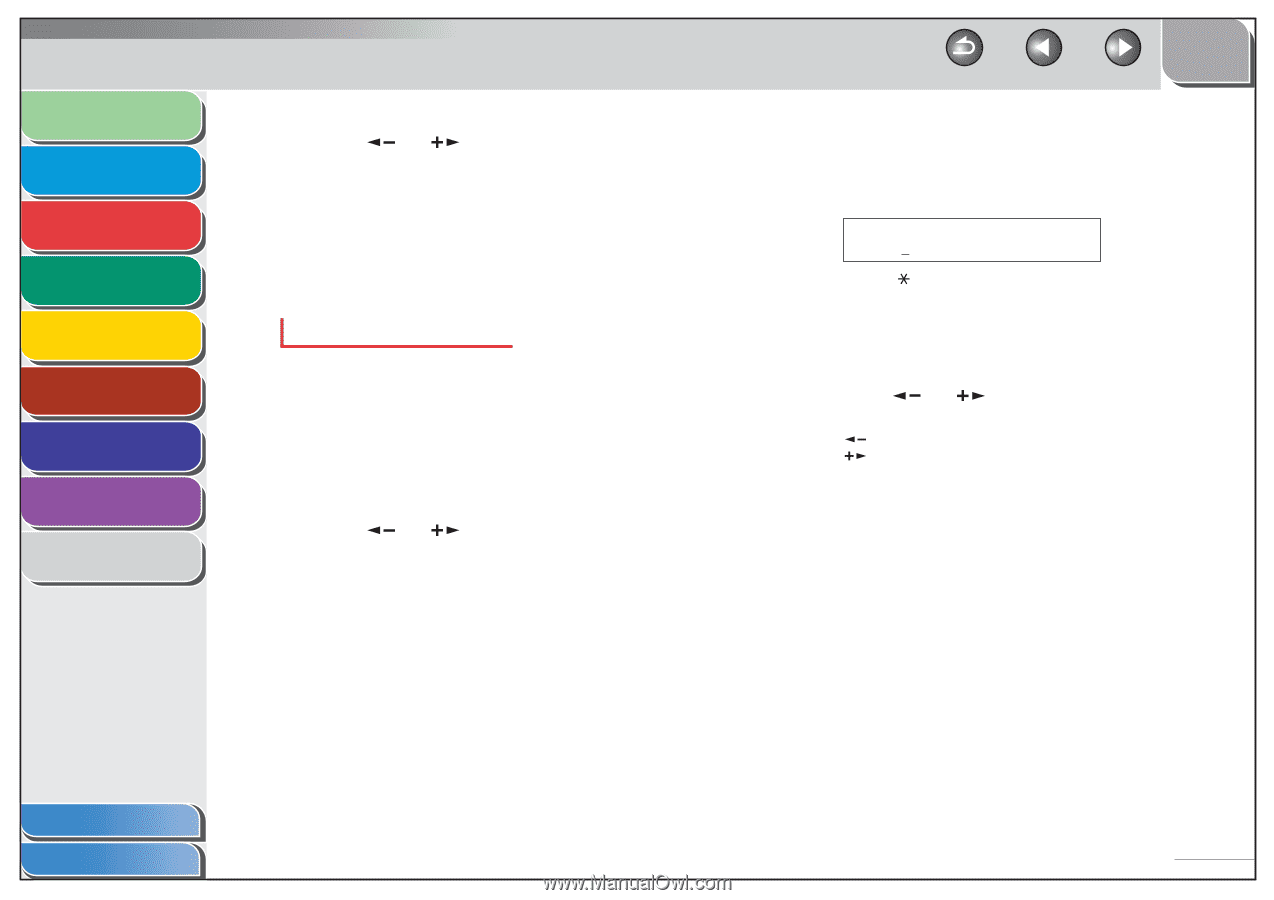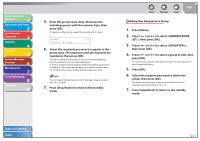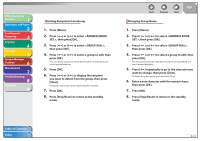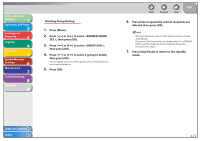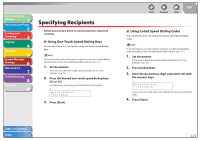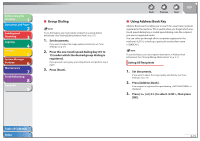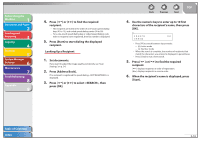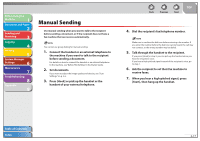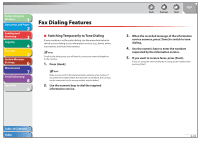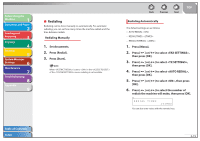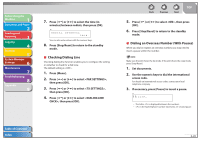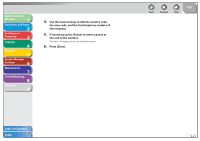Canon FAXPHONE L90 Reference Guide FAXPHONE L90 - Page 62
Looking Up a Recipient
 |
UPC - 013803082029
View all Canon FAXPHONE L90 manuals
Add to My Manuals
Save this manual to your list of manuals |
Page 62 highlights
Before Using the Machine 1 Document and Paper 2 Sending and Receiving 3 Copying 4 Printing 5 System Manager Settings 6 Maintenance 7 Troubleshooting 8 Appendix 9 4. Press [ ] or [ ] to find the required recipient. - The recipients are listed in the order of one-touch speed dialing keys (01 to 15), and coded speed dialing codes (00 to 99). - For a one-touch speed dialing key or coded speed dialing code with no recipient name registered, their fax number is displayed. 5. Press [Start] to start dialing the displayed recipient. Looking Up a Recipient 1. Set documents. If you want to adjust the image quality and density, see "Scan Settings," on p. 3-6. 2. Press [Address Book]. If no recipient is registered for speed dialing, is displayed. 3. Press [ ] or [ ] to select , then press [OK]. Back Previous Next TOP 4. Use the numeric keys to enter up to 10 first characters of the recipient's name, then press [OK]. Ex. SEARCH CANON [A] - Press [ ] to switch between input modes: - [A]: Letter mode - [1]: Number mode - When the search is complete, the number of recipients that match the characters you entered is displayed in parentheses. - Press [Clear] to run a new search. 5. Press [ ] or [ ] to find the required recipient. [ ]: displays recipients in order of registration. [ ]: displays recipients in reverse order. 6. When the recipient's name is displayed, press [Start]. Table of Contents Index 3-16