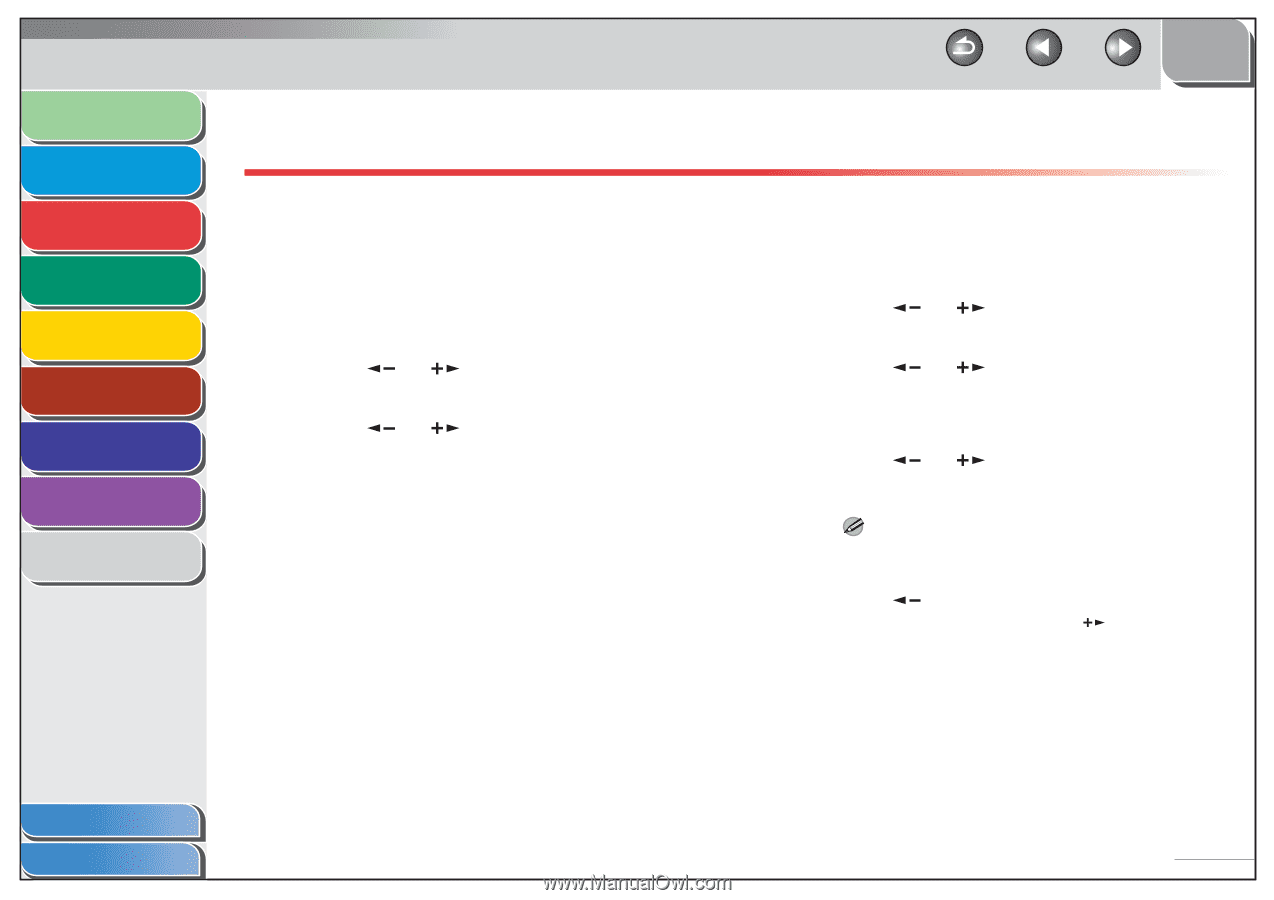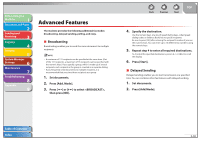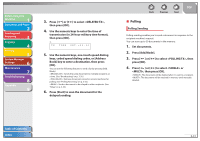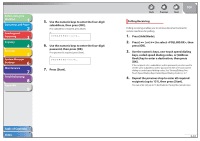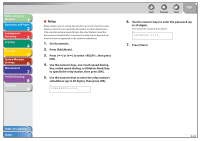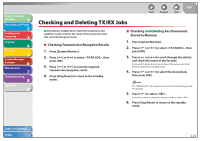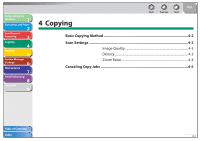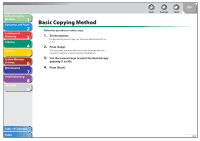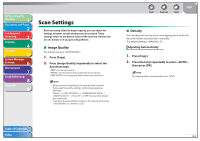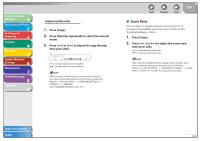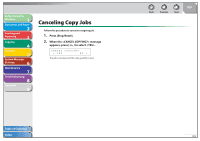Canon FAXPHONE L90 Reference Guide FAXPHONE L90 - Page 81
Checking and Deleting TX/RX Jobs, Checking Transmission/Reception Results, Checking and Deleting Fax
 |
UPC - 013803082029
View all Canon FAXPHONE L90 manuals
Add to My Manuals
Save this manual to your list of manuals |
Page 81 highlights
Before Using the Machine 1 Document and Paper 2 Sending and Receiving 3 Copying 4 Printing 5 System Manager Settings 6 Maintenance 7 Troubleshooting 8 Appendix 9 Back Previous Next TOP Checking and Deleting TX/RX Jobs System monitor enables you to view the transmission and reception results, monitor the status of the send and receive jobs currently being processed. ˙ Checking Transmission/Reception Results 1. Press [System Monitor]. 2. Press [ ] or [ ] to select , then press [OK]. 3. Press [ ] or [ ] to view the required transmission/reception result. 4. Press [Stop/Reset] to return to the standby mode. ˙ Checking and Deleting Fax Documents Stored in Memory 1. Press [System Monitor]. 2. Press [ ] or [ ] to select , then press [OK]. 3. Press [ ] or [ ] to scroll through the job list, and check the status of the fax jobs. If you want to delete the job, go to step 4. Otherwise, press [Stop/ Reset] to return to the standby mode. 4. Press [ ] or [ ] to select the desired job, then press [OK]. NOTE For , all recipients entered for a broadcasting job will be canceled. 5. Press [ ] to select . If you do not want to cancel the job, press [ ] to select . 6. Press [Stop/Reset] to return to the standby mode. Table of Contents Index 3-35