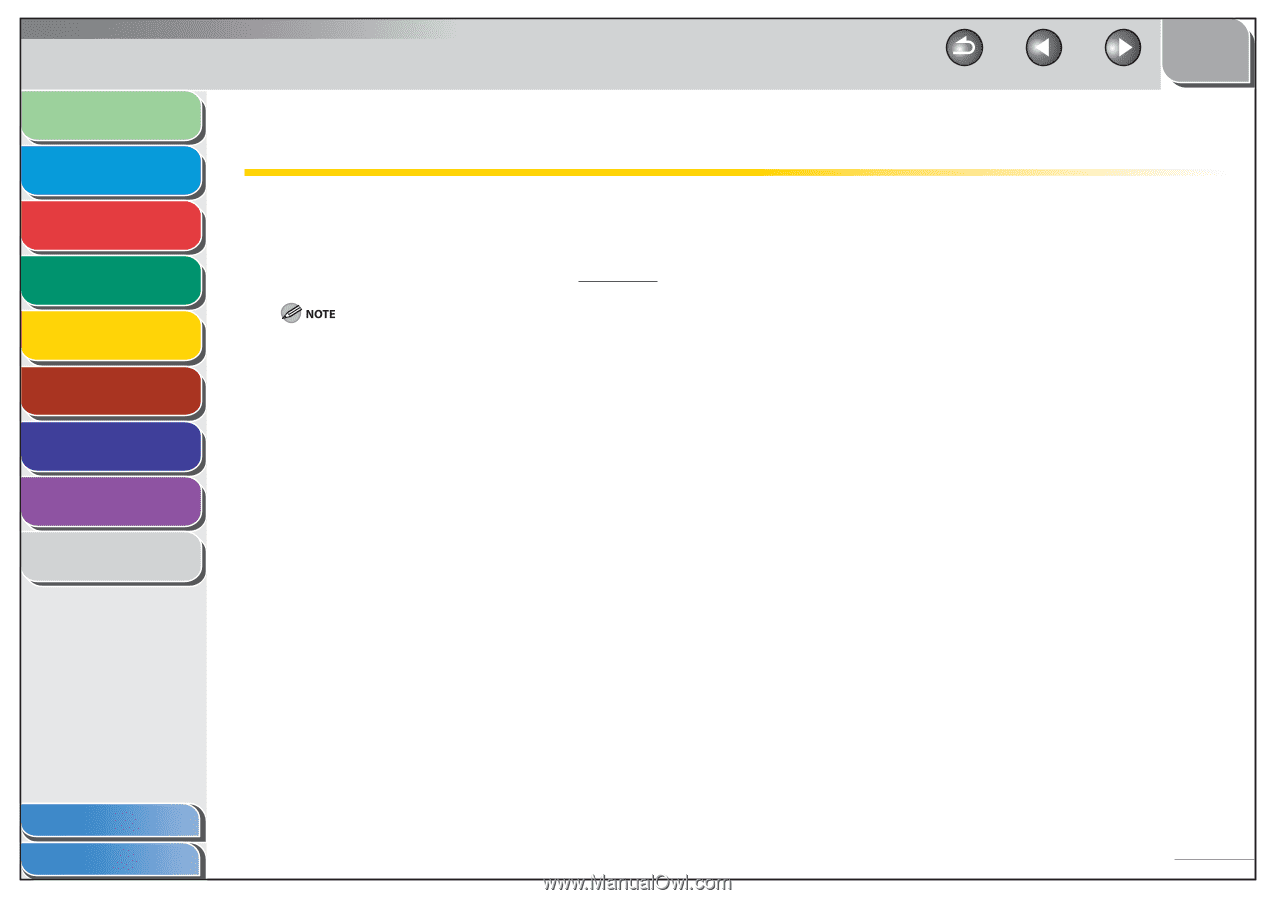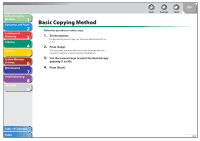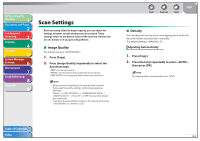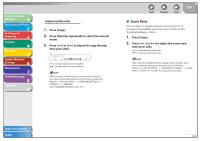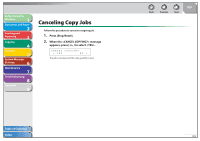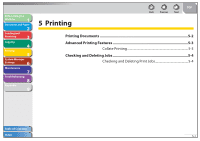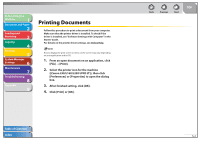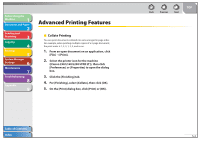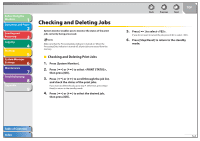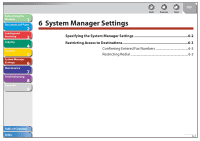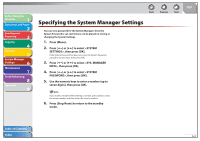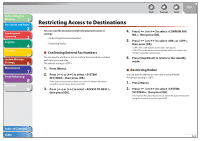Canon FAXPHONE L90 Reference Guide FAXPHONE L90 - Page 88
Printing Documents - software
 |
UPC - 013803082029
View all Canon FAXPHONE L90 manuals
Add to My Manuals
Save this manual to your list of manuals |
Page 88 highlights
Before Using the Machine 1 Document and Paper 2 Sending and Receiving 3 Copying 4 Printing 5 System Manager Settings 6 Maintenance 7 Troubleshooting 8 Appendix 9 Printing Documents Follow this procedure to print a document from your computer. Make sure that the printer driver is installed. To check if the driver is installed, see "Software Settings with Computer" in the Starter Guide. For details on the printer driver settings, see Online Help. How to display the print screen or items on the screen may vary depending on your application and/or OS. 1. From an open document on an application, click [File] → [Print]. 2. Select the printer icon for the machine ([Canon L90/L160/L230 UFRII LT]), then click [Preferences] or [Properties] to open the dialog box. 3. After finished setting, click [OK]. 4. Click [Print] or [OK]. Table of Contents Index Back Previous Next TOP 5-2