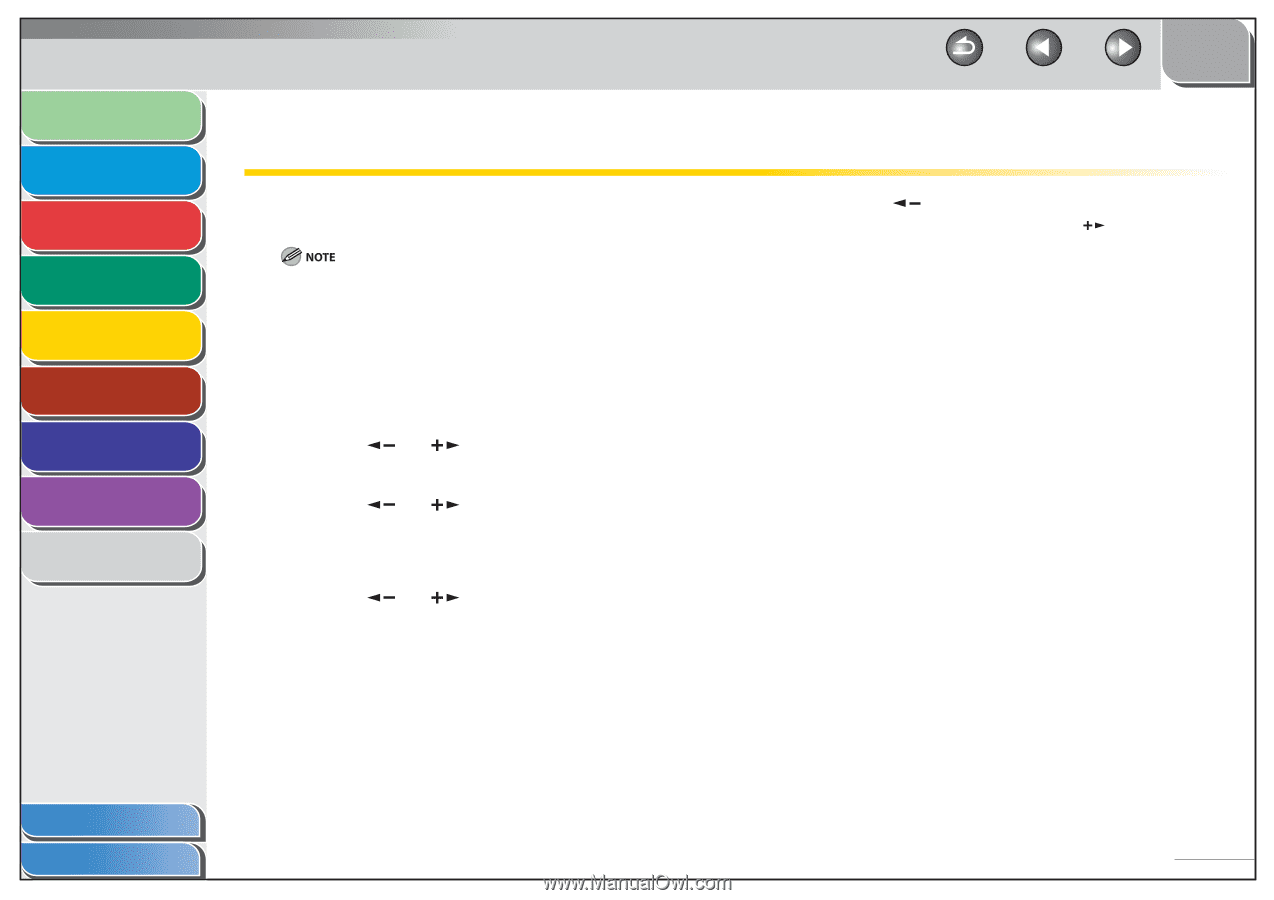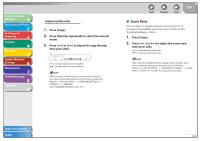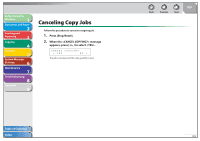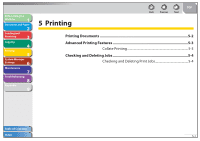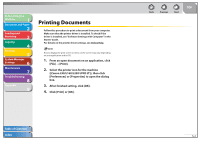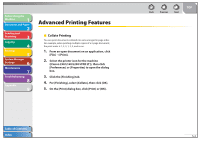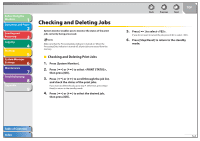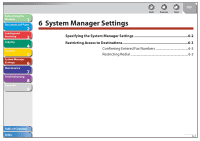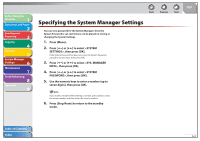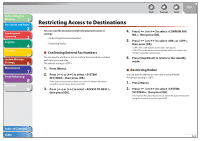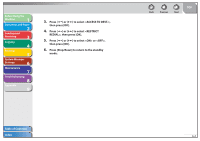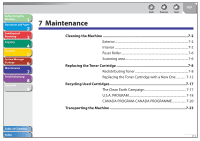Canon FAXPHONE L90 Reference Guide FAXPHONE L90 - Page 90
Checking and Deleting Jobs, Checking and Deleting Print Jobs
 |
UPC - 013803082029
View all Canon FAXPHONE L90 manuals
Add to My Manuals
Save this manual to your list of manuals |
Page 90 highlights
Before Using the Machine 1 Document and Paper 2 Sending and Receiving 3 Copying 4 Printing 5 System Manager Settings 6 Maintenance 7 Troubleshooting 8 Appendix 9 Checking and Deleting Jobs System monitor enables you to monitor the status of the print jobs currently being processed. Make sure that the Processing/Data indicator is turned on. When the Processing/Data indicator is turned off, all print jobs are erased from the memory. ˙ Checking and Deleting Print Jobs 1. Press [System Monitor]. 2. Press [ ] or [ ] to select , then press [OK]. 3. Press [ ] or [ ] to scroll through the job list, and check the status of the print jobs. If you want to delete the job, go to step 4. Otherwise, press [Stop/ Reset] to return to the standby mode. 4. Press [ ] or [ ] to select the desired job, then press [OK]. Back Previous Next TOP 5. Press [ ] to select . If you do not want to cancel the job, press [ ] to select . 6. Press [Stop/Reset] to return to the standby mode. Table of Contents Index 5-4