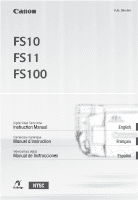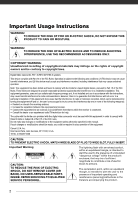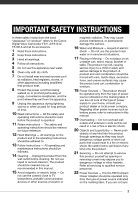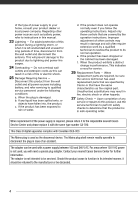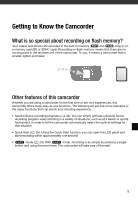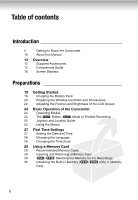Canon FS11 FS10/FS11/FS100 Instruction Manual
Canon FS11 - Camcorder - 1.07 MP Manual
 |
UPC - 013803092509
View all Canon FS11 manuals
Add to My Manuals
Save this manual to your list of manuals |
Canon FS11 manual content summary:
- Canon FS11 | FS10/FS11/FS100 Instruction Manual - Page 1
PUB. DIM-863 Digital Video Camcorder Instruction Manual Caméscope numérique Manuel d'instruction Videocámara digital Manual de Instrucciones NTSC English Français Español - Canon FS11 | FS10/FS11/FS100 Instruction Manual - Page 2
REDUCE ANNOYING INTERFERENCE, USE THE RECOMMENDED ACCESSORIES ONLY. COPYRIGHT WARNING: Unauthorized recording of copyrighted materials may infringe on the rights of copyright owners and be contrary to copyright laws. Digital Video Camcorder, FS11 A/FS10 A/FS100 A systems This device complies with - Canon FS11 | FS10/FS11/FS100 Instruction Manual - Page 3
the word "apparatus" or "product" refers to the Canon Digital Video Camcorder FS11 A/FS10 A/ FS100 A and all its accessories. 1 Read these instructions. 2 Keep these instructions. 3 Heed all warnings. 4 Follow all instructions. 5 Do not use this apparatus near water. 6 Clean only with dry - Canon FS11 | FS10/FS11/FS100 Instruction Manual - Page 4
of an accident. The adapter can be used with a power supply between 100 and 240 V AC. For areas where 120 V AC power is not used, you will need a special plug adapter. Contact your nearest Canon Service Center for further information. The adapter is not intended to be serviced. Should the product - Canon FS11 | FS10/FS11/FS100 Instruction Manual - Page 5
about recording on flash memory? Your videos and photos are recorded in the built-in memory ( and only) or on a memory card (SD or SDHC card). Recording on flash memory means that there are no moving parts in the recorder unit of the camcorder. To you, it means a camcorder that is smaller - Canon FS11 | FS10/FS11/FS100 Instruction Manual - Page 6
5 Getting to Know the Camcorder 10 About this Manual 12 Overview 12 Supplied Accessories 13 Components Guide 16 Screen Displays Preparations 19 Getting Started 19 Charging the Battery Pack 20 Preparing the Wireless Controller and Accessories 22 Adjusting the Position and - Canon FS11 | FS10/FS11/FS100 Instruction Manual - Page 7
Mini Video Light 45 Self Timer 45 Automatic Backlight Correction and Manual Exposure Adjustment 46 Manual Focus Adjustment 47 White Balance 48 Image Effects 48 Digital Effects 49 On-Screen Displays and Data Code 50 Using an External Microphone 51 Managing Scenes and the Memory 51 - Canon FS11 | FS10/FS11/FS100 Instruction Manual - Page 8
Print Settings 65 Print Orders External Connections 67 Terminals on the Camcorder 67 Connection Diagrams 68 Playback on a TV Screen 68 Saving and Backing Up Your Recordings 68 Backing Up Your Recordings on a Computer 69 Authoring DVD Discs and Photo DVDs 71 Copying your Recordings - Canon FS11 | FS10/FS11/FS100 Instruction Manual - Page 9
81 Date/Time Setup 82 Trouble? 82 Troubleshooting 86 List of Messages 93 Do's and Don'ts 93 Handling Precautions 96 Maintenance/Others 97 Using the Camcorder Abroad 98 General Information 98 System Diagram 99 Optional Accessories 101 Product Codes 102 Specifications 105 Index 9 - Canon FS11 | FS10/FS11/FS100 Instruction Manual - Page 10
PDF file in the supplied DIGITAL VIDEO Solution Disk CD-ROM. Refer to the instruction manual of the optional DW-100 DVD Burner. • : Text that applies only to the model shown in the icon. • The following terms are used in this manual: When not specified as "memory card" or "built-in memory", the - Canon FS11 | FS10/FS11/FS100 Instruction Manual - Page 11
the battery compartment cover of the camcorder. Write down the number and other information here and retain this book as a permanent record of your purchase to aid identification in case of theft. Date of Purchase: Purchased From: Dealer Address: Dealer Phone No.: Model Name: FS11 A/FS10 A/FS100 - Canon FS11 | FS10/FS11/FS100 Instruction Manual - Page 12
Overview Supplied Accessories CA-590 Compact Power Adapter BP-808 Battery Pack WL-D88 Wireless Controller Lithium Button Battery CR2025 for Wireless Controller STV-250N Stereo Video Cable Yellow • Red • White plugs IFC-400PCU USB Cable Software CD-ROM* and Installation Guide PIXELA - Canon FS11 | FS10/FS11/FS100 Instruction Manual - Page 13
) DISP. (on-screen display) button ( 49, 60)/ BATT. INFO button ( 18) USB terminal ( 67) AV OUT terminal (yellow) ( 67) MIC terminal (red) ( 50) Speaker ( 38) Strap mount ( 21) ACCESS (memory access) indicator ( 32, 54)/ CHG (charge) indicator ( 19) DC IN terminal ( 19) Mini video light ( 44) Stereo - Canon FS11 | FS10/FS11/FS100 Instruction Manual - Page 14
Introduction Back view Top view Bottom view Remote sensor ( 21) LCD screen ( 22) Mode dial ( 24) Start/Stop button ( 32) (stop) button socket ( 93) Serial number Battery compartment cover/ Memory card slot cover Memory card slot ( 29) Battery compartment ( 19) Battery release latch ( 20) Grip belt - Canon FS11 | FS10/FS11/FS100 Instruction Manual - Page 15
( 36) (pause) button ( 36) (stop) button ( 36) PHOTO button ( 54) Zoom buttons ( 33) SET button (frame advance) button ( 38) (fast forward) button ( 38) DISP. (on-screen display) button ( 49, 60) 15 - Canon FS11 | FS10/FS11/FS100 Instruction Manual - Page 16
( 80) Manual focus ( 46) Memory operation ( 18) Time code/Playback time (hours : minutes : seconds) Remaining recording time On the memory card / In the built-in memory Remaining battery time ( 18) Image stabilizer ( 76) Wind screen off ( 76) Backlight correction ( 45) Mini video light - Canon FS11 | FS10/FS11/FS100 Instruction Manual - Page 17
image quality/size ( 54) Manual focus ( 46) Remaining battery time ( 18) Number of still images available ( 18) On the memory card / In the built-in memory Self timer ( 45) AF frame ( 77) Mini video light ( 44) Focus and exposure lock ( 54) Camcorder shake warning ( 77) Remote sensor - Canon FS11 | FS10/FS11/FS100 Instruction Manual - Page 18
reverse Remaining recording time When there is no more free space on the memory, [ END] (built-in memory, / only) or [ END] (memory card) will be displayed and the recording will stop. , Remaining battery time 100% 75% 50% 25% 0% • The icon shows a rough estimate of the remaining charge as - Canon FS11 | FS10/FS11/FS100 Instruction Manual - Page 19
the power cord into a power outlet. 5 Connect the compact power adapter to the camcorder's DC IN terminal. • The CHG (charge) indicator starts flashing. The indicator will stay on when the charging is completed. • If the indicator flashes quickly, refer to Troubleshooting ( 82). ONCE THE BATTERY - Canon FS11 | FS10/FS11/FS100 Instruction Manual - Page 20
connect the supplied compact power adapter to voltage converters for overseas travels or special power sources such as those on aircraft and ships, DC-AC inverters, etc. NOTES • If remaining battery time is an issue, you can power the camcorder using the compact power adapter so the battery pack - Canon FS11 | FS10/FS11/FS100 Instruction Manual - Page 21
in the direction of the arrow and pull out the battery holder. 2 Place the lithium button battery with the + side facing up. 3 Insert the battery holder. TO USE THE WIRELESS CONTROLLER Accessories Point the wireless controller at the camcorder's remote sensor when you press the buttons. You can - Canon FS11 | FS10/FS11/FS100 Instruction Manual - Page 22
handgrip and then pass it through the front bracket on the camcorder. 3 Fasten the grip belt as necessary, attach the strap to the Velcro pad on the handgrip and close the flap. Adjusting the Position and Brightness of the LCD Screen Rotating the LCD Panel Open the LCD panel 90 degrees. • You - Canon FS11 | FS10/FS11/FS100 Instruction Manual - Page 23
• This setting does not affect the brightness of the recording. • Using the bright setting will shorten the effective usage time of the battery pack. • When the compact power adapter is connected while the brightness of the screen is normal, the brightness will automatically change to bright. 23 - Canon FS11 | FS10/FS11/FS100 Instruction Manual - Page 24
The Button: Flexible Recording Mode or The camcorder offers two basic modes for recording video or still images: mode for beginners memory* / on the memory card 32 Recording still images in the built-in memory* / on the memory card 54 Playing movies from the built-in memory* / memory card - Canon FS11 | FS10/FS11/FS100 Instruction Manual - Page 25
guide. The functions that appear on the joystick guide will change depending on the operating mode. In the illustrations of this manual toward [NEXT] to display the next "page" of the guide. Using the Menus Many of the camcorder's functions can be adjusted from the menus that open after pressing - Canon FS11 | FS10/FS11/FS100 Instruction Manual - Page 26
or press . Follow the additional operation guides that will appear on the screen (such as the icon, small arrows controller to open directly the setup menus screen. 3 Select ( ) the desired menu from the title of the selected menu appears on top of the screen and under it the list of settings. 4 Select ( - Canon FS11 | FS10/FS11/FS100 Instruction Manual - Page 27
Menu Selections in this Manual In this manual, the arrow is used screen. IMPORTANT • When you do not use the camcorder for about 3 months, the built-in rechargeable lithium battery may discharge completely and the date and time setting may be lost. In such case, recharge the built-in lithium battery - Canon FS11 | FS10/FS11/FS100 Instruction Manual - Page 28
mark next to the menu item to change the setting. • The displays and that appear in some menu screens refer to the name of buttons on the camcorder and will not change, regardless of the language selected. Changing the Language Options [ ] [DEUTSCH] [ ] [ENGLISH] [ESPAÑOL] [FRAN - Canon FS11 | FS10/FS11/FS100 Instruction Manual - Page 29
the specifications of SDHC memory cards are different from those of regular SD memory cards and you will not be able to use memory cards of over 2 GB with devices that do not support SDHC. However, SDHC devices (including this camcorder) are backward compatible and support regular SD memory cards - Canon FS11 | FS10/FS11/FS100 Instruction Manual - Page 30
size/quality (for still images). Initializing the Built-In Memory ( / only) or Memory Card Initialize memory cards when you use them with this camcorder for the first time. You can also initialize a memory card or the built-in memory ( / only) to permanently delete all the data it contains - Canon FS11 | FS10/FS11/FS100 Instruction Manual - Page 31
is in progress, do not disconnect the power source or turn off the camcorder. FUNC. [ MENU] [ MEMORY OPER.] [INITIALIZE] Initialization method [YES erased but the memory can be used without any problem. IMPORTANT • Initializing the memory will permanently erase all data. Lost original recordings - Canon FS11 | FS10/FS11/FS100 Instruction Manual - Page 32
to the memory. - Do not open the memory card slot cover. - Do not disconnect the power source or turn off the camcorder. - Do not change the position of the mode dial. NOTES • About the Power Save mode: To save power when the camcorder is powered by a battery pack, the camcorder will automatically - Canon FS11 | FS10/FS11/FS100 Instruction Manual - Page 33
Zoom The camcorder offers three types of zoom: optical, advanced and digital zoom when recording movies. (In mode only the optical zoom is available.) Approximate recording times Recording mode Memory 1 GB memory card 2 GB memory card 4 GB memory card Built-in memory/ 8 GB memory card Built-in - Canon FS11 | FS10/FS11/FS100 Instruction Manual - Page 34
Video Selecting the Zoom Type ( 24) Options Default value [ OPTICAL] (37x) The zoom range is limited to the optical magnification ratio of the lens. [ ADVANCED] (Advanced Zoom) In addition to the optical zoom range, the camcorder processes the image digitally to obtain a larger zoom range - Canon FS11 | FS10/FS11/FS100 Instruction Manual - Page 35
the power source during standby mode (while the indicator is lit in orange). NOTES • If you close the LCD panel under some circumstances (for example while recording, while a menu is being displayed, while the battery charge is low, or while the memory card slot cover is open), the camcorder may - Canon FS11 | FS10/FS11/FS100 Instruction Manual - Page 36
scene if after the scene was recorded you changed the operating mode or turned the camcorder off. Playing Back the Video ( 24) 1 Set the mode dial to . 2 Turn on the camcorder. The scene index screen appears after a few seconds. 3 Move ( , ) the selection frame to the scene you want to play - Canon FS11 | FS10/FS11/FS100 Instruction Manual - Page 37
to the index screen to select the scene. IMPORTANT • Observe the following precautions while the ACCESS indicator is on or flashing. Failing to do so may result in permanent data loss. - Do not open the memory card slot cover. - Do not disconnect the power source or turn off the camcorder. - Do not - Canon FS11 | FS10/FS11/FS100 Instruction Manual - Page 38
pause Playback pause Normal playback Any special playback mode : Camcorder operation : Wireless controller operation , : Press or Press may notice some anomalies (blocky video artifacts, banding, etc.) in the playback picture. 1 The speed indicated on the screen is approximate. 2 Slow playback - Canon FS11 | FS10/FS11/FS100 Instruction Manual - Page 39
original movies in the built-in memory or on the memory card. 2 Move the zoom lever toward W. • The calendar screen appears. • Dates that contain scenes (that is, movies were recorded on that date) appear in white. Dates without recordings appear in black. 3 Move ( , ) the cursor to the desired - Canon FS11 | FS10/FS11/FS100 Instruction Manual - Page 40
begin the playback. This is very convenient when you want to play back a long scene from a specific point. ( 24) 1 In the index screen select the scene you want to view and press DISP. . • The timeline screen appears. The large thumbnail will show the first frame of the scene. Below it, the timeline - Canon FS11 | FS10/FS11/FS100 Instruction Manual - Page 41
( 68). • Observe the following precautions while the ACCESS indicator is on or flashing (while scenes are being deleted). - Do not open the memory card slot cover. - Do not disconnect the power source or turn off the camcorder. - Do not change the position of the mode dial. NOTES • Deleting a scene - Canon FS11 | FS10/FS11/FS100 Instruction Manual - Page 42
Video Advanced Functions Special Scene Recording Programs Recording in a very modes. - White points may appear on the screen. - Autofocus may not work as well as in other modes. In such case, adjust the focus manually. • [ FIREWORKS] - To avoid camcorder shake, we recommend using a tripod. Make - Canon FS11 | FS10/FS11/FS100 Instruction Manual - Page 43
quickly; Use slower shutter speeds to add motion blur, emphasizing the feel of movement. ( 24) Options Default value [ PROGRAM AE] The camcorder automatically adjusts the aperture and shutter speed to obtain the optimal exposure for the subject. [ SHUTTER-PRIO.AE] Set the shutter speed - Canon FS11 | FS10/FS11/FS100 Instruction Manual - Page 44
setting the shutter speed, the number display will flash if the value is not appropriate for the recording 100. Mini Video Light You can turn on the mini video light to shoot video or take photos in dark places. ( 24) 1 Press guide. to display the joystick If does not appear on the joystick guide - Canon FS11 | FS10/FS11/FS100 Instruction Manual - Page 45
Backlight Correction and Manual Exposure Adjustment ( 24) FUNC. ( 26) FUNC. [ MENU] [ CAMERA SETUP] [SELF TIMER] [ON ] FUNC. appears. mode: In record pause mode, press Start/Stop . The camcorder starts recording after a 10-second countdown*. The countdown appears on the screen. mode: Press PHOTO - Canon FS11 | FS10/FS11/FS100 Instruction Manual - Page 46
Video Manual Exposure Adjustment Manual Focus Adjustment 1 Press guide. to display the joystick If [EXP] does not appear on the joystick guide, to return the camcorder to automatic exposure. Autofocus may not work well on the following subjects. In such case, focus manually. • Reflective - Canon FS11 | FS10/FS11/FS100 Instruction Manual - Page 47
return the camcorder to autofocus. • If you operate the zoom or joystick ( ), changes to [MF] and the camcorder returns to manual focus. White camcorder at a white object, zoom in until it fills the whole screen and press . When the adjustment is completed, stops flashing and stays on. The camcorder - Canon FS11 | FS10/FS11/FS100 Instruction Manual - Page 48
Select this setting when you do not intend to use the digital effects. [ FADE-T] (fade trigger), [ WIPE] Select one of the faders to begin or end a scene with a fade from or to a black screen. [ BLK&WHT]* Records images in black and white. [ SEPIA]* Records images in sepia tones for an "old - Canon FS11 | FS10/FS11/FS100 Instruction Manual - Page 49
last setting used even if you turn off the digital effects or change the recording program. On-Screen Displays and Data Code With every scene or still image recorded, the camcorder keeps a data code that includes the date, time and information about the camera setup at the time of recording. While - Canon FS11 | FS10/FS11/FS100 Instruction Manual - Page 50
up the sound of the camcorder's internal machinery. In such case, we recommend using an external microphone. ( 24) Connecting a Microphone Connect the external microphone to the MIC terminal. Use commercially available condenser microphones with their own power supply. You can connect almost any - Canon FS11 | FS10/FS11/FS100 Instruction Manual - Page 51
is connected to the camcorder, [WIND SCREEN] will automatically be set to [ OFF ]. Managing Scenes and the Memory Creating a Playlist Create Adds only the selected scene to the playlist. ( 24) 1 In the original movies index screen, select ( , ) the scene you want to add to the playlist, or a - Canon FS11 | FS10/FS11/FS100 Instruction Manual - Page 52
Video screen. Refer to To select which scenes to play back ( 37). NOTES • / The playlist is created on the same memory you are playing back from. Select in advance the location of the scenes to play back ( 37). You can also copy scenes from the built-in memory to the memory card ( 53) to - Canon FS11 | FS10/FS11/FS100 Instruction Manual - Page 53
Observe the following precautions while the ACCESS indicator is on or flashing. Failing to do so may result in permanent data loss. - Do not open the memory card slot cover. - Do not disconnect the power source or turn off the camcorder. - Do not change the position of the mode dial. NOTES • If - Canon FS11 | FS10/FS11/FS100 Instruction Manual - Page 54
Observe the following precautions while the ACCESS indicator is on or flashing. Failing to do so may result in permanent data loss. - Do not open the memory card slot cover. - Do not disconnect the power source or turn off the camcorder. - Do not change the position of the mode dial. NOTES If - Canon FS11 | FS10/FS11/FS100 Instruction Manual - Page 55
recorded on memory cards of camcorder retains the last setting used even if you set the camcorder Approximate number of still images on a memory card Default value Memory card Image quality1 Image size LW 1152x648 L memory card. (The maximum number of remaining still images displayed on the - Canon FS11 | FS10/FS11/FS100 Instruction Manual - Page 56
Turn on the camcorder. 3 Push the joystick ( ) to move between images. Push the joystick ( ) and hold it down to run quickly through the still images. Image Jump Function When you have recorded a large number of still images, you can jump 10 or 100 still images at a time. 1 Press guide. to display - Canon FS11 | FS10/FS11/FS100 Instruction Manual - Page 57
press joystick guide. again to hide the IMPORTANT • Observe the following precautions while the ACCESS indicator is on or flashing. Failing to do so may result in permanent data loss. - Do not open the memory card slot cover. - Do not disconnect the power source or turn off the camcorder. - Do not - Canon FS11 | FS10/FS11/FS100 Instruction Manual - Page 58
erase those still images that you are not interested in keeping. ( 24) 1 Press guide. to display the joystick 2 Push the joystick ( ) toward . 3 Select ( ) [ERASE] and press . Erasing All Images FUNC. [ MENU] [ MEMORY OPER.] [ERASE ALL IMAGES] [OK] FUNC. [YES]* * Press twice to interrupt the - Canon FS11 | FS10/FS11/FS100 Instruction Manual - Page 59
as you hold PHOTO pressed down. For the number of shots per second, refer to the sidebar on page 59. [ AEB] (Auto Exposure Bracketing) The camcorder records a still image in three different exposures (dark, normal, light in 1/2 EV steps), allowing you to choose the shot you like the best. FUNC - Canon FS11 | FS10/FS11/FS100 Instruction Manual - Page 60
still image, while reviewing it within the time set for the [REVIEW] option (or immediately after recording it, if [REVIEW] is set to from accidental erasure. ( 24) 1 Open the image selection screen. FUNC. [ PROTECT] [ PROTECT] appears on the screen. 2 Select ( ) the still image you want to protect - Canon FS11 | FS10/FS11/FS100 Instruction Manual - Page 61
memory ( 30) will permanently erase all recordings, including protected still images. Copying Images from the Index Screen Options flashing. Failing to do so may result in permanent data loss. - Do not open the memory card slot cover. - Do not disconnect the power source or turn off the camcorder - Canon FS11 | FS10/FS11/FS100 Instruction Manual - Page 62
to the Printer 1 Insert the memory card containing the still images you want to print. / Select in advance the memory from which you want to print the still images ( 57). 2 Turn on the printer. 3 Connect the camcorder to the printer using the supplied USB cable. • Connection . Refer to - Canon FS11 | FS10/FS11/FS100 Instruction Manual - Page 63
be printed. • We recommend powering the camcorder using the compact power adapter. • Refer also to the printer's instruction manual. • If you have no intention to use the optional DW-100 DVD Burner, you can set [USB SETTING] to [ PC/PRINTER] ( 80) so the device type selection screen does not appear - Canon FS11 | FS10/FS11/FS100 Instruction Manual - Page 64
vary depending on the printer model. For details, refer to the printer's instruction manual. Printing after Changing the Print Settings 1 Press guide. to display the joystick 2 ( ) [OK] and press . WHEN YOU HAVE FINISHED PRINTING Disconnect the cable from the camcorder and printer and turn off the - Canon FS11 | FS10/FS11/FS100 Instruction Manual - Page 65
on the camcorder. Solve the problem referring to the error message list ( 90) and to the printer's instruction manual. • Canon's PictBridge- or changed with any device other than this camcorder. • If [BUSY] does not disappear, disconnect the USB cable and restore the connection after a short while. - Canon FS11 | FS10/FS11/FS100 Instruction Manual - Page 66
connecting the USB cable to the camcorder. 1 Open the image selection screen. FUNC. [ PRINT ORDER] appears on the screen. 2 Select FUNC. ( 26) 1 Connect the camcorder to the printer using the supplied USB cable. Connection . Refer to Connection Diagrams ( MEMORY OPER.] [ERASE ALL ORD] [YES] FUNC. 66 - Canon FS11 | FS10/FS11/FS100 Instruction Manual - Page 67
] according to the TV set (widescreen or 4:3). STV-250N Stereo Video Cable (supplied) Yellow White Red VIDEO AUDIO L R Connection Type: Digital data connection Connect to a computer to transfer and back up your recordings, to the optional DW-100 DVD Burner to create DVD discs from them, or to - Canon FS11 | FS10/FS11/FS100 Instruction Manual - Page 68
with this camcorder are saved on the memory card or in the built-in memory ( / only). Because space on the memory is limited, make sure to back up your movies onto a computer on a regular basis. PIXELA ImageMixer 3 SE With the software supplied on the PIXELA ImageMixer 3 SE CD-ROM you - Canon FS11 | FS10/FS11/FS100 Instruction Manual - Page 69
files to the camcorder using only the supplied software ImageMixer 3. • While the camcorder is connected to a computer, do not open the memory card slot cover and do not remove the memory card. Authoring DVD Discs and Photo DVDs You can connect the camcorder to the optional DW-100 DVD Burner to - Canon FS11 | FS10/FS11/FS100 Instruction Manual - Page 70
a Disc 1 Turn on the DVD burner. Refer to Creating DVDs. 2 Connect the camcorder to the DVD burner using the USB cable. • Connection . Refer to Connection Diagrams ( 67) and Connections. • If the device type selection screen appears, select [DVD BURNER] and press . • When the connection is completed - Canon FS11 | FS10/FS11/FS100 Instruction Manual - Page 71
with DVD-Video specifications • DVD playback software that is installed and running (in the case of computers) Refer to the instruction manual of the external device and make sure it is compatible. IMPORTANT • While the camcorder is connected to the DVD burner, do not open the memory card slot - Canon FS11 | FS10/FS11/FS100 Instruction Manual - Page 72
supplied on the DIGITAL VIDEO Solution Disk CD- ROM you can transfer still images to a computer simply by pressing . Refer also to the relevant sections in the "Digital Video Software" instruction manual (PDF file). ( 24) Preparations Install the software before you connect the camcorder - Canon FS11 | FS10/FS11/FS100 Instruction Manual - Page 73
the supplied software. • If you have no intention to use the optional DW-100 DVD Burner, you can set [USB SETTING] to [ PC/PRINTER] ( 80) so the selection screen does not appear every time you connect the camcorder to a computer. • Depending on the number of images on the memory card (Windows - Canon FS11 | FS10/FS11/FS100 Instruction Manual - Page 74
Order) Set the transfer orders before connecting the camcorder to the computer. / Select in advance the memory from which you want to transfer still images ( 57). 1 Open the image selection screen. FUNC. [ TRANSFER ORDER] appears on the screen. 2 Select ( ) the still image you want to mark - Canon FS11 | FS10/FS11/FS100 Instruction Manual - Page 75
troubleshooting advice, screen messages, handling and maintenance tips, and other information. Appendix: Menu Options Lists Menu items not available appear grayed out in the FUNC. menu or in black item Recording programs White balance Image effects Digital effects Drive mode Recording mode Still - Canon FS11 | FS10/FS11/FS100 Instruction Manual - Page 76
[TRANSFER ORDER] - - z 74 1 Option available only from the original movies index screen. 2 Option available only from the playlist index screen. Setup Menus Camera Setup (Digital Zoom, Image Stabilizer, etc.) CAMERA SETUP Menu item [SELF TIMER] [ZOOM TYPE]1 [ZOOM SPEED] [IMG STAB] [WIDESCREEN - Canon FS11 | FS10/FS11/FS100 Instruction Manual - Page 77
16:9 recordings. • Since the screen on the camcorder has an aspect ratio of 16:9, recordings with a 4:3 aspect ratio will appear in the center of the screen with black sidebars. • Playing back a widescreen recording: TV sets compatible with the Video ID-1 system will automatically switch to - Canon FS11 | FS10/FS11/FS100 Instruction Manual - Page 78
] 1 Option available only from the original movies index screen. 2 Option available only from the playlist index screen. [MEMORY INFO]/[CARD INFO]: Displays a screen where you can verify how much of the built-in memory ( / only) or the memory card is currently in use (total recording time and - Canon FS11 | FS10/FS11/FS100 Instruction Manual - Page 79
High Audio level [TV SCREEN] • When set to [ ON], the camcorder's on-screen displays will appear also on the screen of a TV or monitor connected using the STV-250N Stereo Video Cable. [DATA CODE]: Displays the date and/or time when the scene was recorded. [ CAMERA DATA]: Displays the aperture - Canon FS11 | FS10/FS11/FS100 Instruction Manual - Page 80
displays the camcorder's main features. It starts automatically when the camcorder is powered with the compact power adapter if you camcorder. System Setup (Speaker Volume, Beep, etc.) SYSTEM SETUP Menu item [BATTERY INFO] [WL.REMOTE] [BEEP] [POWER SAVE] [QUICK START] [SPEAKER VOL.] [TV TYPE] [USB - Canon FS11 | FS10/FS11/FS100 Instruction Manual - Page 81
use when connecting the camcorder to an external device using the USB cable. [ DVD BURNER]: To connect exclusively to the optional DW-100 DVD Burner. [ PC/PRINTER]: To connect to a computer, a printer or similar USB peripherals. [ CONNECT&SET]: To make the selection from a screen that appears at the - Canon FS11 | FS10/FS11/FS100 Instruction Manual - Page 82
or a Canon Service Center if the problem persists. CHECK THIS FIRST Power supply Is the battery charged? Is the compact power adapter correctly connected to the camcorder? ( 19) Recording Did you turn the camcorder on and set the mode dial to or ? ( 24) If you are recording to a memory card, is one - Canon FS11 | FS10/FS11/FS100 Instruction Manual - Page 83
the camcorder is writing previous recording onto the memory (while the ACCESS indicator is on or flashing). - The memory is full manually ( 46). - Lens is dirty. Clean the lens with a soft lens-cleaning cloth ( 96). Never use tissue paper to clean the lens. A vertical light bar appears on the screen - Canon FS11 | FS10/FS11/FS100 Instruction Manual - Page 84
memory card. flashes in red on the screen. - The camcorder has malfunctioned. Consult a Canon Service Center. The CHG (charge) indicator flashes rapidly while the camcorder is charging. - (one flash at 0.5-second intervals) Charging has stopped because the compact power adapter or the battery - Canon FS11 | FS10/FS11/FS100 Instruction Manual - Page 85
the compact power adapter and the power or antenna cables of the TV. Playback looks fine on the camcorder but there is no image on the TV screen. - The video input on the TV is not set to the video terminal to which you connected the camcorder. Select the correct video input. The computer doesn - Canon FS11 | FS10/FS11/FS100 Instruction Manual - Page 86
the memory card with one rated Speed Class 2 or higher. / BUILT-IN MEMORY ERROR - The built-in memory could not be read. This may indicate a problem with the camcorder. Consult a Canon Service Center. / BUILT-IN MEMORY FULL - The built-in memory is full ([ END] appears on the screen). Delete - Canon FS11 | FS10/FS11/FS100 Instruction Manual - Page 87
less. CANNOT PLAY THE MOVIES ON THIS CARD INITIALIZE USING ONLY THE CAMCORDER - The memory card in the camcorder was initialized using a computer. Initialize the memory card with this camcorder ( 30). CANNOT RECORD - There is a problem with the memory. / CANNOT RECORD CANNOT ACCESS THE BUILT-IN - Canon FS11 | FS10/FS11/FS100 Instruction Manual - Page 88
erase all the recordings on the memory card.) CONNECT THE COMPACT POWER ADAPTER - When the camcorder is in mode and is connected to the computer, this message will appear if the camcorder is being powered by the battery pack. Connect the compact power adapter to the camcorder. COULD NOT ADD TO - Canon FS11 | FS10/FS11/FS100 Instruction Manual - Page 89
is updating the memory. Do not disconnect the compact power adapter or remove the battery pack. THE CAMCORDER IS SET TO STILL IMAGE MODE - You pressed Start/Stop while recording still images ( mode). THE CARD IS SET FOR ERASURE PREVENTION - The LOCK switch on the SD or SDHC memory card is set to - Canon FS11 | FS10/FS11/FS100 Instruction Manual - Page 90
memory card ( 29). CONNECT THE COMPACT POWER ADAPTER - The camcorder is being powered by the battery pack. Connect the compact power adapter to the camcorder DATA - Error while reading the recordings from the camcorder. - Check that the USB cable was not accidentally disconnected. LOADING THE DISC - - Canon FS11 | FS10/FS11/FS100 Instruction Manual - Page 91
and turn off the printer. After a while, turn the printer back on and reconnect the USB cable. When you are printing using the button, check the print settings. Or, you attempted to print from a memory card that contains a large number of images. Reduce the number of images. COULD NOT PRINT X IMAGES - Canon FS11 | FS10/FS11/FS100 Instruction Manual - Page 92
require repairs. (Canon PIXMA printers: the printer's green power lamp and orange error lamp flash alternately.) - Disconnect the USB cable and turn off the printer. Unplug the printer's power cord from the power outlet and contact the appropriate customer support center or service center. PRINTER - Canon FS11 | FS10/FS11/FS100 Instruction Manual - Page 93
external device such as a computer or digital video recorder ( 68) and back them up on a regular basis. This will protect your important recordings in case of damage and create more free space on the memory. Canon shall not be liable for any data loss. • Do not carry the camcorder by the LCD panel - Canon FS11 | FS10/FS11/FS100 Instruction Manual - Page 94
800 Battery Charger. • If you use with the camcorder battery packs that are not genuine Canon battery packs, will appear and the remaining battery time will not be displayed. Memory Card • We recommend backing up the recordings on the memory card onto your computer. Data may be corrupted or lost due - Canon FS11 | FS10/FS11/FS100 Instruction Manual - Page 95
on the memory card. • SD/SDHC memory cards have a physical switch to prevent writing on the card so as to avoid the accidental erasure of the card's content. To write protect the memory card, set the switch to the LOCK position. LOCK switch Built-in Rechargeable Lithium Battery The camcorder has - Canon FS11 | FS10/FS11/FS100 Instruction Manual - Page 96
When you delete movies or initialize the built-in memory ( / only) or memory card, only the file allocation table is altered and stored data is not physically erased. Take the necessary precautions when you dispose of the camcorder or memory card, for example by physically damaging it to - Canon FS11 | FS10/FS11/FS100 Instruction Manual - Page 97
the camcorder. Playback on a TV Screen You Camcorder Abroad Power Sources You can use the compact power adapter to operate the camcorder and to charge battery packs in any country with power supply between 100 and 240 V AC, 50/60 Hz. Consult a Canon Service Center for information on plug adapters - Canon FS11 | FS10/FS11/FS100 Instruction Manual - Page 98
Controller TV VCR/DVD recorder CG-800 Battery Charger BP-808 Battery Pack CA-590 Compact Power Adapter SC-2000 Soft Carrying Case STV-250N Stereo Video Cable DW-100 DVD Burner DVD discs IFC-400PCU USB Cable SD/SDHC memory card Card reader/writer PictBridgecompatible printers Computer 98 - Canon FS11 | FS10/FS11/FS100 Instruction Manual - Page 99
minute). You can only use and charge these battery packs with camcorders and chargers compatible with Intelligent System. CG-800 Battery Charger Use the battery charger to charge the battery packs. It plugs directly into a power outlet without a cable. Charging Times The charging times given in the - Canon FS11 | FS10/FS11/FS100 Instruction Manual - Page 100
power on/off. Shoulder Strap You can attach a shoulder strap for more security and portability. SC-2000 Soft Carrying Case A handy camcorder bag with padded compartments and plenty of space for accessories. This mark identifies genuine Canon video accessories. When you use Canon video equipment - Canon FS11 | FS10/FS11/FS100 Instruction Manual - Page 101
Product Codes Provided Accessories CA-590 Compact Power Adapter BP-808 Battery Pack WL-D88 Wireless Controller STV-250N Stereo Video Cable IFC-400PCU USB Cable WS-30 Wrist Strap Optional Accessories CG-800 Battery Charger SS-650 Shoulder Strap SS-600 Shoulder Strap SC-2000 Soft Carrying Case - Canon FS11 | FS10/FS11/FS100 Instruction Manual - Page 102
: Dolby Digital 2ch (AC-3) DCF (Design rule for camera system), compatible with Exif1 Ver. 2.2 and with DPOF Still image compression: JPEG (Super Fine, Fine, Normal) EIA standard (525 lines, 60 fields) NTSC color signal Built-in flash memory, 16 GB; SD or SDHC (SD High Capacity) memory card (not - Canon FS11 | FS10/FS11/FS100 Instruction Manual - Page 103
or more Power/Others Power supply (rated) Power consumption (SP mode, AF on) Operating temperature Dimensions (W x H x D) Weight (camcorder body only) 7.4 V DC (battery pack), 8.4 V DC (compact power adapter) 1.9 W (LCD screen, normal brightness, recording in the built-in memory*) * / only - Canon FS11 | FS10/FS11/FS100 Instruction Manual - Page 104
Additional Information BP-808 Battery Pack Battery type Rated voltage Operating temperature Battery capacity Dimensions Weight Rechargeable lithium ion battery, compatible with Intelligent System 7.4 V DC 0 - 40 °C (32 - 104 °F) 890 mAh 30.7 × 23.3 × 40.2 mm (1.2 × 0.9 × 1.6 in.) 46 g (1.6 oz.) - Canon FS11 | FS10/FS11/FS100 Instruction Manual - Page 105
(recording program 43 Focus Focus priority 76 Manual 46 FUNC. menu 26, 75 I Image effects 48 Image numbers 80 Image stabilizer 76 Index screen 36, 57 Initializing the memory 30 J Joystick 25 Joystick guide 25 L Language 28 LCD screen 22 M Magnifying a still image 58 Maintenance 96 - Canon FS11 | FS10/FS11/FS100 Instruction Manual - Page 106
33 Recording programs 42, 43 Recording time 33 Remote sensor 21 RESET 84 Reviewing Movies (Record review 35 Still images (Review 77 S Screen icons 16 SD/SDHC memory card 29 Searching scenes by date 39 Selecting the memory* for playback 37, 57 for recording 30 Self timer 45 Serial number - Canon FS11 | FS10/FS11/FS100 Instruction Manual - Page 107
SD logo is a trademark. The SDHC logo is a trademark. • Microsoft, Windows and Windows Vista are trademarks or registered trademarks of Microsoft Corporation in the United States and/or other countries. • Macintosh and Mac OS are trademarks of Apple STANDARD FOR ENCODING VIDEO INFORMATION FOR - Canon FS11 | FS10/FS11/FS100 Instruction Manual - Page 108
follow operating instructions; B) If the Equipment is defective as a result of leaking batteries, sand, dirt or water damage; C) If defects or damages are caused by the use of unauthorized parts or by service other than by Canon USA's factory service centers or authorized service facilities; D) If - Canon FS11 | FS10/FS11/FS100 Instruction Manual - Page 109
the instruction manual; ii) the use of accessories, attachments, products, supplies, parts or devices with the Equipment that do not conform to Canon specifications or that cause abnormally frequent service problems; iii) repairs or services performed by any party other than a Canon Service Facility - Canon FS11 | FS10/FS11/FS100 Instruction Manual - Page 110
OFFICE 100 Jamesburg Road, Jamesburg, NJ 08831 USA CENTRO Y SURAMÉRICA CANON LATIN AMERICA, INC. 703 Waterford Way, Suite 400, Miami, FL 33126 USA ASIA CANON HONGKONG COMPANY LTD. 19/F, The Metropolis Tower, 10 Metropolis Drive, Hunghom, Kowloon, Hong Kong The information in this manual is

PUB. DIM-863
NTSC
Digital Video Camcorder
Instruction Manual
Caméscope numérique
Manuel d’instruction
Videocámara digital
Manual de Instrucciones
English
Français
Español