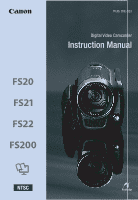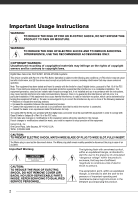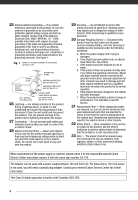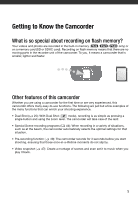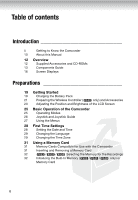Canon FS20 FS20/FS21/FS22/FS200 Instruction Manual
Canon FS20 Manual
 |
UPC - 013803109283
View all Canon FS20 manuals
Add to My Manuals
Save this manual to your list of manuals |
Canon FS20 manual content summary:
- Canon FS20 | FS20/FS21/FS22/FS200 Instruction Manual - Page 1
PUB. DIE-323 Digital Video Camcorder Instruction Manual - Canon FS20 | FS20/FS21/FS22/FS200 Instruction Manual - Page 2
with the ferrite core provided with the digital video camcorder must be used with this manual. If such changes or modifications should be made, you could be required to stop operation of the equipment. Canon U.S.A., Inc. One Canon servicing) instructions in the literature accompanying the product. 2 - Canon FS20 | FS20/FS21/FS22/FS200 Instruction Manual - Page 3
the word "product" refers to the Canon Digital Video Camcorder FS22 A/FS21 A/ FS20 A/FS200 A and all its accessories. 1 Read these instructions. 2 Keep these instructions. 3 Heed all warnings. 4 Follow all instructions. 5 Do not use this apparatus near water. 6 Clean only with dry cloth. 7 Do - Canon FS20 | FS20/FS21/FS22/FS200 Instruction Manual - Page 4
to proper grounding of the mast and supporting structure, grounding of the lead-in wire operating instructions. Adjust only those controls that are covered by the operation instructions. Canon Service Center for further information. This Class B digital apparatus complies with Canadian ICES-003. 4 - Canon FS20 | FS20/FS21/FS22/FS200 Instruction Manual - Page 5
Getting to Know the Camcorder What is so special about recording on flash memory? Your videos and photos are recorded in the built-in memory ( / / only) or on a memory card (SD or SDHC card). Recording on flash memory means that there are no moving parts in the recorder unit of the camcorder. - Canon FS20 | FS20/FS21/FS22/FS200 Instruction Manual - Page 6
Table of contents Introduction 5 Getting to Know the Camcorder 10 About this Manual 12 Overview 12 Supplied Accessories and CD-ROMs 13 Components Guide 16 Screen Displays Preparations 19 Getting Started 19 Charging the Battery Pack 21 Preparing the Wireless Controller ( only) - Canon FS20 | FS20/FS21/FS22/FS200 Instruction Manual - Page 7
Video Snapshot 49 Pre-recording Function 49 Self Timer 50 Automatic Backlight Correction and Manual Exposure Adjustment 51 Manual Focus Adjustment 51 White Balance 52 Image Effects 53 Digital Effects 54 On-Screen Displays and Data Code 54 Using Headphones 55 Using an External - Canon FS20 | FS20/FS21/FS22/FS200 Instruction Manual - Page 8
58 / / Copying Scenes Photos 60 Basic Recording 60 Taking Photos 60 Selecting Photo Size and Quality 62 Erasing a Photo Right After Recording It 62 Basic Playback 62 Viewing Photos 64 Magnifying Photos during Playback 65 Deleting Photos 66 Additional Functions 66 / / Drive - Canon FS20 | FS20/FS21/FS22/FS200 Instruction Manual - Page 9
86 Setup Menus 86 Camera Setup (Zoom Type, Image Stabilizer, etc.) 88 Memory Operations (Initialization, etc.) 88 Display Setup (LCD Brightness, Language, etc.) 90 System Setup (Speaker Volume, Beep, etc.) 92 Date/Time Setup 93 Trouble? 93 Troubleshooting 97 List of Messages 105 - Canon FS20 | FS20/FS21/FS22/FS200 Instruction Manual - Page 10
following icons and the name of the relevant chapter or section. Refer to the "Digital Video Software" instruction manual, included as a PDF file in the supplied DIGITAL VIDEO Solution Disk CD-ROM. Refer to the instruction manual of the optional DW-100 DVD Burner. • : Text that applies only to the - Canon FS20 | FS20/FS21/FS22/FS200 Instruction Manual - Page 11
to refer to menu options as they are displayed on screen. In tables in this manual the default value is shown in boldface. For example [ON], [OFF]. Special Scene We will keep the model number and date of purchase of your new Canon product on file to help you refer to this information in the event - Canon FS20 | FS20/FS21/FS22/FS200 Instruction Manual - Page 12
2 CD-ROM* - ImageMixer 3 SE Ver.4 Video Tools - For managing, editing, and playing back movies. • DIGITAL VIDEO Solution Disk CD-ROM* and Installation Guide - Contains software for saving, managing, and printing photos. • Instruction Manual/Music Data Disc CD-ROM - Contains the full-length camcorder - Canon FS20 | FS20/FS21/FS22/FS200 Instruction Manual - Page 13
Components Guide Left side view Right side view RESET button ( 96) VIDEO SNAP (Video Snapshot) button ( 47)/ (print/share) button ( 70, 80) DISP. (on-screen display) button ( - Canon FS20 | FS20/FS21/FS22/FS200 Instruction Manual - Page 14
Back view Top view Bottom view Remote sensor ( 22) LCD screen ( 23) ON/OFF(CHG) (power/charge) indicator ( 20) Camera mode dial ( 25) Start/Stop button ( 34) (camera/play) button ( 26) PLAYLIST button ( 56)/ Zoom in T (telephoto) button ( 35) (stop) button ( 38)/ Zoom out W (wide-angle) button - Canon FS20 | FS20/FS21/FS22/FS200 Instruction Manual - Page 15
Wireless Controller WL-D88 START/STOP button ( 34) FUNC. button ( 27, 84) MENU button ( 27, 86) PLAYLIST button ( 56) Navigation buttons ( / / / ) (frame reverse) button ( 39) (fast reverse) button ( 39) (play) button ( 38) (pause) button ( 38) (stop) button ( 38) PHOTO button ( 60) Zoom buttons ( - Canon FS20 | FS20/FS21/FS22/FS200 Instruction Manual - Page 16
balance ( 51) Image effects ( 52) Digital effects ( 53) Recording mode ( 35) Remote sensor off ( 90) Manual focus ( 51) Image stabilizer ( 86) output ( 54) Wind screen off ( 86) Backlight correction ( 50) Joystick guide ( 26) Mini video light ( 47) Level marker ( 88) Audio level - Canon FS20 | FS20/FS21/FS22/FS200 Instruction Manual - Page 17
Image effect ( 52) Digital effect ( 53) Drive mode ( 66) Photo quality/size ( 60) Manual focus ( 51) Remaining battery time ( 18) Number of photos available ( 18) On the memory card / / In the built-in memory Self timer ( 49) AF frame ( 87) Joystick guide - Canon FS20 | FS20/FS21/FS22/FS200 Instruction Manual - Page 18
Introduction Memory operation Record, Record pause, Playback, Playback pause, Fast playback, Fast reverse playback, Slow playback, Slow reverse playback only: Frame advance, Frame reverse Remaining recording time When there is no more free space on the memory, [ END] (built-in memory, - Canon FS20 | FS20/FS21/FS22/FS200 Instruction Manual - Page 19
Preparations This chapter describes basic operations, such as navigating the menus, and first time settings to help you learn more about your camcorder. Getting Started Charging the Battery Pack The camcorder can be powered with a battery pack or directly using the compact power adapter. Charge the - Canon FS20 | FS20/FS21/FS22/FS200 Instruction Manual - Page 20
/OFF(CHG) indicator starts flashing in red. The indicator will go out when the charging is completed. • If the indicator flashes quickly, refer to Troubleshooting ( 93). ONCE THE BATTERY PACK IS FULLY CHARGED 1 Disconnect the compact power adapter from the camcorder. 2 Unplug the power cord from the - Canon FS20 | FS20/FS21/FS22/FS200 Instruction Manual - Page 21
day before, to ensure a full charge. • We recommend that you prepare battery packs to last 2 to 3 times longer than you think you might need. • USA and Canada only: The Lithium ion/polymer battery that powers the product is recyclable. Please call 1-800-8-BATTERY for information on how to recycle - Canon FS20 | FS20/FS21/FS22/FS200 Instruction Manual - Page 22
Preparations TO USE THE WIRELESS CONTROLLER Accessories Point the wireless controller at the camcorder's remote sensor when you press the buttons. You can rotate the LCD panel 180 degrees to use the wireless controller from the front of the camcorder. NOTES • The wireless controller may not work - Canon FS20 | FS20/FS21/FS22/FS200 Instruction Manual - Page 23
TO ATTACH A WRIST STRAP Pass the attaching end of the wrist strap through the back bracket on the camcorder, thread the wrist strap through the loop and fasten. You can also attach the wrist strap to the strap mount on the grip belt to use both for extra convenience and protection. TO ATTACH A - Canon FS20 | FS20/FS21/FS22/FS200 Instruction Manual - Page 24
Preparations - To allow the camcorder to be operated with the wireless controller from the front. 180° LCD Backlight You can set the brightness of the screen to dim, normal or bright. To set the screen to dim, turn on [LCD DIMMER] (s 88). To toggle between normal and bright or to turn off [LCD - Canon FS20 | FS20/FS21/FS22/FS200 Instruction Manual - Page 25
's settings to your preference. Operating Modes The camcorder's operating mode is determined by the button and the position of the camera mode dial. In this manual, indicates that a function is available in the operating mode shown and indicates that the function is not available. See the - Canon FS20 | FS20/FS21/FS22/FS200 Instruction Manual - Page 26
mode indicated by the camera mode dial and playback mode ( / / the selected media will remain the same). When the camera mode dial is playback mode. NOTES In mode you cannot access the menus or joystick guide but you can change the following settings in advance, before setting the - Canon FS20 | FS20/FS21/FS22/FS200 Instruction Manual - Page 27
The selected option will be highlighted in orange. • With some settings you will need to make further selections and/or press . Follow the additional operation guides that will appear on the screen (such as the icon, small arrows, etc.). 4 Press FUNC. to save the settings and close the menu. You can - Canon FS20 | FS20/FS21/FS22/FS200 Instruction Manual - Page 28
Preparations 2 Select ( , ) the icon and press to open the setup menus. You can also press MENU on the wireless controller ( only) or hold FUNC. pressed down for more than 1 second or to open directly the setup menus screen. 3 Select ( ) the desired menu from the left side column and press . - Canon FS20 | FS20/FS21/FS22/FS200 Instruction Manual - Page 29
• The date appears in a year-month-day format only in the first setup screen. In subsequent screen displays the date and time will appear as month-day-year (for example, [JAN. 1, 2009 12:00 AM]). You can change the date format ( 92). • You can also change the date and time later on (not during the - Canon FS20 | FS20/FS21/FS22/FS200 Instruction Manual - Page 30
Preparations FUNC. * To adjust for daylight saving time, select the area name marked with a . 30 - Canon FS20 | FS20/FS21/FS22/FS200 Instruction Manual - Page 31
Using a Memory Card Inserting and Removing a Memory Card Memory Cards Compatible for Use with the Camcorder Make sure to initialize all memory cards before using them with this camcorder ( 32). You can use commercially available SDHC (SD high capacity) memory cards and SD memory cards with - Canon FS20 | FS20/FS21/FS22/FS200 Instruction Manual - Page 32
Preparations Do not force the cover closed if the memory card is not correctly inserted. IMPORTANT Memory cards have front and back sides that are not interchangeable. Inserting a memory card facing the wrong direction can cause a malfunction of the camcorder. NOTES To remove the memory card: Push - Canon FS20 | FS20/FS21/FS22/FS200 Instruction Manual - Page 33
will be erased but the recording media can be used without any problem. IMPORTANT • Initializing the memory will permanently erase all data. Lost the music files on the supplied Instruction Manual/Music Data Disc CD-ROM. For details, refer to the software's instruction manual (PDF file). • While the - Canon FS20 | FS20/FS21/FS22/FS200 Instruction Manual - Page 34
including recording, playback, and memory operations. Basic Recording • You can also press START/STOP on the LCD panel. Shooting Video ( 25) 1 Set the camera mode dial to or . 2 Turn on the camcorder. / / You can select the memory to be used for recording movies ( 32). 3 Press Start/Stop - Canon FS20 | FS20/FS21/FS22/FS200 Instruction Manual - Page 35
camcorder retains the last setting used even if you set the camcorder to mode. Zooming: Optical, Advanced and Digital Zoom The camcorder offers three types of zoom: optical, advanced and digital zoom. In mode, all three types are available. In mode, only the advanced zoom is available; in - Canon FS20 | FS20/FS21/FS22/FS200 Instruction Manual - Page 36
zoom in beyond the optical zoom range (white area on the zoom indicator). With the digital zoom, the image is processed digitally so image quality will deteriorate the more you zoom in. FUNC. [ MENU] [ CAMERA SETUP] [ZOOM TYPE] Desired option FUNC. NOTES • The zoom range of the advanced zoom will - Canon FS20 | FS20/FS21/FS22/FS200 Instruction Manual - Page 37
NOTES • Keep at least 1 m (3.3 ft.) away from the subject. At full wide angle, you can focus on a subject as close as 1 cm (0.39 in.). • When [ZOOM SPEED] is set to [ VARIABLE]: - The zoom speed will be faster in record pause mode than when actually recording. - When you use the T and W - Canon FS20 | FS20/FS21/FS22/FS200 Instruction Manual - Page 38
the playback and return to the index screen. ADJUSTING THE VOLUME 1 Set the camera mode dial to or . 2 Press . • Even if the camcorder is ) to return to the index screen. 1 Push the joystick ( ) to display the joystick guide. 2 Push the joystick ( ) to select the top row. 3 Adjust ( ) the - Canon FS20 | FS20/FS21/FS22/FS200 Instruction Manual - Page 39
press on the wireless controller. To return to the beginning of the current scene or skip to the previous scene: Display the joystick guide Select ( ) the bottom row Push the joystick ( ) toward *. Alternatively, press * on the wireless controller. * Repeat to skip to the beginning of the previous - Canon FS20 | FS20/FS21/FS22/FS200 Instruction Manual - Page 40
Video Selecting What Recordings to Play Back 3 Return ( ) to the index screen to select the scene or photo. From the index screen, you can select whether to play back movies or photos. You can also use the tabs on the top of the screen to select the media from which to play back recordings ( - Canon FS20 | FS20/FS21/FS22/FS200 Instruction Manual - Page 41
day. Below it will appear the number of scenes recorded and the total recording time for the same day. 3 Change ( ) the day and move ( ) to the month or year. 4 Change the other fields in the same way to select the desired date and press . The index screen will appear with the selection frame on the - Canon FS20 | FS20/FS21/FS22/FS200 Instruction Manual - Page 42
Video 1 In the index screen select the scene you want to view and press DISP. . • The timeline screen appears. The large thumbnail will show the first frame of the scene. Below it, the timeline ruler shows frames taken from the scene at fixed intervals. • Press DISP. again to return to the index - Canon FS20 | FS20/FS21/FS22/FS200 Instruction Manual - Page 43
3 Move ( , ) between the scenes or photos in the index screen and press to select an individual scene/photo. • A checkmark will appear on the selected scenes/photos. • Repeat this step to add all the scenes/photos you want to include in your selection (up to 100). Total number of scenes selected - Canon FS20 | FS20/FS21/FS22/FS200 Instruction Manual - Page 44
modes. - White points may appear on the screen. - Autofocus may not work as well as in other modes. In such case, adjust the focus manually. • [ FIREWORKS] - To avoid camcorder shake, we recommend using a tripod. Make sure to use a tripod especially in mode, as the shutter speed slows down. 44 - Canon FS20 | FS20/FS21/FS22/FS200 Instruction Manual - Page 45
[ PORTRAIT] The camcorder uses a large aperture, achieving a focus on the subject while blurring other distracting details. [ SPORTS] Use this mode to record sports scenes such as tennis or golf. [ NIGHT] Use this mode to record in dimly lit places. [ SNOW] Use this mode to record in bright ski - Canon FS20 | FS20/FS21/FS22/FS200 Instruction Manual - Page 46
Video ( 25) Options Default value [ PROGRAM AE] The camcorder automatically adjusts the aperture and shutter speed to obtain the optimal exposure for the subject. [ SHUTTER-PRIO.AE] Set the shutter speed value. The camcorder automatically sets the appropriate aperture value. FUNC. [ PROGRAM AE - Canon FS20 | FS20/FS21/FS22/FS200 Instruction Manual - Page 47
For details, refer to the software's instruction manual (PDF file). ( 25) Recording Scenes 1 Push the joystick ( ) to display the joystick guide. 2 Select ( ) [VID. recording, the screen will momentarily turn black as if a camera shutter had released. • Video Snapshot scenes are indicated in the - Canon FS20 | FS20/FS21/FS22/FS200 Instruction Manual - Page 48
sure the music files are in the same media (built-in memory or memory card) that contains the scenes. For details, refer to the instruction manual (PDF file) of the supplied software Music Transfer Utility. Playing Back the Scenes ( 25) Select a scene from which to start playback and press - Canon FS20 | FS20/FS21/FS22/FS200 Instruction Manual - Page 49
standby mode ( 25) Self Timer 1 Push the joystick ( ) to display the joystick guide. 2 Select ( ) [Pre REC ] and press . • appears. • Press again to are not performed before 3 seconds have elapsed. ( 25) FUNC. [ MENU] [ CAMERA SETUP] [SELF TIMER] [ON ] FUNC. appears. mode: In record pause mode, - Canon FS20 | FS20/FS21/FS22/FS200 Instruction Manual - Page 50
. 1 Push the joystick ( ) to display the joystick guide. 2 Select ( ) [BLC ] and press . • appears on the screen. • Press again to end the backlight correction mode. Manual Exposure Adjustment Automatic Backlight Correction and Manual Exposure Adjustment At times, backlit subjects may appear too - Canon FS20 | FS20/FS21/FS22/FS200 Instruction Manual - Page 51
the zoom before you start the procedure. 1 Push the joystick ( ) to display the joystick guide. 2 Select ( ) [FOCUS ] and press . [MF] appears on the screen. 3 it down, changes to [MF] and the camcorder returns to manual focus. White Balance The white balance function helps you to accurately - Canon FS20 | FS20/FS21/FS22/FS200 Instruction Manual - Page 52
When you select the custom white balance: - Set the custom white balance in a sufficiently illuminated place. - Select a zoom type other than [ DIGITAL] ( 35). - Reset the white balance when the lighting conditions change. - Depending on the light source, may keep flashing. The result will - Canon FS20 | FS20/FS21/FS22/FS200 Instruction Manual - Page 53
[ D.EFFECT OFF] Desired fader/effect* FUNC. ** 1 Push the joystick ( ) to display the joystick guide. 2 Select ( ) [D.EFFECT ] and press . • The icon of the selected effect turns green. • Press again to deactivate the digital effect (its icon will turn white again). TO FADE IN Activate the selected - Canon FS20 | FS20/FS21/FS22/FS200 Instruction Manual - Page 54
The camcorder retains the last setting used even if you turn off the digital effects or change the recording program. On-Screen Displays and Data Code With keeps a data code that includes the date, time and information about the camera setup at the time of recording. While viewing a photo, all the - Canon FS20 | FS20/FS21/FS22/FS200 Instruction Manual - Page 55
appears. TO ADJUST THE VOLUME OF THE HEADPHONES In mode, adjust the volume of the headphones with the [PHONES VOL.] setting ( 90). In mode, adjust the headphone's volume the same way you adjust the speaker's volume ( 38). During slideshow playback, push the joystick ( ) to adjust the - Canon FS20 | FS20/FS21/FS22/FS200 Instruction Manual - Page 56
Video Playlist and Scene Operations Dividing Scenes You can divide scenes (original scenes only) in order to leave out the best parts and later cut out the rest. ( 25) 1 Open the original movies index screen. / / You can select the movies in the built-in memory or on the memory card ( 40). - Canon FS20 | FS20/FS21/FS22/FS200 Instruction Manual - Page 57
scenes ( 47). Moving or deleting scenes in the playlist will not affect the original recordings. Adding Scenes to the Playlist ( 25) Options [ALL SCENES (THIS DATE)] Adds to the playlist all the scenes that were recorded on the same day as the selected scene. [ONE SCENE] Adds to the playlist - Canon FS20 | FS20/FS21/FS22/FS200 Instruction Manual - Page 58
Video 2 Select ( , ) the scene you want to delete. This step is not necessary to delete all scenes. 3 Delete the scene(s). FUNC. [ DELETE] Desired option [YES] [OK] FUNC. Moving Scenes in the Playlist Move the scenes in the playlist to play them back in the order of your choice. 1 Open the playlist - Canon FS20 | FS20/FS21/FS22/FS200 Instruction Manual - Page 59
3 Copy the scene(s). FUNC. [ COPY] Desired option [YES]* [OK] FUNC. * Press to interrupt the operation while it is in progress. Copying the Entire Playlist 1 Open the index screen of the built- in memory's playlist. In the original movies index screen of the built-in memory, press PLAYLIST . 2 Copy - Canon FS20 | FS20/FS21/FS22/FS200 Instruction Manual - Page 60
off the camcorder. - Do not change the operating mode. NOTES If the subject is not suitable for autofocus, turns yellow. Adjust the focus manually ( 51). 1 Set the camera mode dial to or . 2 Turn on the camcorder. / / You can select the memory to be used for recording photos ( 32). 3 Press - Canon FS20 | FS20/FS21/FS22/FS200 Instruction Manual - Page 61
( 25) Options Photo size options and the approximate number of photos that can be recorded on memory cards of various sizes are given in the table below. FUNC. [ 1152x864] ( / / only) or [ 1024x768] ( only) Desired photo size* Desired photo quality* FUNC. * Press to move back and forth - Canon FS20 | FS20/FS21/FS22/FS200 Instruction Manual - Page 62
is set to [ OFF]. Viewing Photos ( 25) ( 25) While reviewing the photo immediately after recording: 1 Push the joystick ( ) to display the joystick guide. 2 Press . 3 Select ( ) [YES] and press . 62 When the camera mode dial is set to or : 1 Press . • Even if the camcorder is off, pressing - Canon FS20 | FS20/FS21/FS22/FS200 Instruction Manual - Page 63
joystick ( ) and hold it down to run quickly through the photos. When the camera mode dial is set to : 1 Press . • Even if the camcorder is jump 10 or 100 photos at a time. 1 Push the joystick ( ) to display the joystick guide. 2 Select ( ) and press . JUMP 10 PHOTOS 3 Select ( ) [ PHOTOS] or - Canon FS20 | FS20/FS21/FS22/FS200 Instruction Manual - Page 64
the music files are in the same media (built-in memory or memory card) that contains the photos. For details, refer to the instruction manual (PDF file) of the supplied software Music Transfer Utility. • When playing back a slideshow from a memory card, we recommend using a memory card that - Canon FS20 | FS20/FS21/FS22/FS200 Instruction Manual - Page 65
interested in keeping. Deleting a Single Photo ( 25) 1 Select ( ) the photo you want to erase. 2 Push the joystick ( ) to display the joystick guide. 3 Select ( ) and press . 4 Select ( ) [YES] and press . Deleting Photos from the Index Screen Options [ALL PHOTOS] Deletes all the photos. [ONE - Canon FS20 | FS20/FS21/FS22/FS200 Instruction Manual - Page 66
Photos Additional Functions / / Drive Mode: Continuous Shooting and Exposure Bracketing Take a series of photos of a moving subject or record the same photo in 3 levels of exposure in order to choose later the photo you like the best. ( 25) POINTS TO CHECK Select a recording program other - Canon FS20 | FS20/FS21/FS22/FS200 Instruction Manual - Page 67
the left, is relatively dark. Pixel Count Shadows Highlights NOTES The histogram will appear also after recording a photo, while reviewing it within the time set for the [REVIEW] option. You can choose to turn off the histogram by pressing DISP. ( 54). Protecting Photos You can protect photos - Canon FS20 | FS20/FS21/FS22/FS200 Instruction Manual - Page 68
Photos FUNC. [ PROTECT] Desired option FUNC. [YES] [OK] IMPORTANT Initializing the recording media ( 32) will permanently erase all recordings, including protected photos. / / Copying Photos You can copy photos only from the built-in memory to the memory card. ( 25) Copying Single Photos 1 - Canon FS20 | FS20/FS21/FS22/FS200 Instruction Manual - Page 69
49) • Automatic backlight correction and manual exposure adjustment ( 50) • Manual focus adjustment ( 51) • White balance ( 51) • Image effects ( 52) • Digital effects ( 53) Printing Photos Printing Photos The camcorder can be connected to any PictBridge-compatible printer. You can mark in advance - Canon FS20 | FS20/FS21/FS22/FS200 Instruction Manual - Page 70
print orders NOTES • will appear for photos that cannot be printed. • We recommend powering the camcorder using the compact power adapter. • Refer also to the printer's instruction manual. • If you have no intention to use the optional DW-100 DVD Burner, you can set [USB SETTING] to [ PC - Canon FS20 | FS20/FS21/FS22/FS200 Instruction Manual - Page 71
only with printers compatible with the Image Optimize function. Select [ON], [OFF] or [DEFAULT]. Canon PIXMA/SELPHY DS printers: You printer model. For details, refer to the printer's instruction manual. Printing after Changing the Print Settings 1 Push the joystick ( ) to display the joystick guide - Canon FS20 | FS20/FS21/FS22/FS200 Instruction Manual - Page 72
referring to the error message list ( 103) and to the printer's instruction manual. • Canon's PictBridge-compatible printers: If printing does not resume automatically after you solved the problem, select [CONTINUE] and press to resume printing. If that option is not available, select [STOP] and - Canon FS20 | FS20/FS21/FS22/FS200 Instruction Manual - Page 73
orders. FUNC. [ PRINT ORDER] Desired option [YES] FUNC. [OK] Printing the Photos Marked with Print Orders 1 Connect the camcorder to the printer using the supplied USB cable. Connection . Refer to Connection Diagrams ( 75). 2 Open the print settings menu. FUNC. [ MENU] [ PRINT] • The print - Canon FS20 | FS20/FS21/FS22/FS200 Instruction Manual - Page 74
Photos Printing starts. The print settings menu disappears when the printing is completed. NOTES • Depending on the connected printer, you can change some print settings before step 3 ( 70). • To cancel the printing, refer to page 71. • Restarting Printing: Open the print settings menu as - Canon FS20 | FS20/FS21/FS22/FS200 Instruction Manual - Page 75
), change [TV TYPE] according to the TV set (widescreen or 4:3). STV-250N Stereo Video Cable (supplied) Yellow White Red VIDEO AUDIO L R Connection Type: Digital data connection Connect to a computer to transfer and back up your recordings, to the optional DW-100 DVD Burner to create DVD discs - Canon FS20 | FS20/FS21/FS22/FS200 Instruction Manual - Page 76
3 Turn on the connected TV. On the TV, select as the video input the same terminal to which you connected the camcorder. Refer to the instruction manual of the connected TV. 4 Set the camcorder to mode ( 38) or mode ( 62). Start the playback of movies or photos. NOTES • We recommend powering - Canon FS20 | FS20/FS21/FS22/FS200 Instruction Manual - Page 77
player and more. For details about the functions available, refer to the software's instruction manual (PDF file). For details about installing the software refer to PIXELA ImageMixer 3 SE Installation Guide. Saving your Recordings without a Computer If you prefer to save your recordings without - Canon FS20 | FS20/FS21/FS22/FS200 Instruction Manual - Page 78
External Connections Options for creating DVD discs ( mode) [ALL SCENES] Add all the scenes to the disc(s). [REM.SCENES] Add only those scenes that have not been previously added to a disc. [PLAYLIST] Add only the scenes included in the playlist ( 56). Options for creating Photo DVDs ( mode) [ - Canon FS20 | FS20/FS21/FS22/FS200 Instruction Manual - Page 79
RW discs) • Compatible with DVD-Video specifications • DVD playback software that is installed and running (in the case of computers) Refer to the instruction manual of the external device and make sure it is compatible. IMPORTANT • While the camcorder is connected to the DVD burner, do not open - Canon FS20 | FS20/FS21/FS22/FS200 Instruction Manual - Page 80
. Refer also to the relevant sections in the 'Digital Video Software' instruction manual (PDF file). ( 25) Preparations Install the software the photos ( 82). 1 Install the supplied Digital Video Software. Refer to the installation guide (separate leaflet included with the CD-ROM). 2 - Canon FS20 | FS20/FS21/FS22/FS200 Instruction Manual - Page 81
using the compact power adapter. • Refer also to the computer's instruction manual. • Users of Windows Vista, Windows XP and Mac OS X: use the optional DW-100 DVD Burner, you can set [USB SETTING] to [ PC/PRINTER] ( 90) so the selection screen does not appear every time you connect the camcorder to - Canon FS20 | FS20/FS21/FS22/FS200 Instruction Manual - Page 82
only those photos that have not yet been transferred to the computer. [ TRANSFER ORDERS] Transfers photos marked with transfer orders ( 83). Manual Transfer Options You can select the photo(s) to transfer. [ SELECT & TRANSFER] Select the photo(s) to transfer. [ WALLPAPER] Select a photo and set - Canon FS20 | FS20/FS21/FS22/FS200 Instruction Manual - Page 83
NOTES When the camcorder is connected to the computer and the photo selection screen is displayed, press FUNC. to return to the transfer menu. Transfer Orders You can mark in advance the photos you want to transfer to the computer as transfer orders. You can set transfer orders for up to 998 photos - Canon FS20 | FS20/FS21/FS22/FS200 Instruction Manual - Page 84
Additional Information This chapter contains troubleshooting advice, screen messages, handling and Menu FUNC. Menu (Recording Modes) Menu item Recording programs White balance Image effects Digital effects / / Drive mode Recording mode Photos size/quality Setting options [ PROGRAM AE], - Canon FS20 | FS20/FS21/FS22/FS200 Instruction Manual - Page 85
FUNC. Menu (Playback Modes) Menu item [SELECT MUSIC] [SELECT] / / [COPY] [ADD TO PLAYLIST]2 [DIVIDE]4 [MOVE]3 [PROTECT] [PRINT ORDER] [TRANSFER ORDER] Setting options [OFF], list of music files in the camcorder [INDIVIDUAL SCENES], [REMOVE ALL SELECTIONS], [CANCEL] 1 47 2 - 42 From the - Canon FS20 | FS20/FS21/FS22/FS200 Instruction Manual - Page 86
available from the original movies index screen. Setup Menus Camera Setup (Zoom Type, Image Stabilizer, etc.) CAMERA SETUP Menu item Setting options [SELF TIMER] [ZOOM TYPE] [ ON ], [ OFF] [ OPTICAL], [ ADVANCED]1, [ DIGITAL] 49 - 36 [ZOOM SPEED] [ VARIABLE], [ SPEED 3], [ SPEED 2], 35 - Canon FS20 | FS20/FS21/FS22/FS200 Instruction Manual - Page 87
automatically switch to wide (16:9) mode. Otherwise, change the aspect ratio of the TV manually. To play back on a TV with normal aspect ratio (4:3) change the [TV we recommend setting the wind screen to [ OFF ]. [REVIEW]: Selects the time to display a photo after it has been recorded to the memory. - Canon FS20 | FS20/FS21/FS22/FS200 Instruction Manual - Page 88
Menu item Setting options [BRIGHTNESS] - [LCD DIMMER] [AUDIO LEVEL] [TV SCREEN] [DATA CODE] [MARKERS] [ ON], [ OFF] - [ ON], [ OFF] ---- [ ON], [ OFF] --- [ DATE], [ TIME], -- [ DATE & TIME], [ CAMERA DATA] -- [ OFF], [ LEVEL(WHT)], [ LEVEL(GRY)], [ GRID(WHT)], [ GRID(GRY)] --- 88 - Canon FS20 | FS20/FS21/FS22/FS200 Instruction Manual - Page 89
a TV or monitor connected using the STV-250N Stereo Video Cable. [DATA CODE]: Displays the date and/or time when the scene was recorded. [ CAMERA DATA]: Displays the aperture (f-stop) and shutter speed used when recording. [MARKERS]: You can display a grid or a horizontal line at the center of the - Canon FS20 | FS20/FS21/FS22/FS200 Instruction Manual - Page 90
OFF] [ OFF], [ 10 min], [ 20 min], [ 30 min] [ AV], [ PHONES] [ NORMAL TV], [ WIDE TV] [ DVD BURNER], [ PC/PRINTER], [ CONNECT&SET] [ALL SCENES], [REM.SCENES], [PLAYLIST] [ALL PHOTOS], [ TRANS.ORD] [ RESET], [ CONTINUOUS] - - - - - --- 55 55 -- - -- - -- - -- - 77 --- 77 - Canon FS20 | FS20/FS21/FS22/FS200 Instruction Manual - Page 91
the volume of the playback. You can also adjust the volume using the joystick guide ( 38). [TV TYPE]: In order to display the picture in full and exclusively to the optional DW-100 DVD Burner. [ PC/PRINTER]: To connect to a computer, a printer or similar USB peripherals. [ CONNECT&SET]: To make the - Canon FS20 | FS20/FS21/FS22/FS200 Instruction Manual - Page 92
Additional Information Date/Time Setup DATE/TIME SETUP Menu item Setting options [T.ZONE/DST] List of world time zones. 29 [DATE/TIME] - 28 [DATE FORMAT] [Y.M.D (2009.1.1 AM 12:00)], - [M.D,Y (JAN. 1, 2009 12:00 AM)], [D.M.Y (1.JAN.2009 12:00 AM)] [DATE FORMAT]: Select the date format - Canon FS20 | FS20/FS21/FS22/FS200 Instruction Manual - Page 93
Trouble? Troubleshooting If you have a problem with your camcorder, refer to this section. Sometimes what you think is a malfunction of the camcorder may have the simplest of solutions - please read the "CHECK THIS FIRST" box before going on to the more detailed problems and solutions. Consult your - Canon FS20 | FS20/FS21/FS22/FS200 Instruction Manual - Page 94
becomes too hot to touch, it may indicate a problem with the camcorder. Consult a Canon Service Center. The battery pack is exhausted extremely quickly even camcorder will not focus. - Autofocus does not work on the subject. Focus manually ( - Lens is dirty. Clean the lens with a soft lens-cleaning - Canon FS20 | FS20/FS21/FS22/FS200 Instruction Manual - Page 95
music files on the supplied Instruction Manual/Music Data Disc CD-ROM. For details, refer to the software's instruction manual (PDF file). When the compact power adapter or the battery pack is faulty. Consult a Canon Service Center. The ON/OFF(CHG) (power/charge) indicator flashes very slowly - Canon FS20 | FS20/FS21/FS22/FS200 Instruction Manual - Page 96
appear on the screen and the camcorder does not operate properly. - Disconnect the power source and reconnect it after a short time. If the problem still persists, disconnect the power source and press the RESET button with a pointed item. Pressing the RESET button resets all settings. Video noise - Canon FS20 | FS20/FS21/FS22/FS200 Instruction Manual - Page 97
it to [PC/PRINTER] or to [CONNECT printer is not working even though the camcorder and printer are connected correctly. - [USB SETTING] is set to [DVD BURNER]. Set it to [PC/PRINTER ] or to [CONNECT&SET] ( 90). - Disconnect the USB cable. Turn the printer to [PC/PRINTER]. Set is a problem that - Canon FS20 | FS20/FS21/FS22/FS200 Instruction Manual - Page 98
) to free / / CANNOT ACCESS THE BUILT-IN MEMORY - There is a problem with the built-in memory. CANNOT COMMUNICATE WITH THE BATTERY PACK CONTINUE USING THIS BATTERY PACK? - You attached a battery pack that is not recommended by Canon for use with this camcorder. / / CANNOT COPY - The total - Canon FS20 | FS20/FS21/FS22/FS200 Instruction Manual - Page 99
COULD NOT ADD TO PLAYLIST - The playlist cannot contain more than 100 hours of scenes. CARD INITIALIZE USING ONLY THE CAMCORDER - There is a problem that prevents accessing the memory card. Initialize the memory card with this camcorder ( 32). LCD SCREEN HAS BEEN DIMMED - Hold DISP. pressed down - Canon FS20 | FS20/FS21/FS22/FS200 Instruction Manual - Page 100
no scenes recorded in the memory selected. NOT AVAILABLE IN DUAL SHOT - You pressed a button that cannot be used in mode ( or ). mode. Turn the camera mode dial to a flexible recording NOT ENOUGH AVAILABLE SPACE CANNOT DIVIDE THE SCENE - The scene could not be divided because there was not enough - Canon FS20 | FS20/FS21/FS22/FS200 Instruction Manual - Page 101
remove the battery pack. THE CAMCORDER IS SET TO MOVIE MODE - You pressed PHOTO while the camera mode dial was set to . THE CAMCORDER IS SET TO PHOTO MODE - You pressed Start/Stop while the camera mode dial was set to . THE CARD IS SET FOR ERASURE PREVENTION - The LOCK switch on - Canon FS20 | FS20/FS21/FS22/FS200 Instruction Manual - Page 102
If a message appears while the camcorder is connected to the optional DW-100 DVD Burner, refer to the following section and also to the instruction manual of the DVD Burner. CANNOT READ THE DISC CHECK THE DISC - During disc recording mode, this message can appear when a commercially available DVD - Canon FS20 | FS20/FS21/FS22/FS200 Instruction Manual - Page 103
's settings. INK ABSORBER FULL - Select [CONTINUE] to resume printing. Consult a Canon Service Center (refer to the list included with the printer) to replace the ink absorber. INK ERROR - There is a problem with the ink. Replace the ink cartridge. LOW INK LEVEL - The ink cartridge needs to - Canon FS20 | FS20/FS21/FS22/FS200 Instruction Manual - Page 104
flashes or an error message appears on the printer's operation panel, refer to the printer's instruction manual. • If you cannot solve the problem even after consulting this list and the printer's instruction manual, contact the closest Canon Service Center (refer to the list included with the - Canon FS20 | FS20/FS21/FS22/FS200 Instruction Manual - Page 105
to an external device such as a computer or digital video recorder ( 77) and back them up damage and create more free space on the memory. Canon shall not be liable for any data loss. • When camcorder does not function properly, consult qualified service personnel. • Handle the camcorder with care. - Canon FS20 | FS20/FS21/FS22/FS200 Instruction Manual - Page 106
attach them to this camcorder or to the optional CG-800 Battery Charger. • If you use with the camcorder battery packs that are not genuine Canon battery packs, will appear and the remaining battery time will not be displayed. Memory Card • We recommend backing up the recordings on the memory card - Canon FS20 | FS20/FS21/FS22/FS200 Instruction Manual - Page 107
metal tools, as this will cause a short circuit. • Wipe the battery with a clean dry cloth to ensure proper contact. • For California, USA only: The lithium battery included contains Perchlorate Material - special handling may apply. See www.dtsc.ca.gov/ hazardouswaste/perchlorate for details. 107 - Canon FS20 | FS20/FS21/FS22/FS200 Instruction Manual - Page 108
Additional Information Disposal Maintenance/Others When you delete movies or initialize the built-in memory ( / / only) or memory card, only the file allocation table is altered and stored data is not physically erased. Take the necessary precautions when you dispose of the camcorder or - Canon FS20 | FS20/FS21/FS22/FS200 Instruction Manual - Page 109
to operate the camcorder and to charge battery packs in any country with power supply between 100 and 240 V AC, 50/60 Hz. Consult a Canon Service Center for information on plug adapters for overseas use. Playback on a TV Screen You can only play back your recordings on TVs compatible with the - Canon FS20 | FS20/FS21/FS22/FS200 Instruction Manual - Page 110
] [PRIVATE] [MY_MUSIC] MUSIC_01.WAV to MUSIC_99.WAV / / In the built-in memory: [CANON] [MY_MUSIC] MUSIC_01.WAV to MUSIC_99.WAV The supplied Instruction Manual/ Music Data Disc CD-ROM contains a folder called [MUSIC]. This folder contains two folders called [MUSIC 1] and [MUSIC 2]. [MUSIC - Canon FS20 | FS20/FS21/FS22/FS200 Instruction Manual - Page 111
Case * only. STV-250N Stereo Video Cable DW-100 DVD Burner DVD discs IFC-400PCU USB Cable SD/SDHC memory card Card reader/writer PictBridgecompatible printers Computer 111 - Canon FS20 | FS20/FS21/FS22/FS200 Instruction Manual - Page 112
and/or explosion of a battery pack). Please note that this warranty does not apply to repairs arising out of the malfunction of non-genuine Canon accessories, although you may request such repairs on a chargeable basis. Battery Packs When you need extra battery packs, make sure you select the BP - Canon FS20 | FS20/FS21/FS22/FS200 Instruction Manual - Page 113
Recording and Playback Times The recording and playback times given in the following table are approximate and vary according to recording mode and charging, recording or playback conditions. The effective usage time of the battery pack may decrease when recording in cold surroundings, when using - Canon FS20 | FS20/FS21/FS22/FS200 Instruction Manual - Page 114
handy camcorder bag with padded compartments and plenty of space for accessories. This mark identifies genuine Canon video accessories. When you use Canon video equipment, we recommend Canon-brand accessories or products bearing the same mark. Product Codes Provided Accessories CA-570 Compact Power - Canon FS20 | FS20/FS21/FS22/FS200 Instruction Manual - Page 115
(approximate figures) Image Sensor LCD Screen Microphone Movies: Photos: SD-Video Video compression: MPEG-2 Audio compression: Dolby Digital 2ch (AC-3) DCF (Design rule for camera system), compatible with Exif1 Ver. 2.2 and with DPOF Photo compression: JPEG (Super Fine, Fine, Normal) EIA standard - Canon FS20 | FS20/FS21/FS22/FS200 Instruction Manual - Page 116
in 8 groups (1 double-sided, aspheric element) TTL autofocus, manual focus available 1 m (3.3 ft.); 1 cm (0.39 in.) supports Exif 2.2 (also called "Exif Print"). Exif Print is a standard for enhancing the communication between camcorders and printers. By connecting to an Exif Print-compliant printer - Canon FS20 | FS20/FS21/FS22/FS200 Instruction Manual - Page 117
0 - 40 °C (32 - 104 °F) 890 mAh 30.7 × 23.3 × 40.2 mm (1.2 × 0.9 × 1.6 in.) 46 g (1.6 oz.) Weight and dimensions are approximate. Errors and omissions excepted. The information in this manual is verified as of January 2009. Subject to change without notice. 117 - Canon FS20 | FS20/FS21/FS22/FS200 Instruction Manual - Page 118
29 Time zone 29 Deleting/Erasing Movies 43, 57 Photos 62, 65 Digital effects 53 Direct print 69 Direct transfer 80 Dividing scenes 56 Drive mode 97 Exposure 50 F Fireworks (recording program 45 Focus Focus priority 86 Manual 51 FUNC. menu 27, 84 H Headphones 54 Histogram 67 I Image - Canon FS20 | FS20/FS21/FS22/FS200 Instruction Manual - Page 119
64 Maintenance 108 Manual exposure adjustment 50 programs 44, 45 Recording time 35 Remote sensor 1 22 RESET 96 Reviewing photos 86 S Screen icons 16 SD/SDHC memory card 31 Searching to a computer Movies 77 Photos 80 Troubleshooting 93 Tv (recording program 45 U USB terminal 75 1 2 / - Canon FS20 | FS20/FS21/FS22/FS200 Instruction Manual - Page 120
Additional Information V VIDEO SNAP 47 Video Snapshot 47 Volume 38, 90 W White balance 51 Wide angle 35 Wind screen 87 Wireless controller 1 21, 22 Z Zoom Advanced zoom 35 Zoom speed 35, 86 Zoom type 36 1 only. Trademark Acknowledgements • The SD logo is a trademark. The SDHC logo is - Canon FS20 | FS20/FS21/FS22/FS200 Instruction Manual - Page 121
follow operating instructions; B) If the Equipment is defective as a result of leaking batteries, sand, dirt or water damage; C) If defects or damages are caused by the use of unauthorized parts or by service other than by Canon USA's factory service centers or authorized service facilities; D) If - Canon FS20 | FS20/FS21/FS22/FS200 Instruction Manual - Page 122
the instruction manual; ii) the use of accessories, attachments, products, supplies, parts or devices with the Equipment that do not conform to Canon specifications or that cause abnormally frequent service problems; iii) repairs or services performed by any party other than a Canon Service Facility - Canon FS20 | FS20/FS21/FS22/FS200 Instruction Manual - Page 123
. SURAMÉRICA 703 Waterford Way, Suite 400, Miami, FL 33126 USA ASIA CANON HONGKONG COMPANY LTD. 19/F, The Metropolis Tower, 10 Metropolis Drive, Hunghom, Kowloon, Hong Kong Tel: +852 3191 2333, Fax: +852 2428 3963 For support concerning the supplied PIXELA software, please call PIXELA customer

PUB. DIE-323
Digital Video Camcorder
Instruction Manual