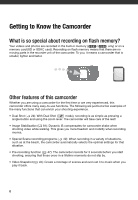Canon FS300 FS30/FS31/FS300 Instruction Manual
Canon FS300 Manual
 |
View all Canon FS300 manuals
Add to My Manuals
Save this manual to your list of manuals |
Canon FS300 manual content summary:
- Canon FS300 | FS30/FS31/FS300 Instruction Manual - Page 1
PUB. DIE-0348-000 Digital Video Camcorder Instruction Manual - Canon FS300 | FS30/FS31/FS300 Instruction Manual - Page 2
INTERFERENCE, USE THE RECOMMENDED ACCESSORIES ONLY. COPYRIGHT WARNING: Unauthorized recording of copyrighted materials may infringe on the rights of copyright owners and be contrary to copyright laws. Digital Video Camcorder, FS31 A/FS30 A/FS300 A systems This device complies with Part 15 of the FCC - Canon FS300 | FS30/FS31/FS300 Instruction Manual - Page 3
Important Warning CAUTION RISK OF ELECTRIC SHOCK DO NOT OPEN CAUTION: TO REDUCE THE RISK OF ELECTRIC SHOCK, DO NOT REMOVE COVER (OR BACK). NO USER-SERVICEABLE PARTS INSIDE. REFER SERVICING TO QUALIFIED SERVICE PERSONNEL. The lightning flash with arrowhead symbol, within an equilateral triangle, is - Canon FS300 | FS30/FS31/FS300 Instruction Manual - Page 4
IMPORTANT SAFETY INSTRUCTIONS In these safety instructions the word "product" refers to the Canon Digital Video Camcorder FS31 A/FS30 A/ FS300 A and all its accessories. 1 Read these instructions. 2 Keep these instructions. 3 Heed all warnings. 4 Follow all instructions. 5 Do not use this apparatus - Canon FS300 | FS30/FS31/FS300 Instruction Manual - Page 5
. CA-570 identification plate is located on the bottom. The Adapter can be used with a power supply between 100 and 240 V AC. For areas where 120 V AC power is not used, you will need a special plug adapter. Contact your nearest Canon Service Center for further information. This Class B digital - Canon FS300 | FS30/FS31/FS300 Instruction Manual - Page 6
Your videos and photos are recorded in the built-in memory ( / only) or on a memory card (SD or SDHC card). Recording on flash memory means that there are no moving parts in the recorder unit of the camcorder. To you, it means a camcorder that is smaller, lighter and faster. Other features of - Canon FS300 | FS30/FS31/FS300 Instruction Manual - Page 7
Introduction 6 Getting to Know the Camcorder 11 About this Manual 13 Overview 13 Supplied Accessories and CD-ROMs 14 Components Guide 16 Screen Displays Preparations 19 Getting Started 19 Charging the Battery Pack 21 Preparing the Accessories 22 Adjusting the Position and - Canon FS300 | FS30/FS31/FS300 Instruction Manual - Page 8
Other Functions while Shooting 45 Mini Video Light 45 Video Snapshot 47 Pre-recording Function 48 Self Timer 48 Automatic Backlight Correction and Manual Exposure Adjustment 49 Manual Focus Adjustment 50 White Balance 51 Image Effects 51 Digital Effects 52 On-Screen Displays and - Canon FS300 | FS30/FS31/FS300 Instruction Manual - Page 9
71 Terminals on the Camcorder 71 Connection Diagrams 72 Playback on a TV Screen 72 Saving Your Recordings 72 Saving Your Recordings on a Computer 73 Authoring DVD Discs and Photo DVDs 75 Transfer Orders 76 Copying your Recordings to an External Video Recorder 77 Transferring Photos - Canon FS300 | FS30/FS31/FS300 Instruction Manual - Page 10
81 Setup Menus 87 Trouble? 87 Troubleshooting 91 List of Messages 99 Do's and Don'ts 99 Handling Precautions 102 Maintenance/Others 102 Using the Camcorder Abroad 103 Music Files 104 General Information 104 System Diagram 105 Optional Accessories 107 Product Codes 108 Specifications - Canon FS300 | FS30/FS31/FS300 Instruction Manual - Page 11
you for purchasing the Canon FS31/FS30/FS300. Please read this manual carefully before you use the camcorder and retain it for future reference. Should your camcorder fail to operate correctly, refer to Troubleshooting ( 87). Conventions Used in this Manual • IMPORTANT: Precautions related to the - Canon FS300 | FS30/FS31/FS300 Instruction Manual - Page 12
programs Desired recording program FUNC. In this manual, the arrow is used to abbreviate menu selections. For a detailed explanation refer to Using the Menus ( 26). The serial number of this product can be found on the battery compartment cover of the camcorder. Write down the number and other - Canon FS300 | FS30/FS31/FS300 Instruction Manual - Page 13
and CD-ROMs The following accessories are supplied with the camcorder. CA-570 Compact Power Adapter (incl. power cord) BP-808 Battery Pack STV-250N Stereo Video Cable IFC-300PCU USB Cable Quick Guide Yellow • Red • White plugs The following CD-ROMs and software are supplied with the - Canon FS300 | FS30/FS31/FS300 Instruction Manual - Page 14
( 66) DISP. (on-screen display) button ( 52, 63)/ BATT. INFO button ( 18) USB terminal ( 71) AV OUT terminal ( 71) Speaker ( 36) Strap mount ( 21) ACCESS (memory access) indicator ( 32, 57) Grip belt DC IN terminal ( 19) Mini video light ( 45) Stereo microphone Front view 14 - Canon FS300 | FS30/FS31/FS300 Instruction Manual - Page 15
LCD screen ( 22) ON/OFF(CHG) (power/charge) indicator ( 20) Camera mode dial ( 24) Start/Stop button ( 32) (camera/play) button ( 25) PLAYLIST button ( POWER button Tripod socket ( 99) Battery release latch ( 20) Memory card slot ( 30) Battery compartment ( 19) Battery compartment cover/ Memory card - Canon FS300 | FS30/FS31/FS300 Instruction Manual - Page 16
(hours : minutes : seconds, while recording) Remaining recording time On the memory card / In the built-in memory Remaining battery time ( 18) Wind screen off ( 81) Backlight correction ( 48) Joystick guide ( 25) Mini video light ( 45) Level marker ( 83) Audio level indicator ( 83) Time - Canon FS300 | FS30/FS31/FS300 Instruction Manual - Page 17
( 50) Image effect ( 51) Digital effect ( 51) Photo quality/size ( 57) Manual focus ( 49) Remaining battery time ( 18) Number of photos available ( 18) On the memory card / In the built-in memory Self timer ( 48) AF frame ( 82) Joystick guide ( 25) Mini video light ( 45) Focus and - Canon FS300 | FS30/FS31/FS300 Instruction Manual - Page 18
red, replace the battery pack with a fully charged one. • When you attach an empty battery pack, the power may turn off without displaying . • The first time you use a battery pack, fully charge it and then use the camcorder until the battery the memory card. For example, the file name of photo - Canon FS300 | FS30/FS31/FS300 Instruction Manual - Page 19
using the compact power adapter. Charge the battery pack before use. For approximate charging times and recording/playback times with a full battery pack, refer to the tables on pages 105-106. 2 Plug the power cord into a power outlet. 3 Connect the compact power adapter to the camcorder's DC IN - Canon FS300 | FS30/FS31/FS300 Instruction Manual - Page 20
starts flashing in red. The indicator will go out when the charging is completed. • If the indicator flashes quickly, refer to Troubleshooting ( 87). ONCE THE BATTERY PACK IS FULLY CHARGED 1 Disconnect the compact power adapter from the camcorder. 2 Unplug the power cord from the power outletand - Canon FS300 | FS30/FS31/FS300 Instruction Manual - Page 21
connect the supplied compact power adapter to voltage converters for overseas travels or special power sources such as those on aircraft and ships, DC-AC inverters, etc. NOTES • Turn off the camcorder before charging the battery pack. The battery pack will not charge while the camcorder is on. • If - Canon FS300 | FS30/FS31/FS300 Instruction Manual - Page 22
Preparations TO ATTACH A WRIST STRAP Pass the attaching end of the wrist strap through the back bracket on the camcorder, thread the wrist strap through the loop and fasten. You can also attach the wrist strap to the strap mount on the grip belt to - Canon FS300 | FS30/FS31/FS300 Instruction Manual - Page 23
appear as black, red, blue or green dots. This has no effect on the recorded image and does not constitute a malfunction. While the camcorder is on, hold will shorten the effective usage time of the battery pack. • When the compact power adapter is connected while the brightness of the screen is - Canon FS300 | FS30/FS31/FS300 Instruction Manual - Page 24
Video Snapshot ( 45). To set the camcorder to flexible recording mode, turn the camera mode dial to for movies movies or photos to the memory (Dual Shot) 24 (green) (blue) (green) (blue) Recording movies to the memory Recording photos to the memory Playing movies from the memory (press camera - Canon FS300 | FS30/FS31/FS300 Instruction Manual - Page 25
to movie playback mode. When the camera mode dial is set to , pressing switches the camcorder to photo playback mode. Even if the camcorder is turned off, pressing will start the camcorder in the corresponding playback mode. NOTES In mode you cannot access the menus or joystick guide but - Canon FS300 | FS30/FS31/FS300 Instruction Manual - Page 26
will minimize again but the selected function can still be operated. You can also push the joystick ( ) to hide the joystick guide. Using the Menus Many of the camcorder's functions can be adjusted from the menus that open after pressing the FUNC. button ( FUNC. ). To access the menus, set the - Canon FS300 | FS30/FS31/FS300 Instruction Manual - Page 27
in the same way. 3 Select ( ) [OK] and press to start the clock and close the setup screen. IMPORTANT • When you do not use the camcorder for about 3 months, the built-in rechargeable lithium battery may discharge completely and the date and time setting may be lost. In such case, recharge the built - Canon FS300 | FS30/FS31/FS300 Instruction Manual - Page 28
and change the setting. • The displays and that appear in some menu screens refer to the name of buttons on the camcorder and will not change, regardless of the language selected. Changing the Language Options [ ] [DEUTSCH] [ ] [ENGLISH] [ESPAÑOL] [FRANÇAIS] [ITALIANO] [MAGYAR - Canon FS300 | FS30/FS31/FS300 Instruction Manual - Page 29
name marked with a . Using a Memory Card Memory Cards Compatible for Use with the Camcorder You can use commercially available SDHC (SD high capacity) memory cards and SD memory cards with this camcorder to record movies and photos. However, depending on the memory card, you may not be able - Canon FS300 | FS30/FS31/FS300 Instruction Manual - Page 30
You can select to record your movies and photos in the built-in memory or on the memory card. The built-in memory is the default media for recording both. 1 Turn off the camcorder. Make sure that the ON/OFF(CHG) (power/charge) indicator is off. 2 Slide the memory card slot cover away from the lens - Canon FS300 | FS30/FS31/FS300 Instruction Manual - Page 31
When the memory is initialized, music files will also be erased. - Windows users: Use the supplied software Music Transfer Utility to transfer the music files on the supplied Instruction Manual/Music Data Disc CD-ROM. For details, refer to the software's instruction manual (PDF file). - Mac OS users - Canon FS300 | FS30/FS31/FS300 Instruction Manual - Page 32
Turn off the camcorder. 3 Close the LCD panel. IMPORTANT Observe the following precautions while the ACCESS indicator is on or flashing. Failing to do so may result in permanent data loss or damage to the memory. - Do not open the memory card slot cover. - Do not disconnect the power source or turn - Canon FS300 | FS30/FS31/FS300 Instruction Manual - Page 33
camcorder offers three types of zoom: optical (37x), advanced (41x) and digital (2000x). In mode, all three types are available. In mode, the advanced zoom and optical zoom are Approximate recording times for movies • Recording mode XP Memory 1 GB memory card 10 min. 2 GB memory card - Canon FS300 | FS30/FS31/FS300 Instruction Manual - Page 34
Video available; in mode, only the optical zoom is available. Using the Zoom ( the optical zoom will still be available. Digital: This is the [D.ZOOM] setting in the [CAMERA SETUP] menu ( 81). When this option is selected, the camcorder will switch to digital zoom (light blue area on the zoom - Canon FS300 | FS30/FS31/FS300 Instruction Manual - Page 35
LCD panel is closed while the ACCESS indicator is on or flashing or while a menu is being displayed. The camcorder may also not enter standby mode if the LCD panel is closed while the memory card slot cover is open or when the battery charge is too low. Check that the ON/OFF(CHG) indicator - Canon FS300 | FS30/FS31/FS300 Instruction Manual - Page 36
is on or flashing. Failing to do so may result in permanent data loss. - Do not open the memory card slot cover. - Do not disconnect the power source or turn off the camcorder. - Do not change the operating mode. • You may not be able to play back with another device the movies you recorded on - Canon FS300 | FS30/FS31/FS300 Instruction Manual - Page 37
movies on the memory card using this camcorder. • You may not be able to play back with this camcorder movies recorded using another device. NOTES Depending on the recording conditions, you may notice brief stops in video increased 5x→15x→60x. Display the joystick guide select ( ) the middle row Push - Canon FS300 | FS30/FS31/FS300 Instruction Manual - Page 38
movies index screen. • From this index screen, you can also press VIDEO SNAP to open the index screen for Video Snapshot scenes. • / You can select the scenes in the built-in memory or on the memory card frame on the first scene recorded on the selected date. Selecting from the Calendar Screen - Canon FS300 | FS30/FS31/FS300 Instruction Manual - Page 39
Video Snapshot scenes. • / You can select the scenes in the built-in memory or on the memory card ( 37). 2 Open the calendar screen. FUNC. [ SCENE SEARCH] [CALENDAR] • The calendar screen appears. • Dates that contain scenes (that is, movies . The orange selection frame will appear on the - Canon FS300 | FS30/FS31/FS300 Instruction Manual - Page 40
. TO SELECT ANOTHER SCENE Move ( ) the orange selection frame to the large thumbnail and change ( ) the scene. movies index screen, you can also press VIDEO SNAP to open the index screen for Video Snapshot scenes. • / You can select the recordings in the built-in memory or on the memory card - Canon FS300 | FS30/FS31/FS300 Instruction Manual - Page 41
scenes/photos will be canceled if you turn off the camcorder or change the operating mode. • Scenes in the playlist scenes also allows you to free up space on the memory. To delete scenes in the playlist, refer to Deleting nevertheless. IMPORTANT • Be careful when deleting original recordings. Once deleted, - Canon FS300 | FS30/FS31/FS300 Instruction Manual - Page 42
Video • Observe the following precautions while the ACCESS indicator is on or flashing (while scenes are being deleted). - Do not open the memory card slot cover. - Do not disconnect the power source or turn off the camcorder adjust the focus manually. • [ FIREWORKS] - To avoid camcorder shake, we - Canon FS300 | FS30/FS31/FS300 Instruction Manual - Page 43
speeds to record subjects moving quickly; use slower shutter speeds to add motion blur, emphasizing the feel of movement. ( 24) [ PORTRAIT] The camcorder uses a large aperture, achieving a focus on the subject while blurring other distracting details. [ SPORTS] Use this mode to record sports scenes - Canon FS300 | FS30/FS31/FS300 Instruction Manual - Page 44
Video Options Default value [ PROGRAM AE] The camcorder automatically adjusts the aperture and shutter speed to obtain the optimal exposure for the subject. [ SHUTTER-PRIO.AE] Set the shutter speed value. The camcorder number display will flash if the value Recording movies under fluorescent - Canon FS300 | FS30/FS31/FS300 Instruction Manual - Page 45
to record pause mode. • The blue border changes to black and roughly indicates how much time has passed. When the camcorder has finished recording, the screen will momentarily turn black as if a camera shutter had released. • Video Snapshot scenes are indicated in the index screen with a mark. 45 - Canon FS300 | FS30/FS31/FS300 Instruction Manual - Page 46
laws when using music files. NOTES • Windows users: For details, refer to the instruction manual (PDF file) of the supplied software Music Transfer Utility. • Video Snapshot is deactivated if the camcorder is switched to playback mode. • When the memory is initialized, music files will also be - Canon FS300 | FS30/FS31/FS300 Instruction Manual - Page 47
software's instruction manual (PDF file). - Mac OS users: Use the Finder to transfer the music files on the supplied Instruction Manual/Music Data Disc CD-ROM. Refer to Music Files ( 103) for the folder structure of the memory and CD-ROM. • / The Instruction Manual/Music Data Disc CD-ROM - Canon FS300 | FS30/FS31/FS300 Instruction Manual - Page 48
Video Self Timer - Setting the camcorder to standby mode ( 24) FUNC. [ MENU] [ CAMERA SETUP] [SELF TIMER] [ON ] FUNC. appears. mode: In record pause mode, press Start/Stop . The camcorder starts recording after a 10-second countdown. The countdown appears on the screen. mode: Press PHOTO , first - Canon FS300 | FS30/FS31/FS300 Instruction Manual - Page 49
exposure lock, press to return the camcorder to automatic exposure. Manual Focus Adjustment Autofocus may not work well on the following Through wet windows • Night scenes ( 24) POINTS TO CHECK Adjust the zoom before you start the procedure. 1 Push the joystick ( ) to display the joystick guide. 2 - Canon FS300 | FS30/FS31/FS300 Instruction Manual - Page 50
Video White Balance The white balance function helps you to accurately the whole screen and press . When the adjustment is completed, stops flashing and stays on. The camcorder retains the custom setting even if you turn off the camcorder. 2 Press FUNC. to save the setting and close the menu. - Canon FS300 | FS30/FS31/FS300 Instruction Manual - Page 51
the skin tone area for a more complimentary appearance. To obtain the best effect, use this setting when recording a person in close-up. OFF] Default value Select this setting when you do not intend to use the digital effects. [ FADE-T] (fade trigger), [ WIPE] Select one of the faders to begin - Canon FS300 | FS30/FS31/FS300 Instruction Manual - Page 52
last setting used even if you turn off the digital effects or change the recording program. On-Screen Displays and Data Code With every scene or photo recorded, the camcorder keeps a data code that includes the date, time and information about the camera setup at the time of recording. While viewing - Canon FS300 | FS30/FS31/FS300 Instruction Manual - Page 53
off: The icons and (in mode), the icon and AF frames when the autofocus is locked (in mode), screen markers (both out the best parts and later cut out the rest. ( 24) 1 Open the original movies index screen. / You can select the movies in the built-in memory or on the memory card ( 37 - Canon FS300 | FS30/FS31/FS300 Instruction Manual - Page 54
short (5 seconds or shorter). - Video Snapshot scenes - Scenes that were not recorded with this camcorder. • Scenes cannot be divided within also press VIDEO SNAP to open the index screen for Video Snapshot scenes. • / You can select the movies in the built-in memory or on the memory card ( 37 - Canon FS300 | FS30/FS31/FS300 Instruction Manual - Page 55
the orange selection frame. 1 Open the playlist index screen. In the original movies index screen, press memory. / Copying Scenes You can copy original movies or the entire playlist only from the built-in memory to the corresponding location on the memory card. Use this function to copy movies - Canon FS300 | FS30/FS31/FS300 Instruction Manual - Page 56
flashing. Failing to do so may result in permanent data loss. - Do not open the memory card slot cover. - Do not disconnect the power source or turn off the camcorder. - Do not change the operating mode. NOTES • If the memory card does not have enough free space, you will not be able to copy movies - Canon FS300 | FS30/FS31/FS300 Instruction Manual - Page 57
not open the memory card slot cover. - Do not disconnect the power source or turn off the camcorder. - Do not change the operating mode. NOTES If the subject is not suitable for autofocus, turns yellow. Adjust the focus manually ( 49). Selecting Photo Size and Quality 1 Set the camera mode dial to - Canon FS300 | FS30/FS31/FS300 Instruction Manual - Page 58
/size setting. NOTES • The camcorder retains the last setting used even if you set the camcorder to mode. • When printing photos to display the joystick guide. 2 Press . 3 Select ( ) [YES] and press . Approximate number of photos on a memory card Default value Memory card Photo quality1 Photo - Canon FS300 | FS30/FS31/FS300 Instruction Manual - Page 59
You can switch between the photos recorded in the built-in memory and those recorded on the memory card. Refer to Selecting What Recordings to Play Back ( 37). 4 Return ( ) to the index screen. 5 Select ( , ) a photo. • Move the orange selection frame to the photo you want to view. • Push the - Canon FS300 | FS30/FS31/FS300 Instruction Manual - Page 60
) for details on adjusting the speaker's volume. IMPORTANT • Observe the following precautions while the ACCESS indicator is on or flashing. Failing to do so may result in permanent data loss. - Do not open the memory card slot cover. - Do not disconnect the power source or turn off the camcorder. - Canon FS300 | FS30/FS31/FS300 Instruction Manual - Page 61
memory card with slow transfer rates. • To further enlarge the photo, move the zoom lever toward T. To reduce the magnification to less than 2 times, move it toward W. • will appear for photos that cannot be enlarged. 2 Move ( , ) the frame to the part times and a frame appears indicating the - Canon FS300 | FS30/FS31/FS300 Instruction Manual - Page 62
the photo marked with the orange selection frame. [SELECTED PHOTOS] Deletes all the photos between the photos recorded in the built-in memory and those recorded on the memory card. Refer to Selecting What Recordings to Play Back nevertheless. IMPORTANT Be careful when deleting photos. Deleted photos - Canon FS300 | FS30/FS31/FS300 Instruction Manual - Page 63
to the left, is relatively dark. Pixel Count Shadows Highlights NOTES The histogram will appear also after recording a photo, while reviewing it within the time set for the [REVIEW] option. You can choose to turn off the histogram by pressing DISP. ( 52). You can protect photos from accidental - Canon FS300 | FS30/FS31/FS300 Instruction Manual - Page 64
when copying a single photo. IMPORTANT Observe the following precautions while the ACCESS indicator is on or flashing. Failing to do so may result in permanent data loss. - Do not open the memory card slot cover. - Do not disconnect the power source or turn off the camcorder. - Do not change the - Canon FS300 | FS30/FS31/FS300 Instruction Manual - Page 65
writing, you will not be able to copy photos to the memory card. Other Functions You Can Use When Taking Photos You can also use the following functions... The following functions and features of the camcorder can be used either for shooting video or for taking photos. The way to set and use them - Canon FS300 | FS30/FS31/FS300 Instruction Manual - Page 66
orders - Erasing all print orders NOTES • will appear for photos that cannot be printed. • We recommend powering the camcorder using the compact power adapter. • Refer also to the printer's instruction manual. • If you have no intention to use the optional DW-100 DVD Burner, you can set [USB - Canon FS300 | FS30/FS31/FS300 Instruction Manual - Page 67
) Available only with printers compatible with the Image Optimize function. Select [ON], [OFF] or [DEFAULT]. Canon PIXMA/SELPHY DS printers: instruction manual. Printing after Changing the Print Settings 1 Push the joystick ( ) to display the joystick guide camcorder and printer and turn off the - Canon FS300 | FS30/FS31/FS300 Instruction Manual - Page 68
occurs while printing, an error message, for example [NO PAPER], will appear on the camcorder. Solve the problem referring to the error message list ( 97) and to the printer's instruction manual. • Canon's PictBridge-compatible printers: If printing does not resume automatically after you solved the - Canon FS300 | FS30/FS31/FS300 Instruction Manual - Page 69
ALL] Removes all the print orders. FUNC. [ PRINT ORDER] Desired option [YES] FUNC. [OK] Printing the Photos Marked with Print Orders 1 Connect the camcorder to the printer using the supplied USB cable. Connection . Refer to Connection Diagrams ( 71). 2 Open the print settings menu. FUNC. [ MENU - Canon FS300 | FS30/FS31/FS300 Instruction Manual - Page 70
Photos Printing starts. The print settings menu disappears when the printing is completed. NOTES • Depending on the connected printer, you can change some print settings before step 3 ( 66). • To cancel the printing, refer to page 67. • Restarting Printing: Open the print settings menu as explained - Canon FS300 | FS30/FS31/FS300 Instruction Manual - Page 71
speaker will be muted while the STV-250N Stereo Video Cable is connected to the camcorder. USB Terminal Access: Open the LCD panel. (widescreen or 4:3). STV-250N Stereo Video Cable (supplied) Yellow White Red VIDEO AUDIO L R Connection Type: Digital data connection Connect to a computer - Canon FS300 | FS30/FS31/FS300 Instruction Manual - Page 72
as the video input the same terminal to which you connected the camcorder. Refer to the instruction manual of the connected TV. 4 Set the camcorder to mode ( 36) or mode ( 59). Start the playback of movies or photos. NOTES • We recommend powering the camcorder using the compact power adapter - Canon FS300 | FS30/FS31/FS300 Instruction Manual - Page 73
do not remove the memory card. Authoring DVD Discs and Photo DVDs You can connect the camcorder to the optional DW-100 DVD Burner to create DVD discs from your movies or Photo DVD discs from your photos. For details about the connection and operation, refer to the instruction manual of the DW-100 - Canon FS300 | FS30/FS31/FS300 Instruction Manual - Page 74
TO DISC] Desired option FUNC. Connecting to the DVD Burner and Creating a Disc 1 Turn on the DVD burner. Refer to Creating DVDs. 2 Connect the camcorder to the DVD burner using the supplied USB cable. • Connection . Refer to Connection Diagrams ( 71) and Connections. • If the device selection screen - Canon FS300 | FS30/FS31/FS300 Instruction Manual - Page 75
with DVD-Video specifications • DVD playback software that is installed and running (in the case of computers) Refer to the instruction manual of the external device and make sure it is compatible. IMPORTANT • While the camcorder is connected to the DVD burner, do not open the memory card slot - Canon FS300 | FS30/FS31/FS300 Instruction Manual - Page 76
to copy appears. Stop recording when copying is complete. 5 Camcorder: Stop playback. NOTES • We recommend powering the camcorder using the compact power adapter. • By default, on-screen displays will be embedded in the output video signal. You can change the displays by repeatedly pressing DISP - Canon FS300 | FS30/FS31/FS300 Instruction Manual - Page 77
Capture program. 5 Transfer the desired photos. IMPORTANT • While the camcorder is connected to the computer, do not open the memory card slot cover and do not remove the memory card. • Observe the following precautions while the ACCESS indicator is on or flashing. Failing to do so may result in - Canon FS300 | FS30/FS31/FS300 Instruction Manual - Page 78
's instruction manual. • If you have no intention to use the optional DW-100 DVD Burner, you can set [USB SETTING] to [ PC/PRINTER] ( 85) so the selection screen does not appear every time you connect the camcorder to a computer. • Depending on the number of photos on the memory card (Windows - Canon FS300 | FS30/FS31/FS300 Instruction Manual - Page 79
Additional Information This chapter contains troubleshooting advice, screen messages, handling and FUNC. Menu FUNC. Menu (Recording Modes) Menu item Recording programs White balance Image effects Digital effects Recording mode Photos size/quality Setting options [ PROGRAM AE], [ SHUTTER-PRIO.AE] - Canon FS300 | FS30/FS31/FS300 Instruction Manual - Page 80
Additional Information FUNC. Menu (Playback Modes) Menu item Setting options [SELECT MUSIC] [OFF], list of music files in the camcorder z1 z 46 [SELECT] [INDIVIDUAL SCENES], [REMOVE ALL SELECTIONS], [CANCEL] z2 - 40 From the index screen: [INDIVIDUAL PHOTOS], [REMOVE ALL SELECTIONS], [ - Canon FS300 | FS30/FS31/FS300 Instruction Manual - Page 81
Video Snapshot playlist index screen. 4 Option available from the original movies index screen. Setup Menus Camera Setup (Zoom Type, Image Stabilizer, etc.) CAMERA . [ STANDARD]: This setting compensates for a lower degree for camcorder shake, such as when shooting while remaining stationary, and is - Canon FS300 | FS30/FS31/FS300 Instruction Manual - Page 82
16:9 recordings. • Since the screen on the camcorder has an aspect ratio of 16:9, recordings with a 4:3 aspect ratio will appear in the center of the screen with black sidebars. • Playing back a widescreen recording: TV sets compatible with the Video ID-1 system will automatically switch to wide - Canon FS300 | FS30/FS31/FS300 Instruction Manual - Page 83
movies index screen and Video Snapshot index screen. [MEMORY INFO]/[CARD INFO]: Displays a screen where you can verify how much of the built-in memory ( / only) or the memory card - - - [ DATE], [ TIME], - -z- - [ DATE & TIME], [ CAMERA DATA] [ OFF], [ LEVEL(WHT)], zz - - - [ LEVEL(GRY)], [ - Canon FS300 | FS30/FS31/FS300 Instruction Manual - Page 84
[TV SCREEN]: When set to [ ON], the camcorder's on-screen displays will appear also on the screen of a TV or monitor connected using the STV-250N Stereo Video Cable. [DATA CODE]: Displays the date and/or time when the scene was recorded. [ CAMERA DATA]: Displays the aperture (f-stop) and shutter - Canon FS300 | FS30/FS31/FS300 Instruction Manual - Page 85
[DEMO MODE]: The demonstration mode displays the camcorder's main features. It starts automatically when the camcorder is powered with the compact power adapter if you leave it turned on for more than 5 minutes. • To cancel the demo mode once it has started, press any button or turn off - Canon FS300 | FS30/FS31/FS300 Instruction Manual - Page 86
of the playback. You can also adjust the volume using the joystick guide ( 36). [TV TYPE]: In order to display the picture in full last photo on the memory card. • We recommend using the [ CONTINUOUS] setting. [FIRMWARE]: You can verify the current version of the camcorder's firmware. This menu - Canon FS300 | FS30/FS31/FS300 Instruction Manual - Page 87
or a Canon Service Center if the problem persists. CHECK THIS FIRST Power supply Is the battery charged? Is the compact power adapter correctly connected to the camcorder? ( 19) Recording Did you turn the camcorder on and set it to recording mode? ( 24) If you are recording to a memory card, is one - Canon FS300 | FS30/FS31/FS300 Instruction Manual - Page 88
too hot to touch, it may indicate a problem with the camcorder. Consult a Canon Service Center. The battery pack is exhausted extremely quickly even at normal temperatures. - The battery may have reached the end of its battery life. Buy a new battery pack. Recording Pressing Start/Stop will not - Canon FS300 | FS30/FS31/FS300 Instruction Manual - Page 89
free some space on the memory card. The ON/OFF(CHG) (power/charge) indicator flashes rapidly while the camcorder is charging. - (one flash at 0.5-second intervals) Charging has stopped because the compact power adapter or the battery pack is faulty. Consult a Canon Service Center. The ON/OFF - Canon FS300 | FS30/FS31/FS300 Instruction Manual - Page 90
-250N Stereo Video Cable is connected to the camcorder, disconnect it. Memory Card and Accessories Cannot insert the memory card. - The memory card was not facing the correct direction. Turn the memory card over and insert it ( 30). Cannot record on the memory card. - The memory card is full. Erase - Canon FS300 | FS30/FS31/FS300 Instruction Manual - Page 91
RECORDING WAS STOPPED - The data transfer rate was too high for the memory card in use and the recording was stopped. Replace the memory card with one rated Speed Class 2, 4, 6 or 10. / BUILT-IN MEM INITIALIZE USING ONLY THE CAMCORDER - There is a problem that prevents accessing the built-in - Canon FS300 | FS30/FS31/FS300 Instruction Manual - Page 92
for use with this camcorder, there may be a problem with the camcorder or battery pack. Consult a Canon Service Center. / CANNOT COPY - The total size of the scenes you selected to copy exceeds the available space on the memory card. Delete some recordings on the memory card ( 41, 61) or reduce - Canon FS300 | FS30/FS31/FS300 Instruction Manual - Page 93
ACCESS THE BUILT-IN MEMORY - There is a problem with the built-in memory. CANNOT RECORD CHECK THE CARD - There is a problem with the memory card. / CANNOT RECORD MOVIES IN THE BUILT-IN MEMORY INITIALIZE USING ONLY THE CAMCORDER - The camcorder's built-in memory was initialized using a computer - Canon FS300 | FS30/FS31/FS300 Instruction Manual - Page 94
powered by the battery pack. Connect the compact power adapter to the camcorder. COULD NOT ADD TO PLAYLIST - The playlist cannot contain more than 100 hours of scenes. LCD SCREEN HAS BEEN DIMMED - Hold DISP. pressed down for 2 seconds or more. MAY NOT BE POSSIBLE TO RECORD MOVIES ON THIS CARD - Canon FS300 | FS30/FS31/FS300 Instruction Manual - Page 95
the memory. Do not disconnect the compact power adapter or remove the battery pack. THE CAMCORDER IS SET TO MOVIE MODE - You pressed PHOTO while the camera mode dial was set to . THE CAMCORDER IS SET TO PHOTO MODE - You pressed Start/Stop while the camera mode dial was set to . THE CARD IS - Canon FS300 | FS30/FS31/FS300 Instruction Manual - Page 96
slot cover is open. Close the cover after correctly inserting the memory card ( 30). CONNECT THE COMPACT POWER ADAPTER - The camcorder is being powered by the battery pack. Connect the compact power adapter to the camcorder. DISC ACCESS FAILURE CHECK THE DISC - There was an error when reading the - Canon FS300 | FS30/FS31/FS300 Instruction Manual - Page 97
Or, you attempted to print from a memory card that contains a large number of photos. battery and turn it back on. INCOMPATIBLE PAPER SIZE - The paper settings of the camcorder conflict with the printer's settings. INK ABSORBER FULL - Select [CONTINUE] to resume printing. Consult a Canon Service - Canon FS300 | FS30/FS31/FS300 Instruction Manual - Page 98
require repairs. (Canon PIXMA printers: the printer's green power lamp and orange error lamp flash alternately.) - Disconnect the USB cable and turn off the printer. Unplug the printer's power cord from the power outlet and contact the appropriate customer support center or service center. PRINTER - Canon FS300 | FS30/FS31/FS300 Instruction Manual - Page 99
or digital video recorder ( 72) and back them up on a regular basis. This will protect your important recordings in case of damage and create more free space on the memory. Canon shall not be liable for any data loss. • When using a wrist strap or a shoulder strap, do not allow the camcorder to - Canon FS300 | FS30/FS31/FS300 Instruction Manual - Page 100
( 105) will not be charged even if you attach them to this camcorder or to the optional CG-800 Battery Charger. • If you use with the camcorder battery packs that are not genuine Canon battery packs, will appear and the remaining battery time will not be displayed. Memory Card • We recommend saving - Canon FS300 | FS30/FS31/FS300 Instruction Manual - Page 101
other settings. The builtin lithium battery is recharged while you use the camcorder; however, it will become totally discharged if you do not use the camcorder for about 3 months. To recharge the built-in lithium battery: Connect the compact power adapter to the camcorder and leave it connected for - Canon FS300 | FS30/FS31/FS300 Instruction Manual - Page 102
hours before resuming use of the camcorder. Using the Camcorder Abroad Power Sources You can use the compact power adapter to operate the camcorder and to charge battery packs in any country with power supply between 100 and 240 V AC, 50/60 Hz. Consult a Canon Service Center for information on plug - Canon FS300 | FS30/FS31/FS300 Instruction Manual - Page 103
WAV The music files are saved in the memory under the following folder structure. On the memory card: [CANON] [PRIVATE] [MY_MUSIC] MUSIC_01.WAV to MUSIC_99.WAV / In the built-in memory: [CANON] [MY_MUSIC] MUSIC_01.WAV to MUSIC_99.WAV The supplied Instruction Manual/Music Data Disc CD-ROM contains - Canon FS300 | FS30/FS31/FS300 Instruction Manual - Page 104
-20 Wrist Strap TV VCR/DVD recorder CG-800 Battery Charger BP-808 Battery Pack CA-570 Compact Power Adapter SC-2000 Soft Carrying Case STV-250N Stereo Video Cable DW-100 DVD Burner DVD discs IFC-300PCU USB Cable SD/SDHC memory card Card reader/writer PictBridgecompatible printers Computer 104 - Canon FS300 | FS30/FS31/FS300 Instruction Manual - Page 105
can only use and charge these battery packs with camcorders and chargers compatible with Intelligent System. CG-800 Battery Charger Use the battery charger to charge the battery packs. It plugs directly into a power outlet without a cable. Charging Times The charging times given in the following - Canon FS300 | FS30/FS31/FS300 Instruction Manual - Page 106
memory card power on/off. Shoulder Strap You can attach a shoulder strap for more security and portability. SC-2000 Soft Carrying Case A handy camcorder bag with padded compartments and plenty of space for accessories. This mark identifies genuine Canon video accessories. When you use Canon video - Canon FS300 | FS30/FS31/FS300 Instruction Manual - Page 107
Product Codes Provided Accessories CA-570 Compact Power Adapter BP-808 Battery Pack STV-250N Stereo Video Cable IFC-300PCU USB Cable Optional Accessories CG-800 Battery Charger SS-650 Shoulder Strap SS-600 Shoulder Strap SC-2000 Soft Carrying Case WS-20 Wrist Strap 8468A002AA 2740B002AA 3067A002AA - Canon FS300 | FS30/FS31/FS300 Instruction Manual - Page 108
SD-Video Video compression: MPEG-2 Audio compression: Dolby Digital 2ch (AC-3) DCF (Design rule for camera file system), compatible with Exif1 Ver. 2.2 and with DPOF Photo compression: JPEG (Super Fine, Fine, Normal) EIA standard (525 lines, 60 fields) NTSC color signal Built-in flash memory, 16 - Canon FS300 | FS30/FS31/FS300 Instruction Manual - Page 109
(camcorder body only) 7.4 V DC (battery pack), 8.4 V DC (compact power adapter) 1.8 W (LCD screen, normal brightness) 0 - 40 °C (32 - 104 °F) 55 x 59 x 121 mm (2.2 x 2.3 x 4.8 in.) excluding the grip belt 225 g (7.9 oz.) excluding the grip belt CA-570 Compact Power Adapter Power supply Rated - Canon FS300 | FS30/FS31/FS300 Instruction Manual - Page 110
Additional Information BP-808 Battery Pack Battery type Rated voltage Operating temperature Battery capacity Dimensions Weight Rechargeable lithium ion battery, compatible with Intelligent System 7.4 V DC 0 - 40 °C (32 - 104 °F) 890 mAh 30.7 × 23.3 × 40.2 mm (1.2 × 0.9 × 1.6 in.) 46 g (1.6 oz.) - Canon FS300 | FS30/FS31/FS300 Instruction Manual - Page 111
26, 79 H Histogram 63 I Image effects 51 Image stabilizer 81 Index screen 36, 60 Initializing the memory 31 J Joystick 25 Joystick guide 25 L Language 28 LCD screen 22 M Magnifying photos 61 Maintenance 102 Manual exposure adjustment 48 Markers 84 Memory card 100 * / only. 111 - Canon FS300 | FS30/FS31/FS300 Instruction Manual - Page 112
43 Power save 32 Pre-recording 47 Print order 68 Print/share button 66 Printing photos 65 Protecting photos 63 Q Quick Start function 35 R Recording Movies 32 Photos 57 Recording mode 33 Recording programs 42, 43 Recording time 33 RESET 90 Reviewing photos 82 SD/SDHC memory card 29 - Canon FS300 | FS30/FS31/FS300 Instruction Manual - Page 113
SDHC logo is a trademark. • Microsoft and Windows are trademarks or registered trademarks of Microsoft Corporation in /or other countries. • Macintosh and Mac OS are trademarks of Apple Inc., registered WITH THE MPEG-2 STANDARD FOR ENCODING VIDEO INFORMATION FOR PACKAGED MEDIA IS EXPRESSLY PROHIBITED - Canon FS300 | FS30/FS31/FS300 Instruction Manual - Page 114
This Limited Warranty does not apply to accessories or consumables for the Equipment, which are sold "AS IS", without warranty of any kind by Canon USA. Please retain this warranty card and your Bill of Sale as a permanent record of your purchase. This card is most important in order to be sure you - Canon FS300 | FS30/FS31/FS300 Instruction Manual - Page 115
the instruction manual; ii) the use of accessories, attachments, products, supplies, parts or devices with the Equipment that do not conform to Canon specifications or that cause abnormally frequent service problems; iii) repairs or services performed by any party other than a Canon Service Facility - Canon FS300 | FS30/FS31/FS300 Instruction Manual - Page 116
PUB. DIE-0348-000 © CANON INC. 2010

PUB. DIE-0348-000
Digital Video Camcorder
Instruction Manual