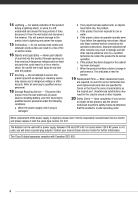Canon HF100 VIXIA HF10/VIXIA HF100 Instruction Manual
Canon HF100 - VIXIA Camcorder - 1080p Manual
 |
UPC - 013803092004
View all Canon HF100 manuals
Add to My Manuals
Save this manual to your list of manuals |
Canon HF100 manual content summary:
- Canon HF100 | VIXIA HF10/VIXIA HF100 Instruction Manual - Page 1
HD Camcorder Instruction Manual Caméscope HD Manuel d'instruction Videocámara HD Manual de Instrucciones PUB. DIM-848 English Français Español - Canon HF100 | VIXIA HF10/VIXIA HF100 Instruction Manual - Page 2
VIXIA HF10 A / VIXIA HF100 core provided with the digital video camcorder must be used manual. If such changes or modifications should be made, you could be required to stop operation of the equipment. Canon U.S.A. Inc. One Canon servicing) instructions in the literature accompanying the product. 2 - Canon HF100 | VIXIA HF10/VIXIA HF100 Instruction Manual - Page 3
"product" refers to the Canon HD Camcorder VIXIA HF10 A / VIXIA HF100 A and all its accessories. 1 Read Instructions - All the safety and operating instructions should be read before the product is operated. 2 Retain Instructions - The safety and operating instructions should be retained for future - Canon HF100 | VIXIA HF10/VIXIA HF100 Instruction Manual - Page 4
if you follow the operating instructions. Adjust only those controls that are covered by the operation instructions. Improper adjustment of other controls adapter. Contact your nearest Canon Service Center for further information. This Class B digital apparatus complies with Canadian ICES-003. 4 - Canon HF100 | VIXIA HF10/VIXIA HF100 Instruction Manual - Page 5
Receive information on new products and promotions Upon your request, we will send you information on Canon new products and promotions. The serial number of this product can be found at the battery From: Dealer Address: Dealer Phone No.: Model Name: VIXIA HF10 A / VIXIA HF100 A Serial No.: 5 - Canon HF100 | VIXIA HF10/VIXIA HF100 Instruction Manual - Page 6
TV broadcasts? 6 Approximately 6 times the number of pixels. 2 More than twice the number of scanning lines. "Full HD 1080" refers to Canon camcorders compliant with high-definition video composed of 1,080 vertical pixels (scanning lines). 1 Video is recorded at this resolution only in FXP mode. In - Canon HF100 | VIXIA HF10/VIXIA HF100 Instruction Manual - Page 7
recording within approximately one second. If your high-definition TV features an SD memory card slot and supports AVCHD specifications, you can easily play back your recordings directly from the memory card ( 39). What AVC/H.264 compression and the audio signal is recorded in Dolby Digital. 7 - Canon HF100 | VIXIA HF10/VIXIA HF100 Instruction Manual - Page 8
Table of contents Introduction 6 Enjoying High-Definition Video with Your Camcorder 12 About this Manual 13 Getting to Know the Camcorder 13 Supplied Accessories 14 Components Guide 17 Screen Displays Preparations 20 Getting Started 20 Charging the Battery Pack 22 Preparing the - Canon HF100 | VIXIA HF10/VIXIA HF100 Instruction Manual - Page 9
the Video Quality 37 Zooming 37 Quick Start Function 38 Reviewing and Deleting the Last Scene Recorded 39 Basic Playback 39 Playing Automatic Backlight Correction and Manual Exposure Adjustment 50 Manual Focus Adjustment 51 White Balance 52 Image Effects 53 Digital Effects 54 On- - Canon HF100 | VIXIA HF10/VIXIA HF100 Instruction Manual - Page 10
Photos 61 Basic Recording 61 Taking Photos 61 Selecting Photo Size and Quality 63 Erasing a Photo Right After Recording It 63 Basic Playback 63 Viewing Photos 65 Magnifying Photos during Playback 65 Erasing Photos 66 Additional Functions 66 Flash 67 Drive Mode: Continuous - Canon HF100 | VIXIA HF10/VIXIA HF100 Instruction Manual - Page 11
Menu 92 Setup Menus 92 Camera Setup (Digital Zoom, Image Stabilizer, etc.) 94 Memory Operations (Initialization, etc.) 95 Display Setup (LCD Brightness, Language, etc.) 96 System Setup (Speaker Volume, Beep, etc.) 98 Date/Time Setup 99 Trouble? 99 Troubleshooting 103 List of Messages - Canon HF100 | VIXIA HF10/VIXIA HF100 Instruction Manual - Page 12
you for purchasing the Canon VIXIA HF10/VIXIA HF100. Please read this manual carefully before you use the camcorder and retain it for future reference. Should your camcorder fail to operate correctly, refer to Troubleshooting ( 99). Conventions Used in this Manual • IMPORTANT: Precautions related to - Canon HF100 | VIXIA HF10/VIXIA HF100 Instruction Manual - Page 13
3 SE WS-30 Wrist Strap Software CD-ROM2 and Installation Guide DIGITAL VIDEO Solution Disk 1 Software for saving, managing , editing and playing back movies on your computer ( 82). The CD-ROM includes the instruction manual of the software (electronic version on PDF file). 2 Software for - Canon HF100 | VIXIA HF10/VIXIA HF100 Instruction Manual - Page 14
Introduction Components Guide Left side view Right side view button ( 25)/ (print/share) button ( 73, 86) DISP. (on-screen display) button ( 54, 42)/ BATT. INFO button ( 19) Speaker ( - Canon HF100 | VIXIA HF10/VIXIA HF100 Instruction Manual - Page 15
Back view LCD panel Top view MIC terminal ( 58) AV OUT/ terminal ( 79) ACCESS (memory access) indicator ( 35, 61)/CHG (charge) indicator ( 20) Serial number START/STOP button ( 35) Strap mount ( 23) DC IN terminal ( 20) RESET button ( 101) Remote sensor ( 22) LCD screen ( 24) Joystick ( 27) FUNC. - Canon HF100 | VIXIA HF10/VIXIA HF100 Instruction Manual - Page 16
Introduction Bottom view Tripod socket ( 111) BATTERY RELEASE switch ( 21) Grip belt Wireless Controller WL-D88 16 START/STOP button ( 35) FUNC. button ( 28, 90) MENU button ( 28, 92) PLAYLIST button ( 39) Navigation buttons ( / / / ) (frame reverse) button ( 40) (fast reverse) button ( 40) (play - Canon HF100 | VIXIA HF10/VIXIA HF100 Instruction Manual - Page 17
Recording program ( 45, 47) White balance ( 51) Image effect ( 52) Digital effects ( 53) Recording mode ( 36) Still image quality/size (simultaneous recording) ( 68) Remote sensor off ( 96) Instant AF ( 92), MF Manual focus ( 50) 24F progressive frame rate ( 19) Memory operation ( 19) Time - Canon HF100 | VIXIA HF10/VIXIA HF100 Instruction Manual - Page 18
49) Recording program ( 45, 47) Light metering mode ( 68) White balance ( 51) Image effect ( 52) Digital effects ( 53) Drive mode ( 67) Still image quality/size ( 61) Instant AF ( 92), MF Manual focus ( 50) Remaining battery time ( 19) Number of still images available On the memory card In - Canon HF100 | VIXIA HF10/VIXIA HF100 Instruction Manual - Page 19
24F progressive frame rate Select the 24F progressive frame rate ( 45) to give your recordings a cinematic look. You can combine this frame rate with the [ CINE MODE] recording program to enhance the effect. Memory operation Record, Record pause, Playback, Playback pause, Fast playback, Fast - Canon HF100 | VIXIA HF10/VIXIA HF100 Instruction Manual - Page 20
CHG (charge) indicator starts flashing. The indicator will stay on when the charging is completed. • If the indicator flashes quickly, refer to Troubleshooting ( 99). ONCE THE BATTERY PACK IS FULLY CHARGED 1 Disconnect the compact power adapter from the camcorder. 2 Unplug the power cord from the - Canon HF100 | VIXIA HF10/VIXIA HF100 Instruction Manual - Page 21
TO REMOVE THE BATTERY PACK BATTERY RELEASE switch 1 Slide BATTERY RELEASE in the direction of the arrow and hold it pressed down. 2 Slide the battery pack down and then pull it out. IMPORTANT • Turn off the camcorder before connecting or disconnecting the compact power adapter. After pressing ON/OFF - Canon HF100 | VIXIA HF10/VIXIA HF100 Instruction Manual - Page 22
Preparations Preparing the Wireless Controller and Accessories First, insert the supplied lithium button battery CR2025 into the wireless controller. TO USE THE WIRELESS CONTROLLER Tab 1 Press the tab in the direction of the arrow and pull out the battery holder. 2 Place the lithium button - Canon HF100 | VIXIA HF10/VIXIA HF100 Instruction Manual - Page 23
Accessories 2 Pull the strap to remove it first from the front bracket on the camcorder, then to unthread it from the handgrip and finally to remove it from the rear bracket on the camcorder. TO ATTACH A WRIST STRAP Fasten the grip belt. • Adjust the grip belt so that you can reach the zoom lever - Canon HF100 | VIXIA HF10/VIXIA HF100 Instruction Manual - Page 24
Preparations TO ATTACH A SHOULDER STRAP Adjusting the Position and Brightness of the LCD Screen Pass the ends of the shoulder strap through the strap mount on the grip belt and adjust the length of the strap. You can also remove the grip belt and attach the shoulder strap directly to the rear - Canon HF100 | VIXIA HF10/VIXIA HF100 Instruction Manual - Page 25
NOTES About the LCD screen: The screen is produced using extremely high-precision manufacturing techniques, with more than 99.99% of the pixels operating to specification. Less than 0.01% of the pixels may occasionally misfire or appear as black, red, blue or green dots. This has no effect on the - Canon HF100 | VIXIA HF10/VIXIA HF100 Instruction Manual - Page 26
in the [ SYSTEM SETUP] menu Operating Modes The camcorder's operating mode is determined by the position of the mode dial. In this manual, indicates that a function is available in the operating mode shown and indicates that the function is not available. When no operating mode icons - Canon HF100 | VIXIA HF10/VIXIA HF100 Instruction Manual - Page 27
to operate additional functions. Press to display/hide the joystick guide. The functions that appear on the joystick guide will change depending on the operating mode. In the illustrations of this manual, positions other than those relevant to the function explained are marked with a striped pattern - Canon HF100 | VIXIA HF10/VIXIA HF100 Instruction Manual - Page 28
The selected option will be highlighted in orange. • With some settings you will need to make further selections and/or press . Follow the additional operation guides that will appear on the screen (such as the icon, small arrows, etc.). 4 Press FUNC. to save the settings and close the menu. You can - Canon HF100 | VIXIA HF10/VIXIA HF100 Instruction Manual - Page 29
6 Press FUNC. . You can press FUNC. to close the menu at any time. Abbreviation of Menu Selections in this Manual In this manual, the arrow is used to abbreviate menu selections. Below is an example of changing a setting using the setup menus. FUNC. [ MENU] [ DISPLAY SETUP] [LANGUAGE ] Desired - Canon HF100 | VIXIA HF10/VIXIA HF100 Instruction Manual - Page 30
Preparations • The date appears in a year-month-day format only in the first setup screen. In subsequent screen displays the date and time will appear as month-day-year (for example, [JAN. 1, 2008 12:00 AM]). You can change the date format ( 98). • You can also change the date and time later on ( - Canon HF100 | VIXIA HF10/VIXIA HF100 Instruction Manual - Page 31
cards and you will not be able to use memory cards of over 2 GB with devices that do not support SDHC. However, SDHC devices (including this camcorder) are backward compatible and support regular SD memory cards. • About the SD Speed Class: The SD Speed Class is a standard that indicates the minimum - Canon HF100 | VIXIA HF10/VIXIA HF100 Instruction Manual - Page 32
Preparations for the Speed Class logo on the package. Inserting and Removing a Memory Card Make sure to initialize all memory cards before using them with this camcorder ( 33). 3 Slide CARD OPEN toward the right to open the memory card slot cover. 4 Insert the memory card straight, with the label - Canon HF100 | VIXIA HF10/VIXIA HF100 Instruction Manual - Page 33
IMPORTANT Memory cards have front and back sides that are not interchangeable. Inserting a memory card facing the wrong direction can cause a malfunction of the camcorder. Selecting the Memory for the Recordings NOTES When selecting the memory for the recordings, information about the memory - Canon HF100 | VIXIA HF10/VIXIA HF100 Instruction Manual - Page 34
to cancel the complete initialization while it is in progress. All recordings will be erased and the memory can be used without any problem. IMPORTANT • Initializing the memory will permanently erase all recordings. The lost original recordings cannot be recovered. Make sure you back up important - Canon HF100 | VIXIA HF10/VIXIA HF100 Instruction Manual - Page 35
Video This chapter covers functions related to shooting movies, including recording, playback, menu options, and memory operations. Basic Recording Shooting Video ( 26) 1 Set the mode dial to . 2 Turn on the camcorder. You can select the memory to be used for recording movies ( 33). 3 Press START - Canon HF100 | VIXIA HF10/VIXIA HF100 Instruction Manual - Page 36
Video Selecting the Video Quality (Recording Mode) The camcorder offers 4 recording modes. Changing the recording mode will change the recording time available on the memory. Select FXP or XP+ mode for better movie quality; select LP mode for longer recording times. The table below gives - Canon HF100 | VIXIA HF10/VIXIA HF100 Instruction Manual - Page 37
Zooming ( 26) mode: In addition to the optical zoom, digital zoom is also available ( 92). NOTES • Keep at least 1 m (3.3 ft.) away from the subject. At full wide angle, you can focus on a subject as close - Canon HF100 | VIXIA HF10/VIXIA HF100 Instruction Manual - Page 38
recorded in order to check it. You can also delete the scene while reviewing it. ( 26) 1 If the joystick guide does not appear on screen, press to display it. If does not appear on the joystick guide, repeatedly push the joystick ( ) toward [NEXT] to display it. 2 Push the joystick ( ) toward - Canon HF100 | VIXIA HF10/VIXIA HF100 Instruction Manual - Page 39
Basic Playback Playing Back the Video • Press to stop the playback and return to the scene index screen. ( 26) TO SELECT WHICH SCENES TO PLAY BACK After creating a playlist ( 58), you can switch between the original movies and the playlist you edited according to your choice. You can also - Canon HF100 | VIXIA HF10/VIXIA HF100 Instruction Manual - Page 40
Video - Do not open the memory card slot cover. - Do not disconnect the power source or turn off the camcorder. - Do not change the position of the mode dial. • You may not be able to play back with another AVCHD device the movies you recorded on the memory card with this camcorder. In such case, - Canon HF100 | VIXIA HF10/VIXIA HF100 Instruction Manual - Page 41
. • To turn off the volume, keep the joystick pressed ( ) toward until the volume icon changes to . • You can press again to hide the joystick guide during playback. Selecting Scenes by Recording Date You can search for all the recordings you made on a particular date, for example, to find all the - Canon HF100 | VIXIA HF10/VIXIA HF100 Instruction Manual - Page 42
Video 2 Move the zoom lever toward W. • The calendar screen appears. • Dates that contain scenes (that is, movies were recorded on that date) appear in white. Dates without recordings appear in black. 3 Move ( , ) the cursor to the desired date. • When you move the cursor to a date displayed in - Canon HF100 | VIXIA HF10/VIXIA HF100 Instruction Manual - Page 43
Interval between frames Recording date and time Scene length Current scene / Total number of scenes Frame selected for start of playback Page slidebar Timeline ruler 2 Select ( ) the playback starting point from the timeline ruler. 3 Press to begin the playback. TO SELECT ANOTHER SCENE Move ( ) the - Canon HF100 | VIXIA HF10/VIXIA HF100 Instruction Manual - Page 44
Video Deleting All Scenes Select in advance the memory from which you want to delete scenes ( 39). FUNC. [ MENU] [ MEMORY OPER.] [DEL.ALL MOVIES] [YES]* [OK] FUNC. * Press twice to interrupt the operation while it is in progress. IMPORTANT • Be careful when deleting original recordings. Once - Canon HF100 | VIXIA HF10/VIXIA HF100 Instruction Manual - Page 45
Advanced Functions Cinema Mode: Giving a Cinematic Look to your Recordings TO CHANGE THE FRAME RATE FUNC. [ MENU] [ CAMERA SETUP] [FRAME RATE] [ PF24] FUNC. Give your recordings a cinematic look by using the [ CINE MODE] recording program. Combine this recording program with the 24 fps - Canon HF100 | VIXIA HF10/VIXIA HF100 Instruction Manual - Page 46
other modes. - White points may appear on the screen. - Autofocus may not work as well as in other modes. In such case, adjust the focus manually. • [ FIREWORKS] - To avoid camcorder shake, we recommend using a tripod. Make sure to use a tripod especially in mode, as the shutter speed slows down - Canon HF100 | VIXIA HF10/VIXIA HF100 Instruction Manual - Page 47
VALUE When you select [ SHUTTERPRIO.AE] or [ APERTURE-PRIO.AE], a numeric value will appear next to the recording program icon. 1 If the joystick guide appears on the screen, press to hide it. 2 Adjust ( ) the shutter speed or aperture value to the desired value. Shutter speed guidelines Note that - Canon HF100 | VIXIA HF10/VIXIA HF100 Instruction Manual - Page 48
on the mini video light to shoot video or take photos in dark places. ( 26) 1 If the joystick guide does not appear on screen, press to display it. If does not appear on the joystick guide, push the joystick ( ) toward [NEXT] to display it. 2 Push the joystick ( ) toward . • appears on the screen - Canon HF100 | VIXIA HF10/VIXIA HF100 Instruction Manual - Page 49
Self Timer ( 26) FUNC. ( 28) FUNC. [ MENU] [ CAMERA SETUP] [SELF TIMER] [ON ] FUNC. appears. mode: In record or turn off the camcorder to cancel the self timer. Automatic Backlight Correction and Manual Exposure Adjustment At times, backlit subjects may appear too dark (underexposed) or subjects - Canon HF100 | VIXIA HF10/VIXIA HF100 Instruction Manual - Page 50
Video Manual Exposure Adjustment Manual Focus Adjustment 1 If the joystick guide does not appear on screen, press to display it. If [EXP] does not appear on the joystick guide, repeatedly push the joystick ( ) toward [NEXT] to display it. 2 Push the joystick ( ) toward [EXP]. The exposure - Canon HF100 | VIXIA HF10/VIXIA HF100 Instruction Manual - Page 51
] again to return the camcorder to autofocus. • If you operate the zoom or joystick ( ), changes to "MF" and the camcorder returns to manual focus. White Balance The white balance function helps you to accurately reproduce colors under different lighting conditions so that white objects will always - Canon HF100 | VIXIA HF10/VIXIA HF100 Instruction Manual - Page 52
the menu. NOTES • When you select the custom white balance: - Set the custom white balance in a sufficiently illuminated place. - Turn off the digital zoom ( 92). - Reset the white balance when the lighting conditions change. - Depending on the light source, may keep flashing. The result will still - Canon HF100 | VIXIA HF10/VIXIA HF100 Instruction Manual - Page 53
black and white. [ SEPIA]* Records images in sepia tones for an "old" look. [ ART] Select this effect to add "flavor" to your recordings. * Only these digital effects are available in mode. Setting FUNC. ( 28) FUNC. [ D.EFFECT OFF] Desired fader/effect* FUNC. ** * You can preview the - Canon HF100 | VIXIA HF10/VIXIA HF100 Instruction Manual - Page 54
guide, repeatedly push the joystick ( ) toward [NEXT] to display it. 2 Push the joystick ( ) toward . • The icon of the selected effect turns green. • Push the joystick ( ) again to deactivate the digital the date, time and information about the camera setup at the time of recording. While viewing - Canon HF100 | VIXIA HF10/VIXIA HF100 Instruction Manual - Page 55
the audio recording level for the built-in or for an external microphone. You can display the audio level indicator while recording. ( 26) Manual Adjustment of the Audio Recording Level 1 If the joystick guide does not appear on screen, press to display it. If [ MIC] does not appear on the joystick - Canon HF100 | VIXIA HF10/VIXIA HF100 Instruction Manual - Page 56
or when the microphone attenuator is activated. TO DISPLAY THE AUDIO LEVEL METER Usually, the audio level indicator will be displayed only after the manual adjustment of the audio recording level. You can choose to display it also when the audio level is adjusted automatically. FUNC. ( 28) FUNC - Canon HF100 | VIXIA HF10/VIXIA HF100 Instruction Manual - Page 57
advanced shoe cover and attach the optional DM-100 Directional Stereo Microphone to the mini advanced shoe. For details, refer to the instruction manual of the microphone. When a compatible accessory is attached to the mini advanced shoe, will appear on the screen. IMPORTANT • When using headphones - Canon HF100 | VIXIA HF10/VIXIA HF100 Instruction Manual - Page 58
shoe. • If the audio level is too high and the sound gets distorted, activate the microphone attenuator ( 92) or adjust the audio recording level manually ( 55). ( 26) FUNC. ( 28) 1 In the original movies index screen, select ( , ) the scene you want to add to the playlist, or a scene recorded on - Canon HF100 | VIXIA HF10/VIXIA HF100 Instruction Manual - Page 59
• To check the playlist, select ( , ) the playlist index screen from the tabs on top of the index screen ( 39). NOTES • The playlist is created on the same memory you are playing back from. Select in advance the location of the scenes to play back ( 39). You can also copy scenes from the - Canon HF100 | VIXIA HF10/VIXIA HF100 Instruction Manual - Page 60
Video 4 Move ( , ) the orange marker to the desired position of the scene and press . The original position of the scene and the current position of the marker are displayed at the bottom of the screen. 5 Select ( ) [YES] and press to move the scene. NOTES You may not be able to move scenes in the - Canon HF100 | VIXIA HF10/VIXIA HF100 Instruction Manual - Page 61
the camcorder. - Do not change the position of the mode dial. NOTES • If the subject is not suitable for autofocus, turns yellow. Adjust the focus manually ( 50). • When the subject is too bright, "OVEREXP." starts flashing. In such case, use the optional FS-H37U ND filter. Selecting Photo Size and - Canon HF100 | VIXIA HF10/VIXIA HF100 Instruction Manual - Page 62
; Macintosh: 1,000 images or more), you may not be able to transfer images to a computer. Try using a card reader. • Connection to a PictBridge-compatible printer will not work when the memory card contains 1,800 images or more. For best performance, we recommend keeping the number of images on the - Canon HF100 | VIXIA HF10/VIXIA HF100 Instruction Manual - Page 63
Recording It You can erase the still image recorded last while reviewing it within the time set for the [REVIEW] option or immediately after recording it, if [REVIEW] is set to [ OFF]. ( 26) While reviewing the image immediately after recording: 1 Push the joystick ( ) toward . 2 Select ( ) [ERASE - Canon HF100 | VIXIA HF10/VIXIA HF100 Instruction Manual - Page 64
) [ IMAGES] or [ IMAGES]. JUMP 10 JUMP 100 4 Jump ( ) the number of images selected and press . You can press again to hide the joystick guide. IMPORTANT • Observe the following precautions while the ACCESS indicator is on or flashing. Failing to do so may result in permanent data loss. - Do not - Canon HF100 | VIXIA HF10/VIXIA HF100 Instruction Manual - Page 65
W until the frame disappears. Erasing Photos You can erase those still images that you are not interested in keeping. ( 26) 1 If the joystick guide does not appear on screen, press to display it. 2 Push the joystick ( ) toward . 3 Select ( ) [ERASE] and press . Erasing All Images FUNC. ( 28) FUNC - Canon HF100 | VIXIA HF10/VIXIA HF100 Instruction Manual - Page 66
does not fire. 1 If the joystick guide does not appear on screen, press to display it. If does not appear on the joystick guide, push the joystick ( ) toward [ • The flash will not fire in the following cases: - When you manually adjust the exposure in (auto) or (red-eye reduction) mode. - During - Canon HF100 | VIXIA HF10/VIXIA HF100 Instruction Manual - Page 67
• We recommend not using the flash while the optional Wide-converter or Tele-converter is attached; its shadow can appear on the screen. Drive Mode: Continuous Shooting and Exposure Bracketing Take a series of pictures of a moving subject or record the same picture in 3 levels of exposure in order - Canon HF100 | VIXIA HF10/VIXIA HF100 Instruction Manual - Page 68
, or in record pause mode, press PHOTO to capture the still image. NOTES • The still image cannot be recorded simultaneously while the digital zoom or a digital effect is activated. • To record still images we recommend using the mode, which offers the best quality for still images. • The - Canon HF100 | VIXIA HF10/VIXIA HF100 Instruction Manual - Page 69
dark. Pixel Count Shadows Highlights NOTES The histogram will appear also after recording a still image, while reviewing it within the time set for the [REVIEW] option (or immediately after recording it, if [REVIEW] is set to [ OFF]). You can choose to turn off the histogram by pressing DISP - Canon HF100 | VIXIA HF10/VIXIA HF100 Instruction Manual - Page 70
Photos FUNC. [ MENU] [ SYSTEM SETUP] [IMG QUALITY] Desired image quality* FUNC. * The number displayed at the bottom indicates the approximate number of images that can be recorded with the current quality setting. TO CAPTURE THE STILL IMAGE 1 Play back the scene containing the picture you want - Canon HF100 | VIXIA HF10/VIXIA HF100 Instruction Manual - Page 71
"Video" section. • Zoom ( 37) • Quick Start ( 37) • Recording programs ( 45, 47) • Mini video light ( 48) • Self timer ( 49) • Automatic backlight correction and manual exposure adjustment ( 49) • Manual focus adjustment ( 50) • White balance ( 51) • Image effects ( 52) • Digital effects ( 53) 71 - Canon HF100 | VIXIA HF10/VIXIA HF100 Instruction Manual - Page 72
Canon printers: SELPHY printers of the CP, DS and ES series and PIXMA printers marked with the PictBridge logo. ( 26) Connecting the Camcorder to the Printer using the compact power adapter. • Refer also to the printer's instruction manual. • If you have no intention to use the optional DW-100 - Canon HF100 | VIXIA HF10/VIXIA HF100 Instruction Manual - Page 73
[ON], [OFF] or [DEFAULT]. Canon PIXMA/SELPHY DS printers: You can also select [VIVID], [NR] and [VIVID+NR]. [ ] (Number of Copies) Select 1-99 copies. NOTES Print setting options and [DEFAULT] settings vary depending on the printer model. For details, refer to the printer's instruction manual. 73 - Canon HF100 | VIXIA HF10/VIXIA HF100 Instruction Manual - Page 74
Printing after Changing the Print Settings 1 If the joystick guide does not appear on screen, press to display it. the [ PAPER SIZE] setting. [ PAPER SIZE]o [CREDITCARD] [9 x 13 cm] [10 x 14.8 cm] [A4] Canon printer p PIXMA SELPHY DS - - 2, 4, 9 or 161 4 SELPHY CP/ES 2, 4 or 82 2 or 4 2 - Canon HF100 | VIXIA HF10/VIXIA HF100 Instruction Manual - Page 75
referring to the error message list ( 108) and to the printer's instruction manual. • Canon's PictBridge-compatible printers: If printing does not resume automatically after you solved the problem, select [CONTINUE] and press to resume printing. If that option is not available, select [STOP] and - Canon HF100 | VIXIA HF10/VIXIA HF100 Instruction Manual - Page 76
set the desired number of copies as a print order. Later, you can easily print out the print orders by connecting the camcorder to a PictBridge-compatible printer ( 72). You can set print orders for up to 998 still images. ( 26) 76 - Canon HF100 | VIXIA HF10/VIXIA HF100 Instruction Manual - Page 77
. 3 Select ( , press . ) [PRINT] and Printing starts. The print settings menu disappears when the printing is completed. NOTES • Depending on the connected printer, you can change some print settings before step 3 ( 73). • To cancel the printing, refer to page 74. • Restarting Printing: Open the - Canon HF100 | VIXIA HF10/VIXIA HF100 Instruction Manual - Page 78
the camcorder. HDMI OUT Mini Terminal* Access: Move the grip belt and open the terminal cover. The HDMI OUT mini terminal offers a high-quality digital connection that combines audio and video in a single convenient cable. USB Terminal Access: Move the grip belt and open the terminal cover. * When - Canon HF100 | VIXIA HF10/VIXIA HF100 Instruction Manual - Page 79
require cables or accessories not supplied with the camcorder are marked with an asterisk; prepare the necessary equipment in advance. Connection * Type: Digital Quality: High definition Output only Connect to a high-definition TV (HDTV) with an HDMI input terminal. HTC-100 HDMI Cable (optional - Canon HF100 | VIXIA HF10/VIXIA HF100 Instruction Manual - Page 80
change the aspect ratio ( 97) - [AV/PHONES] to [ AV] ( 96) STV-250N Stereo Video Cable (supplied) Yellow White Red VIDEO AUDIO L R Connection Type: Digital data connection Connect to a computer to transfer and back up your recordings, to the optional DW100 DVD Burner to create DVD discs from - Canon HF100 | VIXIA HF10/VIXIA HF100 Instruction Manual - Page 81
video input the same terminal to which you connected the camcorder. Refer to the instruction manual of the connected TV. 4 Turn on the camcorder and set it to mode system. Otherwise, change the aspect ratio of the TV manually. About the HDMI terminal The HDMI (High-Definition Multimedia - Canon HF100 | VIXIA HF10/VIXIA HF100 Instruction Manual - Page 82
player and more. For details about the functions available, refer to the software's instruction manual (PDF file). For details about installing the software refer to PIXELA ImageMixer 3 SE Installation Guide. Saving your Recordings without a Computer The following options are also available if you - Canon HF100 | VIXIA HF10/VIXIA HF100 Instruction Manual - Page 83
Refer to this section along with the relevant sections in the instruction manual of the DW-100. ( 26) Options for creating AVCHD discs ( mode) [ALL SCENES] Add all the scenes to the disc(s). [REM.SCENES] Add only those - Canon HF100 | VIXIA HF10/VIXIA HF100 Instruction Manual - Page 84
External Connections 4 Press the start button on the DVD Burner. • A progress bar will be displayed on the screen. • After pressing the start button (while the current disc is being written) the operation cannot be canceled. WHEN THE DATA REQUIRES MULTIPLE DISCS • After a disc is finalized it will - Canon HF100 | VIXIA HF10/VIXIA HF100 Instruction Manual - Page 85
disc playback. Copying your Recordings to an External Video Recorder You can copy your recordings by connecting the camcorder to a VCR or a digital video device. Video output will be in standard definition, although the original scenes are in high definition. ( 26) Connecting Connect the camcorder - Canon HF100 | VIXIA HF10/VIXIA HF100 Instruction Manual - Page 86
the relevant sections in the "Digital Video Software" instruction manual (PDF file). ( 26) 1 Install the supplied Digital Video Software. Refer to the installation guide (separate leaflet included device type selection screen appears, select [ PC/PRINTER] and press . • The direct transfer menu - Canon HF100 | VIXIA HF10/VIXIA HF100 Instruction Manual - Page 87
using the compact power adapter. • Refer also to the computer's instruction manual. • Users of Windows Vista, Windows XP and Mac OS X: the optional DW-100 DVD Burner, you can set [USB SETTING] to [ PC/PRINTER] ( 96) so the selection screen does not appear every time you connect the camcorder - Canon HF100 | VIXIA HF10/VIXIA HF100 Instruction Manual - Page 88
to the transfer menu once the transfer is completed. • To cancel the transfer, select ( ) [CANCEL] and press , or press FUNC. . MANUAL TRANSFER OPTIONS 1 Select ( ) a transfer option and press . 2 Select ( ) the image you wish to transfer and press . • [ SELECT & TRANSFER]: Repeat this - Canon HF100 | VIXIA HF10/VIXIA HF100 Instruction Manual - Page 89
TO TRANSFER THE STILL IMAGES MARKED WITH TRANSFER ORDERS Connect the camcorder to the computer and select [ TRANSFER ORDERS] in the transfer menu ( 87). Erasing All Transfer Orders FUNC. ( 28) FUNC. [ MENU] [ MEMORY OPER.] [ERASE ALL ORD] [YES] FUNC. 89 - Canon HF100 | VIXIA HF10/VIXIA HF100 Instruction Manual - Page 90
Additional Information This chapter contains troubleshooting advice, screen messages, handling FUNC. Menu - Recording Modes Menu item Recording programs Light metering mode White balance Image effects Digital effects Drive mode Setting options [ PROGRAM AE], [ SHUTTER-PRIO.AE], [ APERTURE-PRIO.AE - Canon HF100 | VIXIA HF10/VIXIA HF100 Instruction Manual - Page 91
Menu item Setting options Recording mode [ HIGH QUALITY 17 Mbps], [ HIGH QUALITY 12 Mbps], [ STANDARD PLAY 7 Mbps], [ LONG PLAY 5 Mbps] Still image simultaneous [ STILL I.REC OFF], [LW 1920x1080], recording [SW 848x480] [ SUPER FINE], [ FINE], [ NORMAL] Still image size/quality [LW 1920x1080 - Canon HF100 | VIXIA HF10/VIXIA HF100 Instruction Manual - Page 92
Additional Information SCeatmupeMraenSuestup (Digital Zoom, Image Stabilizer, etc.) CAMERA SETUP Menu item Setting options [SELF TIMER] 60i NORMAL], [ PF30], [ PF24] z- - [A.SL SHUTTER] [ ON], [ OFF] zz - [REVIEW]* [ OFF], [ 2 sec], [ 4 sec], [ 6 sec], [ 8 sec], [ 10 sec manually ( 50). 92 - Canon HF100 | VIXIA HF10/VIXIA HF100 Instruction Manual - Page 93
afterimage appears, set the slow shutter to [ OFF]. • If (camcorder shake warning) appears, we recommend stabilizing the camcorder, for example, by mounting it on a tripod. [REVIEW]: Selects the time to display a still image after it has been recorded to the memory. • If you press DISP. while - Canon HF100 | VIXIA HF10/VIXIA HF100 Instruction Manual - Page 94
Additional Information [WIND SCREEN]: The camcorder automatically reduces the background sound of wind when recording outdoors. • Some low-frequency sounds will be suppressed along with the sound of wind. When recording in surroundings unaffected by wind or if you want to record low-frequency - Canon HF100 | VIXIA HF10/VIXIA HF100 Instruction Manual - Page 95
TV or monitor connected using the STV-250N Stereo Video Cable. [DATA CODE]: Displays the date and/or time when the scene was recorded. [ CAMERA DATA]: Displays the aperture (f-stop) and shutter speed used when recording the image. [MARKERS]: You can display a grid or a horizontal line at the center - Canon HF100 | VIXIA HF10/VIXIA HF100 Instruction Manual - Page 96
- [TV TYPE]* [ NORMAL TV], [ WIDE TV] - -z- - [COMP.OUT]* [ 480i], [ 1080i] zzzz - [HDMI STATUS] - zzzz - [USB SETTING] [ DVD BURNER], [ PC/PRINTER], [ CONNECT&SET] - - zz - [ADD TO DISC] [ALL SCENES], [REM.SCENES], [PLAYLIST] - - z - 82 [ALL IMAGES], [TRANS.ORD] - - -z [FIRMWARE - Canon HF100 | VIXIA HF10/VIXIA HF100 Instruction Manual - Page 97
mode and shut off automatically. [SPEAKER VOL.]: Adjust ( ) the volume of the playback. You can also adjust the volume using the joystick guide ( 57). [IMG NUMBERS]: Select the image numbering method to be used on a new memory card. Images are automatically assigned consecutive image numbers - Canon HF100 | VIXIA HF10/VIXIA HF100 Instruction Manual - Page 98
to an external device using the USB cable. [ DVD BURNER]: To connect exclusively to the optional DW-100 DVD Burner. [ PC/PRINTER]: To connect to a computer, a printer or similar USB peripherals. [ CONNECT&SET]: To make the selection from a screen that appears at the time of the connection to the - Canon HF100 | VIXIA HF10/VIXIA HF100 Instruction Manual - Page 99
Trouble? Troubleshooting If you have a problem with your camcorder, refer to this section. Sometimes what you think is a malfunction of the camcorder may have the simplest of solutions - please read the "CHECK THIS FIRST" box before going on to the more detailed problems and solutions. Consult your - Canon HF100 | VIXIA HF10/VIXIA HF100 Instruction Manual - Page 100
- Autofocus does not work on the subject. Focus manually ( 50). - Lens or Instant AF sensor is ) and initialize the memory ( 33). Reviewing the last scene recorded takes longer than REC OFF] ( 68), or if either the digital zoom ( 92) or a digital effect ( 53) is activated. Playback Cannot add - Canon HF100 | VIXIA HF10/VIXIA HF100 Instruction Manual - Page 101
the compact power adapter or the battery pack is faulty. Consult a Canon Service Center. The CHG (charge) indicator flashes very slowly. - (one flash the power source and reconnect it after a short time. If the problem still persists, disconnect the power source and press the RESET button with - Canon HF100 | VIXIA HF10/VIXIA HF100 Instruction Manual - Page 102
), sound may become distorted or it may not be recorded at the actual levels. Activate the microphone attenuator or adjust the audio recording level manually ( 55). The picture is displayed correctly but there is no sound from the built-in speaker. - Speaker volume is turned off. Adjust the volume - Canon HF100 | VIXIA HF10/VIXIA HF100 Instruction Manual - Page 103
again. The computer doesn't recognize the camcorder even though the camcorder is connected correctly. - [USB SETTING] is set to [DVD BURNER]. Set it to [PC/PRINTER] or to [CONNECT&SET] ( 96). - Disconnect the USB cable and turn off the camcorder. After a short while, turn it on again and restore the - Canon HF100 | VIXIA HF10/VIXIA HF100 Instruction Manual - Page 104
Additional Information CANNOT ACCESS THE BUILT-IN MEMORY - There is a problem with the built-in memory. CANNOT COMMUNICATE WITH THE BATTERY PACK CONTINUE USING THIS BATTERY PACK? - You attached a battery pack that is not recommended by Canon for use with this camcorder. CANNOT COPY - The total size - Canon HF100 | VIXIA HF10/VIXIA HF100 Instruction Manual - Page 105
memory card and used it with another device after this happened, we recommend you select [NO]. INITIALIZE USING ONLY THE CAMCORDER - There is a problem with the file system that prevents accessing the selected memory. Initialize the built-in memory ( only) or memory card with this camcorder ( 33 - Canon HF100 | VIXIA HF10/VIXIA HF100 Instruction Manual - Page 106
Additional Information MAY NOT BE POSSIBLE TO RECORD MOVIES ON THIS CARD - You may not be able to record movies on a memory card without a Speed Class rating. Replace the memory card with one rated Speed Class 2 or higher. NAMING ERROR - The folder and file numbers have reached their maximum value - Canon HF100 | VIXIA HF10/VIXIA HF100 Instruction Manual - Page 107
an error message appears while the camcorder is connected to the optional DW-100 DVD Burner, refer to the following section and also to the instruction manual of the DVD Burner. CLOSE THE MEMORY CARD SLOT COVER - The memory card slot cover is open. Close the cover after correctly inserting the - Canon HF100 | VIXIA HF10/VIXIA HF100 Instruction Manual - Page 108
on the disc you inserted into the DVD Burner. Refer to the instruction manual of the DVD Burner. UNABLE TO RECOVER DATA - Could not recover HARDWARE ERROR - Cancel printing. Turn off the printer and turn it back on. Check the printer status. If the printer is equipped with a battery, it might be - Canon HF100 | VIXIA HF10/VIXIA HF100 Instruction Manual - Page 109
repairs. (Canon PIXMA printers: the printer's green power lamp and orange error lamp flash alternately.) - Disconnect the USB cable and turn off the printer. Unplug the printer's power cord from the power outlet and contact the appropriate customer support center or service center. PRINTER IN USE - Canon HF100 | VIXIA HF10/VIXIA HF100 Instruction Manual - Page 110
flashes or an error message appears on the printer's operation panel, refer to the printer's instruction manual. • If you cannot solve the problem even after consulting this list and the printer's instruction manual, contact the closest Canon Service Center (refer to the list included with the - Canon HF100 | VIXIA HF10/VIXIA HF100 Instruction Manual - Page 111
device such as a computer or digital video recorder ( 82) and back and create more free space on the memory. Canon shall not be liable for any data loss not function properly, consult qualified service personnel. • Handle the camcorder tripods may damage the camcorder. Camera positioning pin 5.5 mm • - Canon HF100 | VIXIA HF10/VIXIA HF100 Instruction Manual - Page 112
the recordings on the memory card onto your computer. Data may be corrupted or lost due to memory card defects or exposure to static electricity. Canon makes no warranties for corrupted or lost data. • Do not touch or expose the terminals to dust or dirt. • Do not use memory cards in - Canon HF100 | VIXIA HF10/VIXIA HF100 Instruction Manual - Page 113
metal tools, as this will cause a short circuit. • Wipe the battery with a clean dry cloth to ensure proper contact. • For California, USA only: The lithium battery included contains Perchlorate Material - special handling may apply. See www.dtsc.ca.gov/ hazardouswaste/perchlorate for details. 113 - Canon HF100 | VIXIA HF10/VIXIA HF100 Instruction Manual - Page 114
Additional Information Disposal Maintenance/Others When you delete movies or initialize the built-in memory ( only) or memory card, only the file allocation table is altered and stored data is not physically erased. Take the necessary precautions when you dispose of the camcorder or memory - Canon HF100 | VIXIA HF10/VIXIA HF100 Instruction Manual - Page 115
any country with power supply between 100 and 240 V AC, 50/60 Hz. Consult a Canon Service Center for information on plug adapters for overseas use. Playback on a TV Screen You can only Lucia, Saint Vincent and the Grenadines, Surinam, Taiwan, Trinidad and Tobago, USA, Venezuela, Virgin Islands. 115 - Canon HF100 | VIXIA HF10/VIXIA HF100 Instruction Manual - Page 116
-400PCU USB Cable AVCHD discs/ Photo DVDs * DM-100 Directional Stereo Microphone SD/SDHC memory card Card reader/writer Computer PictBridge- compatible printers * Accessories that are compatible with the Advanced Accessory Shoe cannot be attached to this camcorder. Look for the logo to ensure - Canon HF100 | VIXIA HF10/VIXIA HF100 Instruction Manual - Page 117
shall not be liable for any damage to this product and/or accidents such as fire, etc., caused by the malfunction of non-genuine Canon accessories (e.g., a leakage and/or explosion of a battery pack). Please note that this warranty does not apply to repairs arising out of the malfunction of non - Canon HF100 | VIXIA HF10/VIXIA HF100 Instruction Manual - Page 118
Additional Information Recording and Playback Times The recording and playback times given in the following table are approximate and vary according to recording mode and charging, recording or playback conditions. The effective usage time of the battery pack may decrease when recording in cold - Canon HF100 | VIXIA HF10/VIXIA HF100 Instruction Manual - Page 119
you to control difficult lighting conditions. HTC-100 HDMI Cable Use this cable to connect the camcorder to an external device using an all-digital connection, allowing you to enjoy playback at the highest quality. This cable sends both video and audio signals. DM-100 Directional Stereo Microphone - Canon HF100 | VIXIA HF10/VIXIA HF100 Instruction Manual - Page 120
handy camcorder bag with padded compartments and plenty of space for accessories. This mark identifies genuine Canon video accessories. When you use Canon video equipment, we recommend Canon-brand accessories or products bearing the same mark. Product Codes Provided Accessories CA-570 Compact Power - Canon HF100 | VIXIA HF10/VIXIA HF100 Instruction Manual - Page 121
HF10/HF100 System MPEG-4 AVC/H.264, Audio compression: Dolby Digital 2ch DCF (Design rule for camera system), compatible with Exif1 Ver. 2.2 and 37 mm Autofocus (TTL + external distance sensor when set to [INSTANT AF]); Manual focus available 1 m (3.3 ft.); 1 cm (0.39 in.) at full wide angle - Canon HF100 | VIXIA HF10/VIXIA HF100 Instruction Manual - Page 122
Additional Information 1 This camcorder supports Exif 2.2 (also called "Exif Print"). Exif Print is a standard for enhancing the communication between camcorders and printers. By connecting to an Exif Print-compliant printer, the camcorder's image data at the time of shooting is used and optimized, - Canon HF100 | VIXIA HF10/VIXIA HF100 Instruction Manual - Page 123
BP-809 Battery Pack Battery type Rated voltage Operating temperature Battery capacity Dimensions Weight Rechargeable lithium ion battery, compatible with Intelligent System 7.4 V DC 0 - 40 °C (32 - 104 °F) 890 mAh 30.7 x 27.5 x 40.2 mm (1.2 x 1.1 x 1.6 in.) 47 g (1.7 oz) Weight and dimensions are - Canon HF100 | VIXIA HF10/VIXIA HF100 Instruction Manual - Page 124
Time zone 30 Deleting/Erasing Movies 38, 43, 59 Still images 63, 65 Digital effects 53 Direct print 72 Direct transfer 86 Drive mode 67 DVD authoring 82 E recording program 46 Flash 66 Focus Assist functions 50, 93 Focus priority 93 Manual 50, 93 Frame rate 45, 93 FUNC. menu 28, 90 C - Canon HF100 | VIXIA HF10/VIXIA HF100 Instruction Manual - Page 125
27 Joystick guide 27 L Language 30 LCD screen 24 Light metering mode 68 M Magnifying a still image 65 Maintenance 114 Manual exposure adjustment 47 Recording time 36 Remote sensor 22 RESET 101 Reviewing Movies (Record review 38 Still images (Review 93 S Screen icons 17 SD/SDHC memory - Canon HF100 | VIXIA HF10/VIXIA HF100 Instruction Manual - Page 126
Transfer order 88 Transferring to a computer Movies 82 Still images 86 Troubleshooting 99 Tv (recording program 47 U USB terminal 78 V Volume 51 Wide angle 37 Wind screen 94 Wireless controller 22 Z Zoom 37 Digital zoom 92 Zoom speed 37, 92 Trademark Acknowledgements • The SD logo is - Canon HF100 | VIXIA HF10/VIXIA HF100 Instruction Manual - Page 127
follow operating instructions; B) If the Equipment is defective as a result of leaking batteries, sand, dirt or water damage; C) If defects or damages are caused by the use of unauthorized parts or by service other than by Canon USA's factory service centers or authorized service facilities; D) If - Canon HF100 | VIXIA HF10/VIXIA HF100 Instruction Manual - Page 128
the instruction manual; ii) the use of accessories, attachments, products, supplies, parts or devices with the Equipment that do not conform to Canon specifications or that cause abnormally frequent service problems; iii) repairs or services performed by any party other than a Canon Service Facility - Canon HF100 | VIXIA HF10/VIXIA HF100 Instruction Manual - Page 129
AMERICA, INC. SURAMÉRICA 703 Waterford Way, Suite 400, Miami, FL 33126 USA ASIA CANON HONGKONG COMPANY LTD. 19/F, The Metropolis Tower, 10 Metropolis Drive, Hunghom, Kowloon, Hong Kong The information in this manual is verified as of January 2008. Les informations contenues dans ce manuel ont

English
HD Camcorder
Instruction Manual
Français
Caméscope HD
Manuel d'instruction
Español
Videocámara HD
Manual de Instrucciones
PUB. DIM-848