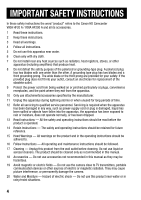Canon HF20 VIXIA HF20/HF200 Instruction Manual
Canon HF20 - VIXIA Camcorder - 1080p Manual
 |
UPC - 013803109696
View all Canon HF20 manuals
Add to My Manuals
Save this manual to your list of manuals |
Canon HF20 manual content summary:
- Canon HF20 | VIXIA HF20/HF200 Instruction Manual - Page 1
PUB. DIM-0905-000 HD Camcorder Instruction Manual English Caméscope HD Manuel d'instruction Français Videocámara HD Manual de Instrucciones Español - Canon HF20 | VIXIA HF20/HF200 Instruction Manual - Page 2
REDUCE ANNOYING INTERFERENCE, USE THE RECOMMENDED ACCESSORIES ONLY. COPYRIGHT WARNING: Unauthorized recording of copyrighted materials may infringe on the rights of copyright owners and be contrary to copyright laws. HD Camcorder, VIXIA HF20 A / VIXIA HF200 A systems This device complies with Part - Canon HF20 | VIXIA HF20/HF200 Instruction Manual - Page 3
battery pack is attached. Use only the same type of battery pack. • Do not expose battery pack to excessive heat such as the inside of a car under direct sunlight, fire, etc. Important of important operating and maintenance (servicing) instructions in the literature accompanying the product. 3 - Canon HF20 | VIXIA HF20/HF200 Instruction Manual - Page 4
IMPORTANT SAFETY INSTRUCTIONS In these safety instructions the word "product" refers to the Canon HD Camcorder VIXIA HF20 A / VIXIA HF200 A and all its accessories. 1 Read these instructions. 2 Keep these instructions. 3 Heed all warnings. 4 Follow all instructions. 5 Do not use this apparatus near - Canon HF20 | VIXIA HF20/HF200 Instruction Manual - Page 5
other power sources such as battery power, refer to instructions in this manual. 23 Polarization - The CA mast and ELECTRIC GROUNDING CONDUCTORS supporting structure, grounding of the lead kind onto the product. 29 Servicing - Do not attempt to service this product yourself as opening or removing - Canon HF20 | VIXIA HF20/HF200 Instruction Manual - Page 6
power sources including battery, and refer servicing to qualified service personnel under the instructions. Adjust only those controls that are covered by the operation instructions. Canon Service Center for further information. This Class B digital apparatus complies with Canadian ICES-003. 6 - Canon HF20 | VIXIA HF20/HF200 Instruction Manual - Page 7
battery attachment unit of the camcorder. Write down the number and other information here and retain this book as a permanent record of your purchase to aid identification in case of theft. Date of Purchase: Purchased From: Dealer Address: Dealer Phone No.: Model Name: VIXIA HF20 A / VIXIA HF200 - Canon HF20 | VIXIA HF20/HF200 Instruction Manual - Page 8
2 More than twice the number of scanning lines. "Full HD 1080" refers to Canon camcorders compliant with high-definition video composed of 1,080 vertical pixels (scanning lines). 1 Video is recorded at this resolution only when the recording mode is set to MXP or FXP mode. In other recording modes - Canon HF20 | VIXIA HF20/HF200 Instruction Manual - Page 9
a video clip set to your favorite background music. Cinema Mode Give your recordings a cinematic look by using the [ Cine Mode] recording program ( 65) with the 24 fps progressive frame rate. 2 For details about memory cards that can be used with this camcorder refer to Using a Memory Card ( 41 - Canon HF20 | VIXIA HF20/HF200 Instruction Manual - Page 10
can easily play back video recorded on the memory card by inserting the memory card directly into AVCHD-compatible TV sets and HDD or DVD recorders that feature an SD/SDHC memory card slot4. For details, refer to the instruction manual of your TV or digital video recorder. • You can play back AVCHD - Canon HF20 | VIXIA HF20/HF200 Instruction Manual - Page 11
11 - Canon HF20 | VIXIA HF20/HF200 Instruction Manual - Page 12
Joystick Guide 36 Using the Menus 39 First Time Settings 39 Setting the Date and Time 40 Changing the Language 40 Changing the Time Zone 41 Using a Memory Card 41 Memory Cards Compatible for Use with the Camcorder 42 Inserting and Removing a Memory Card 42 Selecting the Memory for - Canon HF20 | VIXIA HF20/HF200 Instruction Manual - Page 13
Special Scene Recording Programs 63 Changing the Shutter Speed and Aperture 65 Cinema Mode: Giving a Cinematic Look to your Recordings 65 Mini Video Light 66 Video Snapshot 68 Pre-recording Function 69 Self Timer 70 Manual Exposure Adjustment and Automatic Backlight Correction 71 - Canon HF20 | VIXIA HF20/HF200 Instruction Manual - Page 14
Photos 96 Magnifying Photos during Playback 97 Additional Functions 97 Flash 98 Drive Mode: Continuous Shooting and Exposure Bracketing 99 Taking Photos while Recording Movies (Simultaneous Recording) 100 Light Metering Mode 101 Slideshow 102 Rotating Photos 102 Histogram Display - Canon HF20 | VIXIA HF20/HF200 Instruction Manual - Page 15
133 FUNC. Menu 136 Setup Menus 147 Trouble? 147 Troubleshooting 152 List of Messages 162 Do's and Don'ts 162 Handling Precautions 167 Maintenance/Others 168 Using the Camcorder Abroad 169 General Information 169 System Diagram 170 Optional Accessories 175 Product Codes 176 Specifications 180 Index - Canon HF20 | VIXIA HF20/HF200 Instruction Manual - Page 16
for purchasing the Canon VIXIA HF20/VIXIA HF200. Please read this manual carefully before you use the camcorder and retain it for future reference. Should your camcorder fail to operate correctly, refer to Troubleshooting ( 147). Conventions Used in this Manual • IMPORTANT: Precautions related to - Canon HF20 | VIXIA HF20/HF200 Instruction Manual - Page 17
as in other modes. In such case, adjust the focus manually. In this manual, the arrow is used to abbreviate menu selections. For a detailed explanation refer to Using the Menus ( 36). In this manual, indicates that a function is available in the operating mode indicated and - Canon HF20 | VIXIA HF20/HF200 Instruction Manual - Page 18
Getting to Know the Camcorder Supplied Accessories and CD-ROMs The following accessories are supplied with the camcorder: XCA-570 Compact Power Adapter (incl. power cord) BP-809 Battery PackW XWL-D88 Wireless Controller (incl. CR2025 lithium button battery) STV-250N Stereo Video CableW Yellow • Red - Canon HF20 | VIXIA HF20/HF200 Instruction Manual - Page 19
Music Transfer Utility and ImageMixer 3 SE Video Tools. For more details, refer to the 'Music Transfer Utility Software Guide' and 'ImageMixer 3 SE Software Guide' on the PIXELA Application - Disc 1 CD-ROM. * The CD-ROM includes the instruction manual of the software (on PDF file). Introduction Š 19 - Canon HF20 | VIXIA HF20/HF200 Instruction Manual - Page 20
card slot cover Memory card slot ( 42) AV OUT terminal ( 116, 118)/ (headphones) terminal ( 79) Camera mode dial ( 34) Strap mount ( 30) USB terminal ( 116, 119) HDMI OUT terminal ( 116, 117) Grip belt ( 30) Instant AF sensor ( 138) Stereo microphone ( 78) Mini video light ( 65) Flash ( 97) 20 - Canon HF20 | VIXIA HF20/HF200 Instruction Manual - Page 21
charge) indicator: Green - ON Orange - Standby ( 48) Red - Charging ( 27) POWER button Remote sensor ( 29) LCD screen ( 31) Joystick ( 36) FUNC. button ( 37, 133) 82) COMPONENT OUT terminal ( 116, 118) ACCESS indicator ( 45, 90) Battery attachment unit ( 27) START/STOP button ( 45) DC IN terminal ( - Canon HF20 | VIXIA HF20/HF200 Instruction Manual - Page 22
Bottom view BATTERY RELEASE switch ( 28) Tripod socket ( 162) Wireless Controller WL-D88 ) button ( 50) (pause) button ( 50) (stop) button ( 50) PHOTO button ( 90) Zoom buttons ( 47) SET button (frame advance) button ( 51) (fast forward) button ( 51) DISP. (on-screen display) button ( 77) 22 - Canon HF20 | VIXIA HF20/HF200 Instruction Manual - Page 23
138), MF Manual focus ( 71) Remaining battery time ( 26) While recording/during playback: Scene counter (hours : minutes : seconds) In record pause mode: Total number of scenes Remaining recording time On the memory card In the built-in memory Image stabilizer ( 138) 24F progressive frame rate ( 26 - Canon HF20 | VIXIA HF20/HF200 Instruction Manual - Page 24
/size ( 91) Self timer ( 69) Playing Movies (During Playback) Number of available photos On the memory card In the built-in memory Camcorder shake warning ( 138) AF frame ( 138) Focus and exposure lock ( 90) Flash ( 97) Data code ( 77, 140) Scene number Joystick guide ( 36) 24 Š Introduction - Canon HF20 | VIXIA HF20/HF200 Instruction Manual - Page 25
Viewing Photos Histogram ( 102) Current photo / Total number of photos Photo number ( 144) Protected photo mark ( 104) Date and time of recording Manual focus ( 71) File size Manual exposure ( 70) Photo size ( 91) Aperture value ( 63) Shutter speed ( 63) Introduction Š 25 - Canon HF20 | VIXIA HF20/HF200 Instruction Manual - Page 26
percentage of the full charge of the battery pack. The remaining recording/playback time of the battery pack is displayed, in minutes, next frame rate with the [ Cine Mode] recording program to enhance the effect. Number of available photos in red: There is no memory card in the camcorder. in - Canon HF20 | VIXIA HF20/HF200 Instruction Manual - Page 27
This chapter describes basic operations, such as navigating the menus, and first time settings to help you learn more about your camcorder. Getting Started Charging the Battery Pack The camcorder can be powered with a battery pack or directly using the compact power adapter. Charge the - Canon HF20 | VIXIA HF20/HF200 Instruction Manual - Page 28
the indicator flashes quickly, refer to Troubleshooting ( 147). To remove the battery pack 1 Slide BATTERY RELEASE in the direction of the arrow and hold it pressed down. 2 Slide the battery pack down and then pull it out. BATTERY RELEASE switch IMPORTANT • Turn off the camcorder before connecting - Canon HF20 | VIXIA HF20/HF200 Instruction Manual - Page 29
in the direction of the arrow and pull out the battery holder. 2 Place the lithium button battery with the + side facing up. 3 Insert the battery holder. Tab To use the wireless controller Point the wireless controller at the camcorder's remote sensor when you press the buttons. You can rotate the - Canon HF20 | VIXIA HF20/HF200 Instruction Manual - Page 30
remote sensor is situated under strong light sources or direct sunlight. • If the wireless controller does not work, check that [Wireless Remote Control] is not set to [ Off ] ( 143). Otherwise, replace the battery. Accessories on the camcorder, then to unthread it from the handgrip and finally to - Canon HF20 | VIXIA HF20/HF200 Instruction Manual - Page 31
To attach the wrist strap Pass the attaching end of the wrist strap through the back bracket on the camcorder, thread the wrist strap through the loop and fasten. You can also attach the wrist strap to the strap mount on the grip belt to - Canon HF20 | VIXIA HF20/HF200 Instruction Manual - Page 32
the LCD screen. Turn on the LCD backlight to make it brighter. With the camcorder on, hold DISP. pressed down for more than 2 seconds. • Repeat this LCD backlight on (bright) or off (normal). • If [LCD Screen Dimmer] is set to [ On] ( 141), pressing DISP. for more than 2 seconds will turn off - Canon HF20 | VIXIA HF20/HF200 Instruction Manual - Page 33
Screen Dimmer] setting ( 141) to use in places where the light from the LCD screen can be a nuisance. Preparations Š 33 - Canon HF20 | VIXIA HF20/HF200 Instruction Manual - Page 34
Flexible recording Use one of the dedicated recording modes to enjoy full access to the menus and advanced functions and change the camcorder's settings to your preference. NOTES • Only the following buttons/functions are available in - START/STOP for recording movies. - PHOTO for recording photos - Canon HF20 | VIXIA HF20/HF200 Instruction Manual - Page 35
programs ( 61) to set at once all the optimal settings to match special recording conditions. Playback For playback, the camcorder's operating mode is determined NOTES • When switching to a playback mode, the memory selected for playback will be the same currently used for recording ( 42 - Canon HF20 | VIXIA HF20/HF200 Instruction Manual - Page 36
joystick to operate the camcorder's menus. Push the joystick up, down, left or right ( , ) to select an item or change settings. Press the joystick itself ( ) to save the settings or confirm an action. On menu screens, this is indicated by the icon . If the joystick guide does not appear on - Canon HF20 | VIXIA HF20/HF200 Instruction Manual - Page 37
available options at the bottom bar. • The selected option will be highlighted in orange. • With some settings you will need to make further selections and/or press . Follow the additional operation guides that will appear on the screen (such as the icon, small arrows, etc.). 4 Press FUNC. to - Canon HF20 | VIXIA HF20/HF200 Instruction Manual - Page 38
the top of the screen to select a different menu (step 3). 5 Select ( , setting. ) the desired option and press to save the 6 Press FUNC. . You can screens so you can see all options and current settings in one screen. You can enlarge the font size by setting [Font Size] to [ Large] but you - Canon HF20 | VIXIA HF20/HF200 Instruction Manual - Page 39
close the NOTES • When you do not use the camcorder for about 3 months, the built-in rechargeable lithium battery may discharge completely and the date and time setting may be lost. In such case, recharge the built-in lithium battery ( 165) and set the time zone, date and time again. • The date - Canon HF20 | VIXIA HF20/HF200 Instruction Manual - Page 40
some menu screens refer to the name of buttons on the camcorder and will not change, regardless of the language selected. Changing the Time Zone Change the time zone to match your location. The default setting is New York. ( 34) To set the home time zone FUNC. [ Menu] [Time Zone/DST] * Your - Canon HF20 | VIXIA HF20/HF200 Instruction Manual - Page 41
is set to MXP (24 Mbps) or FXP (17 Mbps). 2 Depending on the memory card used, it may not be possible to record movies. About the SD Speed Class: The SD Speed Class is a standard that indicates the minimum guaranteed data transfer speed of SD/SDHC memory cards. When you buy a new memory card, look - Canon HF20 | VIXIA HF20/HF200 Instruction Manual - Page 42
the cover closed if the memory card is not correctly inserted. IMPORTANT • Memory cards have front and back sides that are not interchangeable. Inserting a memory card facing the wrong direction can cause a malfunction of the camcorder. Be sure to insert the memory card as described in step 3. NOTES - Canon HF20 | VIXIA HF20/HF200 Instruction Manual - Page 43
(photos) currently in use). Initializing the Built-in Memory ( only) or Memory Card Initialize memory cards when you use them with this camcorder for the first time. You can also initialize a memory card or the built-in memory ( only) to permanently delete all the recordings it contains - Canon HF20 | VIXIA HF20/HF200 Instruction Manual - Page 44
supplied Music Data CD-ROM to the camcorder. For details, refer to the 'Music Transfer Utility Software Guide' (PDF file). • The Music Data CD-ROM includes also extra music tracks that were not pre-installed in the built-in memory. • Power the camcorder using the compact power adapter before - Canon HF20 | VIXIA HF20/HF200 Instruction Manual - Page 45
Set the camera mode dial to or . 2 Turn on the camcorder. By default, movies are recorded in the built-in memory. Alternatively, you can set the memory card off the camcorder. 3 Close the LCD panel. IMPORTANT • Observe the following precautions while the ACCESS indicator is on or flashing. Failing to - Canon HF20 | VIXIA HF20/HF200 Instruction Manual - Page 46
121), especially after making important recordings. Canon shall not be liable for any loss or corruption of data. NOTES • About the Power Save mode: If [Power Saving Mode] is set to [ On] ( 143), the camcorder will shut off automatically to save power when it is powered by a battery pack and is - Canon HF20 | VIXIA HF20/HF200 Instruction Manual - Page 47
Approximate recording times Default value Recording mode → Memory ↓ 32 GB Built-in memory 4 GB Memory card 8 GB Memory card 16 GB Memory card 32 GB Memory card MXP* 2 hr. 55 min. 20 min. 40 min of purchase, the built-in memory contains about 170 MB of music files. Zooming ( 34) mode: In addition - Canon HF20 | VIXIA HF20/HF200 Instruction Manual - Page 48
of three constant speeds (3 is the fastest, 1 the slowest). • When [Zoom Speed] is set to [ Variable]: - When you use the T and W buttons on the wireless controller or energy when you are using a battery pack. Additionally, when you open the LCD panel, the camcorder is ready to start recording in - Canon HF20 | VIXIA HF20/HF200 Instruction Manual - Page 49
panel is closed while the memory card slot cover is open or when the battery charge is too low. Check that the ON/OFF (CHG) indicator changes to orange. • The camcorder will shut off if left in standby mode for 10 minutes, regardless of the [Power Saving Mode] setting ( 143). Press POWER to - Canon HF20 | VIXIA HF20/HF200 Instruction Manual - Page 50
( 34) 1 Set the camera mode dial to or . 2 Press . • Even if the camcorder is off, pressing will turn on the camcorder in playback mode. guide. 2 Select ( ) the top row ( ). 3 Adjust ( ) the volume. IMPORTANT • Observe the following precautions while the ACCESS indicator is on or flashing - Canon HF20 | VIXIA HF20/HF200 Instruction Manual - Page 51
camcorder movies recorded on a memory card using another device. NOTES • Depending on the recording conditions, you may notice brief stops in video or sound playback between scenes. Special playback modes To enter the special playback modes, use the wireless controller ( 22) or the joystick guide - Canon HF20 | VIXIA HF20/HF200 Instruction Manual - Page 52
Skipping scenes Camcorder: Open ( ) the joystick guide Select ( ) the bottom row Push the joystick ( ) only: You can also select the memory from which you want to play back your recordings. Original movies Photos In the built-in memory On the memory card Original movies Photos 52 Š Video ( 34) - Canon HF20 | VIXIA HF20/HF200 Instruction Manual - Page 53
. ( 34) Selecting from the Calendar Screen 1 Open the original movies index screen. • You can select the original movies in the built-in memory or on the memory card ( 52). • You can press VIDEO SNAP to open the index screen for video snapshot scenes ( 66). 2 Open the calendar screen. FUNC - Canon HF20 | VIXIA HF20/HF200 Instruction Manual - Page 54
. Selecting from the List of Recordings 1 Open the original movies index screen. • You can select the original movies in the built-in memory or on the memory card ( 52). • You can press VIDEO SNAP to open the index screen for video snapshot scenes ( 66). 2 Open the list of recordings. FUNC - Canon HF20 | VIXIA HF20/HF200 Instruction Manual - Page 55
index screen. You can select the original movies in the built-in memory or on the memory card ( 52). 2 Narrow down the scenes displayed in the index screen activated, you can display the scene divided into segments every time the camcorder registered a change in the main subject of the scene ( 72). - Canon HF20 | VIXIA HF20/HF200 Instruction Manual - Page 56
You can select the original movies in the built-in memory or on the memory card ( 52). 2 Select ( , ) the scene you want to view and 55). • You can select the original movies in the built-in memory or on the memory card ( 52). 2 Select ( , ) the scene you want to view and press DISP. . 56 - Canon HF20 | VIXIA HF20/HF200 Instruction Manual - Page 57
the point at which a face was first detected. Below it, frames are taken from the scene every time the main subject detected by the camcorder changed. • Press DISP. to return to the [Scenes with Faces] index screen. Timeline ruler Page slidebar Current scene / Total number of scenes Scene length - Canon HF20 | VIXIA HF20/HF200 Instruction Manual - Page 58
can select the original movies or photos in the built-in memory or on the memory card ( 52). • You can press VIDEO SNAP to open NOTES • The pre-selection of scenes/photos will be canceled if you turn off the camcorder or change the operating mode. • Scenes in the playlist cannot be included in the - Canon HF20 | VIXIA HF20/HF200 Instruction Manual - Page 59
• Save copies of important scenes before deleting them ( 121). • Observe the following precautions while the ACCESS indicator is on or flashing (while scenes are being deleted). - Do not open the memory card slot cover. - Do not disconnect the power source or turn off the camcorder. - Do not change - Canon HF20 | VIXIA HF20/HF200 Instruction Manual - Page 60
also deletes that scene from the playlist ( 84). • To delete all movies and make all recordable space available again you may prefer to initialize the memory ( 43). • You may not be able to delete scenes recorded or edited using another device. 60 Š Video - Canon HF20 | VIXIA HF20/HF200 Instruction Manual - Page 61
on the screen. - Autofocus may not work as well as in other modes. In such case, adjust the focus manually. • [ Fireworks]: - To avoid camcorder blur (blur due to the camcorder moving) we recommend using a tripod. - In mode, slower shutter speeds are used so blur is more likely to occur - Canon HF20 | VIXIA HF20/HF200 Instruction Manual - Page 62
Options ( Default value) [ Portrait] The camcorder uses a large aperture, to achieve a sharp focus on the subject while blurring the background. [ Sports] To record sports scenes such as tennis or golf. [ Night] To record in low-light situations. [ Snow] To record in bright ski resorts without the - Canon HF20 | VIXIA HF20/HF200 Instruction Manual - Page 63
quickly; use slower shutter speeds to add motion blur, emphasizing the feel of movement. [ Aperture-Priority AE] Set the aperture value. The camcorder automatically sets the appropriate shutter speed. Use low aperture values (larger lens opening) to softly blur the background in a portrait; use high - Canon HF20 | VIXIA HF20/HF200 Instruction Manual - Page 64
may flicker when recording with fast shutter speeds. - Recording movies under fluorescent lights: If the screen starts to flicker, select [ Shutter-Priority AE] and set the shutter speed to 1/100. • [ Aperture-Priority AE]: The actual range of values available for selection will vary depending on - Canon HF20 | VIXIA HF20/HF200 Instruction Manual - Page 65
enhanced effect of the 24p Cinema Mode. ( 34) To set the [ Cine Mode] recording program FUNC. [ Programmed AE] [ Cine Mode] FUNC. To change the frame rate FUNC. [ Menu] FUNC. [Frame Rate] [ PF24] Mini Video Light You can turn on the mini video light to shoot video or take photos in dark places - Canon HF20 | VIXIA HF20/HF200 Instruction Manual - Page 66
Light or VFL-2 Video Flash Light when you need a video light that is stronger than the built-in mini video light. Attach the optional video light light (ON or AUTO). For details about using the optional video light, refer to the instruction manual of the accessory When the camcorder stops recording - Canon HF20 | VIXIA HF20/HF200 Instruction Manual - Page 67
light will turn on and only the video snapshot scenes will appear in the index screen. • You can select their original movies in the built-in memory or on the memory card video snapshot playback set to the background IMPORTANT • Music files transferred to the camcorder with the supplied software - Canon HF20 | VIXIA HF20/HF200 Instruction Manual - Page 68
Music Transfer Utility Software Guide' (PDF file). • Video snapshot is deactivated if the camcorder is switched to playback mode or if the camera mode dial is set to . • The Music Data CD-ROM includes also extra music tracks that were not pre-installed in the built-in memory. • Transfer music - Canon HF20 | VIXIA HF20/HF200 Instruction Manual - Page 69
memory will start 3 seconds before START/STOP was pressed. NOTES • While pre-recording is activated, the camcorder will not emit any notifi- cation sounds. • The camcorder - Changing the position of the camera mode dial. - Setting the camcorder to standby mode. Self Timer ( 34) FUNC. [ Menu - Canon HF20 | VIXIA HF20/HF200 Instruction Manual - Page 70
- Pressing START/STOP (when recording movies) or PHOTO fully (when recording photos). - Setting the camcorder to standby mode. - Changing the camcorder's operating mode. - Turning off the camcorder. Manual Exposure Adjustment and Automatic Backlight Correction At times, backlit subjects may appear - Canon HF20 | VIXIA HF20/HF200 Instruction Manual - Page 71
shooting subjects with a strong light source behind them, you can have the camcorder automatically correct for the backlight. 1 Open ( ) the joystick guide. BLC 2 Select ( ) [ BLC] and press . • appears. • Press again to turn off the backlight correction. Manual Focus Adjustment Autofocus may not - Canon HF20 | VIXIA HF20/HF200 Instruction Manual - Page 72
subject. You can also select the main subject manually, so the camcorder optimizes the settings for the person selected. ( 34) POINTS TO CHECK • Select a recording program other than [ Night] or [ Fireworks]. 1 Open ( ) the joystick guide. 2 Select ( ) [ Face Detection]. By default, face detection - Canon HF20 | VIXIA HF20/HF200 Instruction Manual - Page 73
is slower than 1/30 (1/24 if the frame rate is set to [ PF24]) or when the digital zoom is activated at more than 60x zoom (dark camcorder is 1/30 (1/24 if the frame rate is set to [ PF24]). White Balance The white balance function helps you to accurately reproduce colors under different lighting - Canon HF20 | VIXIA HF20/HF200 Instruction Manual - Page 74
• When you select the custom white balance: - Set the custom white balance in a sufficiently illuminated place. - Turn off the digital zoom ( 137). - Reset the white balance when the lighting conditions change. - Depending on the light source, may keep flashing. The result will still be better than - Canon HF20 | VIXIA HF20/HF200 Instruction Manual - Page 75
types of fluorescent lights • Depending on the type of fluorescent light, optimal color balance Low Sharpening] Records subjects with softened outlines. [ Soft Skin Detail] Softens the details in the skin tone area for a more complimentary appearance. To obtain the best effect, use this setting - Canon HF20 | VIXIA HF20/HF200 Instruction Manual - Page 76
as desired. 3 When you finish all the adjustments, press the settings and close the menu. then FUNC. to save Digital Effects ( 34) Options ( Default value) [ Digital Effect Off] Select this setting when you do not intend to use the digital effects. [ Fade Trigger], [ Wipe] Select one of the - Canon HF20 | VIXIA HF20/HF200 Instruction Manual - Page 77
To fade in/out Activate the selected fader in record pause mode ( ), then press START/STOP to start recording with a fade in. Activate the selected fader while recording ( ), then press START/STOP to fade out and pause the recording. To activate an effect mode: Activate the selected effect while - Canon HF20 | VIXIA HF20/HF200 Instruction Manual - Page 78
automatically but will not remove onscreen displays that were turned on manually (for example, onscreen markers, the audio level meter or the joystick guide). About the Data Code With every scene or photo recorded, the camcorder keeps a data code (date/time of recording, information about the - Canon HF20 | VIXIA HF20/HF200 Instruction Manual - Page 79
camcorder to automatic adjustment of the audio recording level. To display the audio level indicator Usually, the audio level indicator will be displayed only after activating the manual can- not be changed. Change the setting in advance in mode or mode. FUNC. [ Menu] [Headphones] appears. - Canon HF20 | VIXIA HF20/HF200 Instruction Manual - Page 80
• If [AV/Headphones] was set to [ Headphones] in mode, the camcorder retains the terminal's setting even if you set the camcorder to mode. Using the Mini Advanced Shoe Using the mini advanced shoe, you can attach to the camcorder a range of optional accessories to expand its functionality. For - Canon HF20 | VIXIA HF20/HF200 Instruction Manual - Page 81
how to attach and use the accessories, refer also to the instruction manual of the accessory used. 1 Retract the mini advanced shoe Example: Attaching an optional DM-100 cover in the direction of the arrow. Directional Stereo Microphone. 2 Attach the optional accessory to the mini advanced shoe - Canon HF20 | VIXIA HF20/HF200 Instruction Manual - Page 82
stereo microphone with a ∅ 3.5 mm plug but audio recording levels may vary. NOTES • When an external microphone is connected to the camcorder, [Wind Screen] will automatically be set to [ Off ]. • If the audio level is too high and the sound gets distorted, turn on the microphone attenuator ( 139 - Canon HF20 | VIXIA HF20/HF200 Instruction Manual - Page 83
can divide scenes (original scenes only) in order to leave out the best parts and later cut out the rest. ( 34) 1 Open the original movies index screen. You can select the original movies in the built-in memory or on the memory card ( 52). 2 Select ( , ) the scene you want to divide. 3 Press FUNC - Canon HF20 | VIXIA HF20/HF200 Instruction Manual - Page 84
- Scenes that were not recorded with this camcorder. • Scenes cannot be divided within 0.5 seconds the original movies index screen. • You can select the original movies in the built-in memory or on the memory card ( 52). • You can press VIDEO SNAP to open the index screen for video snapshot - Canon HF20 | VIXIA HF20/HF200 Instruction Manual - Page 85
were then written back to the camcorder. • You may not be able to add scenes to the playlist if there is not enough space available in the memory. • You can copy scenes from the built-in memory to the memory card ( 87) to include in the memory card's playlist also scenes that were originally - Canon HF20 | VIXIA HF20/HF200 Instruction Manual - Page 86
select the original movies in the built-in memory or on the memory card to open the playlist of the respective memory ( 52). • You can press VIDEO space available in the memory. Playing Back Scenes in the Playlist with Music You can play back the scenes in the playlist set to background music. 1 - Canon HF20 | VIXIA HF20/HF200 Instruction Manual - Page 87
which 5 Press / or to begin the playback set to the background music selected. • Press to stop the playback. Copying Scenes You can copy original movies or the entire playlist only from the built-in memory to the corresponding location on the memory card. See Copying Photos ( 105) for details on - Canon HF20 | VIXIA HF20/HF200 Instruction Manual - Page 88
( 52). • You can press VIDEO SNAP to open the index screen for video snapshot scenes ( 66). 2 Select ( , ) the scene you want to copy to the memory card, or a scene recorded on the date you want to copy. This step is not necessary to copy all scenes or previously selected scenes. 3 Copy the - Canon HF20 | VIXIA HF20/HF200 Instruction Manual - Page 89
LOCK switch on the mem- ory card is set to prevent writing, you will not be able to copy movies to the memory card. • Scenes that were edited using the software on the supplied Video Tools CD-ROM and were then written back to the camcorder cannot be copied to the memory card. You may also not be - Canon HF20 | VIXIA HF20/HF200 Instruction Manual - Page 90
. You can set the memory card as the recording media for photos ( 42). 3 Press PHOTO halfway. Once the focus is automatically adjusted, will turn green and one or more AF frames will appear. 4 Press PHOTO fully. The ACCESS indicator will flash as the photo is being recorded. IMPORTANT • Observe the - Canon HF20 | VIXIA HF20/HF200 Instruction Manual - Page 91
for autofocus, turns yellow. Adjust the focus manually ( 71). • When the subject is too bright, [Overexp.] will flash on the screen. In such case, use memory cards of various sizes are given in the following table. Approximate number of photos available on a memory card Default value Memory card - Canon HF20 | VIXIA HF20/HF200 Instruction Manual - Page 92
the subject and shooting conditions. • The camcorder retains the last setting used even if you set the cam- corder to mode. • When Review Time] is set to [ Off]). ( 34) While reviewing the photo immediately after recording: 1 Press . If the joystick guide wasn't displayed while reviewing the - Canon HF20 | VIXIA HF20/HF200 Instruction Manual - Page 93
camera mode dial set to or will open the movie index screen. 1 Open the photo index screen ( 52). • You can select the photos in the built-in memory or on the memory card. • You index screen from single photo view 1 Open ( ) the joystick guide. 2 Select ( ) the icon and press . Photos Š 93 - Canon HF20 | VIXIA HF20/HF200 Instruction Manual - Page 94
IMPORTANT • Observe the following precautions while the ACCESS indicator is on or flashing. Failing to do so may result in permanent data loss. - Do not open the memory card slot cover. - Do not disconnect the power source or turn off the camcorder joystick guide. 3 Select ( ) the icon and press . 4 - Canon HF20 | VIXIA HF20/HF200 Instruction Manual - Page 95
Open the photo index screen. You can select the photos in the built-in memory or on the memory card ( 52). 2 Select ( , ) the photo you want to delete. This in progress. Some photos will be deleted nevertheless. IMPORTANT • Be careful when deleting photos. Deleted photos cannot be recovered. • Protected - Canon HF20 | VIXIA HF20/HF200 Instruction Manual - Page 96
Magnifying Photos during Playback In single photo view, photos can be magnified up to 5 times. will appear for photos that cannot be enlarged. ( 34) 1 Move the zoom lever toward T. • The photo is magnified by 2 times and a frame appears indicating the position of the magnified area. • To further - Canon HF20 | VIXIA HF20/HF200 Instruction Manual - Page 97
fire. Using the VFL-2 Video Flash Light You can use the optional VFL-2 Video Light Flash as an external flash when its POWER switch is set to ON. The procedure for setting the external flash is the same as for the built-in flash. Attach the optional VFL-2 Video Flash Light to the mini advanced shoe - Canon HF20 | VIXIA HF20/HF200 Instruction Manual - Page 98
appears when you turn on the video flash light ( ON). For details about using the video flash light, refer to the instruction manual of the VFL-2. NOTES • The flash will not fire in the following cases: - When you manually adjust the exposure in (auto) or (red-eye reduction) mode. - During auto - Canon HF20 | VIXIA HF20/HF200 Instruction Manual - Page 99
shooting speed settings: normal (approx. 3 photos/second) and high speed (approx. 5 photos/second). [ Auto Exposure Bracketing] The camcorder records 3 photos using 3 different exposures (dark, normal, light in 1/2 EV steps), allowing you to choose the photo you like the best. FUNC. [ Single - Canon HF20 | VIXIA HF20/HF200 Instruction Manual - Page 100
in mode during record pause. • Photos will be recorded on the memory selected for recording photos ( 42). Light Metering Mode The camcorder measures the light reflected from the subject in order to calculate the optimal exposure settings. Depending on the subject, you may want to change the way - Canon HF20 | VIXIA HF20/HF200 Instruction Manual - Page 101
conditions, including backlit scenes. The camcorder divides the picture into several areas and the light is measured in all of them all the photos and even set it to music. ( 34) 1 Open the photo index screen. You can select the photos in the built-in memory or on the memory card ( 52). 2 Open the - Canon HF20 | VIXIA HF20/HF200 Instruction Manual - Page 102
as a slideshow. For details, refer to the 'Music Transfer Utility Software Guide' (PDF file). • The background music may not be played back correctly when playing back a slideshow from a memory card with slow transfer rates. Rotating Photos You can rotate photos 90 degrees clockwise to change - Canon HF20 | VIXIA HF20/HF200 Instruction Manual - Page 103
Desired photo quality* FUNC. * The number displayed at the bottom indicates the approximate number of photos that can be recorded with the current quality setting. To capture the photo(s) 1 Play back the scene containing the picture you want to capture. 2 Pause the playback at the point you want - Canon HF20 | VIXIA HF20/HF200 Instruction Manual - Page 104
• Photos will be recorded on the memory selected for recording photos ( 42). • [ Photo Sequence]: - at intervals of 1/30 second (1/24 second, if the scene was recorded at a frame rate of [ PF24]). Protecting Photos You can protect photos from accidental erasure. ( 34) Protecting Single - Canon HF20 | VIXIA HF20/HF200 Instruction Manual - Page 105
index screen. You can select the photos in the built-in memory or on the memory card ( 52). 2 Select ( , ) the photo you want to protect. FUNC. [ Protect] Desired option [Yes] [OK] FUNC. IMPORTANT • Initializing the memory ( 43) will permanently erase all recordings, including protected photos - Canon HF20 | VIXIA HF20/HF200 Instruction Manual - Page 106
is in progress. to interrupt IMPORTANT • Observe the following precautions while the ACCESS indicator is on or flashing. Failing to do so may result in permanent data loss. - Do not open the memory card slot cover. - Do not disconnect the power source or turn off the camcorder. - Do not change the - Canon HF20 | VIXIA HF20/HF200 Instruction Manual - Page 107
taking photos. The way to set and use them was already explained in detail, so we refer you to the relevant page in the "Video" section. • Zoom ( 47) • Quick Start ( 48) • Recording programs ( 61, 63) • Mini video light ( 65) • Self timer ( 69) • Manual exposure adjustment and automatic backlight - Canon HF20 | VIXIA HF20/HF200 Instruction Manual - Page 108
press . • appears and changes to . • The (print/share) button lights up and the current print settings will be displayed for approx. 6 seconds. IMPORTANT • If continues to flash (for more than 1 minute) or if does not appear, the camcorder is not correctly connected to the printer. In such case - Canon HF20 | VIXIA HF20/HF200 Instruction Manual - Page 109
set or [USB Connection Type] to [ Computer/ Printer] ( 140) so the device type selection screen does not appear every time you connect the camcorder to a printer. • Connection to a PictBridge-compatible printer will not work when the memory contains 2,500 photos or more. For best performance - Canon HF20 | VIXIA HF20/HF200 Instruction Manual - Page 110
+NR]. [ ] (Number of copies) Select 1-99 copies. * Select ( , ) [Paper Settings] and press consecutively. to change all three settings NOTES • Print setting options and [Default] settings vary depending on the printer model. For details, refer to the printer's instruction manual. 110 Š Photos - Canon HF20 | VIXIA HF20/HF200 Instruction Manual - Page 111
the [ Paper Size] setting. [ Paper Size]→ [CreditCard] [9 x 13 cm] [10 x 14.8 cm] [A4] Canon printer ↓ PIXMA / SELPHY settings. Printing after Changing the Print Settings 1 Select ( ) the photo you wish to print. 2 Open ( ) the joystick guide. 3 Select ( ) the icon and press . The print settings - Canon HF20 | VIXIA HF20/HF200 Instruction Manual - Page 112
printing, an error message (for example, [No paper]) will appear on the camcorder's screen. Solve the problem referring to the error message list ( 159) and to the printer's instruction manual. • Canon's PictBridge-compatible printers: If printing does not resume auto- matically after you solved - Canon HF20 | VIXIA HF20/HF200 Instruction Manual - Page 113
the USB cable. - When you expand the trimming frame beyond its maximum size. - When you change the [Paper Size] setting. • You may not be able to set the trimming settings for photos that were not recorded with this camcorder. Print Orders You can mark in advance the photos you want to print and - Canon HF20 | VIXIA HF20/HF200 Instruction Manual - Page 114
camcorder to a PictBridge-compatible printer ( 108). You can set print orders for up to 998 photos. ( 34) POINTS TO CHECK • Set the print orders before connecting the supplied USB cable to the camcorder screen. You can select the photos in the built-in memory or on the memory card ( 52). 114 Š Photos - Canon HF20 | VIXIA HF20/HF200 Instruction Manual - Page 115
or to remove all the print orders. 3 Set the print orders. FUNC. [ Print Orders] Desired option [Yes] [OK] FUNC. Printing Photos Marked with Print Orders 1 Connect the camcorder to the printer using the supplied USB cable. Refer to Connecting the Camcorder to the Printer ( 108). 2 Open the print - Canon HF20 | VIXIA HF20/HF200 Instruction Manual - Page 116
device such as a TV, VCR, or computer. Terminals on the Camcorder USB Terminal Access: Open the side terminal cover. HDMI OUT Terminal* Access: Open the side terminal cover. The HDMI OUT terminal offers a high-quality digital connection that combines audio and video in a single convenient cable. AV - Canon HF20 | VIXIA HF20/HF200 Instruction Manual - Page 117
About the HDMITM connection The HDMI (High-Definition Multimedia Interface) connection ( 1 ) is a convenient all-digital connection using a single cable for both video and audio. When you connect the camcorder to an HDTV equipped with an HDMI terminal, you can enjoy video and audio playback at the - Canon HF20 | VIXIA HF20/HF200 Instruction Manual - Page 118
definition Output only Connect to a standard TV or a VCR with audio/video input terminals. Change the following settings on the camcorder: - [TV Type] according to the TV set (widescreen or 4:3), if the TV cannot automatically detect and change the aspect ratio ( 142) - [AV/headphones] to - Canon HF20 | VIXIA HF20/HF200 Instruction Manual - Page 119
Connection 4 Type: Digital data connection Connect to a computer to save your recordings, to the optional DW-100 DVD Burner to create DVD discs from them, or to a printer to print out photos. USB Cable (supplied) External Connections Š 119 - Canon HF20 | VIXIA HF20/HF200 Instruction Manual - Page 120
connections will ensure the best playback quality. ( 34) 1 Turn off the camcorder and the TV. 2 Connect the camcorder to the TV. same terminal to which you connected the camcorder. Refer to the instruction manual of the connected TV. 4 Turn on the camcorder and set it to mode ( 93). Play back - Canon HF20 | VIXIA HF20/HF200 Instruction Manual - Page 121
software, refer to 'PIXELA ImageMixer 3 SE' Installation Guide. For details about using the software, refer to the software guide on IMPORTANT • While the camcorder is connected to a computer, do not open the memory card slot cover and do not remove the memory card. • When restoring to the camcorder - Canon HF20 | VIXIA HF20/HF200 Instruction Manual - Page 122
camcorder, using only the software on the supplied Transfer Utilities CD-ROM. Authoring High-Definition (AVCHD) Discs and Photo DVDs You can connect the camcorder with the relevant sections in the instruction manual of the DW-100. ( on the Camcorder 1 Turn on the camcorder and set it to - Canon HF20 | VIXIA HF20/HF200 Instruction Manual - Page 123
• Select in advance the memory that contains the recordings you want to add to the disc ( Burner and Creating a Disc 1 Turn on the DVD Burner. DW-100 Refer to Creating DVDs. 2 Connect the camcorder to the DVD Burner using the supplied USB cable. • Connection 4 . Refer to Connection Diagrams ( 119) - Canon HF20 | VIXIA HF20/HF200 Instruction Manual - Page 124
software on the supplied Video Tools CD-ROM to save such scenes. • While the camcorder is connected to the DVD Burner, do not open the memory card slot cover and do not remove the memory card. • Observe the following precautions while the ACCESS indicator on the camcorder is on or flashing. Failing - Canon HF20 | VIXIA HF20/HF200 Instruction Manual - Page 125
). Select connection 1 or 2 to enjoy high-definition playback. 2 Turn on the camcorder and set it to mode ( 50). 3 Turn on the DVD Burner and set it to Disc Playback mode. DW-100 Refer to Playing DVDs. 4 Connect the camcorder to the DVD Burner using the supplied USB cable. • Connection 4 . Refer - Canon HF20 | VIXIA HF20/HF200 Instruction Manual - Page 126
the playback. IMPORTANT • While the camcorder is connected to the DVD Burner, do not open the memory card slot cover and do not remove the memory card. NOTES • Only You can copy your recordings by connecting the camcorder to a VCR or a digital video device with analog audio/video inputs. Video - Canon HF20 | VIXIA HF20/HF200 Instruction Manual - Page 127
• We recommend powering the camcorder using the compact power adapter. • To make high-definition copies of your recordings, see the instruction manual for the digital video device. Transferring Photos to a Computer (Direct Transfer) With the software supplied on the DIGITAL VIDEO Solution Disk CD - Canon HF20 | VIXIA HF20/HF200 Instruction Manual - Page 128
( 129). 1 Install the software on the supplied DIGITAL VIDEO Solution Disk CD-ROM. Refer to the installation guide (separate leaflet included with the CD-ROM). 2 Set the camcorder to mode, in single photo view. Select the photos in the built-in memory or on the memory card ( 52) and move the - Canon HF20 | VIXIA HF20/HF200 Instruction Manual - Page 129
- Removing all print orders NOTES • We recommend powering the camcorder using the compact power adapter. • Refer also to the computer's instruction manual. • Users of Windows Vista, Windows XP and Mac OS X: Your camcorder is equipped with the standard Picture Transfer Protocol (PTP) allowing - Canon HF20 | VIXIA HF20/HF200 Instruction Manual - Page 130
and set it as your computer's desktop background. Automatic transfer options Select ( ) a transfer option and press . • The camcorder returns to the transfer menu once the transfer is completed. • To cancel the transfer, select ( ) [Cancel] and press , or press FUNC. . Manual transfer options - Canon HF20 | VIXIA HF20/HF200 Instruction Manual - Page 131
advance the photos you want to transfer to the computer as transfer orders. You can set transfer orders for up to 998 photos. ( 34) POINTS TO CHECK • Set the transfer orders before connecting the camcorder to the computer. Marking Single Photos with Transfer Orders 1 In single photo view, open the - Canon HF20 | VIXIA HF20/HF200 Instruction Manual - Page 132
in memory or on the memory card ( 52). 2 Select ( , ) the photo you want to mark with a transfer order. This step is not necessary to set Set the transfer orders. FUNC. [ Transfer Orders] [OK] FUNC. Desired option [Yes] Transferming photos marked with transfer orders Connect the camcorder - Canon HF20 | VIXIA HF20/HF200 Instruction Manual - Page 133
This chapter contains troubleshooting advice, screen messages Setting options Recording programs [ Programmed AE], [ Shutter-Priority AE], [ Aperture-Priority AE] z z 63 [ Cine Mode] z - 65 [ Portrait], [ Sports], [ Night], [ Snow], [ Beach], [ Sunset], [ Spotlight], [ Fireworks] z z 61 Light - Canon HF20 | VIXIA HF20/HF200 Instruction Manual - Page 134
Drive mode Recording mode Simultaneous recording Photo size/quality Setting options [ Digital Effect Off], [ Fade Trigger], [ Wipe], [ Black & White], [ Sepia], [ Art] [ Digital Effect Off], [ Black & White], [ Sepia] [ Single], [ Continuous Shooting], [ Hi-Speed Continuous Shooting], [ Auto - Canon HF20 | VIXIA HF20/HF200 Instruction Manual - Page 135
in either. Menu item [Select Music] [Select] [Copy ( )] [Add to Playlist] [Divide] [Move] [Protect] [Print Orders] [Transfer Orders] Setting options [Off], list of background music tracks [Individual Scenes], [Remove All Selections] [Individual Photos], [Remove All Selections] [All Scenes - Canon HF20 | VIXIA HF20/HF200 Instruction Manual - Page 136
Setup Menus / Camera Setup 1 Menu item [Rec Media for Movies] [Rec Media for Photos] [Frame Rate] [x.v.Color] [Auto Rotate] Setting options [Built-in Mem.], [Mem. Card] [Built-in Mem.], [Mem. Card] [ 60i (Standard)], [ PF30], [ PF24] [ On ], [ Off] [ On], [ Off] z z 42 zz z- - z- - -z- [Frame - Canon HF20 | VIXIA HF20/HF200 Instruction Manual - Page 137
HDTV compatible with x.v.ColorTM, connected to the camcorder using an HDMI cable. If recordings made with Digital Zoom] [ [Zoom Speed] [ [ [AF Mode] [ [AF-Assist Lamp] [ [Focus Priority] [ [ [Image Stabilizer] [ [Auto Slow Shutter] [ [Wind Screen] [ [Microphone [ Attenuator] Setting - Canon HF20 | VIXIA HF20/HF200 Instruction Manual - Page 138
using a tripod. [Auto Slow Shutter]: The camcorder automatically uses slow shutter speeds to obtain brighter recordings in places with insufficient lighting. • Minimum shutter speed used: 1/30; 1/12 when the frame rate is set to [ PF24]; 1/15 when it is set to [ PF30]. • The auto slow shutter - Canon HF20 | VIXIA HF20/HF200 Instruction Manual - Page 139
]: The camcorder automatically reduces the background sound of wind when recording outdoors. • Some low-frequency sounds will be suppressed along with the sound of wind. When recording in surroundings unaffected by wind or if you want to record low-frequency sounds, we recommend setting the wind - Canon HF20 | VIXIA HF20/HF200 Instruction Manual - Page 140
to [ Sin- gle]. • If you press DISP. while reviewing a photo it will continue to be dis- played indefinitely. Press PHOTO halfway or FUNC. to return to the normal display. / Playback Setup Menu item Setting options [Rec Media [Built-in Mem.], [Mem. Card] for Photos] z - 42 [Photo Capture from - Canon HF20 | VIXIA HF20/HF200 Instruction Manual - Page 141
may be dis- played in shortened form (icons only, etc.). Some screens will be displayed using the small font size regardless of the setting. [Output Onscreen Displays] • When set to [ On], the camcorder's on-screen displays will appear also on the screen of a TV or monitor connected to the - Canon HF20 | VIXIA HF20/HF200 Instruction Manual - Page 142
connect the camcorder. [ Normal TV]: TV sets with 4:3 aspect ratio. [ Wide TV]: TV sets with 16:9 aspect ratio. • When the TV type is set to [ the joystick guide ( 50). [Demo Mode]: The demonstration mode displays the camcorder's main features. It starts automatically when the camcorder is powered - Canon HF20 | VIXIA HF20/HF200 Instruction Manual - Page 143
item Setting options [Wireless Remote [ On], [ Off ] Control] [Notification Sounds] [ [ High Volume], Low Volume], [ Off] [Power Saving Mode] [ On], [ Off] [Quick Start] [ [ [Control for HDMI]1 [ Off], [ 10 min], 20 min], [ 30 min] On], [ Off] [Built-in Mem.], [Initialize / ] [Mem. Card - Canon HF20 | VIXIA HF20/HF200 Instruction Manual - Page 144
to activate the HDMI-CEC function. Refer to the TV's instruction manual. • Correct operation of the HDMI-CEC function cannot be guaranteed even when connecting the camcorder to compatible TV sets. If you cannot use the remote control of the TV, set [Control for HDMI] to [ Off] and operate the - Canon HF20 | VIXIA HF20/HF200 Instruction Manual - Page 145
Language and Date/Time Setup Menu item Setting options [Language ] [ ], [DEUTSCH], z z z z 40 [ ], [ENGLISH], [ESPAÑOL], [FRANÇAIS], [ITALIANO], [MAGYAR], [MELAYU], [NEDERLANDS], [POLSKI], [PORTUGUÊS], [ ], [TÜRKÇE], [ ], [ ], [ ], [ ], [ ], [ ], [ ], [ ], [ ] [Time Zone/ - Canon HF20 | VIXIA HF20/HF200 Instruction Manual - Page 146
Screens Menu item - [Memory Info] [Memory Card Info] - [Battery Info] - [HDMI Status] - Setting options zzzz - zzzz - zzzz - zzzz - [Memory Info]/[Memory Card Info]: Displays a screen where you can ver- ify how much of the built-in memory ( only) or the memory card is currently in use - Canon HF20 | VIXIA HF20/HF200 Instruction Manual - Page 147
if the problem persists. CHECK THIS FIRST Power supply • Is the battery charged? Is the compact power adapter correctly con- nected to the camcorder? ( 27) Recording • Did you turn the camcorder on and correctly set it to a recording mode? ( 45, 90) If you are recording on a memory card, is one - Canon HF20 | VIXIA HF20/HF200 Instruction Manual - Page 148
for a short while, it may indicate a problem with the camcorder. Consult a Canon Service Center. The battery pack is exhausted extremely quickly even at normal temperatures. - The battery may have reached the end of its battery life. Buy a new battery pack. Recording Pressing START/STOP will not - Canon HF20 | VIXIA HF20/HF200 Instruction Manual - Page 149
does not change back to normal. - The memory card is full. Replace the memory card or delete some recordings ( 58, 94) to free some space on the memory card. flashes in red on the screen. - The camcorder has malfunctioned. Consult a Canon Service Center. Even after stopping recording, the ACCESS - Canon HF20 | VIXIA HF20/HF200 Instruction Manual - Page 150
). - Charging has stopped because the compact power adapter or the battery pack is faulty. Con- sult a Canon Service Center. The red ON/OFF (CHG) indicator flashes very slowly ( one flash at 2- second intervals). - The temperature of the battery pack is outside the charging range. If the - Canon HF20 | VIXIA HF20/HF200 Instruction Manual - Page 151
some recordings ( 58, 94) to free some space or replace the memory card. - Initialize the memory card ( 43) when you use it with the camcorder for the first time. - The LOCK switch on an SD or SDHC memory card is set to prevent accidental erasure. Change the position of the LOCK switch ( 164 - Canon HF20 | VIXIA HF20/HF200 Instruction Manual - Page 152
differs depend- ing on the type of TV. Refer to the instruction manual of the connected TV. The computer doesn't recognize the camcorder even though the camcorder is connected correctly. - or [USB Connection Type] is set to [DVD Burner]. Set it to [Computer/Printer] or to [Connect and - Canon HF20 | VIXIA HF20/HF200 Instruction Manual - Page 153
mode now - The camcorder cannot enter standby mode if the remaining battery charge is too low. Cannot play back - There is a problem with the memory. Cannot play back Cannot access the built-in memory - There is a problem with the built-in memory. Cannot play back Check the memory card - There is - Canon HF20 | VIXIA HF20/HF200 Instruction Manual - Page 154
on a 64 MB or smaller memory card. Cannot record movies on this memory card Initialize only using the camcorder - The memory card in the camcorder was initialized using a computer. Initialize the memory card with this camcorder ( 43). Change the battery pack - Battery pack is exhausted. Replace or - Canon HF20 | VIXIA HF20/HF200 Instruction Manual - Page 155
- The folder and file numbers have reached their maximum value. Set ing] to [Reset] ( 144) and delete all the photos on the memory card ( ( 43). [Photo Number94) or initialize it Initialize only using the camcorder - There is a problem with the file system that prevents accessing the selected - Canon HF20 | VIXIA HF20/HF200 Instruction Manual - Page 156
switch on an SD or SDHC memory card is set to prevent accidental erasure. Change the position of the LOCK switch ( 164). Need to recover files from the memory card. Change the position of the LOCK switch on the memory card. - This message will appear the next time you turn on the camcorder if power - Canon HF20 | VIXIA HF20/HF200 Instruction Manual - Page 157
that were not recorded with this camcorder cannot be copied to the memory card. Task in progress. Do not disconnect the power source. - The camcorder is updating the memory. Do not disconnect the compact power adapter or remove the battery pack. The camcorder is set to photo mode - You pressed - Canon HF20 | VIXIA HF20/HF200 Instruction Manual - Page 158
a brand new DVD disc is inserted. Close the memory card slot cover - The memory card slot cover is open. Close the cover after correctly inserting the memory card ( 42). Connect the compact power adapter - The camcorder is being powered by the battery pack. Connect the compact power adapter to the - Canon HF20 | VIXIA HF20/HF200 Instruction Manual - Page 159
was edited on a computer. Cannot trim this photo - You attempted to trim a photo that was recorded with another camcorder. Check print settings - Current print settings cannot be used for printing with the button. Data transfer error - The printer is experiencing a data transfer error. Cancel - Canon HF20 | VIXIA HF20/HF200 Instruction Manual - Page 160
the camcorder conflict with the printer's settings. Ink absorber full - Select [Continue] to resume printing. Consult a Canon Service Center (refer to the list included with the printer) to replace the ink absorber. Ink error - An empty ink cartridge is installed. Replace the ink cartridge. Low ink - Canon HF20 | VIXIA HF20/HF200 Instruction Manual - Page 161
printer's error indicator flashes or an error message appears on the printer's operation panel, refer to the printer's instruction manual. • If you cannot solve the problem even after consulting this list and the printer's instruction manual, contact the closest Canon Service Center (refer to the - Canon HF20 | VIXIA HF20/HF200 Instruction Manual - Page 162
device such as a computer or digital video recorder ( 121) and save them on a regular basis. This will protect your impor- tant recordings in case of damage and create more free space on the memory. Canon shall not be liable for any data loss. • Do not carry the camcorder by the LCD panel. Be - Canon HF20 | VIXIA HF20/HF200 Instruction Manual - Page 163
as necessary. Long-term storage If you do not intend to use the camcorder for a long time, store it in a place free of dust, in low humidity, and at temperatures not higher than 30 °C (86 °F). Battery Pack DANGER! Treat the battery pack with care. • Keep it away from fire (or it might explode). • Do - Canon HF20 | VIXIA HF20/HF200 Instruction Manual - Page 164
CG-800 Battery Charger. • We recommend using genuine Canon battery packs bearing the Intelligent System mark. • If you attach to the camcorder battery packs that are not genuine Canon battery packs, will appear and the remaining battery time will not be displayed. Memory Card • We recommend - Canon HF20 | VIXIA HF20/HF200 Instruction Manual - Page 165
Built-in Rechargeable Lithium Battery The camcorder has a built-in rechargeable lithium battery to keep the date/time and other settings. The built-in lithium battery is recharged while you use the camcorder; however, it will discharge completely if you do not use the camcorder for about 3 months. - Canon HF20 | VIXIA HF20/HF200 Instruction Manual - Page 166
, for example by physically damaging it to prevent the leakage of private data. If giving the camcorder or memory card to another person, initialize the built-in memory ( only) or memory card using the [Complete Ini- tialization] option ( 43). Fill it up with unimportant recordings, and then - Canon HF20 | VIXIA HF20/HF200 Instruction Manual - Page 167
cloth. • Condensation may form on the surface of the screen when the temper- ature changes suddenly. Wipe it with a soft dry cloth. Condensation Moving the camcorder rapidly between hot and cold temperatures may cause condensation (water droplets) to form on its internal surfaces. Stop using the - Canon HF20 | VIXIA HF20/HF200 Instruction Manual - Page 168
Abroad Power Sources You can use the compact power adapter to operate the camcorder and to charge battery packs in any country with power supply between 100 and 240 V AC, 50/60 Hz. Consult a Canon Service Center for information on plug adapters for overseas use. Playback on a TV Screen You can - Canon HF20 | VIXIA HF20/HF200 Instruction Manual - Page 169
CA-570 Compact Power Adapter DW-100 DVD Burner IFC-400PCU USB Cable SD/SDHC memory card DTC-100 D Terminal Cable CTC-100 Component Cable CTC-100/S Component Cable** STV-250N Stereo Video Cable ** Supplied with the camcorder; not available as an optional accessory. Additional Information Š 169 - Canon HF20 | VIXIA HF20/HF200 Instruction Manual - Page 170
Call or visit your local retailer/dealer for genuine Canon video accessories. You can also obtain genuine accessories for your Canon camcorder by calling: 1-800-828-4040, Canon U.S.A. Information Center. Use of genuine Canon accessories is recommended. This product is designed to achieve excellent - Canon HF20 | VIXIA HF20/HF200 Instruction Manual - Page 171
and initial charge of the battery pack. Battery pack→ Charging conditions↓ Using the camcorder Using the CG-800 Battery Charger BP-809 155 min. battery pack may decrease when recording in cold surroundings, when using the brighter screen settings, etc. Using the built-in memory Recording Battery - Canon HF20 | VIXIA HF20/HF200 Instruction Manual - Page 172
Using a memory card Recording Battery pack mode→ MXP FXP XP+ . TL-H37 Tele-converter This Tele-converter lens increases the focal length of the camcorder lens by a factor of 1.5. • The image stabilizer is not as effective when in the pic- ture when you use the flash. 172 Š Additional Information - Canon HF20 | VIXIA HF20/HF200 Instruction Manual - Page 173
the picture when you use the flash. FS-H37U Filter Set Neutral density and MC protector filters help you to control difficult lighting conditions. SC-2000 Soft Carrying Case A handy camcorder bag with padded compartments and plenty of space for accessories. DM-100 Directional Stereo Microphone This - Canon HF20 | VIXIA HF20/HF200 Instruction Manual - Page 174
the camcorder to an external device using an all-digital connection, allowing you to enjoy playback at the highest quality. This cable sends both video and audio signals. This mark identifies genuine Canon video accessories. When you use Canon video equipment, we recommend Canon-brand accessories or - Canon HF20 | VIXIA HF20/HF200 Instruction Manual - Page 175
3067A002AA (D82-0590-002) 9370A001AA D81-1530-00 Optional Accessories BP-819 Battery Pack BP-827 Battery Pack CG-800 Battery Charger TL-H37 Tele-converter WD-H37ll Wide-converter FS-H37U Filter Set VL-5 Video Light VFL-2 Video Flash Light DM-100 Directional Stereo Microphone HTC-100 HDMI Cable CTC - Canon HF20 | VIXIA HF20/HF200 Instruction Manual - Page 176
HF20/VIXIA HF200 System • Recording System Movies: AVCHD Video compression: MPEG-4 AVC/H.264; Audio compression: Dolby Digital 2ch Photos: DCF (Design rule for camera system), compatible with Exif* Ver. 2.2 and with DPOF Image compression: JPEG (Super Fine, Fine, Normal) * This camcorder supports - Canon HF20 | VIXIA HF20/HF200 Instruction Manual - Page 177
• AF System Autofocus (TTL + external distance sensor when set to [Instant AF]) or Manual focus • Filter Diameter: 37 mm • Minimum Focusing Distance Ω microphone) / 5 kΩ or more Power/Others • Power supply (rated) 7.4 V DC (battery pack), 8.4 V DC (compact power adapter) • Power consumption: 3.6 - Canon HF20 | VIXIA HF20/HF200 Instruction Manual - Page 178
System • Rated voltage: 7.4 V DC • Operating temperature: 0 - 40 °C (32 - 104 °F) • Battery capacity: 890 mAh • Dimensions: 30.7 x 27.5 x 40.2 mm (1.2 x 1.1 x 1.6 in.) • Weight: 47 g (1.7 oz) Weight and dimensions are approximate. Errors and omissions excepted. The information in this manual is - Canon HF20 | VIXIA HF20/HF200 Instruction Manual - Page 179
Minimum length: 1 second File extension: WAV The music data is saved in the memory under the following folder structure. In the built-in memory: CANON MY_MUSIC MUSIC_01.WAV to MUSIC_99.WAV On the memory card: CANON PRIVATE MY_MUSIC MUSIC_01.WAV to MUSIC_99.WAV The Music Data CD-ROM includes extra - Canon HF20 | VIXIA HF20/HF200 Instruction Manual - Page 180
rate . . .26, 136 24p Cinema Mode 65 A Abroad, using the camcorder . . . . 168 AF-assist lamp 98 Aperture specifications 8 B Backlight correction 71 Battery pack Battery information . . . . .26 Flash 97 Flexible recording 34 Focus Assist functions 139 Focus priority 138 Manual 71 Frame rate - Canon HF20 | VIXIA HF20/HF200 Instruction Manual - Page 181
Photos 90 Recording mode 46 Recording programs . . . . . 61, 63, 65 Recording time 47 Remote sensor 29 RESET 150 Reviewing photos 140 Rotating photos 102, 137 S Saving recordings 121 Screen icons 23 SD/SDHC memory card 41 Searching for scenes with faces . . 55 Searching scenes by date 53 - Canon HF20 | VIXIA HF20/HF200 Instruction Manual - Page 182
. . . .62 Sunset (recording program 62 T Telephoto 47 Timeline 55 Transfer order 131 Transferring to a computer Movies 121 Photos 127 Tripod 162 Troubleshooting 147 Tv (recording program 63 U USB terminal 116, 119 V Video snapshot 66 Volume 50, 80, 142 W White balance 73 Wide angle 47 - Canon HF20 | VIXIA HF20/HF200 Instruction Manual - Page 183
This Limited Warranty does not apply to accessories or consumables for the Equipment, which are sold "AS IS", without warranty of any kind by Canon USA. Please retain this warranty card and your Bill of Sale as a permanent record of your purchase. This card is most important in order to be sure you - Canon HF20 | VIXIA HF20/HF200 Instruction Manual - Page 184
USA HAS BEEN ADVISED OF THE POSSIBILITY OF SUCH DAMAGES. NOR SHALL RECOVERY OF ANY KIND AGAINST CANON USA BE GREATER THAN THE PURCHASE PRICE OF THE EQUIPMENT SOLD BY CANON USA AND CAUSING THE ALLEGED DAMAGE. WITHOUT LIMITING THE FOREGOING, YOU ASSUME ALL RISK AND LIABILITY FOR LOSS, DAMAGE OR INJURY - Canon HF20 | VIXIA HF20/HF200 Instruction Manual - Page 185
the instruction manual; ii) the use of accessories, attachments, products, supplies, parts or devices with the Equipment that do not conform to Canon specifications or that cause abnormally frequent service problems; iii) repairs or services performed by any party other than a Canon Service Facility - Canon HF20 | VIXIA HF20/HF200 Instruction Manual - Page 186
(details in the 'PIXELA ImageMixer 3 SE' Installation Guide). Pour le support technique concernant les logiciels PIXELA fournis, veuillez appeler le service clientèle de PIXELA (les details se trouvent dans le Guide d'installation 'PIXELA ImageMixer 3 SE'). Para soporte relacionado las aplicaciones

PUB. DIM-0905-000
English
Français
Español
HD Camcorder
Inst
st
ruction Manual
HD Camcorder
Instruction Manual
Caméscope HD
Manuel d'instruction
Videocámara HD
Manual de Instrucciones