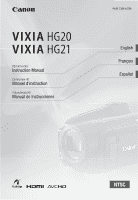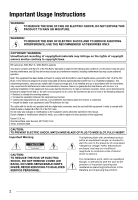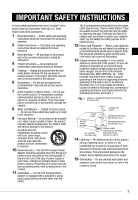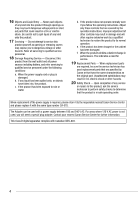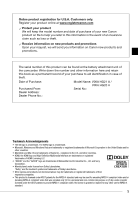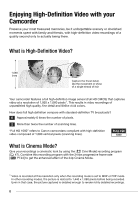Canon HG21 VIXIA HG20/HG21 Instruction Manual
Canon HG21 - VIXIA Camcorder - 1080p Manual
 |
UPC - 013803092592
View all Canon HG21 manuals
Add to My Manuals
Save this manual to your list of manuals |
Canon HG21 manual content summary:
- Canon HG21 | VIXIA HG20/HG21 Instruction Manual - Page 1
HD Camcorder Instruction Manual Caméscope HD Manuel d'instruction Videocámara HD Manual de Instrucciones PUB. DIM-879B English Français Español - Canon HG21 | VIXIA HG20/HG21 Instruction Manual - Page 2
ANNOYING INTERFERENCE, USE THE RECOMMENDED ACCESSORIES ONLY. COPYRIGHT WARNING: Unauthorized recording of copyrighted materials may infringe on the rights of copyright owners and be contrary to copyright laws. HD Camcorder, VIXIA HG21 A / VIXIA HG20 A systems This device complies with Part 15 of - Canon HG21 | VIXIA HG20/HG21 Instruction Manual - Page 3
Canon HD Camcorder VIXIA HG21 A / VIXIA HG20 A and all its accessories. 1 Read Instructions - All the safety and operating instructions should be read before the product is operated. 2 Retain Instructions - The safety and operating instructions as battery power, refer to instructions in this manual. - Canon HG21 | VIXIA HG20/HG21 Instruction Manual - Page 4
sure the service technician has used replacement parts that are specified by Canon or that have the same characteristics as the original part. Unauthorized substitutions may result in fire, electric shock or other hazards. 20 Safety Check - Upon completion of any service or repairs to this product - Canon HG21 | VIXIA HG20/HG21 Instruction Manual - Page 5
products and promotions Upon your request, we will send you information on Canon new products and promotions. The serial number of this product can be found at the battery attachment unit of the camcorder. Write down the number and other information here and retain this book as a permanent record - Canon HG21 | VIXIA HG20/HG21 Instruction Manual - Page 6
vivid colors. How does full high definition compare with standard-definition TV broadcasts? 6 Approximately 6 times the number of pixels. 2 More than twice the number of scanning lines. "Full HD 1080" refers to Canon camcorders compliant with high-definition video composed of 1,080 vertical pixels - Canon HG21 | VIXIA HG20/HG21 Instruction Manual - Page 7
itself or on AVCHD-compatible DVD players or Blu-ray Disc players5. 2 For details about memory cards that can be used with this camcorder refer to Using a Memory Card ( 31). 3 AVCHD is the new standard for recording high-definition video. With AVCHD specifications the video signal is recorded - Canon HG21 | VIXIA HG20/HG21 Instruction Manual - Page 8
and photos to an external device such as a computer or digital video recorder ( 82) and back them up regularly and especially after making important recordings. Canon shall not be liable for any loss or corruption of data. Do not subject the camcorder to vibrations or strong impacts The hard disk is - Canon HG21 | VIXIA HG20/HG21 Instruction Manual - Page 9
's temperature becomes too hot or too cold, recording/playback may stop in order to prevent hard disk damage. Do not use the camcorder at high altitudes Turning on or using the camcorder in places with low atmospheric pressure, such as at altitudes higher than 3,000 m (9,800 ft.), may result in hard - Canon HG21 | VIXIA HG20/HG21 Instruction Manual - Page 10
6 Enjoying High-Definition Video with your Camcorder 8 Important Notes About the Hard Disk Drive 14 About this Manual 16 Getting to Know the Camcorder 16 Supplied Accessories 17 Components Guide 20 Screen Displays „ Preparations 23 Getting Started 23 Charging the Battery Pack 24 - Canon HG21 | VIXIA HG20/HG21 Instruction Manual - Page 11
Backlight Correction 49 Manual Focus Adjustment 50 White Balance 51 Image Effects 52 Digital Effects 53 On-Screen Displays and Data Code 53 Audio Recording Level 54 Using Headphones 55 Using the Mini Advanced Shoe 56 Using an External Microphone 57 Using a Video Light 57 - Canon HG21 | VIXIA HG20/HG21 Instruction Manual - Page 12
on the Camcorder 79 Connection Diagrams 81 Playback on a TV Screen 82 Saving and Backing Up Your Recordings 82 Backing Up Your Recordings on a Computer 82 Authoring High-Definition (AVCHD) Discs and Photo DVDs 86 Copying your Recordings to an External Video Recorder 86 Transferring - Canon HG21 | VIXIA HG20/HG21 Instruction Manual - Page 13
92 Setup Menus 101 Trouble? 101 Troubleshooting 107 List of Messages 116 Do's and Don'ts 116 Handling Precautions 120 Maintenance/Others 121 Using the Camcorder Abroad 122 General Information 122 System Diagram 123 Optional Accessories 127 Product Codes 128 Specifications 130 Index Table of - Canon HG21 | VIXIA HG20/HG21 Instruction Manual - Page 14
you for purchasing the Canon VIXIA HG21/VIXIA HG20. Please read this manual carefully before you use the camcorder and retain it for future reference. Should your camcorder fail to operate correctly, refer to Troubleshooting ( 101). Conventions Used in this Manual • IMPORTANT: Precautions related to - Canon HG21 | VIXIA HG20/HG21 Instruction Manual - Page 15
manual the default value is shown in boldface. For example [On], [Off]. Special Scene Recording Programs Recording in a very bright ski resort or capturing this manual, the arrow is used to abbreviate menu selections. For a detailed explanation refer to Using the Menus ( 28). The camcorder's - Canon HG21 | VIXIA HG20/HG21 Instruction Manual - Page 16
CD-ROM2 and Installation Guide DIGITAL VIDEO Solution Disk IFC-400PCU USB Cable 1 Software for saving, managing, editing and playing back movies on your computer ( 82). The CD-ROM includes the instruction manual of the software (electronic version on PDF file). 2 Software for saving, managing - Canon HG21 | VIXIA HG20/HG21 Instruction Manual - Page 17
) button ( 42, 53)/ BATT. INFO button ( 22) Speaker ( 39) Memory card slot ( 32) USB terminal ( 80) HDMI OUT terminal ( 79, 81) AV OUT/ terminal ( 79) COMPONENT OUT terminal ( 79) MIC terminal ( 56) Strap mount ( 25) Grip belt Instant AF sensor ( 94) Flash ( 66) Stereo microphone Front view 17 - Canon HG21 | VIXIA HG20/HG21 Instruction Manual - Page 18
Viewfinder* ( 26, 35) Dioptric adjustment lever* ( 35) Battery attachment unit ( 23) RESET button ( 104) ACCESS indicator Remote sensor ( 25) LCD screen ( 26) Joystick ( 28) FUNC. button ( 28, 90) / (play/pause) button ( 38)/ START/STOP button ( 34) (fast reverse) button ( 38)/ Zoom out W (wide-angle - Canon HG21 | VIXIA HG20/HG21 Instruction Manual - Page 19
Bottom view Tripod socket ( 117) BATTERY RELEASE switch ( 24) Serial number The serial number label is located on the top surface of the battery attachment unit. Remove the battery pack to find it. Wireless Controller WL-D88 START/STOP button ( 34) FUNC. button ( 28, 90) MENU button ( 29, 92) - Canon HG21 | VIXIA HG20/HG21 Instruction Manual - Page 20
( 68) Remote sensor off ( 98) Hard disk/memory card operation ( 22) Instant AF ( 94), MF Manual focus ( 49) Remaining battery time ( 22) While recording/during playback: Scene counter (hours : minutes : seconds) Record pause mode: Total number of - Canon HG21 | VIXIA HG20/HG21 Instruction Manual - Page 21
( 67) Photo quality/size ( 62) Instant AF ( 94), MF Manual focus ( 49) Remaining battery time ( 22) Number of available photos On the hard disk On the memory card Image stabilizer ( 94) Self timer ( 48) AF frame ( 94) Camcorder shake warning ( 94) Focus and exposure lock ( 61) Flash ( 66 - Canon HG21 | VIXIA HG20/HG21 Instruction Manual - Page 22
displaying . • Depending on the conditions under which the camcorder and the battery pack are used, the actual battery charge may not be indicated accurately. • When the camcorder is off, press BATT.INFO to display the charge status of a battery pack. The Intelligent System will display the charge - Canon HG21 | VIXIA HG20/HG21 Instruction Manual - Page 23
time settings to help you learn more about your camcorder. Getting Started Charging the Battery Pack The camcorder can be powered with a battery pack or directly using the compact power adapter. Charge the battery pack before use. For approximate charging times and recording/playback times with - Canon HG21 | VIXIA HG20/HG21 Instruction Manual - Page 24
is not expressly recommended for use with this camcorder. • To prevent equipment USA and Canada only: The Lithium ion/polymer battery that powers this product is recyclable. Please call 1-800-8-BATTERY for information on how to recycle this battery. Preparing the Wireless Controller and Accessories - Canon HG21 | VIXIA HG20/HG21 Instruction Manual - Page 25
with the + side facing up. 3 Insert the battery holder. TO USE THE WIRELESS CONTROLLER • If the wireless controller does not work, check that [Wireless Remote Control] is not set to [ Off ] ( 98). Otherwise, replace the battery. Accessories Fasten the grip belt. Adjust the grip belt so - Canon HG21 | VIXIA HG20/HG21 Instruction Manual - Page 26
To allow the camcorder to be operated with the wireless controller from the front. 180° NOTES About the LCD and viewfinder* screen: The screens are produced using extremely high-precision manufacturing techniques, with more than 99.99% of the pixels operating to specification. Less than 0.01 - Canon HG21 | VIXIA HG20/HG21 Instruction Manual - Page 27
Even in flexible recording mode, the camcorder can help you with the settings. For example, you can use the Special Scene recording programs ( worry about any settings and can shoot video using just the zoom lever ( 36) and Start/Stop ( 34) or take photos using just the zoom lever and PHOTO ( - Canon HG21 | VIXIA HG20/HG21 Instruction Manual - Page 28
screens, this is indicated by the icon . Press to display/hide the joystick guide. The functions that appear on the joystick guide will change depending on the operating mode. Using the Menus Many of the camcorder's functions can be adjusted from the menus that open after pressing the FUNC - Canon HG21 | VIXIA HG20/HG21 Instruction Manual - Page 29
also hold FUNC. pressed down for more than 1 second or press MENU on the wireless controller to open directly the setup menus screen. 3 Select ( menu. ) the tab to close the menu at any time. NOTES A small font size is used in menu screens so you can see all options and current settings in one - Canon HG21 | VIXIA HG20/HG21 Instruction Manual - Page 30
way. 3 Select ( ) [OK] and press to start the clock and close the setup screen. IMPORTANT • When you do not use the camcorder for about 3 months, the built-in rechargeable lithium battery may discharge completely and the date and time setting may be lost. In such case, recharge the built-in lithium - Canon HG21 | VIXIA HG20/HG21 Instruction Manual - Page 31
for daylight saving time, select the area name marked with a . Memory Cards Compatible for Use with the Camcorder You can use commercially available SDHC (SD high capacity) memory cards and SD memory cards with this camcorder. However, depending on its Speed Class, you may not be able to - Canon HG21 | VIXIA HG20/HG21 Instruction Manual - Page 32
cards SDHC memory cards Capacity 64 MB or less 128 MB or more Over 2 GB SD Speed Class Not applicable Not compatible or higher or higher Recording Make sure to initialize all memory cards before using them with this camcorder ( 33). 1 Turn off the camcorder. Make sure the indicator is off. 2 - Canon HG21 | VIXIA HG20/HG21 Instruction Manual - Page 33
any problem. IMPORTANT • Initializing the recording media will permanently erase all recordings. Lost original recordings cannot be recovered. Make sure you back up important recordings in advance using an external device ( 82). • Power the camcorder using the compact power adapter to initialize - Canon HG21 | VIXIA HG20/HG21 Instruction Manual - Page 34
scene operations. Basic Recording Shooting Video 1 Set the mode dial to . 2 Turn on the camcorder. By default, movies are Canon shall not be liable for any loss or corruption of data. NOTES • About the Power Save mode: To save power when the camcorder is powered by a battery pack, the camcorder - Canon HG21 | VIXIA HG20/HG21 Instruction Manual - Page 35
scenes recorded in MXP mode cannot be created with the optional DW-100 DVD burner. Use the supplied software ImageMixer 3 to back up such scenes. • The camcorder uses a variable bit rate (VBR) to encode video so the actual recording times will vary depending on the content of the scenes. • The - Canon HG21 | VIXIA HG20/HG21 Instruction Manual - Page 36
Video Approximate recording times Default value Recording mode → Recording media the subject. At full wide angle, you can focus on a subject as close as 1 cm (0.39 in.). • When [Zoom Speed] is set to [ Variable]: - When you use the T and W buttons on the wireless controller or LCD panel, the - Canon HG21 | VIXIA HG20/HG21 Instruction Manual - Page 37
camcorder on, the camcorder enters the standby mode. In standby mode the camcorder consumes only about half the power used when recording, saving energy when you are using a battery the camcorder is in standby mode will reactivate the camcorder in the operating mode selected. Reviewing and - Canon HG21 | VIXIA HG20/HG21 Instruction Manual - Page 38
off. 38 Playing Back the Video 1 Set the mode dial to . 2 Turn on the camcorder. The scene index screen appears after a few seconds. 3 Move ( , ) the selection frame to the scene you want to play back. When you have recorded a large number of scenes, repeatedly press or to move between - Canon HG21 | VIXIA HG20/HG21 Instruction Manual - Page 39
During playback, press to display the joystick guide. 2 Adjust ( ) the volume. IMPORTANT camcorder movies recorded on a memory card using another device. NOTES • Depending on the recording conditions, you may notice brief stops in video , press or on the wireless controller to reverse a few frames - Canon HG21 | VIXIA HG20/HG21 Instruction Manual - Page 40
(blocky video artifacts, banding, etc.) in the playback picture. Example of changing the index screen in mode: Changing the Index Screen Selection Use the tabs can press PLAYLIST on the wireless controller to switch between the original movies and the playlist of the respective media. 40 - Canon HG21 | VIXIA HG20/HG21 Instruction Manual - Page 41
selection frame appears on the day. • The thumbnail shows a still image from the first scene recorded on that day. Below it will appear the number of scenes recorded ( ) and the total recording time for the same day. 3 Select ( ) the date, month or year and move ( ) between recording dates. 4 After - Canon HG21 | VIXIA HG20/HG21 Instruction Manual - Page 42
Video 3 Move ( , ) the cursor to the desired date. • When you move the cursor to a date displayed in white, a thumbnail showing a still image from the first scene recorded on that date will be displayed next to the calendar. Below it will appear the number long scene from a specific point. 1 Select - Canon HG21 | VIXIA HG20/HG21 Instruction Manual - Page 43
• Repeat this step to add all the scenes/photos you want to include in your selection (up to 100). Total number of scenes selected Selected scenes You can select in advance a number of original movies or photos from the index screen in order to perform certain actions on them collectively, all at - Canon HG21 | VIXIA HG20/HG21 Instruction Manual - Page 44
Video NOTES • The selection of scenes/photos will be canceled if you turn off the camcorder or change the operating mode. • Scenes in the playlist cannot be included in the selection. the recording media ( 33). • You may not be able to delete scenes recorded or edited using another device. 44 - Canon HG21 | VIXIA HG20/HG21 Instruction Manual - Page 45
Recording Programs Recording in a very bright ski resort or capturing the full colors of a sunset or a fireworks The camcorder uses a large aperture, achieving a focus on the subject while blurring other distracting details. [ Night] Use this mode to record in dimly lit places. [ Beach] Use this - Canon HG21 | VIXIA HG20/HG21 Instruction Manual - Page 46
opening) to softly blur the background in a portrait; use high aperture values (smaller lens opening) to get a wider depth of field, giving a sharp focus all throughout a landscape. Options Default value [ Programmed AE] The camcorder automatically adjusts the aperture and shutter speed to - Canon HG21 | VIXIA HG20/HG21 Instruction Manual - Page 47
, 1/1000 and 1/2000. Available Aperture Values [F1.8], [F2.0], [F2.4], [F2.8], [F3.4], [F4.0], [F4.8], [F5.6], [F6.7], [F8.0] NOTES • [ Shutter-Priority AE] - If you use a slow shutter speed in dark places, you can obtain a brighter image, but image quality may be lower, and autofocus may not work - Canon HG21 | VIXIA HG20/HG21 Instruction Manual - Page 48
Press PHOTO , first halfway to activate the autofocus and then fully. The camcorder will record the photo after a 10-second countdown*. The countdown appears on the screen. * 2 seconds when using the wireless controller. NOTES Once the countdown has begun, you can press Start/Stop (when recording - Canon HG21 | VIXIA HG20/HG21 Instruction Manual - Page 49
with a strong light source behind them, you can have the camcorder automatically correct for the backlight with the press of a single button case, focus manually. • Reflective surfaces • Subjects with low contrast or without vertical lines • Fast moving subjects • Through wet windows • Night - Canon HG21 | VIXIA HG20/HG21 Instruction Manual - Page 50
Video Infinity Focus Use return the camcorder to autofocus. • If you operate the zoom or joystick ( ), changes to "MF" and the camcorder returns to manual focus. value [ Automatic] Settings are automatically set by the camcorder. Use this setting for outdoor scenes. [ Daylight] For recording - Canon HG21 | VIXIA HG20/HG21 Instruction Manual - Page 51
with softened outlines. [ Soft Skin Detail] Softens the details in the skin tone area for a more complimentary appearance. To obtain the best effect, use this setting when recording a person in close-up. Note that areas similar to the skin color may lack in detail. [ Custom Effect] Allows you - Canon HG21 | VIXIA HG20/HG21 Instruction Manual - Page 52
Video TO SET Effect Off] Select this setting when you do not intend to use the digital effects. [ Fade Trigger], [ Wipe] Select one of effects are available in mode. 1 Press guide. to display the joystick If does not appear on the joystick guide, repeatedly push the joystick ( ) toward - Canon HG21 | VIXIA HG20/HG21 Instruction Manual - Page 53
When you apply an effect, the sound will be recorded normally. • The camcorder retains the last setting used even if you turn off the digital effects or change the recording program. On level of the built-in or an external microphone. You can display the audio level indicator while recording. 53 - Canon HG21 | VIXIA HG20/HG21 Instruction Manual - Page 54
] [On] FUNC. NOTES • When the 0 dB mark turns red, the sound may be distorted. • If the audio level is too high and the sound gets distorted, activate the microphone attenuator ( 95). • We recommend using headphones ( 54) to check the sound level while adjusting the audio recording level or when the - Canon HG21 | VIXIA HG20/HG21 Instruction Manual - Page 55
can attach an optional DM-100 Directional Stereo Microphone or an optional VL-5 Video Light. For details about how to attach and use the accessories, refer also to the instruction manual of the each accessory. * * Only the optional VL-5 Video Light can be used in mode. 1 Pull out the viewfinder - Canon HG21 | VIXIA HG20/HG21 Instruction Manual - Page 56
video accessories bearing this logo to ensure compatibility with the mini advanced shoe. Attach the optional DM-100 Directional Stereo Microphone to the mini advanced shoe. Refer to Using the Mini Advanced Shoe ( 55). appears. For details about using the microphone, refer to the instruction manual - Canon HG21 | VIXIA HG20/HG21 Instruction Manual - Page 57
Advanced Shoe ( 55). appears when you turn on the video light. For details about using the video light, refer to the instruction manual of the VL-5. Dividing Scenes You can divide scenes (original scenes only) in order to leave out the best parts and later cut out the rest. 1 Select the original - Canon HG21 | VIXIA HG20/HG21 Instruction Manual - Page 58
Video short (3 seconds or shorter). - Scenes that were not recorded with this camcorder. • Scenes cannot be divided within 0.5 seconds from the beginning or the where the scene was cut. To avoid this, you can use the supplied software ImageMixer 3 to divide and edit scenes. Editing the Playlist: - Canon HG21 | VIXIA HG20/HG21 Instruction Manual - Page 59
that were originally recorded on the hard disk. • You may not be able to add scenes to the playlist if they were recorded or edited using another device or if there is not enough space available on the hard disk or memory card. Deleting Scenes from the Playlist Deleting scenes from - Canon HG21 | VIXIA HG20/HG21 Instruction Manual - Page 60
Video Copying Scenes You can copy original movies or the entire playlist only not be able to copy movies to the memory card. • Scenes that were edited using the supplied software ImageMixer 3 and written back to the camcorder cannot be copied to the memory card. You may also not be able to copy - Canon HG21 | VIXIA HG20/HG21 Instruction Manual - Page 61
them back, capturing photos from video and printing photos. Basic Recording Taking Photos 1 Set the mode dial to . 2 Turn on the camcorder. By default more AF frames will appear. • When you press PHOTO on the wireless controller, the photo is recorded after the autofocus is activated and locked. - Canon HG21 | VIXIA HG20/HG21 Instruction Manual - Page 62
of photos that can be recorded will vary depending on the subject and shooting conditions. • The camcorder retains the last setting used even if you set the camcorder to mode. Approximate number of photos available on a memory card Default value Memory card Photo quality1 → Photo size ↓ LW - Canon HG21 | VIXIA HG20/HG21 Instruction Manual - Page 63
1920x1080, SW 848x480 Recommended use To print photos up to aspect ratio. Wide-sized photo paper Review Time] is set to [ Off]. While reviewing the photo immediately after recording: 1 Push the joystick ( ) toward . 2 Select ( ) [Yes] and press . 1 Set the mode dial to . 2 Turn on the camcorder - Canon HG21 | VIXIA HG20/HG21 Instruction Manual - Page 64
or uploaded from a computer. - Images whose file names have been changed. 1 Press guide. to display the joystick 2 Push the joystick ( ) toward . 3 Select ( ) [ Jump 10 photos] or [ Jump 100 photos]. 4 Jump ( ) the number of photos selected and press . Press again to hide the joystick guide. 64 - Canon HG21 | VIXIA HG20/HG21 Instruction Manual - Page 65
can delete those photos that you are not interested in keeping. Deleting a Single Photo 1 Select ( ) the photo you want to delete. 2 Press guide. to display the joystick 3 Push the joystick ( ) toward . 4 Select ( ) [Yes] and press . Deleting Photos from the Index Screen Options [All Photos - Canon HG21 | VIXIA HG20/HG21 Instruction Manual - Page 66
photos that cannot be enlarged. You can use the flash to take photos in dark places W. 2 Move ( , ) the frame to the part of the photo you want to see enlarged. To cancel the magnification, frame disappears. 1 Press guide. to display the joystick If does not appear on the joystick guide, push the joystick - Canon HG21 | VIXIA HG20/HG21 Instruction Manual - Page 67
manually adjust the exposure in (auto) mode. - During auto exposure bracketing. - In the [ Fireworks] recording program. - When using the optional VL-5 Video recommend not using the flash while the optional Wide-converter or Tele ], [ Hi-Speed Continuous Shooting] Captures a series of up to 60 - Canon HG21 | VIXIA HG20/HG21 Instruction Manual - Page 68
will decrease also when using slow shutter speeds (1/30 or slower). Taking Photos while Recording Movies (Simultaneous Recording) You can record photos even while the camcorder is set to mode. Moreover, you can capture the photo at the same time you are recording video. Photos recorded with - Canon HG21 | VIXIA HG20/HG21 Instruction Manual - Page 69
] Desired option FUNC. POINTS TO CHECK Set [TV Type] to [ Wide TV] before using this function ( 97). FUNC. [ Menu] [Photo Capture Quality] Desired photo quality* FUNC. * The number displayed at the bottom indicates the approximate number of photos that can be recorded with the current quality - Canon HG21 | VIXIA HG20/HG21 Instruction Manual - Page 70
Photos • Photos will be recorded on the media selected for recording photos ( 33). Protecting Photos You can protect photos from accidental erasure. Protecting Single Photos 1 Open the photo selection screen. FUNC. [ Protect] [ Protect] appears on the screen. 2 Select ( ) the photo you want to - Canon HG21 | VIXIA HG20/HG21 Instruction Manual - Page 71
of the camcorder can be used either for shooting video or for taking photos. The way to set and use them was already explained in detail, so we refer you to the relevant page in the "Video" section. • Zoom ( 36) • Quick Start ( 37) • Recording programs ( 45, 46) • Self timer ( 48) • Manual exposure - Canon HG21 | VIXIA HG20/HG21 Instruction Manual - Page 72
be printed. • We recommend powering the camcorder using the compact power adapter. • Refer also to the printer's instruction manual. • If you have no intention to use the optional DW-100 DVD Burner, you can set or [USB Connection Type] to [ Computer/Printer] ( 98) so the device type - Canon HG21 | VIXIA HG20/HG21 Instruction Manual - Page 73
[NR] and [Vivid+NR]. [ ] (Number of copies) Select 1-99 copies. NOTES Print setting options and [Default] settings vary depending on the printer model. For details, refer to the printer's instruction manual. Printing after Changing the Print Settings 1 Press guide. to display the joystick 2 Push - Canon HG21 | VIXIA HG20/HG21 Instruction Manual - Page 74
(for example, [No paper]) will appear on the camcorder's screen. Solve the problem referring to the error message list ( 113) and to the printer's instruction manual. [x photos/sheet]: Printing multiple photos on the same sheet When using Canon printers you can print the same photo multiple times - Canon HG21 | VIXIA HG20/HG21 Instruction Manual - Page 75
• Canon's PictBridge-compatible printers: If printing does not resume automatically after you solved the problem, select [ Canon printer: If printing does not resume automatically, disconnect the USB cable and turn off the camcorder. After a short while, turn on the camcorder and restore the USB - Canon HG21 | VIXIA HG20/HG21 Instruction Manual - Page 76
the print orders by connecting the camcorder to a PictBridge-compatible printer ( 72). You can set print orders for up to 998 photos. Selecting Photos for Printing (Print Order) Set the print orders before connecting the supplied USB cable to the camcorder. Marking Single Photos with Print Orders - Canon HG21 | VIXIA HG20/HG21 Instruction Manual - Page 77
2 Open the print menu. FUNC. [ Menu] [ Print] • The print menu appears. • If there are no photos marked with print orders, [No print orders have been set] appears. • Depending on the connected printer, you may be able to change some print settings ( 73). 3 Select ( , . ) [Print] and - Canon HG21 | VIXIA HG20/HG21 Instruction Manual - Page 78
device such as a TV, VCR, or computer. Terminals on the Camcorder HDMI OUT Terminal* Access: Open the rear terminal cover. The HDMI OUT terminal offers a high-quality digital connection that combines audio and video in a single convenient cable. COMPONENT OUT Terminal* Access: Open the front - Canon HG21 | VIXIA HG20/HG21 Instruction Manual - Page 79
can be used to connect the camcorder to a TV are listed in falling order of picture quality. Connection Type: Digital Quality: High definition Output only Connect to a high-definition TV (HDTV) with an HDMI input terminal. HDMI IN (HDMI mini-connector) HTC-100 HDMI Cable (optional) (standard - Canon HG21 | VIXIA HG20/HG21 Instruction Manual - Page 80
Standard definition Output only Connect to a standard TV or a VCR with audio/video input terminals. Change the following settings on the camcorder: - -250N Stereo Video Cable (supplied) Yellow White Red VIDEO AUDIO L R Connection Type: Digital data connection Connect to a computer to transfer - Canon HG21 | VIXIA HG20/HG21 Instruction Manual - Page 81
aspect ratio of the TV manually. About the HDMITM connection The HDMI (High-Definition Multimedia Interface) connection ( ) is a convenient alldigital connection using a single cable for both video and audio. When you connect the camcorder to an HDTV equipped with an HDMI terminal, you can enjoy - Canon HG21 | VIXIA HG20/HG21 Instruction Manual - Page 82
to the camcorder using only the supplied software, ImageMixer 3. Authoring High-Definition (AVCHD) Discs and Photo DVDs You can connect the camcorder to the optional DW-100 DVD Burner to create high-definition DVD discs (AVCHD specifications). This way, you can preserve your video recordings in - Canon HG21 | VIXIA HG20/HG21 Instruction Manual - Page 83
Camcorder 1 Turn on the camcorder and set it to mode to create high- definition discs of your movies or mode to create Photo DVDs of your photos. • Power the camcorder using Creating DVDs. 2 Connect the camcorder to the DVD Burner using the supplied USB cable. • Connection . Refer to - Canon HG21 | VIXIA HG20/HG21 Instruction Manual - Page 84
not disconnect the USB cable. - Do not disconnect the power source or turn off the camcorder or the DVD Burner. - Do not change the position of the mode dial. • For important information on handling your discs, refer to DW-100 Cautions on handling. Playing back high-definition (AVCHD) discs created - Canon HG21 | VIXIA HG20/HG21 Instruction Manual - Page 85
Connection Diagrams ( 79). Select connection or to enjoy high-definition playback. 2 Turn on the DVD Burner and set it to Disc Playback mode. DW-100 Refer to Playing DVDs. 3 Connect the camcorder to the DVD Burner using the supplied USB cable. • Connection . Refer to Connection Diagrams ( 79) and DW - Canon HG21 | VIXIA HG20/HG21 Instruction Manual - Page 86
pressing . Refer also to the relevant sections in the "Digital Video Software" instruction manual (PDF file). Preparations Install the software before you connect the camcorder to the computer for the first time. (Windows users only: you also need to select CameraWindow's auto-launch setting - Canon HG21 | VIXIA HG20/HG21 Instruction Manual - Page 87
computer's instruction manual. • Users of Windows Vista, Windows XP and Mac OS X: Your camcorder is equipped with the standard Picture Transfer Protocol (PTP) allowing you to transfer photos (JPEG only) simply by connecting the camcorder to a computer using the supplied USB cable, without - Canon HG21 | VIXIA HG20/HG21 Instruction Manual - Page 88
yet been transferred to the computer. [ Photos with Transfer Orders] Transfers photos marked with transfer orders ( 89). Manual Transfer Options You can return to the transfer menu. NOTES When the camcorder is connected to the computer and the photo selection screen is displayed, press FUNC. to - Canon HG21 | VIXIA HG20/HG21 Instruction Manual - Page 89
transfer orders for up to 998 photos. Selecting Photos to Transfer (Transfer Order) Set the transfer orders before connecting the camcorder to the computer. Marking Single Photos with Transfer Orders 1 Open the photo selection screen. FUNC. [ Transfer Orders] appears on the screen. 2 Select ( ) the - Canon HG21 | VIXIA HG20/HG21 Instruction Manual - Page 90
Additional Information This chapter contains troubleshooting advice, screen messages, handling and maintenance tips, and other information. Appendix: Menu Options Lists Menu items not available appear grayed out. For details about how to select an item, refer to Using the Menus ( 28). For details - Canon HG21 | VIXIA HG20/HG21 Instruction Manual - Page 91
Menu item Setting options Recording mode [ High Quality 24 Mbps], [ High Quality 17 Mbps], [ High Quality 12 Mbps], [ Standard Play 7 Mbps], [ Long Play 5 Mbps] z - 35 Simultaneous recording [ Simultaneous Recording Off], [ 1920x1080], z - 68 [ 848x480] Photo size/quality [ Super Fine], [ - Canon HG21 | VIXIA HG20/HG21 Instruction Manual - Page 92
Level (Gray)], [ Grid (White)], [ Grid (Gray)] [Audio Level Indicator] [ On], [ Off] [Photo Review Time]* [ Off], [ 2 sec], [ 4 sec], [ 6 sec], [ 8 sec], [ 10 sec] Selects the frame rate to be used when recording. [ PF30]: 30 frames per second, progressive. Use this frame rate to easily edit - Canon HG21 | VIXIA HG20/HG21 Instruction Manual - Page 93
you focus manually ( 49). • Using the focus . • If you press DISP. while reviewing a photo it will continue to be Auto Slow Shutter] [ [Wind Screen] [ [Microphone Attenuator] [ Setting options Off], [ 40x], the zoom. • When activated, the camcorder will switch automatically to digital zoom when - Canon HG21 | VIXIA HG20/HG21 Instruction Manual - Page 94
recording fast-moving subjects. • When the optional Wide-converter or Tele-converter is attached to the camcorder, it may partially obstruct the Instant AF activated, the camcorder records a photo only after the focus has been adjusted automatically. You can also select which AF frames to use. [ - Canon HG21 | VIXIA HG20/HG21 Instruction Manual - Page 95
]: Select the connection protocol to use when connecting the camcorder to an external device using the supplied USB cable. [ DVD Burner]: To connect exclusively to the optional DW-100 DVD Burner. [ Computer/Printer]: To connect to a computer, printer or similar USB peripheral. [ Connect and Set]: To - Canon HG21 | VIXIA HG20/HG21 Instruction Manual - Page 96
on a TV. [Component Output]: You can select the video specifications to use when connecting the camcorder to a high-definition TV using the component video connection. [ 480i]: To use the 480i specification (standard definition). [ 1080i]: To use the full 1080i high definition specification. 96 - Canon HG21 | VIXIA HG20/HG21 Instruction Manual - Page 97
Initialization], [Complete Initialization], [Cancel] [Photo Numbering] [ Reset], [ Continuous] zzzz - [Drop Sensor] [ On], [ Off ] z z z z 8, 116 [Firmware] - - - -z- 1 Option not available when the camcorder is connected to an HDTV using the HDMI cable. 2 Option available only from the - Canon HG21 | VIXIA HG20/HG21 Instruction Manual - Page 98
TV's instruction manual. • Correct operation of the HDMI-CEC function cannot be guaranteed even when connecting the camcorder to compatible TV sets. If you cannot use the TV's remote control, operate the camcorder directly or use the camcorder's wireless controller. • The remote control of the - Canon HG21 | VIXIA HG20/HG21 Instruction Manual - Page 99
]. [Firmware]: You can verify the current version of the camcorder's firmware. This - - -z- - [Date Format]: Select the date format to be used for most on-screen displays, and (if selected) for the date printed - [Memory Card Info] - [Battery Info] - [HDMI Status] - Setting options zzzz - - Canon HG21 | VIXIA HG20/HG21 Instruction Manual - Page 100
Information [Battery Info]: Displays a screen where you can verify the battery charge (as a percentage) and the remaining recording time ( , mode) or playback time ( , mode). [HDMI Status]: Displays a screen where you can verify the standard of the video output signal from the HDMI OUT - Canon HG21 | VIXIA HG20/HG21 Instruction Manual - Page 101
FIRST" box before going on to the more detailed problems and solutions. Consult your dealer or a Canon Service Center if the problem persists. CHECK THIS FIRST Power supply Is the battery charged? Is the compact power adapter correctly connected to the camcorder? ( 23) Recording Did you turn the - Canon HG21 | VIXIA HG20/HG21 Instruction Manual - Page 102
before resuming use. The camcorder will not focus. - Autofocus does not work on the subject. Focus manually ( 49). - Adjust the viewfinder with the dioptric adjustment lever ( 35). - The lens or Instant AF sensor is dirty. Clean the lens or sensor with a soft lens-cleaning cloth ( use tissue - Canon HG21 | VIXIA HG20/HG21 Instruction Manual - Page 103
has exceeded its operational temperature. This is not a malfunction. Turn off the camcorder and let it cool down before resuming use. flashes in red on the screen. - The camcorder has malfunctioned. Consult a Canon Service Center. Even after stopping recording, the ACCESS indicator does not go off - Canon HG21 | VIXIA HG20/HG21 Instruction Manual - Page 104
power adapter or the battery pack is faulty. Consult a Canon Service Center. The CHG (charge settings. Video noise appears on screen. - Keep a distance between the camcorder and microphone attenuator ( 95) or adjust the audio recording level manually ( 53). Noise can be heard. - If the camcorder - Canon HG21 | VIXIA HG20/HG21 Instruction Manual - Page 105
case, appears. Set it to [Wide TV] ( 97). The wireless controller will not work. - Set [Wireless Remote Control] to [On]. - Replace the battery of the wireless controller. Connections with External Devices Video noise appears on the TV screen. - When using the camcorder in a room where a TV is - Canon HG21 | VIXIA HG20/HG21 Instruction Manual - Page 106
- Even with TV sets compatible with HDMI-CEC the range of functions available differs depending on the type of TV. Refer to the instruction manual of the connected TV. The computer doesn't recognize the camcorder even though the camcorder is connected correctly. - or [USB Connection Type] is set - Canon HG21 | VIXIA HG20/HG21 Instruction Manual - Page 107
Class 2 or higher. Cannot access the HDD - There is a problem with the hard disk. Cannot communicate with the battery pack. Continue using this battery pack? - You attached a battery pack that is not recommended by Canon for use with this camcorder. Cannot copy - The total size of the scenes you - Canon HG21 | VIXIA HG20/HG21 Instruction Manual - Page 108
using a computer. Initialize the memory card with this camcorder ( 33). Cannot enter standby mode now - The camcorder cannot enter standby mode if the remaining battery charge is too low. Cannot play back - There is a problem with the hard disk/memory card. Cannot play back due to high - Canon HG21 | VIXIA HG20/HG21 Instruction Manual - Page 109
mode and is connected to the computer with the supplied USB cable, the camcorder cannot be operated. Disconnecting the USB cable or power source while this message appears may result in permanent loss of the recordings in the camcorder. Use the computer's Safely Remove Hardware function to end - Canon HG21 | VIXIA HG20/HG21 Instruction Manual - Page 110
65) to free some Initialize only using the camcorder - There is a problem with the file system that prevents accessing PAL or SECAM). Need to recover files from the memory card. Change the position of the LOCK switch on the memory card. - This message will appear the next time you turn on the camcorder - Canon HG21 | VIXIA HG20/HG21 Instruction Manual - Page 111
Do not disconnect the power source. - The camcorder is updating the hard disk/memory card. Do not disconnect the compact power adapter or remove the battery pack. Temperature too high. Turn off the camcorder and wait. - The camcorder has exceeded its operational temperature. Disconnect the compact - Canon HG21 | VIXIA HG20/HG21 Instruction Manual - Page 112
with other devices or image files created or edited on a computer. Too many photos. Disconnect the USB cable. - Disconnect the USB cable. Try using a memory card reader or decrease the number of photos on the memory card (Windows: fewer than 1,800 photos, Macintosh: fewer than 1,000 photos). If - Canon HG21 | VIXIA HG20/HG21 Instruction Manual - Page 113
a photo that was recorded with another camcorder. Check print settings - Current print settings cannot be used for printing with the button. Data transfer error - The printer is experiencing a data transfer error. Cancel printing, disconnect the USB cable and turn off the printer. After a while - Canon HG21 | VIXIA HG20/HG21 Instruction Manual - Page 114
may require repairs. (Canon PIXMA printers: the printer's green power lamp and orange error lamp flash alternately.) - Disconnect the USB cable and turn off the printer. Unplug the printer's power cord from the power outlet and contact the appropriate customer support center or service center. 114 - Canon HG21 | VIXIA HG20/HG21 Instruction Manual - Page 115
printer back on and reconnect the USB cable. Check the printer status. - When you are printing using the button, check the print settings instruction manual. • If you cannot solve the problem even after consulting this list and the printer's instruction manual, contact the closest Canon Service - Canon HG21 | VIXIA HG20/HG21 Instruction Manual - Page 116
to an external device such as a computer or digital video recorder ( 82) and back them up Canon shall not be liable for any data loss. • Do not subject the camcorder to vibrations or strong impacts. The hard disk is a high-precision device. Vibrations, strong impacts or dropping the camcorder - Canon HG21 | VIXIA HG20/HG21 Instruction Manual - Page 117
a car under direct sunlight), or high humidity. • Do not use the camcorder near strong electromagnetic fields such as above TVs, near plasma TVs or mobile phones. • Do not point the lens or viewfinder ( only) at strong light sources. Do not leave the camcorder pointed at a bright subject - Canon HG21 | VIXIA HG20/HG21 Instruction Manual - Page 118
approximation. Regarding the use of non-Canon battery packs • For your safety, battery packs that are not genuine Canon battery packs will not be charged even if you attach them to this camcorder or to the optional CG-800 Battery Charger. • We recommend using genuine Canon battery packs bearing the - Canon HG21 | VIXIA HG20/HG21 Instruction Manual - Page 119
to the LOCK position. LOCK switch Built-in Rechargeable Lithium Battery The camcorder has a built-in rechargeable lithium battery to keep the date/time and other settings. The builtin lithium battery is recharged while you use the camcorder; however, it will become totally discharged if you do not - Canon HG21 | VIXIA HG20/HG21 Instruction Manual - Page 120
the original recordings very difficult. Cleaning Camcorder Body • Use a soft, dry cloth to clean the camcorder body. Never use chemically treated cloths or volatile solvents such as paint thinner. Lens, Viewfinder ( only) and Instant AF Sensor • If the lens surface or Instant AF sensor is - Canon HG21 | VIXIA HG20/HG21 Instruction Manual - Page 121
to operate the camcorder and to charge battery packs in any country with power supply between 100 and 240 V AC, 50/60 Hz. Consult a Canon Service Center for information on plug adapters for overseas use. Playback on a TV Screen You can only play back your recordings on TVs compatible with the NTSC - Canon HG21 | VIXIA HG20/HG21 Instruction Manual - Page 122
Stereo Microphone * VL-5 Video Light STV-250N Stereo Video Cable IFC-400PCU USB Cable SD/SDHC memory card Card reader/writer AVCHD discs/ Photo DVDs Computer PictBridge- compatible printers * Accessories that are compatible with the Advanced Accessory Shoe cannot be attached to this camcorder - Canon HG21 | VIXIA HG20/HG21 Instruction Manual - Page 123
to 1 minute). You can only use and charge these battery packs with camcorders and chargers compatible with Intelligent System. CG-800 Battery Charger Use the battery charger to charge the battery packs. It plugs directly into a power outlet without a cable. Charging Times The charging times given - Canon HG21 | VIXIA HG20/HG21 Instruction Manual - Page 124
. 290 min. 175 min. 380 min. 95 min. 60 min. 120 min. 190 min. 115 min. 245 min. 295 min. 180 min. 380 min. Using a memory card Battery pack BP-807 BP-808 BP-819 BP-827 Recording mode→ Usage time↓ Maximum recording time Typical recording time* Playback time Maximum recording time - Canon HG21 | VIXIA HG20/HG21 Instruction Manual - Page 125
to control difficult lighting conditions. HTC-100 HDMI Cable Use this cable to connect the camcorder to an external device using an all-digital connection, allowing you to enjoy playback at the highest quality. This cable sends both video and audio signals. VL-5 Video Light This video light enables - Canon HG21 | VIXIA HG20/HG21 Instruction Manual - Page 126
stereo microphone. Shoulder Strap You can attach a shoulder strap for more security and portability. SC-2000 Soft Carrying Case A handy camcorder bag with padded compartments and plenty of space for accessories. This mark identifies genuine Canon video accessories. When you use Canon video equipment - Canon HG21 | VIXIA HG20/HG21 Instruction Manual - Page 127
Pack WL-D88 Wireless Controller CTC-100 Component Cable STV-250N Stereo Video Cable IFC-400PCU USB Cable Optional Accessories BP-808 Battery Pack BP-819 Battery Pack BP-827 Battery Pack CG-800 Battery Charger TL-H37 Tele-converter WD-H37 II Wide-converter FS-H37U Filter Set HTC-100 HDMI Cable SS-650 - Canon HG21 | VIXIA HG20/HG21 Instruction Manual - Page 128
.3 - 471.6 mm Lens Configuration 11 elements in 9 groups (2 aspheric elements) AF System Autofocus (TTL + external distance sensor when set to [Instant AF]) or Manual focus Filter Diameter 37 mm Minimum Focusing Distance 1 m (3.3 ft.); 1 cm (0.39 in.) at full wide angle White Balance Auto - Canon HG21 | VIXIA HG20/HG21 Instruction Manual - Page 129
-B, USB 2.0 (Hi-Speed USB) Luminance (Y): 1 Vp-p / 75 ohms; Chrominance (PB/PR (CB/CR)): ±350 mV 1080i (D3) / 480i (D1) compatible; Output only HDMI mini connector; Output only; compatible with HDMI-CEC ∅ 3.5 mm stereo minijack -57 dBV (with 600 ohm microphone) / 5 kohms or more 7.4 V DC (battery - Canon HG21 | VIXIA HG20/HG21 Instruction Manual - Page 130
54, 78 AVCHD specifications 6 B Backing up recordings 82 Backlight correction 49 Battery pack Battery information 22 Charging 23 Remaining charge indicator 22 Beach (recording program 45 Built-in backup battery 119 C Calendar display 41 Capturing photos from video 69 Cine Mode (recording - Canon HG21 | VIXIA HG20/HG21 Instruction Manual - Page 131
, 46 Recording time 36 Remote sensor 25 RESET 104 Reviewing Movies (Record review 37 Photos 93 S Screen icons 20 SD/SDHC memory card 31 Searching scenes by date 41 Selecting recordings 43 Selecting the media for playback 40 for recording 33 Self timer 48 Serial number 18 Setup menus 29 - Canon HG21 | VIXIA HG20/HG21 Instruction Manual - Page 132
Timeline 42 Transfer order 89 Transferring to a computer Movies 82 Photos 86 Tripod 117 Troubleshooting 101 Tv (recording program 46 U USB terminal 78 V Viewfinder 35 Volume 39, 97 W White balance 50 Wide angle 36 Wind screen 94, 95 Wireless controller 24 Z Zoom 36 Digital zoom 93 - Canon HG21 | VIXIA HG20/HG21 Instruction Manual - Page 133
follow operating instructions; B) If the Equipment is defective as a result of leaking batteries, sand, dirt or water damage; C) If defects or damages are caused by the use of unauthorized parts or by service other than by Canon USA's factory service centers or authorized service facilities; D) If - Canon HG21 | VIXIA HG20/HG21 Instruction Manual - Page 134
to Canon specifications or that cause abnormally frequent service problems; iii) repairs or services performed by any party other than a Canon Service Facility; iv) defective batteries or any exposure to water, sand or dirt; v) shipping (claim must be presented to the shipper); (b) Any serial number - Canon HG21 | VIXIA HG20/HG21 Instruction Manual - Page 135
, FL 33126 USA ASIA CANON HONGKONG COMPANY LTD. 19/F, The Metropolis Tower, 10 Metropolis Drive, Hunghom, Kowloon, Hong Kong For support concerning Pixela ImageMixer 3 SE, please call Pixela customer support (details in the PIXELA ImageMixer 3 SE Installation Guide). Pour le support technique
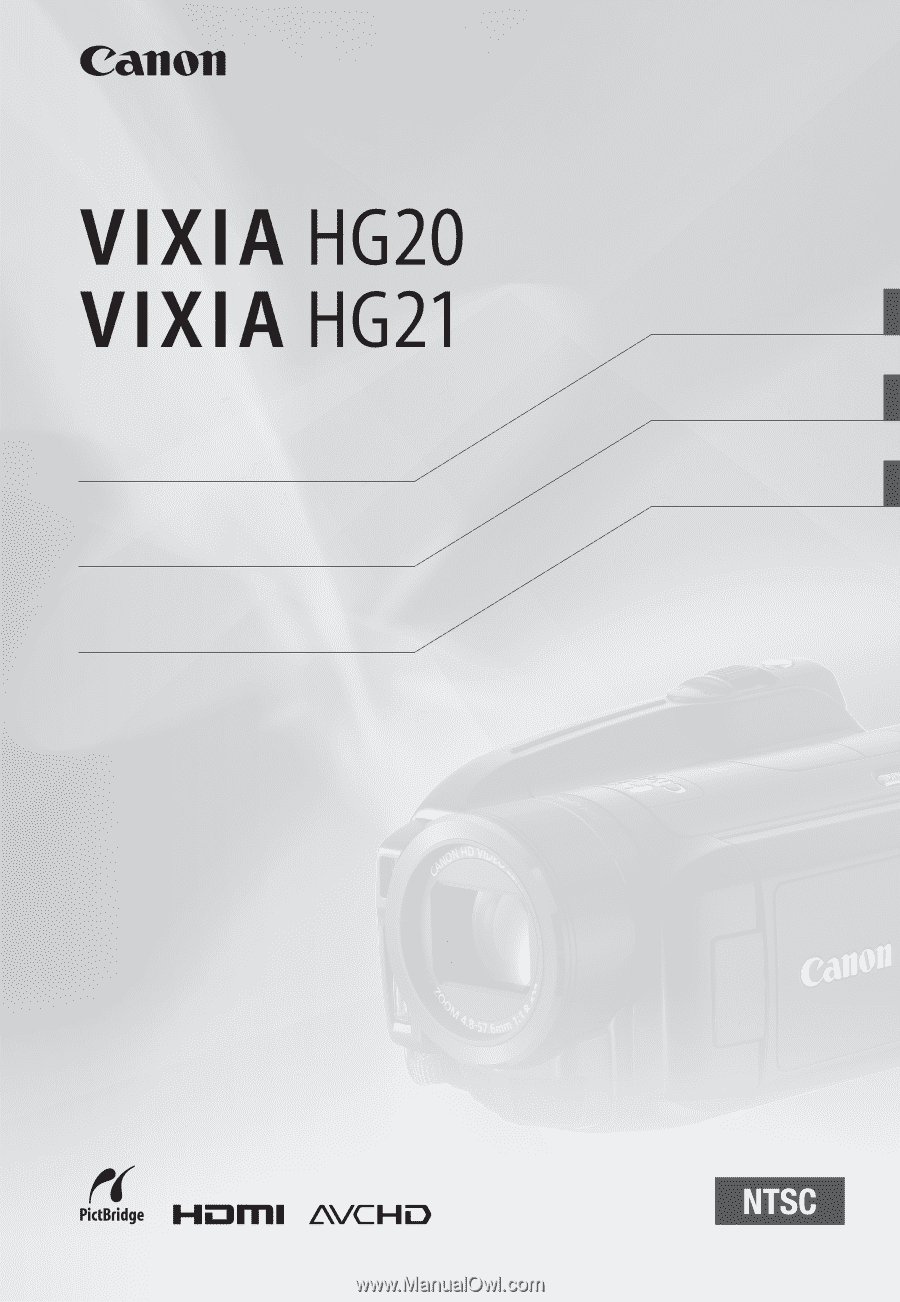
English
HD Camcorder
Instruction Manual
Français
Caméscope HD
Manuel d'instruction
Español
Videocámara HD
Manual de Instrucciones
PUB. DIM-879
B