Canon IX-4025 Getting Started Guide
Canon IX-4025 Manual
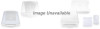 |
View all Canon IX-4025 manuals
Add to My Manuals
Save this manual to your list of manuals |
Canon IX-4025 manual content summary:
- Canon IX-4025 | Getting Started Guide - Page 1
Before Using This Machine Read this guide first. Please read this guide before operating this product. After you finish reading this guide, store it in a safe place for future reference. ENG - Canon IX-4025 | Getting Started Guide - Page 2
Installation Guide • Provides instructions on installing the printer, fax, and other drivers. Printer Driver Installation Guide Mac Printer Driver Installation Guide Fax Driver Installation Guide Network ScanGear Installation Guide • Included on the same CD-ROM as each driver. To view the manual in - Canon IX-4025 | Getting Started Guide - Page 3
Manual 3 Symbols Used in This Manual 3 Keys and Buttons Used in This Manual 3 Illustrations Used in This Manual 4 Abbreviations Used in This Manual 4 Trademarks 5 Operations and Terms Used in This Manual 14 Super G3 15 Important Safety Instructions 16 Installation 16 Power supply 17 - Canon IX-4025 | Getting Started Guide - Page 4
-AK1 46 Send Function 47 Network Environment 48 Hardware Specifications 48 Software Specifications 48 Printer Settings 48 Software Specifications 48 CANON imageRUNNER ADVANCE 4051/4045/4035/4025 SERIES LIMITED 49 TERMS OF imageWARE REMOTE SERVICE 50 TERMS OF Content Delivery System 51 2 - Canon IX-4025 | Getting Started Guide - Page 5
Thank you for purchasing the Canon imageRUNNER ADVANCE 4051/4045/4035/4025. Please read this manual thoroughly before operating the This Manual Symbols Used in This Manual The following symbols are used in this manual to explain procedures, restrictions, handling precautions, and instructions that - Canon IX-4025 | Getting Started Guide - Page 6
In this manual, product names and model names are abbreviated as follows: Microsoft Windows 2000 operating system: Microsoft Windows Server 2003 operating system: Microsoft Windows Server 2003 R2 operating system: Microsoft Windows XP operating system: Microsoft Windows Vista operating system - Canon IX-4025 | Getting Started Guide - Page 7
Trademarks MEAP and the MEAP logo are trademarks of Canon Inc. This product contains the Universal Font Scaling Technology or UFST® under license from Monotype Imaging, Inc.. UFST® is a trademark of Monotype Imaging, Inc. registered - Canon IX-4025 | Getting Started Guide - Page 8
The PDF logo is a trademark or registered trademark of Adobe Systems Incorporated in the United States and other countries. Copyright © 2008 Adobe Systems Incorporated. All rights reserved. Protected by U.S. Patents 6,185,684; 6,205,549; 7,213,269; 7,272,628; 7,278,168; Patents pending in the U.S. - Canon IX-4025 | Getting Started Guide - Page 9
various types of jobs are placed in a queue before being processed. To avoid confusion when reading this manual, the terms "scanning," "printing," and "copying," used throughout this manual, are defined below. When making a copy, the process of scanning originals and printing copies may be described - Canon IX-4025 | Getting Started Guide - Page 10
(if under warranty), or with whom you have a servicing contract. If you are not sure who to contact, and have both purchased and are using the equipment in the U.S.A., please refer to the "SUPPORT" page on Canon U.S.A.'s Web site (http://www.usa.canon.com). Laser Safety This product complies with 21 - Canon IX-4025 | Getting Started Guide - Page 11
displays, printers, facsimiles, and copiers. The standards and logos are security requirements defined in IEEE 2600, see e-Manual > Security > IEEE 2600 Security Standard. * obtained for this machine by itself. Copyright Copyright 2011 by Canon Inc. All rights reserved. No part of this publication - Canon IX-4025 | Getting Started Guide - Page 12
AND ALL UPDATED VERSIONS OF THE THIRD PARTY SOFTWARE PROVIDED UNDER MAINTENANCE AGREEMENTS OR OTHER SERVICE ARRANGEMENTS FOR THE PRODUCT WITH CANON USA OR CANON CANADA OR THEIR RESPECTIVE AUTHORIZED SERVICE ORGANIZATIONS. The Software Subjected to the Other Conditions Please refer to the eManual on - Canon IX-4025 | Getting Started Guide - Page 13
below. This list is intended to be a guide only. If you are uncertain about the legality or uncanceled) • Selective Service or Draft Papers • line if you communicate overseas /05& Canon recommends an individual line following industry standards, , electric typewriters, copiers, and machines of - Canon IX-4025 | Getting Started Guide - Page 14
please refer to the "SUPPORT" page on Canon U.S.A.'s Web site (http://www.usa.canon.com). Rights of the Telephone Company If this equipment imageRUNNER ADVANCE 4051/4045/4035/4025 causes harm to the telephone network, the telephone company may temporarily disconnect service. The telephone company - Canon IX-4025 | Getting Started Guide - Page 15
Canon Facsimile Equipment /05& The fax function is available only if the FAX Board is installed. A. Location Supply a suitable table, cabinet, or desk for the machine. See "Specifications" in this guide should be independent from copiers, heaters, air deterioration of service in some situations - Canon IX-4025 | Getting Started Guide - Page 16
si vous communiquez avec les pays étrangers) /05& Canon vous conseille d'utiliser une ligne individuelle conforme aux normes faire ces branchements eux-mêmes, les utilisateurs sont invités à faire appel à un service d'inspection faisant autorité en matière d'électricité ou à un électricien, selon - Canon IX-4025 | Getting Started Guide - Page 17
transmission time based on CCITT/ITU-T No.1 Chart, (JBIG, Standard Mode) at 33.6 Kbps modem speed. The PSTN (Public Switched Telephone Network) currently supports 28.8 Kbps modem speeds or slower, depending on telephone line conditions. /05& The fax function is available only if the FAX Board is - Canon IX-4025 | Getting Started Guide - Page 18
instructions. Also, since it may result in unexpected accidents or injuries, do not perform any operation unless otherwise specified in the manual. the power cord from the power outlet. Then, contact your local authorized Canon dealer. • Necklaces and other metal objects • Cups, vases, flowerpots, - Canon IX-4025 | Getting Started Guide - Page 19
or strange smells, immediately turn OFF the main power switch, and disconnect the power cord from the power outlet. Then, contact your local authorized Canon dealer. Continued use of the machine in this condition may result in a fire or electrical shock. • Do not use highly flammable sprays near the - Canon IX-4025 | Getting Started Guide - Page 20
• Do not place heavy objects on the machine, as they may tip over or fall resulting in personal injury. • Close the feeder/platen cover gently to avoid catching your hands, as this may result in personal injury. • Do not press down hard on the feeder/platen cover when using the platen glass to make - Canon IX-4025 | Getting Started Guide - Page 21
for safety. • Never open covers other than those instructed in the manuals for this machine. • Do not remove the following caution label which is attached to the machine. If the label has been removed, contact your local authorized Canon dealer. When the Cassette Feeding Unit-AF1 is attached - Canon IX-4025 | Getting Started Guide - Page 22
• Do not burn or throw used toner cartridges into open flames, as this may cause the toner remaining inside the cartridges to ignite, resulting power plug regularly. If the following conditions occur, contact your local authorized Canon dealer, as the condition may cause a fire: • There are burn - Canon IX-4025 | Getting Started Guide - Page 23
. If you cannot remove the paper, contact your local authorized Canon dealer. • When removing a used toner cartridge, remove the cartridge carefully to prevent the toner from scattering and getting into your eyes or mouth. If the toner gets into your eyes or mouth, wash them immediately with cold - Canon IX-4025 | Getting Started Guide - Page 24
eyes or mouth, wash them immediately with cold water and immediately consult a physician. • If toner escapes from the toner cartridge, make sure not to ingest the toner or allow it to directly touch your skin. If toner touches your skin, wash it away with soap and water. If your skin still feels - Canon IX-4025 | Getting Started Guide - Page 25
Installation Location and Handling This section describes precautions for installation location and handling. We recommend that you read this section prior to using this machine. Installation Precautions Avoid Installing the Machine in the Following Locations ˔ Avoid locations subject to - Canon IX-4025 | Getting Started Guide - Page 26
the machine and other electronic equipment. ˔ Contact an authorized Canon dealer if communication is unavailable. Depending on your locale or unable to perform data communication. In this case, contact your local authorized Canon dealer. ˔ Do not remove the machine's leveling feet. Do not remove - Canon IX-4025 | Getting Started Guide - Page 27
Moving the Machine ˔ If you intend to move the machine, even to a location on the same floor of your building, contact your local authorized Canon dealer beforehand. Do not attempt to move the machine yourself. Provide Adequate Installation Space Provide enough space on each side of the machine for - Canon IX-4025 | Getting Started Guide - Page 28
46" (1,167 mm) 46" (1,167 mm) ˔ When the DADF-AG1*1, Inner Finisher-D1, Inner 2/3 Hole Puncher-A1, and Paper Deck Unit-B2 are attached 4" (100 mm) or more 65 5/8" (1,666 mm) *1 If you are using imageRUNNER ADVANCE 4051/4045, DADF-AG1 is standard-equipped. ˔ When the DADF-AG1*1, Booklet Finisher-G1 - Canon IX-4025 | Getting Started Guide - Page 29
the power cord from the power outlet, and then call your local authorized Canon dealer. Using the machine in this state may cause a fire or electrical shock machine. Do not carry out any inspections that are not described in the manuals for this machine. ˔ Be careful not to spill liquid or drop any - Canon IX-4025 | Getting Started Guide - Page 30
˔ This machine generates a slight amount of ozone etc. during normal use. Although sensitivity to ozone etc. may vary, this amount is not harmful. Ozone etc. may be more noticeable during extended use or long production runs, especially in poorly ventilated rooms. It is recommended that the room be - Canon IX-4025 | Getting Started Guide - Page 31
regularly back up/export your important data. Please note that Canon will not be held responsible for any damages caused by Manual > Remote UI See e-Manual > Web Access See e-Manual > Quick Menu See e-Manual > Security See e-Manual > MEAP Instruction manuals for each MEAP application. See e-Manual - Canon IX-4025 | Getting Started Guide - Page 32
products, parts and their functions, see e-Manual > Optional Products/Software. External View When the are using the 2 Control Panel imageRUNNER ADVANCE 4035/4025, the feeder is an optional product. Includes the replacing the waste toner container. 9 Paper Drawer's Upper Right Cover Open this cover when - Canon IX-4025 | Getting Started Guide - Page 33
Unit Open this cover to clear a paper jam in the fixing unit. 3 Waste Toner Container Waste toner accumulates here. 4 Toner Replacement Cover Open this cover to replace the toner cartridge. 5 Toner Cartridge When toner runs out, pull out the toner cartridge, and replace it with a new one. 31 - Canon IX-4025 | Getting Started Guide - Page 34
you are using imageRUNNER ADVANCE 4051/4045, DADF-AG1 is standard-equipped. 1 Feeder Cover Open this cover to remove jammed originals. 2 Slide Guides Adjust these guides to match the width of the original. 3 Original Supply Tray Originals placed here are automatically fed sheet by sheet into the - Canon IX-4025 | Getting Started Guide - Page 35
machine. 12 Start key Press to start an operation. 17 ID (Log In/Out) key Press to log in/out of the machine when a login service is set. 33 - Canon IX-4025 | Getting Started Guide - Page 36
, log in using the procedure for the login service you are using. /05& • You can change the default display that appears after the machine is turned ON from [Default Screen at Startup] on the Settings/Registration screen. (See e-Manual > Settings/Registration.) • If this machine is connected to - Canon IX-4025 | Getting Started Guide - Page 37
printing, a paper jam may occur. /05& You can shut down the machine from the Remote UI using the Remote Shutdown mode. For more information, see e-Manual > Remote UI. 35 - Canon IX-4025 | Getting Started Guide - Page 38
for Reading Resolution for Writing Number Of Tones Available Paper Acceptable Originals Paper Sizes Warm-Up Time First Copy Time Specifications Canon imageRUNNER ADVANCE 4051/4045/4035/4025 Desktop 600 x 600 dpi 1,200 x 1,200 dpi 256 Paper Drawers: Weight: 16 to 34 lb bond (60 to 128 g/m²) Type - Canon IX-4025 | Getting Started Guide - Page 39
Power Source Power Consumption 1:1 (sheet/minute) Specifications 11" x 17" imageRUNNER ADVANCE 4051 25 imageRUNNER ADVANCE 4045 22 imageRUNNER ADVANCE 4035 22 imageRUNNER ADVANCE 4025 15 LGL 25 25 25 13 LTR 51 45 35 25 LTRR 37 32 32 17 STMTR 20 20 20 17 EXEC 51 45 35 - Canon IX-4025 | Getting Started Guide - Page 40
154 lb (70 kg) imageRUNNER ADVANCE 4051/4045: 34 1/2" x 27 7/8" (876 mm x 708 mm) (when the multi-purpose tray is extended) imageRUNNER ADVANCE 4035/4025: 34 1/2" x 27 5/8" (876 mm x 700 mm) (when the multi-purpose tray is extended) Feeder (DADF-AG1) If you are using imageRUNNER ADVANCE 4051 - Canon IX-4025 | Getting Started Guide - Page 41
(473 mm x 372 mm x 603 mm) Approximately 81.6 lb (37 kg) imageRUNNER ADVANCE 4051/4045: 38 3/8" x 27 7/8" (973 mm x 708 mm) imageRUNNER ADVANCE 4035/4025: 38 3/8" x 27 5/8" (973 mm x 700 mm) Staple Finisher-G1 Item Paper Size/Weight/Type Specifications Size: 11" x 17", LGL, LTR, LTRR, STMTR, EXEC - Canon IX-4025 | Getting Started Guide - Page 42
Item Capacity Per Tray (Upper Tray) Capacity Per Tray (Lower Tray) Max. Stapling Capacity/Available Staple Size Power Source/Maximum Power Consumption No finishing set, Collate, Group mode: Specifications LTR and EXEC: 1,300 sheets (7 3/8" (or 188 mm in height)) 11" x 17", LGL, LTRR, and STMTR: - Canon IX-4025 | Getting Started Guide - Page 43
x 27 7/8" (1,631 mm x 708 mm) (when the External 2/3 Hole Puncher-B2, the multi-purpose tray and the auxiliary tray are extended) imageRUNNER ADVANCE 4035/4025: 60" x 27 5/8" (1,524 mm x 700 mm) (when the multi-purpose tray and the auxiliary tray are extended) 64 3/8" x 27 5/8" (1,631 mm x 700 mm - Canon IX-4025 | Getting Started Guide - Page 44
27 7/8" (1,749 mm x 708 mm) (when the External 2/3 Hole Puncher-B2, the multi-purpose tray and the auxiliary tray are extended) imageRUNNER ADVANCE 4035/4025: 64 5/8" x 27 5/8" (1,642 mm x 700 mm) (when the multi-purpose tray and the auxiliary tray are extended) 68 7/8" x 27 5/8" (1,749 mm x 700 mm - Canon IX-4025 | Getting Started Guide - Page 45
External 2/3 Hole Puncher-B2 Item Paper Size/Weight/Type Punch Hole Quantity, Hole Diameter Distance between Punch Holes Punch Waste Tray Capacity Power Source Dimensions (H x W x D) Weight Specifications Size: 11" x 17", LGL, LTR, and LTRR Weight: 14 lb bond to 80 lb cover (52 to 220 g/m²) Type: - Canon IX-4025 | Getting Started Guide - Page 46
x 27 7/8" (1,164 mm x 708 mm) (when the Inner 2/3 Hole Puncher-A1, the multi-purpose tray and auxiliary tray are extended) imageRUNNER ADVANCE 4035/4025: 41 1/2" x 27 5/8" (1,054 mm x 700 mm) (when the multi-purpose tray and auxiliary tray are extended) 45 7/8" x 27 5/8" (1,164 mm x 700 mm) (when - Canon IX-4025 | Getting Started Guide - Page 47
Inner 2/3 Hole Puncher-A1 Item Paper Size/Weight/Type Punch Hole Quantity, Hole Diameter Distance between Punch Holes Punch Waste Tray Capacity Power Source/Maximum Power Consumption Dimensions (H x W x D) Weight Specifications Size: 11" x 17", LGL, LTR, and LTRR Weight: 14 lb bond to 80 lb cover - Canon IX-4025 | Getting Started Guide - Page 48
2.6 seconds Address Book: 1,800 destinations (including destinations stored in one-touch buttons) Approximately 6,000 pages *1 When using an IP telephone service, facsimile communication may not be performed normally via an IP telephone line. It is recommended to use facsimile communication via - Canon IX-4025 | Getting Started Guide - Page 49
x 400 dpi*1, 300 x 300 dpi*1, 400 x 400 dpi*1, 600 x 600 dpi*1 TIFF, JPEG, PDF, XPS I-Fax (Black-and-White) E-mail TIFF (MH, MR*1, MMR*1) 11" x 17", LGL, LTR, LTRR Microsoft Exchange Server 2000 (SP3), Windows Server 2003 (SMTP Service), Sendmail 8.12.8, Lotus Domino R6.5 Searches a destination via - Canon IX-4025 | Getting Started Guide - Page 50
IPX/SPX SMB/CIFS AppleTalk Frame type: Print applications: Frame type: Print applications: Frame type: Print application: Frame type: Print application: Protocol Supported Ethernet II LPD/Raw/IPP/IPPS/FTP/WSD Ethernet II/Ethernet 802.2/Ethernet 802.3/Ethernet SNAP/Auto Detect Bindery PServer/NDS - Canon IX-4025 | Getting Started Guide - Page 51
operating or maintenance instructions or environmental conditions prescribed in Canon's operator's manual or other documentation, (c) installation or repair by other than authorized service representatives qualified by Canon who are acting in accordance with Canon's service bulletins, (d) use of - Canon IX-4025 | Getting Started Guide - Page 52
TERMS OF imageWARE REMOTE SERVICE 50 - Canon IX-4025 | Getting Started Guide - Page 53
managed by Canon Inc. ("Canon Server"). CDS Service will not Canon USA [www.usa.canon.com] or Canon Canada [www.canon.ca.]. These materials include a Technology White Paper for the CDS Service. Your instruction to Canon USA, Canon Canada or your dealer to use CDS Service or your use of CDS Service - Canon IX-4025 | Getting Started Guide - Page 54
MEMO 52 - Canon IX-4025 | Getting Started Guide - Page 55
- Canon IX-4025 | Getting Started Guide - Page 56
CHINA CO., LTD 15F Jinbao Building No.89 Jinbao Street, Dongcheng District, Beijing 100005, China CANON SINGAPORE PTE. LTD. 1 HarbourFront Avenue #04-01 Keppel Bay Tower, Singapore 098632 CANON HONGKONG CO., LTD 19/F., The Metropolis Tower, 10 Metropolis Drive, Hunghom, Kowloon, Hong Kong FT5-4004

ENG
Read this guide first.
Please read this guide before operating this product.
After you finish reading this guide, store it in a safe place for future reference.
Before Using This Machine









