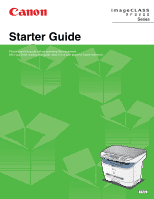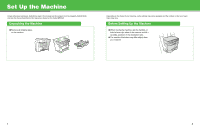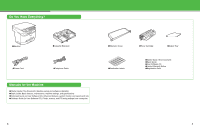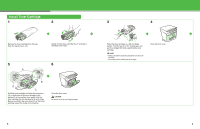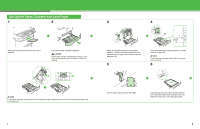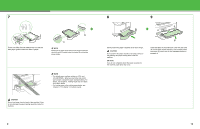Canon MF3240 imageCLASS MF3200 Series Starter Guide
Canon MF3240 - ImageCLASS B/W Laser Manual
 |
UPC - 013803059915
View all Canon MF3240 manuals
Add to My Manuals
Save this manual to your list of manuals |
Canon MF3240 manual content summary:
- Canon MF3240 | imageCLASS MF3200 Series Starter Guide - Page 1
Starter Guide Please read this guide before operating this equipment. After you finish reading this guide, store it in a safe place for future reference. Series ENG - Canon MF3240 | imageCLASS MF3200 Series Starter Guide - Page 2
Set Up the Machine Unless otherwise mentioned, illustrations used in this manual are those taken from the imageCLASS MF3240, and also the menus described in this manual are based on the model MF3240. Unpacking the Machine ● Remove all shipping tapes on the machine. Depending on the model of your - Canon MF3240 | imageCLASS MF3200 Series Starter Guide - Page 3
monitor, and reports and lists ● Software Guide (in User Software CD): Printer, scanner, and PC faxing settings from a computer ●Extension Cover ●Destination Labels ●Toner Cartridge ●Output Tray ●Starter Guide (This Document) ●Basic Guide ●User Software CD ●Limited Warranty Notice ●Registration - Canon MF3240 | imageCLASS MF3200 Series Starter Guide - Page 4
Install Toner Cartridge 1 2 Remove the toner cartridge from the bag. Keep the bag for future use. Gently rock the toner cartridge five or six times to distribute toner inside. 5 6 A B B C Hold the toner cartridge and align the protrusions (A) on both sides of the toner cartridge to the - Canon MF3240 | imageCLASS MF3200 Series Starter Guide - Page 5
the extension (B). 5 Pinch and slide the rear paper guide (A) to match the size of paper (B). NOTE Confirm that the rear paper guide is fitted in the paper size slit correctly. 6 A Fan the paper stack and even the edges. Load the paper into the paper cassette with the print side down. Make sure - Canon MF3240 | imageCLASS MF3200 Series Starter Guide - Page 6
as far as it will go. CAUTION Do not push in the paper cassette at an angle. Doing so may damage the paper sensing lever inside the machine. NOTE If you do not completely insert the paper cassette into the machine, paper jams may occur. B Insert the tabs on the extension cover into the slots - Canon MF3240 | imageCLASS MF3200 Series Starter Guide - Page 7
Connect Telephone Cables B A Connect the supplied telephone cable to the line jack (A) and the wall jack. Connect your external telephone to the external device jack (B) if required. 11 12 - Canon MF3240 | imageCLASS MF3200 Series Starter Guide - Page 8
cover is closed properly. (See "Install Toner Cartridge," on p. 5.) ● is displayed: Make sure that the toner cartridge is installed properly. (See "Install Toner Cartridge," on p. 5.) ● is displayed: Make sure that paper is loaded in the machine. (See - Canon MF3240 | imageCLASS MF3200 Series Starter Guide - Page 9
Set the Machine for Sending Faxes Guidelines for Enterirng Information The sender information you register in the machine appears in the header of each page received by your recipient. Date and time Fax/telephone number Unit name Job Number Page number/ Number of pages NOTE Before sending a - Canon MF3240 | imageCLASS MF3200 Series Starter Guide - Page 10
Register Sender Information 1 Press [Additional Functions]. 2 Use [ ] or [ ] to select , then press [OK]. 3 Confirm that is displayed, then press [OK]. 7 Use [ ] or [ ] to select , then press [OK]. 8 Use the numeric keys to enter the unit name ( - Canon MF3240 | imageCLASS MF3200 Series Starter Guide - Page 11
service? No Yes Receives faxes automatically and records voice messages. Does not answer any calls. You have to manually not supported with . - The mode requires subscription to a DRPD (Distinctive Ring Pattern Detection) service. the Advanced Guide. 19 20 - Canon MF3240 | imageCLASS MF3200 Series Starter Guide - Page 12
click [Start] → [My Computer] (Windows 98/Me/2000: • For Windows 2000/XP/Vista/7, log on as an Administrator to install the software. Microsoft Windows 2000 CPU: Intel® Pentium® 133 MHz or higher Memory: 64 MB or more double-click [My Computer], Windows Vista/7: Click [Start] → [Computers]). Open - Canon MF3240 | imageCLASS MF3200 Series Starter Guide - Page 13
on the [Additional Software Programs] button in step 2 of "Installation Procedure," then follow the instructions that appear on the screen. ● Canon Cover Sheet Editor The Canon Cover Sheet Editor enables you to create original fax cover sheet templates for use with Canon fax driver. For details, see - Canon MF3240 | imageCLASS MF3200 Series Starter Guide - Page 14
logo, and imageCLASS are trademarks of Canon Inc. Microsoft, Windows, Windows Server, and Windows Vista are trademarks or registered trademarks of Microsoft Corporation in the U.S. and/or other countries. All other product and brand names are registered trademarks, trademarks or service marks of - Canon MF3240 | imageCLASS MF3200 Series Starter Guide - Page 15
6390 Dixie Road Mississauga, Ontario L5T 1P7, Canada CANON EUROPA N.V. Bovenkerkerweg 59-61 1185 XB Amstelveen, The Netherlands CANON FRANCE S.A.S. 17, quai du Président Paul Doumer 92414 Courbevoie Cedex, France CANON COMMUNICATION & IMAGE FRANCE S.A.S. 12, rue de I'Industrie 92414 Courbevoie Cedex

ENG
Starter Guide
Please read this guide before operating this equipment.
After you finish reading this guide, store it in a safe place for future reference.
Series