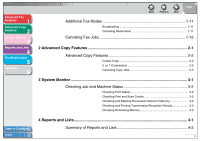Canon MF3240 imageCLASS MF3200 Series Advanced Guide
Canon MF3240 - ImageCLASS B/W Laser Manual
 |
UPC - 013803059915
View all Canon MF3240 manuals
Add to My Manuals
Save this manual to your list of manuals |
Canon MF3240 manual content summary:
- Canon MF3240 | imageCLASS MF3200 Series Advanced Guide - Page 1
Copy Features 2 System Monitor 3 Reports and Lists 4 Troubleshooting 5 Appendix 6 Advanced Guide Series Back Previous Next TOP ENG Table of Contents Index Please read this guide before operating this equipment. After you finish reading this guide, store it in a safe place for future - Canon MF3240 | imageCLASS MF3200 Series Advanced Guide - Page 2
Fax Features 1 Advanced Copy Features 2 System Monitor 3 Reports and Lists 4 Troubleshooting 5 Appendix 6 Manuals for the Machine ● Machine Set-Up ● Software Installation Starter Guide ● Basic Features ● Maintenance ● Machine Settings ● Specifications ● Advanced Features ● System - Canon MF3240 | imageCLASS MF3200 Series Advanced Guide - Page 3
Advanced Copy Features 2 System Monitor 3 Reports and Lists 4 Troubleshooting 5 Appendix 6 Things You Can Do Specify a recipient with a single key Look up a particular recipient AAAAA BBBBB CCCCC One-Touch Speed Dialing → Basic Guide Specify a recipient with a two-digit code Address Book - Canon MF3240 | imageCLASS MF3200 Series Advanced Guide - Page 4
Copy two documents on one sheet ABC A A A BBBDDD1 CCCEEE F F F DEF 2 ABC DEF ABC DEF ABC DEF ABC DEF 1 2 2 on 1 Combination → p. 2-2 Print a document from a PC Send a fax from a PC PC Faxing → Software Guide ABC ABC ABC ABC Printing → Software Guide Specify detailed scanning options - Canon MF3240 | imageCLASS MF3200 Series Advanced Guide - Page 5
Advanced Copy Features 2 System Monitor 3 Reports and Lists 4 Troubleshooting 5 Appendix 6 Table of Contents Index Table of Contents Back Previous Next TOP Manuals for the Machine i Things You Can Do ii How to Use This Guide viii Legal Notices xi 1 Advanced Fax Features 1-1 Dialing - Canon MF3240 | imageCLASS MF3200 Series Advanced Guide - Page 6
Advanced Fax Features 1 Advanced Copy Features 2 System Monitor 3 Reports and Lists 4 Troubleshooting 5 Appendix 6 Table of Contents Index Back Previous Next TOP Additional Fax Modes 1-11 Broadcasting 1-11 Canceling Reservation 1-11 Canceling Fax Jobs 1-12 2 Advanced Copy Features - Canon MF3240 | imageCLASS MF3200 Series Advanced Guide - Page 7
Manually 4-6 5 Troubleshooting...5-1 General Problems 5-2 Paper Feeding Problems 5-3 Faxing Problems 5-4 Sending Problems 5-4 Receiving Problems 5-8 Copying Problems 5-13 Printing Problems 5-14 Telephone Problems 5-16 Customer Support 5-17 Customer Support (U.S.A 5-17 Customer Support - Canon MF3240 | imageCLASS MF3200 Series Advanced Guide - Page 8
Advanced Fax Features 1 Advanced Copy Features 2 System Monitor 3 Reports and Lists 4 Troubleshooting 5 Appendix 6 Back Previous Next TOP 6 Appendix...6-1 Glossary ...6-2 Index ...6-8 Table of Contents Index vii - Canon MF3240 | imageCLASS MF3200 Series Advanced Guide - Page 9
Using the Top Page Advanced Fax Features 1 Advanced Copy Features 2 System Monitor 3 Reports and Lists 4 Troubleshooting 5 Appendix 6 Advanced Guide Series Back Previous Next TOP ENG Back Previous Next TOP Returns to the last page opened. Displays the previous or next page. Returns - Canon MF3240 | imageCLASS MF3200 Series Advanced Guide - Page 10
Appendix 6 ■ Using the Chapter Topic List Advanced Fax Features 1 Advanced Copy Features 2 System Monitor 3 Reports and Lists 4 Troubleshooting 5 Appendix 6 Table of Contents Index 1 Advanced Fax Features Back Previous Next TOP Dialing Features 1-2 Using Address Book 1-2 Redialing - Canon MF3240 | imageCLASS MF3200 Series Advanced Guide - Page 11
and Lists 4 Troubleshooting 5 Appendix 6 Back Previous Next TOP The following symbols are used throughout the manuals for the machine operating restrictions and how to avoid minor difficulties. In addition, this guide uses distinctive notations to identify keys and information in the LCD: - - Canon MF3240 | imageCLASS MF3200 Series Advanced Guide - Page 12
Monitor 3 Reports and Lists 4 Troubleshooting 5 Appendix 6 Back Previous Next TOP Legal Notices Trademarks Canon, the Conon logo, and imageCLASS are trademarks of Canon Inc. All other product and brand names are registered trademarks, trademarks or service marks of their respective owners - Canon MF3240 | imageCLASS MF3200 Series Advanced Guide - Page 13
Advanced Fax Features 1 Advanced Copy Features 2 System Monitor 3 Reports and Lists 4 Troubleshooting 5 Appendix 6 Table of Contents Index 1 Advanced Fax Features Back Previous Next TOP Dialing Features 1-2 Using Address Book 1-2 Redialing 1-3 Switching Temporarily to Tone Dialing - Canon MF3240 | imageCLASS MF3200 Series Advanced Guide - Page 14
Copy Features 2 System Monitor 3 Reports and Lists 4 Troubleshooting 5 Appendix 6 Dialing Features The machine provides the following recipient registered in the machine. This is useful when you forget which one-touch speed dialing key or coded dialing code the recipient you want is - Canon MF3240 | imageCLASS MF3200 Series Advanced Guide - Page 15
Features 1 Advanced Copy Features 2 System Monitor 3 Reports and Lists 4 Troubleshooting 5 Appendix 6 4. Use the numeric keys to enter up to 10 first characters of the recipient's name, then press [OK]. Ex. SEARCH CANON [A] - When the search is completed, the number of recipients that - Canon MF3240 | imageCLASS MF3200 Series Advanced Guide - Page 16
Troubleshooting 5 Appendix 6 6. Use [ ] or [ ] to select the number of redials the machine will make, then press [OK]. Ex. REDIAL TIMES one redialing attempt if it does not detect a busy signal. 7. Use [ ] or [ ] to select the time dialing to use information services (e.g., banks, airline - Canon MF3240 | imageCLASS MF3200 Series Advanced Guide - Page 17
Advanced Fax Features 1 Advanced Copy Features 2 System Monitor 3 Reports and Lists 4 Troubleshooting 5 Appendix 6 ■ Checking Dialing Line Checking dialing line function enables you to configure the setting on whether to check for a dial tone. 1. Press [Additional Functions]. 2. Use [ ] - Canon MF3240 | imageCLASS MF3200 Series Advanced Guide - Page 18
Troubleshooting Machine for Receiving Faxes," in the Starter Guide. 1. Press [Additional Functions]. 2. Use MANUAL> make sure an external telephone is connected to the machine. - For , make sure an answering machine is connected to the machine. - For , subscription to a DRPD service - Canon MF3240 | imageCLASS MF3200 Series Advanced Guide - Page 19
Advanced Fax Features 1 Advanced Copy Features 2 System Monitor 3 Reports and Lists 4 Troubleshooting 5 Appendix 6 Manual Reception When you select in , follow the procedure below to receive a fax. 1. When the telephone rings, pick up the handset of the external telephone - Canon MF3240 | imageCLASS MF3200 Series Advanced Guide - Page 20
1 Advanced Copy Features 2 System Monitor 3 Reports and Lists 4 Troubleshooting 5 Appendix 6 DRPD: Optional Settings If required, change the optional is disabled under certain conditions (e.g., toner or paper has run out). When the problem is cleared, the machine automatically prints - Canon MF3240 | imageCLASS MF3200 Series Advanced Guide - Page 21
Advanced Copy Features 2 System Monitor 3 Reports and Lists 4 Troubleshooting 5 Appendix 6 ■ Reception Restriction You can reject incoming faxes you to use an external telephone connected to the machine to receive faxes manually. This can be useful when the machine is not nearby or is - Canon MF3240 | imageCLASS MF3200 Series Advanced Guide - Page 22
Advanced Copy Features 2 System Monitor 3 Reports and Lists 4 Troubleshooting 5 Appendix 6 Receiving a Fax Remotely 1. When you receive . : Prints documents on a paper without reducing the size. : Cuts off the end of a document that does not fit on one page up to 24 mm. When - Canon MF3240 | imageCLASS MF3200 Series Advanced Guide - Page 23
Features 2 System Monitor 3 Reports and Lists 4 Troubleshooting 5 Appendix 6 Additional Fax Modes The machine provides ] or [ ] to select , then press [OK]. 4. Use the numeric keys, one-touch speed dialing key, coded dialing code, or address book dialing to enter a recipient. Be - Canon MF3240 | imageCLASS MF3200 Series Advanced Guide - Page 24
Advanced Copy Features 2 System Monitor 3 Reports and Lists 4 Troubleshooting 5 Appendix 6 Canceling Fax Jobs Cancel an ongoing job ( mode and want to cancel a fax job, press [FAX] to return to fax mode first. - You cannot use the machine to cancel printing jobs sent from a computer. For how - Canon MF3240 | imageCLASS MF3200 Series Advanced Guide - Page 25
Advanced Fax Features 1 Advanced Copy Features 2 System Monitor 3 Reports and Lists 4 Troubleshooting 5 Appendix 6 2 Advanced Copy Features Back Previous Next TOP Advanced Copy Features 2-2 Collate Copy 2-2 2 on 1 Combination 2-2 Canceling Copy Jobs 2-3 Table of Contents Index - Canon MF3240 | imageCLASS MF3200 Series Advanced Guide - Page 26
Troubleshooting 5 Appendix 6 Advanced Copy Features ■ Collate Copy You can copy documents collated into sets arranged in page order. This feature can be used with "2 on 1 Combination" (see p. 2-2) at the same time scan all pages. The machine prints only one copy of each page. Back Previous Next - Canon MF3240 | imageCLASS MF3200 Series Advanced Guide - Page 27
Monitor 3 Reports and Lists 4 Troubleshooting 5 Appendix 6 5. Place the next page of the document on the platen glass, then press [Start]. Two scanned documents will be printed on one paper. NOTE - If you press [OK] without scanning the second document, only the first document will be printed on - Canon MF3240 | imageCLASS MF3200 Series Advanced Guide - Page 28
Advanced Fax Features 1 Advanced Copy Features 2 System Monitor 3 Reports and Lists 4 Troubleshooting 5 Appendix 6 3 System Monitor Back Previous Next TOP Checking Job and Machine Status 3-2 Checking Print Status 3-2 Checking Print and Scan Counts 3-2 Checking and Deleting Documents - Canon MF3240 | imageCLASS MF3200 Series Advanced Guide - Page 29
Advanced Fax Features 1 Advanced Copy Features 2 System Monitor 3 Reports and Lists 4 Troubleshooting 5 Appendix 6 Back Previous Next TOP Checking Job and Machine Status System monitor enables you to view and print the transmission/reception results, check remaining memory, - Canon MF3240 | imageCLASS MF3200 Series Advanced Guide - Page 30
Features 1 Advanced Copy Features 2 System Monitor 3 Reports and Lists 4 Troubleshooting 5 Appendix 6 ■ Checking and Printing Transmission/ Reception Results 1. Press [ down to 01, from the newest to the oldest) - Date and time - Type of transaction (TX or RX) - Recipient's name or fax number - Canon MF3240 | imageCLASS MF3200 Series Advanced Guide - Page 31
3 Reports and Lists 4 Troubleshooting 5 Appendix 6 4 Reports and Lists Back Previous Next TOP Summary of Reports and Lists 4-2 Printing Reports Automatically 4-3 TX RESULT REPORT 4-3 RX RESULT REPORT 4-4 ACTIVITY REPORT 4-5 Printing Reports and Lists Manually 4-6 Table of Contents - Canon MF3240 | imageCLASS MF3200 Series Advanced Guide - Page 32
and Lists 4 Troubleshooting 5 Appendix 6 4-3, and "Printing Reports and Lists Manually," on p. 4-6. Report/List TX LIST CODED DIAL LIST GROUP DIAL LIST USER'S DATA LIST LOST REPORT Description Shows first page of a reserved job. Lists the names and fax numbers of recipients registered under one - Canon MF3240 | imageCLASS MF3200 Series Advanced Guide - Page 33
Copy Features 2 System Monitor 3 Reports and Lists 4 Troubleshooting 5 Appendix 6 Back Previous Next TOP Printing Reports Automatically : Does not print a report. : Prints a report every time you send a document. 6. Press [Stop/Reset] to return to standby mode. - Canon MF3240 | imageCLASS MF3200 Series Advanced Guide - Page 34
manually canceled before completion - MEM.FULL: Memory became full during transmission - NO ANSWER: Call not answered ● Error code: For descriptions of error codes, see Chapter 11, "Troubleshooting," in the Basic Guide : Prints a report every time you receive a document. - Canon MF3240 | imageCLASS MF3200 Series Advanced Guide - Page 35
manually canceled before completion - MEM.FULL: Memory became full during reception ● Error code: For descriptions of error codes, see Chapter 11, "Troubleshooting," in the Basic Guide NO.: Job number ● DATE: Date of transaction ● TIME: Time of transaction ● TX/RX: Type of transaction (transmission - Canon MF3240 | imageCLASS MF3200 Series Advanced Guide - Page 36
3 Reports and Lists 4 Troubleshooting 5 Appendix 6 Back Previous Next Printing Reports and Lists Manually For information on each report Print : One-Touch Speed Dialing List : Coded Dialing List : Group Dialing List - Canon MF3240 | imageCLASS MF3200 Series Advanced Guide - Page 37
Previous Next TOP General Problems 5-2 Paper Feeding Problems 5-3 Faxing Problems 5-4 Sending Problems 5-4 Receiving Problems 5-8 Copying Problems 5-13 Printing Problems 5-14 Telephone Problems 5-16 Customer Support 5-17 Customer Support (U.S.A 5-17 Customer Support (Canada 5-17 Table - Canon MF3240 | imageCLASS MF3200 Series Advanced Guide - Page 38
Features 2 System Monitor 3 Reports and Lists 4 Troubleshooting 5 Appendix 6 General Problems The machine has no power. Q Is the 5 seconds, then plug it back in. If the LCD still remains blank, contact Canon Customer Care Center. Q Is the machine in sleep mode? A Press [Energy Saver] - Canon MF3240 | imageCLASS MF3200 Series Advanced Guide - Page 39
5 Appendix 6 Back Previous Next TOP Paper Feeding Problems Paper does not feed properly. Q Is the paper loaded correctly? A Make sure the paper is correctly loaded. (See "Set Up the Paper Cassette and Load Paper," in the Starter Guide.) Q Does the machine contain too many - Canon MF3240 | imageCLASS MF3200 Series Advanced Guide - Page 40
Features 2 System Monitor 3 Reports and Lists 4 Troubleshooting 5 Appendix 6 Faxing Problems ■ Sending Problems Cannot send a fax. Q Is the machine "Document Handling," in the Basic Guide.) A Make sure the front cover is fully closed. Q Is the one-touch speed dialing key or coded - Canon MF3240 | imageCLASS MF3200 Series Advanced Guide - Page 41
the paper is loaded in the machine. Q Are there other documents being sent from memory? A Allow time for the documents to finish sending. Q Has an error occurred during transmission? A Check the LCD for an error message. (See Chapter 11, "Troubleshooting," in the Basic Guide.) A Print - Canon MF3240 | imageCLASS MF3200 Series Advanced Guide - Page 42
4 Troubleshooting 5 until the external phone becomes free. Memory fills up immediately the copy is clear, the problem may be in the recipient's Guide.) Q Is the document loaded correctly? A Make sure the document is correctly loaded. (See Chapter 2, "Document Handling," in the Basic Guide - Canon MF3240 | imageCLASS MF3200 Series Advanced Guide - Page 43
Advanced Fax Features 1 Advanced Copy Features 2 System Monitor 3 Reports and Lists 4 Troubleshooting 5 Appendix 6 Documents are printed out in a reduced size on the recipient's machine. Q Is the recipient's paper smaller than the size of the documents you sent? A If the recipient is - Canon MF3240 | imageCLASS MF3200 Series Advanced Guide - Page 44
Problems Part of the documents you receive are cut off. Q Are the slide guides in your multi-purpose feeder set to the size of the paper? A Adjust the guides LCD for an error message. (See Chapter 11, "Troubleshooting," in the Basic Guide.) A Print an Activity Report and check for an error - Canon MF3240 | imageCLASS MF3200 Series Advanced Guide - Page 45
Copy Features 2 System Monitor 3 Reports and Lists 4 Troubleshooting 5 Appendix 6 Q Is paper loaded in the machine? A Make sure paper is loaded in the machine. (See "Set Up the Paper Cassette and Load Paper," in the Starter Guide.) Q Is the telephone cable connected properly? A Make - Canon MF3240 | imageCLASS MF3200 Series Advanced Guide - Page 46
Print quality is poor. Q Is the toner low or unevenly distributed? A Redistribute the toner inside the toner cartridge. If the problem persists, replace the toner cartridge. (See Chapter 10, "Maintenance," in the Basic Guide.) Q Is the correct type of paper loaded in the machine? A Make - Canon MF3240 | imageCLASS MF3200 Series Advanced Guide - Page 47
Lists 4 Troubleshooting 5 Appendix 6 Faxes do not print. Q Have you removed the sealing tape from the toner cartridge? A Make sure you remove the sealing tape from the cartridge. (See "Install Toner Cartridge," in the Starter Guide.) Q Is the toner cartridge installed properly? A Make - Canon MF3240 | imageCLASS MF3200 Series Advanced Guide - Page 48
Monitor 3 Reports and Lists 4 Troubleshooting 5 Appendix 6 Q Is the toner low or unevenly distributed? A Redistribute the toner inside the toner cartridge. If the problem persists, replace the toner cartridge. (See Chapter 10, "Maintenance," in the Basic Guide.) Receiving of documents is - Canon MF3240 | imageCLASS MF3200 Series Advanced Guide - Page 49
Troubleshooting 5 Appendix 6 Copying Problems Cannot make copies. Q Have you removed the sealing tape from the toner cartridge? A Make sure you remove the sealing tape from the cartridge. (See "Install Toner Cartridge," in the Starter Guide.) Q Is the toner cartridge installed properly - Canon MF3240 | imageCLASS MF3200 Series Advanced Guide - Page 50
Troubleshooting 5 Appendix 6 Printing Problems cartridge. (See "Install Toner Cartridge," in the Starter Guide.) Q Is the cartridge out of toner? A Replace the toner cartridge. (See Chapter 10, "Maintenance," in the Basic Guide.) Back Previous Next TOP Printout does not match paper - Canon MF3240 | imageCLASS MF3200 Series Advanced Guide - Page 51
side of the paper. Back Previous Next TOP Printout has vertical white streaks. Q Is toner low or unevenly distributed? A Redistribute the toner inside the cartridge. If the problem persists, replace the cartridge. (See Chapter 10, "Maintenance," in the Basic Guide.) Table of Contents - Canon MF3240 | imageCLASS MF3200 Series Advanced Guide - Page 52
Features 2 System Monitor 3 Reports and Lists 4 Troubleshooting 5 Appendix 6 Telephone Problems Cannot dial. Q Is the telephone cable connected properly? A Make sure the cable is connected properly. (See "Connect Telephone Cables," in the Starter Guide.) Q Is the power cord plugged in - Canon MF3240 | imageCLASS MF3200 Series Advanced Guide - Page 53
For step-by-step troubleshooting, e-mail technical support, the latest driver or document downloads, and answers to frequently asked questions, visit http://www.canon.ca/ - Automated step-by-step telephone support on most current products 24 hours, 7 days a week 1-800-652-2666 - Free live technical - Canon MF3240 | imageCLASS MF3200 Series Advanced Guide - Page 54
Advanced Fax Features 1 Advanced Copy Features 2 System Monitor 3 Reports and Lists 4 Troubleshooting 5 Appendix 6 6 Appendix Back Previous Next TOP Glossary 6-2 Index ...6-8 Table of Contents Index 6-1 - Canon MF3240 | imageCLASS MF3200 Series Advanced Guide - Page 55
Copy Features 2 System Monitor 3 Reports and Lists 4 Troubleshooting 5 Appendix 6 Glossary A Activity Report A journal of not answer, the machine waits the specified time and dials again. B Broadcasting Transmitting documents to more than one location (through the machine's memory). Back - Canon MF3240 | imageCLASS MF3200 Series Advanced Guide - Page 56
2 System Monitor 3 Reports and Lists 4 Troubleshooting 5 Appendix 6 D Document The sheet of paper containing the data that you send to, or let you know, so you can pick up the handset. With this feature, one telephone line can be shared by both the telephone and the fax. FINE The resolution - Canon MF3240 | imageCLASS MF3200 Series Advanced Guide - Page 57
3 Reports and Lists 4 Troubleshooting 5 Appendix 6 G G3, Group 3 fax machine Defined by CCITT/ITU-T. Uses encoding schemes to transmit image data while reducing the amount of data that needs to be transmitted, thus reducing transmission time. G3 fax machines can transmit one page in less than - Canon MF3240 | imageCLASS MF3200 Series Advanced Guide - Page 58
, you press one key to dial the entire number or group. P Paper feed Refers to guiding a sheet of paper into the machine's paper path. Paper feeder The device in the machine that feeds recording media into the machine for printing copied or faxed documents. Pause A timing entry required for - Canon MF3240 | imageCLASS MF3200 Series Advanced Guide - Page 59
Features 2 System Monitor 3 Reports and Lists 4 Troubleshooting 5 Appendix 6 Remote reception Activating fax reception by automatic dialing, you must register the numbers in the machine's memory. See also One-Touch Speed Dialing, Coded Dialing, and Group Dialing. Standby The mode in which - Canon MF3240 | imageCLASS MF3200 Series Advanced Guide - Page 60
and Lists 4 Troubleshooting 5 Appendix 6 T Tone A key that allows you to temporarily switch to touch-tone from pulse dialing. In some countries, on-line data services may require that you use tone dialing. Toner A black, resin coated powder contained in the toner cartridge. The machine applies - Canon MF3240 | imageCLASS MF3200 Series Advanced Guide - Page 61
Manually 1-3 Remote reception 1-9 Remote reception ID 1-9 Reports and lists 4-1 Printing automatically 4-3 RX RESULT REPORT 4-2 Back Previous Next TOP Printing automatically 4-4 S SEARCH 1-2 T Tone dialing 1-4 [Tone] key 1-4 Troubleshooting 5-1 Copying 5-13 Faxing 5-4 General 5-2 Paper feeding - Canon MF3240 | imageCLASS MF3200 Series Advanced Guide - Page 62
Features 2 System Monitor 3 Reports and Lists 4 Troubleshooting 5 Appendix 6 Table of Contents Index CANON INC. 30-2, Shimomaruko 3-chome, Ohta-ku, Tokyo 146-8501, Japan CANON U.S.A., INC. One Canon Plaza, Lake Success, NY 11042, U.S.A. CANON CANADA INC. 6390 Dixie Road Mississauga, Ontario
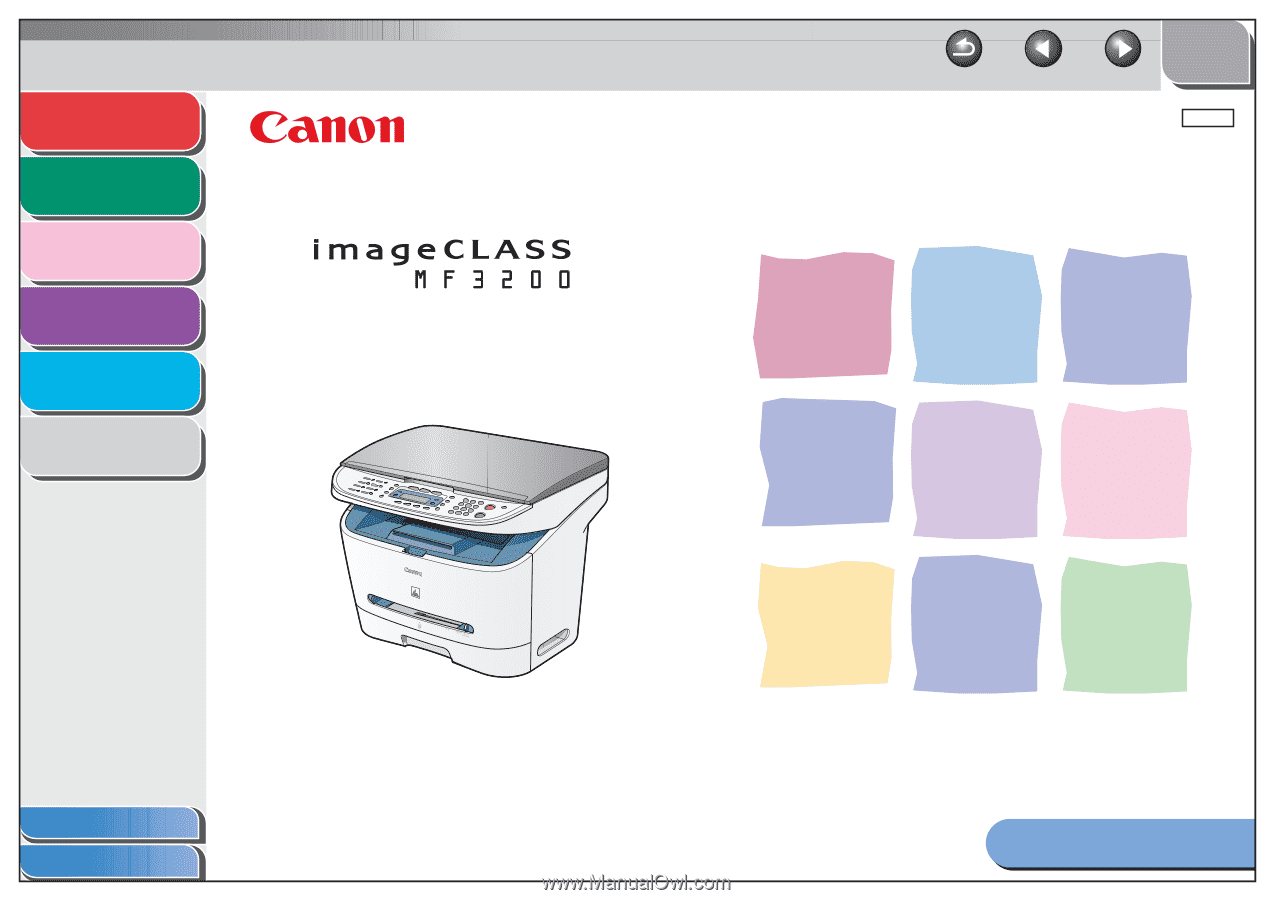
ENG
1
2
3
4
5
6
Table of Contents
Index
How to Use This Guide
TOP
Back
Previous
Next
Please read this guide before operating this equipment.
After you finish reading this guide, store it in a safe place
for future reference.
Advanced Fax
Features
Advanced Copy
Features
System Monitor
Reports and Lists
Troubleshooting
Appendix
Advanced Guide
Series