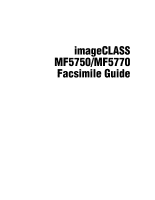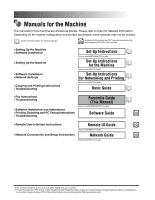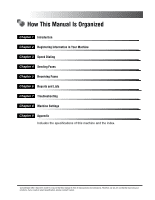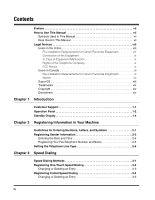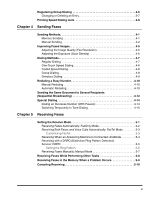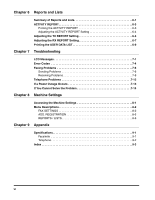Canon MF5750 imageCLASS MF5750/MF5770 Facsimile Guide
Canon MF5750 - ImageCLASS B/W Laser Manual
 |
UPC - 013803045031
View all Canon MF5750 manuals
Add to My Manuals
Save this manual to your list of manuals |
Canon MF5750 manual content summary:
- Canon MF5750 | imageCLASS MF5750/MF5770 Facsimile Guide - Page 1
imageCLASS MF5750/MF5770 Facsimile Guide - Canon MF5750 | imageCLASS MF5750/MF5770 Facsimile Guide - Page 2
Guide • Fax Instructions • Troubleshooting Facsimile Guide (This Manual) Only for the MF5750/MF5770 models. • Software Installation and Instructions • Printing, Scanning and PC Faxing Instructions Software Guide CD-ROM • Troubleshooting • Remote User Interface Instructions Remote UI Guide - Canon MF5750 | imageCLASS MF5750/MF5770 Facsimile Guide - Page 3
Chapter 5 Receiving Faxes Chapter 6 Reports and Lists Chapter 7 Troubleshooting Chapter 8 Machine Settings Chapter 9 Appendix Includes the specifications of this machine and the index. Considerable effort has been made to ensure that this manual is free of inaccuracies and omissions. However, as we - Canon MF5750 | imageCLASS MF5750/MF5770 Facsimile Guide - Page 4
Canon Facsimile Equipment xi Notice xii Super G3 xiii Trademarks xiii Copyright xiv Disclaimers xiv Chapter 1 Introduction Customer Support 1-1 Operation Panel 1-2 Standby Chapter 3 Speed Dialing Speed Dialing Methods 3-1 Registering One-Touch Speed Dialing 3-2 Changing or Deleting an Entry - Canon MF5750 | imageCLASS MF5750/MF5770 Facsimile Guide - Page 5
: AnsMode 5-4 Receiving with a DRPD (Distinctive Ring Pattern Detection) Service: DRPD 5-5 Setting the Ring Pattern 5-6 Receiving Faxes Manually: Manual Mode 5-7 Receiving Faxes While Performing Other Tasks 5-8 Receiving Faxes in the Memory When a Problem Occurs 5-9 Canceling Receiving 5-10 v - Canon MF5750 | imageCLASS MF5750/MF5770 Facsimile Guide - Page 6
TX REPORT Setting 6-5 Adjusting the RX REPORT Setting 6-7 Printing the USER DATA LIST 6-9 Chapter 7 Troubleshooting LCD Messages 7-1 Error Codes 7-4 Faxing Problems 7-6 Sending Problems 7-6 Receiving Problems 7-8 Telephone Problems 7-12 If a Power Outage Occurs 7-13 If You Cannot Solve the - Canon MF5750 | imageCLASS MF5750/MF5770 Facsimile Guide - Page 7
Preface Thank you for purchasing Canon imageCLASS MF5750/MF5770. Please read this manual thoroughly before operating the machine in order to familiarize yourself with its capabilities, and to make the most of its many functions. After reading this manual, store it in a safe place for future - Canon MF5750 | imageCLASS MF5750/MF5770 Facsimile Guide - Page 8
unit without "Call Waiting" can be used with the imageCLASS MF5750/MF5770. Key telephone systems are not recommended because they send non-standard signals to individual telephones for ringing and special codes, which may cause a fax error. C. Power Requirements This equipment should be connected to - Canon MF5750 | imageCLASS MF5750/MF5770 Facsimile Guide - Page 9
telephone company is required to give adequate prior notice to the user. FCC Notice imageCLASS MF5750: Facsimile Transceiver, Model F146502 imageCLASS MF5770: Facsimile Transceiver, Model F146502 This device complies with Part 15 of the FCC Rules. Operation is subject to the following two conditions - Canon MF5750 | imageCLASS MF5750/MF5770 Facsimile Guide - Page 10
instructions Part 15 of the FCC Rules. Do not make any changes or modifications to the equipment unless otherwise specified in this manual. If such changes or modifications should be made, you could be required to stop operation of the equipment. Canon U.S.A. Inc. One Canon sending the message and the - Canon MF5750 | imageCLASS MF5750/MF5770 Facsimile Guide - Page 11
"Camp On" signals is also permissible with your imageCLASS MF5750/MF5770. Key telephone systems are not recommended because they send non-standard signals to individual telephones for ringing and special codes, which may cause a fax error. C. Power Requirements The power outlet should be a three - Canon MF5750 | imageCLASS MF5750/MF5770 Facsimile Guide - Page 12
be aware that compliance with the above conditions may not prevent degradation of service in some situations. Repairs to certified equipment should be coordinated by a representative designated by the supplier. Any repairs or alterations made by the user to this equipment, or equipment malfunctions - Canon MF5750 | imageCLASS MF5750/MF5770 Facsimile Guide - Page 13
33.6 Kbps modem speed. The Public Switched Telephone Network (PSTN) currently supports 28.8 Kbps modem speeds or lower, depending on telephone line conditions. Trademarks Canon, the Canon logo, and imageCLASS are trademarks of Canon Inc. Other product and company names herein may be the trademarks - Canon MF5750 | imageCLASS MF5750/MF5770 Facsimile Guide - Page 14
No part of this publication may be reproduced or transmitted in any form or by any means, electronic or mechanical, including photocopying and recording, or by any information storage or retrieval system without the prior written permission of Canon Inc. Disclaimers The information in this manual is - Canon MF5750 | imageCLASS MF5750/MF5770 Facsimile Guide - Page 15
, contact Canon Authorized Service Facilities or the Canon Customer Care Center at 1-800-828-4040 between the hours of 8:00 A.M. to 8:00 P.M. EST Monday through Friday and 10:00 A.M. to 8:00 P.M. on Saturday. For interactive troubleshooting, e-mail technical support, the latest driver downloads and - Canon MF5750 | imageCLASS MF5750/MF5770 Facsimile Guide - Page 16
of fax transmission is set, or a fax is received into the memory. e Alarm indicator Flashes red when the machine has a problem such as a paper jam. (The error message is displayed in the LCD.) f FAX key Switches the standby display to the Fax mode. g Menu key Customizes the way the machine - Canon MF5750 | imageCLASS MF5750/MF5770 Facsimile Guide - Page 17
manually. Displays messages . operations, and turns to the standby display in the LCD. l Hook MF5750 a b c de f gh i j 01 02 03 04 05 06 07 08 09 10 11 12 Redial / Pause Coded Dial Directory COPY Alarm In Use / Memory Status Monitor Clear Hook FAX SCAN Menu Start Stop/Reset - Canon MF5750 | imageCLASS MF5750/MF5770 Facsimile Guide - Page 18
depending on which mode is selected. The standby display in the Fax mode is as follows: ■ Fax Mode Date & time Introduction Receive mode Image quality NOTE For the standby display in the Copy mode and the Scan mode, see Chapter 1, "Introduction," in the Basic Guide. 1-4 Standby Display - Canon MF5750 | imageCLASS MF5750/MF5770 Facsimile Guide - Page 19
the information necessary for sending and receiving faxes. NOTE You can print the USER DATA LIST to check the sender information you have registered. (See "Printing the USER DATA LIST," on p. 6-9.) Guidelines for Entering Numbers, Letters, and Symbols Follow this procedure when you come to - Canon MF5750 | imageCLASS MF5750/MF5770 Facsimile Guide - Page 20
2 Use the numeric keys to enter the character. Press the key repeatedly until the character you want appears. Registering Information in Your Machine :A :a :1 [1] @.-_/ @.-_/ 1 [2] ABC abc 2 [3] DEF def 3 [4] GHI ghi 4 2 [5] JKL jkl 5 [6] MNO mno 6 [7] PQRS pqrs 7 - Canon MF5750 | imageCLASS MF5750/MF5770 Facsimile Guide - Page 21
Registering Information in Your Machine Registering Sender Information In the United States, FCC rules governing the use of facsimile equipment state that your fax/telephone number, personal name or company name, and date and time of transmission must be printed on every facsimile transmission. - Canon MF5750 | imageCLASS MF5750/MF5770 Facsimile Guide - Page 22
Entering the Date and Time NOTE You can print the USER DATA LIST to check the current setting. (See "Printing the USER DATA LIST," on p. 6-9.) 1 Press [Menu]. 2 2 Press [ (-)] or [ two digits of the year. 5 Press [Stop/Reset] to return to the standby display. 2-4 Registering Sender Information - Canon MF5750 | imageCLASS MF5750/MF5770 Facsimile Guide - Page 23
(-)] or [ (+)] to select ➞ press [Set]. 9 Use the numeric keys to enter your name (max. 24 characters, including spaces) ➞ press [Set]. UNIT NAME CANON :A ➞ USER SETTINGS 3.TX TERMINAL ID 10 Press [Stop/Reset] to return to the standby display. Registering Sender Information 2-5 - Canon MF5750 | imageCLASS MF5750/MF5770 Facsimile Guide - Page 24
contact your telephone company. 2 NOTE You can print the USER DATA LIST to check the current setting. (See "Printing the USER DATA LIST," on p. 6-9.) 1 Press [Menu]. 2 Press [ (-)] or > for pulse dialing 7 Press [Stop/Reset] to return to the standby display. 2-6 Setting the Telephone Line Type - Canon MF5750 | imageCLASS MF5750/MF5770 Facsimile Guide - Page 25
3-6), then to send a document to all numbers in that group, simply press the one-touch speed dialing key, or press [Coded Dial] ➞ enter the two-digit code keys, we recommend that you occasionally print a list of all fax/telephone numbers registered in the machine, and store it for reference. - Canon MF5750 | imageCLASS MF5750/MF5770 Facsimile Guide - Page 26
touch speed dialing keys, which can include group dialing numbers. NOTE You can also register multiple fax/telephone numbers in each one-touch speed dialing 3 key. (See "Registering Group Dialing," on p. 3-6.) Speed Dialing 1 Press [Menu]. 2 Press [ (-)] or [ (+)] to select - Canon MF5750 | imageCLASS MF5750/MF5770 Facsimile Guide - Page 27
. 16 characters, including spaces) ➞ press [Set]. NAME Canon FRANCE :A ➞ 1-TOUCH SPD DIAL [01] Canon FRANCE To continue registering one-touch speed dialing keys, repeat the procedure from step 4. 7 Press [Stop/Reset] to return to the standby display. NOTE Use the destination labels provided - Canon MF5750 | imageCLASS MF5750/MF5770 Facsimile Guide - Page 28
Registering Coded Speed Dialing Before you can use coded speed dialing (see "Coded Speed Dialing," on p. 4-8), you need to register the recipients' fax/telephone numbers. You can register up to 100 fax/telephone numbers. Speed Dialing 3 1 Press [Menu]. 2 Press [ (-)] or [ (+)] to select - Canon MF5750 | imageCLASS MF5750/MF5770 Facsimile Guide - Page 29
. 16 characters, including spaces) ➞ press [Set]. NAME Canon ITALIA :A ➞ CODED SPD DIAL [∗00]Canon ITALIA To continue registering coded speed dialing codes, repeat the procedure from step 4. 7 Press [Stop/Reset] to return to the standby display. Changing or Deleting an Entry ■ Changing a Fax - Canon MF5750 | imageCLASS MF5750/MF5770 Facsimile Guide - Page 30
Dialing 1 Press [Menu]. 2 Press [ (-)] or [ (+)] to select ➞ press [Set]. 3 Press [ (-)] or [ (+)] to select ➞ press [Set]. 4 Specify an empty one-touch speed dialing key or coded speed dialing code that you want to set as the group dial. ● To register a group under - Canon MF5750 | imageCLASS MF5750/MF5770 Facsimile Guide - Page 31
spaces) ➞ press [Set]. NAME Canon group 2 :1 ➞ GROUP DIAL [02] GROUP DIAL To continue registering other groups, repeat the procedure from step 4. The name you enter here will appear in speed dialing lists. 7 Press [Stop/Reset] to return to the standby display. Changing or Deleting an Entry - Canon MF5750 | imageCLASS MF5750/MF5770 Facsimile Guide - Page 32
want to print ➞ press [Set]. You can select from the following: - - - Samples of the lists are shown below. ■ 1-TOUCH LIST 02/01/2005 10:32 FAX 1234567 CANON 1-TOUCH LIST *** NO. [ 01] [ 02] [ 04] [ 03] 732 2233 761 1298 1 516 911 4411 - Canon MF5750 | imageCLASS MF5750/MF5770 Facsimile Guide - Page 33
BILL PEACHTREE,INC. HUNT INVESTMENTS LAKESIDE INC. ■ GROUP DIAL LIST 02/01/2005 10:07 FAX 1234567 CANON 001 GROUP DIAL LIST *** 3 [ 05] CANON GROUP [* 00] 225 7823 [* 01] 233 7766 [ 01] 876 2398 [ 02] 613 9076 CANON NY CANON CA CANON TX CANON OH Speed Dialing Printing Speed Dialing - Canon MF5750 | imageCLASS MF5750/MF5770 Facsimile Guide - Page 34
Printer (Network Connection)," in the Set-Up Instructions for Networking and Printing (MF5770 Model Only) - Chapter 1, "Installation," in the Software Guide • For details on how to send faxes from your computer, see Chapter 4, "PC Faxing (MF5750/MF5770 Models Only)," in the Software Guide. Memory - Canon MF5750 | imageCLASS MF5750/MF5770 Facsimile Guide - Page 35
to redial automatically, see "Automatic Redialing," on p. 4-10. You can store up to 20 fax jobs or approximately 256 pages in the memory.* * Based on the condition that the other party sends the fax by the imageCLASS MF5750/ MF5770 with Canon Fax Standard Chart No. 1, standard mode. The maximum - Canon MF5750 | imageCLASS MF5750/MF5770 Facsimile Guide - Page 36
for manual sending. MF5750 users) or Set-Up Instructions for the Machine (for MF5770 users). 2 Load the document in the ADF ➞ press [FAX]. For details on the types of documents you can fax, their requirements, and how to load 4 documents, see Chapter 3, "Document Handling," in the Basic Guide - Canon MF5750 | imageCLASS MF5750/MF5770 Facsimile Guide - Page 37
8 When you hear a high-pitched signal, press [Start] ➞ hang up the handset. NOTE • To cancel manual sending, press [Status Monitor]. (See Chapter 7, "Status Monitor," in the Basic Guide.) • If the offhook alarm starts beeping, make sure that the handset is resting properly on the handset cradle. The - Canon MF5750 | imageCLASS MF5750/MF5770 Facsimile Guide - Page 38
Improving Faxed Images There are several settings that allow you to improve the quality of faxed documents. Adjusting the Image Quality (Fax Resolution) You can adjust the image quality (fax resolution) of the document you send. The higher the image quality, the better the output quality at the - Canon MF5750 | imageCLASS MF5750/MF5770 Facsimile Guide - Page 39
of an image. 1 Press [Exposure]. 2 Press [ (-)] or [ (+)] to adjust the density ➞ press [Set]. EXPOSURE -LT DK+ ➞ 02/01/2005 FaxOnly TUE 15:10 STANDARD You can select from the following: - Set in the middle for standard documents 4 - Press [ (+)] for light documents to be darker - Press - Canon MF5750 | imageCLASS MF5750/MF5770 Facsimile Guide - Page 40
■ When the Fax/Telephone Number Is Registered in the Machine • One-Touch Speed Dialing 4 • Coded Speed Dialing • Group Dialing • number, check the destination labels, or print each list and check the numbers. (See "Printing Speed Dialing Lists," on p. 3-8.) • For details on registering - Canon MF5750 | imageCLASS MF5750/MF5770 Facsimile Guide - Page 41
/telephone number is assigned to the coded speed dialing code you entered. NOTE If you enter a wrong code, press [Stop/Reset]. 2 Press [Start] to dial the number. Group Dialing 1 Press the desired one-touch speed dialing key (01 to 12), or press [Coded Dial] ➞ enter the two-digit code (00 to 99 - Canon MF5750 | imageCLASS MF5750/MF5770 Facsimile Guide - Page 42
you registered and retrieve the number for dialling.This feature is convenient when you know the other party's name but cannot recall the one-touch speed dialling key, the code for coded speed dialling, or group dialling where the number is registered. 1 Press [Directory]. appears - Canon MF5750 | imageCLASS MF5750/MF5770 Facsimile Guide - Page 43
redialing settings to suit your needs. (See "Customizing Automatic Redialing Settings," on p. 4-10.) NOTE To cancel automatic redialing, wait until the machine starts redialing ➞ press [Stop/ Reset] ➞ follow the instructions in the LCD. You can also cancel automatic redialing using [Status Monitor - Canon MF5750 | imageCLASS MF5750/MF5770 Facsimile Guide - Page 44
machine to redial ➞ press [Set] twice. You can set the machine to redial between 1 to 10 times. REDIAL TIMES 2TIMES ➞ REDIAL INTERVAL 2MIN. ❑ Press [ (-)] or [ (+)], or use 4MIN. ➞ TX SETTINGS 4.TIME OUT 6 Press [Stop/Reset] to return to the standby display. Redialing a Busy Number 4-11 - Canon MF5750 | imageCLASS MF5750/MF5770 Facsimile Guide - Page 45
you to send documents to all recipients in the group at the press of one or a few keys. Sending Faxes 4 1 Place the document on the platen to place or load documents, see Chapter 3, "Document Handling," in the Basic Guide. 2 Adjust any necessary settings for your document. • Press [Image Quality] - Canon MF5750 | imageCLASS MF5750/MF5770 Facsimile Guide - Page 46
• To cancel sending, press [Stop/Reset] ➞ follow the instructions in the LCD. When you press [Stop/Reset], sending to all recipients will be canceled. You cannot cancel sending to only one recipient. (See Chapter 7, "Status Monitor," in the Basic Guide.) Sending Faxes Sending the Same Document to - Canon MF5750 | imageCLASS MF5750/MF5770 Facsimile Guide - Page 47
. 4 NOTE You cannot insert a pause after the last number you entered for manual sending. Sending Faxes 1 Place the document on the platen glass or load it or load documents, see Chapter 3, "Document Handling," in the Basic Guide. 2 Adjust any necessary settings for your document. • Press [Image - Canon MF5750 | imageCLASS MF5750/MF5770 Facsimile Guide - Page 48
the other party. NOTE • If you enter a wrong number, press [Stop/Reset] ➞ start again from step 3. • If you make a mistake, press Instructions (for MF5750 users) or Set-Up Instructions for the Machine (for MF5770 users).) 3 Enter a destination using the numeric keys on your telephone or using a one - Canon MF5750 | imageCLASS MF5750/MF5770 Facsimile Guide - Page 49
line uses tone dialing, go to the next step. 5 Use the numeric keys on the machine to enter the numbers requested by the information service. Numbers entered after pressing [ ] will be dialed using tone dialing. 6 If you want to receive faxes, press [Start]. 4 7 Press [Hook] or hang up the - Canon MF5750 | imageCLASS MF5750/MF5770 Facsimile Guide - Page 50
Receiving Faxes 5 CHAPTER This chapter describes the different ways to receive faxes. It also explains how to set the receive mode and to cancel the documents the machine is receiving. Setting the Receive Mode Follow this procedure to set the receive mode: 1 Press [Menu]. 2 Press [ (-)] or [ - Canon MF5750 | imageCLASS MF5750/MF5770 Facsimile Guide - Page 51
mode is set to . (See of "Menu Descriptions," on p. 8-5.) 5 Press [Stop/Reset] to return to the standby display. NOTE You can save the toner consumption when printing out the received documents. (See Chapter 10, "Machine Settings," in the Basic Guide.) 5 Receiving Faxes - Canon MF5750 | imageCLASS MF5750/MF5770 Facsimile Guide - Page 52
cable and necessary external device," in the Set-Up Instructions (for MF5750 users) or Set-Up Instructions for the Machine (for MF 5770 users).) ■ it is a voice call, and the action the machine must take if no one answers a voice call. Follow this procedure to customize : NOTE We recommend - Canon MF5750 | imageCLASS MF5750/MF5770 Facsimile Guide - Page 53
mode - to disconnect the call 8 Press [Stop/Reset] to return to the standby display. Receiving When an Answering Machine Is Connected: AnsMode If you want to select , check the following: ■ Select This Mode If: • you only have one telephone line for both fax and telephone use - Canon MF5750 | imageCLASS MF5750/MF5770 Facsimile Guide - Page 54
information on this service. ■ You Will Need to: • set . (See "Setting the Receive Mode," on p. 5-1.) • connect a telephone to the machine. (See "Connect the telephone cable and necessary external device," in the Set-Up Instructions (for MF5750 users) or Set-Up Instructions for the Machine - Canon MF5750 | imageCLASS MF5750/MF5770 Facsimile Guide - Page 55
assign a distinctive ring pattern to each number when you order the DRPD service. Follow this procedure to set the fax ring pattern that matches the - - 7 Press [Stop/Reset] to return to the standby display. 5-6 Setting the Receive Mode - Canon MF5750 | imageCLASS MF5750/MF5770 Facsimile Guide - Page 56
faxes. ■ You Will Need to: • set . (See "Setting the Receive Mode," on p. 5-1.) • connect a telephone to the machine. (See "Connect the telephone cable and necessary external device," in the Set-Up Instructions (for MF5750 users) or Set-Up Instructions for the Machine (for MF 5770 users - Canon MF5750 | imageCLASS MF5750/MF5770 Facsimile Guide - Page 57
you are performing certain tasks, the machine stores the incoming fax in the memory. Then, as soon as you finish your task, the machine automatically prints (Scan mode)* - Scanning to send a fax* 5 - Printing reports or lists - Copying * Starts printing the fax as soon as the machine receives it, - Canon MF5750 | imageCLASS MF5750/MF5770 Facsimile Guide - Page 58
details on the action to take, see "LCD Messages," on p. 7-1. NOTE • The machine memory can store up to 20 fax jobs or approximately 256 pages.* * Based on the condition that the other party sends the fax by the imageCLASS MF5750/ MF5770 with Canon Fax Standard Chart No. 1, standard mode. The - Canon MF5750 | imageCLASS MF5750/MF5770 Facsimile Guide - Page 59
Canceling Receiving Follow this procedure if you want to stop receiving a fax before reception is completed: 1 Press [Stop/Reset] in the Fax mode. The confirmation message will appear. CANCEL DURING TX/RX? < YES NO > 5 2 Press [ (-)] to cancel receiving. If you change your mind and want to - Canon MF5750 | imageCLASS MF5750/MF5770 Facsimile Guide - Page 60
List Description Details 1-TOUCH LIST Lists the fax/telephone numbers and names registered for one-touch speed dialing. p. 3-8 CODED DIAL LIST Lists feature, or set the machine to print a report only when an error occurs. p. 6-5 RX (Reception) REPORT Prints after reception of a document - Canon MF5750 | imageCLASS MF5750/MF5770 Facsimile Guide - Page 61
for reports and lists function are letter, legal and A4. Only papers loaded in the cassette can be used for reports and lists function. • You can cancel printing the reports or lists using [Status Monitor]. (See Chapter 7, "Status Monitor," in the Basic Guide.) 6 Reports and Lists 6-2 Summary of - Canon MF5750 | imageCLASS MF5750/MF5770 Facsimile Guide - Page 62
transactions. Transactions in an ACTIVITY REPORT are listed chronologically. 02/01/2005 17:28 FAX 1234567 CANON 001 ACTIVITY REPORT ST. TIME DESTINATION TEL previous report. Transaction mode Error correction mode transaction Error code [Stop/Reset] was pressed during transaction - Canon MF5750 | imageCLASS MF5750/MF5770 Facsimile Guide - Page 63
following: - to turn on automatic printing of the ACTIVITY REPORT - to turn off automatic printing of the ACTIVITY REPORT 6 Press [Stop/Reset] to return to the standby display. Reports and Lists 6-4 ACTIVITY REPORT - Canon MF5750 | imageCLASS MF5750/MF5770 Facsimile Guide - Page 64
Lists Adjusting the TX REPORT Setting The machine can print a TX (transmission) report (TX REPORT or ERROR TX REPORT) after sending a document. You can set it to print every time it sends a document, or only when an error 001 6 ERROR TX REPORT 02/01/2005 17:21 FAX 1234567 CANON 001 ERROR TX - Canon MF5750 | imageCLASS MF5750/MF5770 Facsimile Guide - Page 65
the report 6 ● If you selected or : ❑ You can set Lists NOTE Even if the TX report setting is set to to print the first page of the fax, the machine will not print when faxing the documents from your computer. 6 Press [Stop/Reset] to return to the standby - Canon MF5750 | imageCLASS MF5750/MF5770 Facsimile Guide - Page 66
time it receives a document, or only when an error occurs. Alternatively, you can disable printing the report RX REPORT. 02/01/2005 17:52 FAX 1234567 CANON RX REPORT RECEPTION OK TX/RX NO RECIPIENT ADDRESS ➞ press [Set]. Reports and Lists Adjusting the RX REPORT Setting 6-7 - Canon MF5750 | imageCLASS MF5750/MF5770 Facsimile Guide - Page 67
- to disable printing the report - to print a report only when a reception error occurs - to print a report every time you receive a document 6 Press [Stop/Reset] to return to the standby display. 6 Reports and Lists 6-8 Adjusting the RX REPORT Setting - Canon MF5750 | imageCLASS MF5750/MF5770 Facsimile Guide - Page 68
Sender Information," on p. 2-3.) 02/01/2005 13:36 FAX 1234567 1. PAPER SETTINGS CASSETTE PAPER SIZE PAPER TYPE MP TRAY PAPER SIZE PAPER TYPE 2. COMMON SETTINGS CANON USER'S DATA LIST LTR PLAIN PAPER LTR PLAIN PAPER 1 Press [Menu]. 001 6 2 Press [ (-)] or [ (+)] to select - Canon MF5750 | imageCLASS MF5750/MF5770 Facsimile Guide - Page 69
performs a function or if it encounters an error. This section describes messages related to fax functions. For other messages, see Chapter 9, "Troubleshooting," in the Basic Guide. CHANGE PAPERSIZE Cause When the machine prints the reports or lists, the paper size setting is set to a size other - Canon MF5750 | imageCLASS MF5750/MF5770 Facsimile Guide - Page 70
need more space, wait for the machine to send any remaining faxes. If appears while scanning documents using the ADF, the document being scanned stops in the ADF. In this case, clear the paper jam in the ADF. (See Chapter 9, "Troubleshooting," in the Basic Guide.) 7-2 LCD Messages - Canon MF5750 | imageCLASS MF5750/MF5770 Facsimile Guide - Page 71
the cassette, replace the cartridge, or clear the paper jam. For more information, see the following: • Chapter 2, "Paper Handling," in the Basic Guide 7 • Chapter 8, "Maintenance," in the Basic Guide • Chapter 9, "Troubleshooting," in the Basic Guide REMOVE MP PAPER Cause Paper is loaded in - Canon MF5750 | imageCLASS MF5750/MF5770 Facsimile Guide - Page 72
error and how to remedy it. #0001 Cause There may be a document jam. Remedy Clear the jam. #0003 Cause 1 A document longer than one scan resolution or split the document into segments and resend. Troubleshooting #0005 Cause 1 The other fax machine did not respond supports. 7-4 Error Codes - Canon MF5750 | imageCLASS MF5750/MF5770 Facsimile Guide - Page 73
run out of paper and its memory is full. Contact the other party and tell them to refill the paper cassette. #0018 memory is full. 7 Remedy Print out the faxes received in the memory. #0995 Cause Remedy A waiting fax job has been canceled. Resend the fax if needed. Troubleshooting Error - Canon MF5750 | imageCLASS MF5750/MF5770 Facsimile Guide - Page 74
Problems Sending Problems . (See "Setting 7 the Telephone Line Type," on p. 2-6.) Troubleshooting Q Is the document loaded? A Remove the document, stack it if see Chapter 3, "Document Handling," in the Basic Guide. Q Is the one-touch speed dialing key or coded speed dialing code you - Canon MF5750 | imageCLASS MF5750/MF5770 Facsimile Guide - Page 75
in the Basic Guide. If the copy is clear, the problem may be in the receiving fax machine. If the copy is spotted or dirty, clean the platen glass or the read area of the platen glass. For more information, see Chapter 8, "Maintenance," in the Basic Guide. Troubleshooting Faxing Problems 7-7 - Canon MF5750 | imageCLASS MF5750/MF5770 Facsimile Guide - Page 76
in the ADF correctly. For more information, see Chapter 3, "Document Handling," in the Basic Guide. Cannot send using ECM (Error Correction Mode). Q Does the receiving fax machine support ECM? A If the receiving fax machine does not support ECM, the document is sent in the normal mode without - Canon MF5750 | imageCLASS MF5750/MF5770 Facsimile Guide - Page 77
connections are secure. (See "Connect the telephone cable and necessary external device," in the Set-Up Instructions (for MF5750 users) or Set-Up Instructions for the Machine (for MF5770 users).) The machine does not switch automatically between telephone and fax receptions. Q Is the machine - Canon MF5750 | imageCLASS MF5750/MF5770 Facsimile Guide - Page 78
the toner cartridges," in the Set-Up Instructions (for MF5750 users) or Set-Up Instructions for the Machine (for MF5770 users).) Q Is any toner left in the cartridge? A Replace the cartridge with a new one. For more information, see Chapter 8, "Maintenance," in the Basic Guide. A Select - Canon MF5750 | imageCLASS MF5750/MF5770 Facsimile Guide - Page 79
Error Correction Mode). Q Does the sending fax machine support ECM? A If the sending fax machine does not support ECM, the document is received in the normal mode without error checking. Errors them check that their fax machine is functioning properly. 7 Troubleshooting Faxing Problems 7-11 - Canon MF5750 | imageCLASS MF5750/MF5770 Facsimile Guide - Page 80
, the telephone jack on your wall and the jack on your telephone. (See "Connect the telephone cable and necessary external device," in the Set-Up Instructions (for MF5750 users) or Set-Up Instructions for the Machine (for MF5770 users).) Troubleshooting 7-12 Telephone Problems - Canon MF5750 | imageCLASS MF5750/MF5770 Facsimile Guide - Page 81
the user data settings and the speed dialing settings. Any sent or received documents stored in the memory are backed up for about 3 minutes. During a power cut, functions are limited as follows: machine, depending on the type of telephone you use. 7 Troubleshooting If a Power Outage Occurs 7-13 - Canon MF5750 | imageCLASS MF5750/MF5770 Facsimile Guide - Page 82
Guide, contact Canon Authorized Service Facilities or the Canon Customer Care Center at 1-800-828-4040 between the hours of 8:00 A.M. to 8:00 P.M. EST Monday through Friday and 10:00 A.M. to 8:00 P.M. on Saturday. For interactive troubleshooting, e-mail technical support, the latest driver downloads - Canon MF5750 | imageCLASS MF5750/MF5770 Facsimile Guide - Page 83
[Set]. You have now accessed the settings in the USER DATA LIST. 3 Press [ (-)] or [ (+)] to select the sub menu you want to change ➞ press [Set]. NOTE • For details on sub menus, see "Menu Descriptions," on p. 8-2. • If you press [Stop/Reset] before [Set] is pressed, the item you have selected will - Canon MF5750 | imageCLASS MF5750/MF5770 Facsimile Guide - Page 84
LIST," on p. 6-9.) • For details on , , , , and , see Chapter 10, "Machine Settings," in the Basic Guide receives both fax and voice calls. Fax calls must be answered manually. If is set to , faxes - Canon MF5750 | imageCLASS MF5750/MF5770 Facsimile Guide - Page 85
Sets the settings related to report functions. 1. TX REPORT Enables/disables automatic printing of a transmission report. PRINT ERROR ONLY Prints a report only when a transmission error occurs. REPORT WITH TX IMAGE Enables/disables printing of the first page of the fax under the report. OFF - Canon MF5750 | imageCLASS MF5750/MF5770 Facsimile Guide - Page 86
or 10 seconds standby display after 1 minute. (See Chater 10, "Machine Settings," in the Basic Guide.) 5. RX SETTINGS Sets the reception functions. 1. ECM RX The ECM (Error Correction Mode) reception is turned on or off. ON All receptions are conducted with ECM if the other party's fax supports - Canon MF5750 | imageCLASS MF5750/MF5770 Facsimile Guide - Page 87
connected extension telephone keeps ringing until someone answers the call manually. 6. REMOTE RX Enables/disables remote receiving. ON The store documents in the memory if the toner has run out. Re-set to after replacing the cartridge with a new one. 6. SYSTEM SETTINGS Sets - Canon MF5750 | imageCLASS MF5750/MF5770 Facsimile Guide - Page 88
including spaces). Name 1. ACTIVITY REPORT 2. SPEED DIAL LIST 3. USER DATA LIST Descriptions Prints a report manually before it is printed automatically after every 20 transactions. Prints the list of the fax/telephone numbers registered for one-touch speed dialing keys, coded speed dialing codes - Canon MF5750 | imageCLASS MF5750/MF5770 Facsimile Guide - Page 89
This chapter lists the specifications for the fax function of the machine, and the index. Specifications Specifications are subject to change without notice. Facsimile Applicable Line Compatibility Data Compressing System Modem Speed Transmission Speed Transmission/ Reception Memory Fax Scanning - Canon MF5750 | imageCLASS MF5750/MF5770 Facsimile Guide - Page 90
15.4 lines/mm ULTRA FINE: 16 pels/mm x 15.4 lines/mm • Speed dialing One-touch speed dialing (12 destinations) Coded speed dialing (100 destinations) Group dialing (111 • Regular dialing (with numeric keys) • Automatic redialing • Manual redialing (with Redial / Pause key) • Sequential broadcast ( - Canon MF5750 | imageCLASS MF5750/MF5770 Facsimile Guide - Page 91
CHECK DOCUMENT message, 7-1 CHECK PAPER SIZE message, 7-2 Clear key, 1-3 Coded Dial key, 1-2 CODED DIAL LIST description, 6-1 printing, 3-8 sample, 3-9 CODED SPD DIAL setting, 8-6 Coded speed dialing changing, deleting, 3-5 description, 3-1 registering, 3-4 using, 4-8 Customer support, 1-1 D Date - Canon MF5750 | imageCLASS MF5750/MF5770 Facsimile Guide - Page 92
G M GROUP DIAL LIST description, 6-1 printing, 3-8 sample, 3-9 GROUP DIAL setting, 8-6 Group dialing changing, deleting, 3-7 description, 3-1 registering, 3-6 using, 4-8 Machine settings, 8-1 MAN/AUTO SWITCH setting, 8-5 MANUAL MODE, 5-7 Manual sending, 4-2 MEMORY FULL message, 7-2 Memory sending - Canon MF5750 | imageCLASS MF5750/MF5770 Facsimile Guide - Page 93
5-1 Sender information RECEIVED IN MEMORY message, 7-3 description, 2-3 Receiving registering, 2-5 automatically, 5-2 Sending canceling, 5-10 manual, 4-2 in memory when a problem occurs, 5-9 memory, 4-1 manually, 5-7 methods, 4-1 problems, 7-8 problems, 7-6 when an answering machine - Canon MF5750 | imageCLASS MF5750/MF5770 Facsimile Guide - Page 94
TIME OUT setting, 8-4 Time, entering, 2-4 TONER SUPPLY LOW, 8-5 TOUCH TONE setting, 8-2 Troubleshooting, 7-1 TTI POSITION setting, 8-3 TX (Transmission 8-3 UNIT TEL NUMBER setting, 8-2 USER DATA LIST description, 6-2 printing, 6-9 USER DATA LIST setting, 8-6 USER SETTINGS settings, 8-2 9 Appendix - Canon MF5750 | imageCLASS MF5750/MF5770 Facsimile Guide - Page 95
, Ohta-ku, Tokyo 146-8501, Japan CANON U.S.A., INC. One Canon Plaza, Lake Success, NY 11042, U.S.A. CANON CANADA INC. 6390 Dixie Road Mississauga, Ontario L5T 1P7, Canada CANON EUROPA N.V. Bovenkerkerweg 59-61 P.O. Box 2262, 1180 EG Amstelveen, The Netherlands CANON FRANCE S.A. 17, quai du President
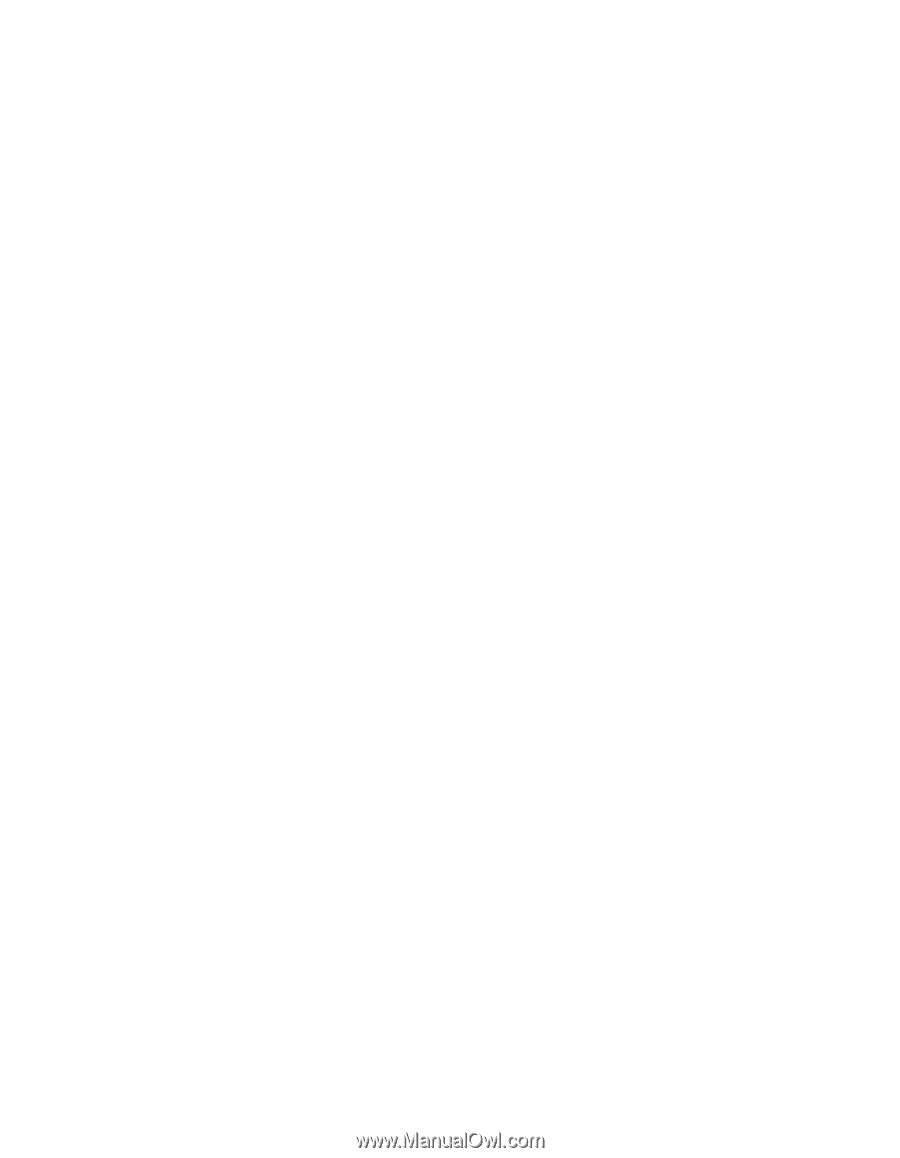
imageCLASS
MF5750/MF5770
Facsimile Guide