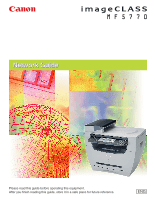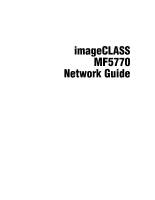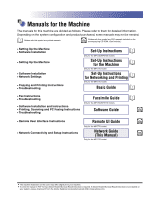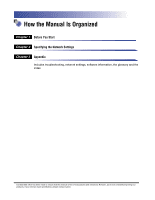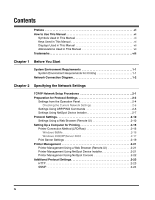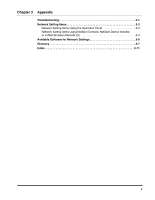Canon MF5770 imageCLASS MF5770 Network Guide
Canon MF5770 - ImageCLASS B/W Laser Manual
 |
UPC - 013803045048
View all Canon MF5770 manuals
Add to My Manuals
Save this manual to your list of manuals |
Canon MF5770 manual content summary:
- Canon MF5770 | imageCLASS MF5770 Network Guide - Page 1
RNemtwootrekUGIuGidueide Please read this guide before operating this equipment. After you finish reading this guide, store it in a safe place for future reference. ENG - Canon MF5770 | imageCLASS MF5770 Network Guide - Page 2
imageCLASS MF5770 Network Guide - Canon MF5770 | imageCLASS MF5770 Network Guide - Page 3
Installation and Instructions • Printing, Scanning and PC Faxing Instructions Software Guide CD-ROM • Troubleshooting • Remote User Interface Instructions Remote UI Guide CD-ROM Only for the MF5770 model. • Network Connectivity and Setup Instructions Network Guide (This Manual) CD-ROM - Canon MF5770 | imageCLASS MF5770 Network Guide - Page 4
You Start Chapter 2 Specifying the Network Settings Chapter 3 Appendix Includes troubleshooting, network settings, software information, the glossary and the index. Considerable effort has been made to ensure that this manual is free of inaccuracies and omissions. However, as we are constantly - Canon MF5770 | imageCLASS MF5770 Network Guide - Page 5
Setting Up a Computer for Printing 2-15 Printer Connection Method (LPD/Raw 2-16 Windows 98/Me 2-16 Windows 2000/XP/Server 2003 2-17 Print Server Settings 2-19 Printer Management 2-21 Printer Management Using a Web Browser (Remote UI 2-21 Printer Management Using NetSpot Device Installer 2-21 - Canon MF5770 | imageCLASS MF5770 Network Guide - Page 6
Chapter 3 Appendix Troubleshooting 3-1 Network Setting Items 3-3 Network Setting Items Using the Operation Panel 3-3 Network Setting Items Using NetSpot Console, NetSpot Device Installer, or a Web Browser (Remote UI 3-4 Available Software for Network Settings 3-6 Glossary 3-7 Index 3-11 v - Canon MF5770 | imageCLASS MF5770 Network Guide - Page 7
Preface Thank you for purchasing the Canon imageCLASS MF5770. Please read this manual thoroughly before operating the machine in order to familiarize yourself with its capabilities, and to make the most of its many functions. After reading this manual, store it in a safe place for future reference. - Canon MF5770 | imageCLASS MF5770 Network Guide - Page 8
manual, product names and model names are abbreviated as follows: Microsoft® Windows® 98 operating system: Microsoft® Windows® 98 Second Edition operating system: Microsoft® Windows® Millennium Edition operating system: Microsoft® Windows® 2000 operating system: Microsoft® Windows® XP operating - Canon MF5770 | imageCLASS MF5770 Network Guide - Page 9
Trademarks Canon, the Canon logo, imageCLASS and NetSpot are trademarks of Canon Inc. Microsoft, MS-DOS, the Windows logo, Windows, are registered trademarks of Microsoft Corporation in the United States and other countries. Ethernet is a trademark of Xerox Corporation. Other product and company - Canon MF5770 | imageCLASS MF5770 Network Guide - Page 10
environments are compatible when printing with the machine: ■ Supported Protocol • TCP/IP ■ Compatible OS • Microsoft Windows 98/98SE/Me • Microsoft Windows 2000 Server • Microsoft Windows 2000 Professional • Microsoft Windows XP • Microsoft Windows Server 2003 System Environment Requirements 1-1 - Canon MF5770 | imageCLASS MF5770 Network Guide - Page 11
via a print server Client (Windows 98/Me/2000/XP) Print Server (Windows 2000/XP/Server 2003) Client (Windows 98/Me/2000/XP) The Machine : TCP/IP NOTE • For connecting a LAN cable to the machine, see the Set-Up Instructions for Networking and Printing. If you connect the machine directly to your - Canon MF5770 | imageCLASS MF5770 Network Guide - Page 12
Cable Connection (See "To Use the Machine as a Network Printer 1 (Network Connection)," in the Set-Up Instructions for Networking and Printing.) Connect (Canon utility software included in the User Software CD) • ARP/PING commands 3 Protocol Settings (See "Protocol Settings," on p. 2-10.) - Canon MF5770 | imageCLASS MF5770 Network Guide - Page 13
(Windows 2000/XP/Server 2003 only) • If configuring the basic protocol settings for the first time, use the operation panel of this machine. NOTE 2 The utility software of the NetSpot Console is not included in the User Software CD. To use the NetSpot Console, please download it from the Canon - Canon MF5770 | imageCLASS MF5770 Network Guide - Page 14
• The machine's operation panel • NetSpot Device Installer (Canon utility software included in the User Software CD) • The ARP/PING commands IMPORTANT • In the following operations, the machine's MAC address is necessary. To check the MAC address from the machine's operation panel, print a USER - Canon MF5770 | imageCLASS MF5770 Network Guide - Page 15
Specifying the Network Settings Settings from the Operation Panel IMPORTANT Settings specified from the operation panel become effective after the machine is restarted, after the procedure. 1 Press [Menu]. 2 2 Press [ (-)] or [ (+)] to select ➞ press [Set]. 3 Press [ (-)] or [ - Canon MF5770 | imageCLASS MF5770 Network Guide - Page 16
➞ press [Set]. 7 Press [ (-)] or [ (+)] to select ➞ press [Set]. 8 Enter the number using the numeric keys ➞ press [Set]. 2 9 Press [ (-)] or [ (+)] to select ➞ press [Set]. 10 Press [ (-)] or [ (+)] to select or . ● If you want to specify the - Canon MF5770 | imageCLASS MF5770 Network Guide - Page 17
>, or for displaying the setting you want to check ➞ press [Set]. 5 Press [Stop/Reset] to return to the standby display. Settings using periods (.) as separators. (ie. 172.20.88.125) MAC Address: Specify the MAC address of the machine. Every second digit is separated by "-". - Canon MF5770 | imageCLASS MF5770 Network Guide - Page 18
the settings using NetSpot Device Installer. 1 Insert the CD-ROM supplied with the printer into the CD-ROM drive. 2 Double-click the [My Computer] icon on whose [Device Name] is the MAC address of the printer with displayed in [Status]. Preparation for Protocol Settings 2-7 - Canon MF5770 | imageCLASS MF5770 Network Guide - Page 19
which NetSpot Device Installer runs is connected to more than one network, select the subnet that the desired device belongs to. [Product Type]: Select the product name of your machine. If the product name of your printer is not displayed, select [imageCLASS MF5770]. 7 Specify the TCP/IP protocol - Canon MF5770 | imageCLASS MF5770 Network Guide - Page 20
], and [Broadcast Address] cannot be entered if [DHCP] is selected from [IP Address Settings with]. • If a DHCP server cannot be used, select [Manual Setting] from [IP Address Settings with]. 8 Confirm the settings you specified ➞ click [OK]. 2 9 When the following message box appears, click [OK - Canon MF5770 | imageCLASS MF5770 Network Guide - Page 21
NetSpot Console in one computer on the network. For more details about NetSpot Console, see the NetSpot Console User's Guide (PDF manual), or the NetSpot Console readme file. • To specify the protocol settings using NetSpot Console, you must log in as Administrator. For instructions on how to - Canon MF5770 | imageCLASS MF5770 Network Guide - Page 22
. • If you are using a connection via a proxy server, use the following one Remote UI is running. 2 2 Select [Administrator Mode] ➞ click [OK]. Specifying the Network Settings The Remote UI starts. NOTE If a password has been set for the machine, enter the password ➞ click [OK]. If no password - Canon MF5770 | imageCLASS MF5770 Network Guide - Page 23
Specifying the Network Settings 3 Under [Device Manager] in the left column of the screen ➞ click [Network]. 2 The [Network] page is displayed. 4 Click [Change] at the right of [TCP/IP]. The [Change TCP/IP Protocol Settings] page is displayed. 2-12 Protocol Settings - Canon MF5770 | imageCLASS MF5770 Network Guide - Page 24
specify the IP address. When the machine is started or reset, it checks whether DHCP, BOOTP, or RARP is being used Manual Detect> for [Ethernet Driver Settings]. If you want to specify the ethernet driver settings automatically, select . To specify the settings manually, select - Canon MF5770 | imageCLASS MF5770 Network Guide - Page 25
Specifying the Network Settings 9 Click [OK]. The settings become valid after you restart the machine. The protocol settings are complete. 2 2-14 Protocol Settings - Canon MF5770 | imageCLASS MF5770 Network Guide - Page 26
/Server 2003. It can print at higher speeds than LPD. See "Printer Connection Method (LPD/Raw)," on p. 2-16 to install the printer driver and to specify the printer destination setting. NOTE Configuration of Windows 2000/XP/Server 2003 as a print server provides efficient management of your network - Canon MF5770 | imageCLASS MF5770 Network Guide - Page 27
Printer Connection Method (LPD/Raw) Windows 98/Me 1 Press [Menu]. 2 2 Press [ (-)] or [ (+)] to select - Canon MF5770 | imageCLASS MF5770 Network Guide - Page 28
Specifying the Network Settings Windows 2000/XP/Server 2003 1 Press [Menu]. 2 Press [ (-)] or [ (+)] to select ➞ Specify the RAW port number (default: 9100) using the numeric keys ➞ press [Set]. 5 Install the printer driver. (See the Software Guide.) Setting Up a Computer for - Canon MF5770 | imageCLASS MF5770 Network Guide - Page 29
] under [Protocol], enter "lp" in [Queue Name] under [LPR Settings] ➞ click [OK]. NOTE If you are using Raw, this step is not required as the default protocol setting is . 7 Click [OK] to enable the settings. The printer destination settings are complete. 2-18 Setting Up a Computer for Printing - Canon MF5770 | imageCLASS MF5770 Network Guide - Page 30
Settings If Windows 2000/XP/Server 2003 is on your network, the following procedure enables you to set up a print server for more efficient management of network printers. Once a print server is set up, print jobs can be managed by the print server. Also, by setting up an alternate driver for the - Canon MF5770 | imageCLASS MF5770 Network Guide - Page 31
containing the printer driver. Follow the instructions in these windows. NOTE To install the printer driver on another computer, use the [Add Printer Wizard] window for selecting the printer destination ➞ select [A network printer, or a printer attached to another computer] (Windows 2000: [Network - Canon MF5770 | imageCLASS MF5770 Network Guide - Page 32
Remote UI)," on p. 2-10. For instructions how to use the Remote UI, see Chapter 2, "Remote UI Functions," in the Remote UI Guide. Printer Management Using NetSpot Device Installer NetSpot Device Installer is utility software for specifying the initial settings of Canon devices connected to a network - Canon MF5770 | imageCLASS MF5770 Network Guide - Page 33
connected to a network. This software enables network users to set or view various types of information about network devices using a web browser, such as list or map display of devices, detailed protocol settings, display and notification of device status, and job manipulations. For instructions - Canon MF5770 | imageCLASS MF5770 Network Guide - Page 34
This section describes two additional protocols supported for this machine: HTTP (HyperText Transfer ON> ➞ press [Set]. 6 Specify the HTTP port number (default: 80) using the numeric keys ➞ press [Set]. 7 Press [Stop/Reset] to return to the standby display. Additional Protocol Settings 2-23 - Canon MF5770 | imageCLASS MF5770 Network Guide - Page 35
[Set]. 5 Press [ (-)] or [ (+)] to select ➞ press [Set]. 6 Specify the SNMP port number (default: 161) using the numeric keys ➞ press [Set]. 7 Press [ (-)] or [ (+)] to select (default: public) or ➞ press [Set]. 8 Enter the SNMP community name using the - Canon MF5770 | imageCLASS MF5770 Network Guide - Page 36
10 Press [ (-)] or [ (+)] to select or ➞ press [Set]. 11 Press [Stop/Reset] to return to the standby display. 2 Specifying the Network Settings Additional Protocol Settings 2-25 - Canon MF5770 | imageCLASS MF5770 Network Guide - Page 37
contact Canon Authorized Service Facilities or the Canon Customer Care Center at 1800-828-4040 between the hours of 8:00 A.M. to 8:00 P.M. EST Monday through Friday and 10:00 A.M. to 8:00 P.M. on Saturday. For 24 hour interactive troubleshooting, e-mail technical support, the latest driver downloads - Canon MF5770 | imageCLASS MF5770 Network Guide - Page 38
the following: • Confirm that the proper printer driver is installed. Check if you are printing from Windows 98/Me, each computer must have a printer driver installed. For instructions on installing printer drivers, see the Software Guide. • Confirm that the correct printer is set as the output - Canon MF5770 | imageCLASS MF5770 Network Guide - Page 39
ON IP ADDRESS IP address 0.0.0.0 SUBNET MASK Subnet Mask 0.0.0.0 DEFAULT GATEWAY Default Gateway address 0.0.0.0 SNMP SETTINGS SNMP settings (ON/OFF), Port . 9100) ETHERNET DRIVER Ethernet driver settings (AUTO/MANUAL (DUPLEX (HALF DUPLEX/FULL DUPLEX), ETHERNET TYPE (10 BASE-T/100 BASETX - Canon MF5770 | imageCLASS MF5770 Network Guide - Page 40
Device password (0 to 15 characters) (null) Permit End User's Job Operation* Whether or not to permit operating print job in general user mode (Off) Display Language** Default language configuration for web browsing English Link** Link name displayed on support link page of the Remote - Canon MF5770 | imageCLASS MF5770 Network Guide - Page 41
■ TCP/IP Settings Item Setting Description Default Setting Use DHCP Whether DHCP is used in setting the IP address (On) Use BOOTP Whether BOOTP is used in setting the IP address (Off) - Canon MF5770 | imageCLASS MF5770 Network Guide - Page 42
specify the network settings of the machine using the following software: =Available =Unavailable 3 Item NetSpot Console NetSpot Device Preparation for Protocol Settings (See p.2-4.) TCP/IP Protocol Settings (See * * p.2-10.) *: The mark indicates that only some of the items can be set. - Canon MF5770 | imageCLASS MF5770 Network Guide - Page 43
so that it is not necessary to create these items manually. Buffer size 3 The size of a data area, ) system for connecting together multiple computers. Data is sent from one computer to another disk drive. Gateway Address The default address of a network or Web site. It provides a single - Canon MF5770 | imageCLASS MF5770 Network Guide - Page 44
name and password as a means of user authentication to start a computer session or access to a service. LPD Line Printer Daemon. Printer Daemon controls the flow of print jobs to a printer. MAC address Media Access Control address. The hardware address of the network adapter of a computer connected - Canon MF5770 | imageCLASS MF5770 Network Guide - Page 45
be transferred to paper by printing one raster at a time. Raw This is a print application used with Windows 2000/XP/Server 2003. It can print at higher speeds than LPD. 3 RIP (Raster Image Processor) The hardware and/or software functions of a printer that convert vector graphic descriptions - Canon MF5770 | imageCLASS MF5770 Network Guide - Page 46
packet to every connected computer. Since The protocol used to connect to the Internet and page would look something like this: "http://www.w3.org/default.html". Here, "http:" indicates that a web page is of the server containing the web page, and "default.html" is the file name under which the web - Canon MF5770 | imageCLASS MF5770 Network Guide - Page 47
Default Gateway, 3-3 DHCP, 2-3, 2-13, 3-1, 3-7 LAN, 3-8 Log in, 3-8 LPD, 2-2, 2-15, 2-16, 2-18, 3-8 LPR, 2-18, 3-2 E Ethernet, 3-7 Exception, 2-11 F File server, 3-7 M MAC address, 2-3, 2-6, 3-8 Microsoft Windows 2000 Professional, 1-1 Microsoft Windows 2000 Server, 1-1 Microsoft Windows 2000/XP - Canon MF5770 | imageCLASS MF5770 Network Guide - Page 48
, 2-4, 3-3 3P Ping, 2-7 Preparation for Protocol Settings, 2-3 Print Server Settings, 2-19 Printer Connection Method, 2-16 Printer Management Web Browser (Remote UI), 2-21 Protocol, 3-8 Protocol Settings, 2-10 Proxy server, 2-11, 3-8 R RARP, 2-3, 2-13, 3-1, 3-9 Raster, 3-9 Raw, 2-2, 2-15, 2-16, 2-18 - Canon MF5770 | imageCLASS MF5770 Network Guide - Page 49
Tower, Beijing Kerry Centre, 1 Guang Hua Road, Chao Yang District, 100020, Beijing, China CANON SINGAPORE PTE. LTD. 1 HarbourFront Avenue #04-01 Keppel Bay Tower, Singapore 098632 CANON HONGKONG CO., LTD 19/F., The Metropolis Tower, 10 Metropolis Drive, Hunghom, Kowloon, Hong Kong FA7-6522 (020
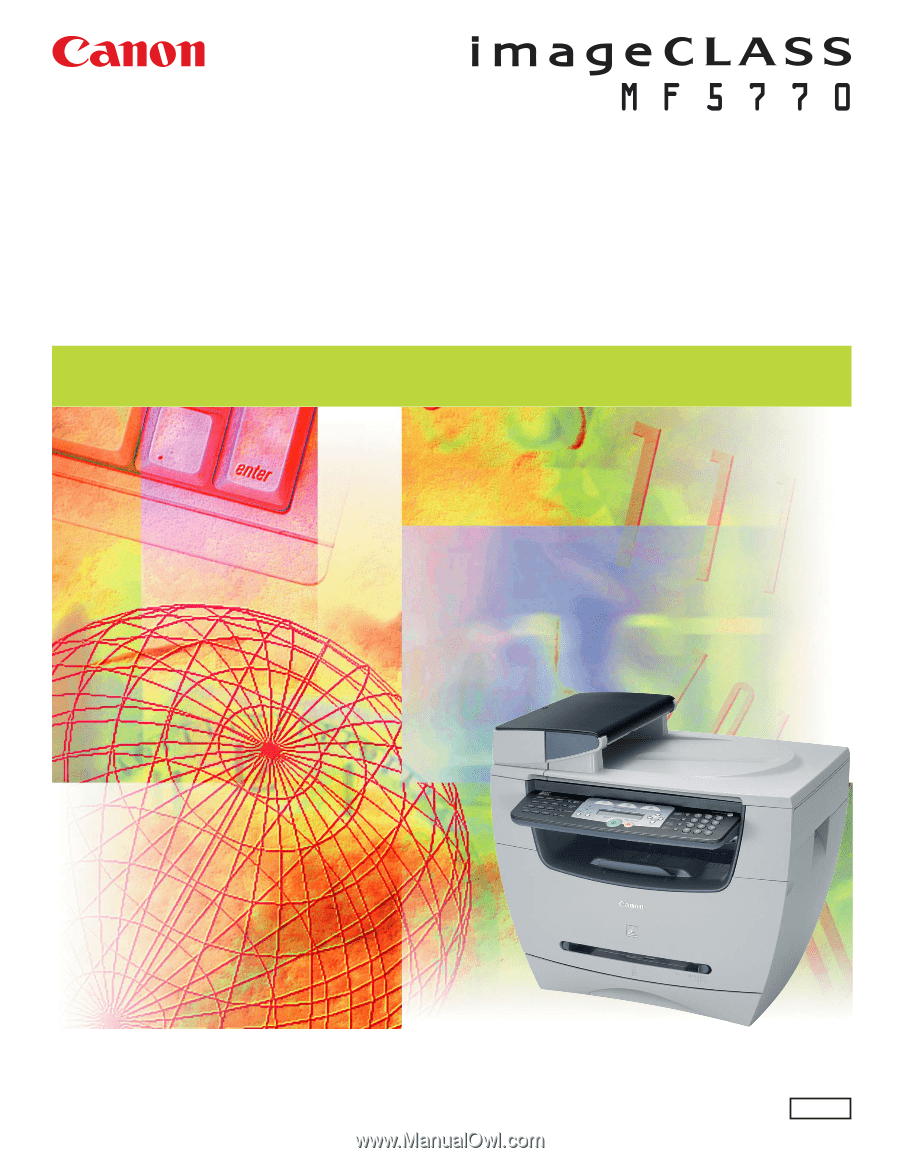
Please read this guide before operating this equipment.
After you finish reading this guide, store it in a safe place for future reference.
ENG
Network Guide
Network Guide