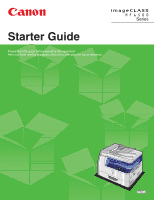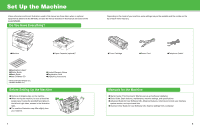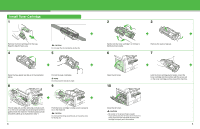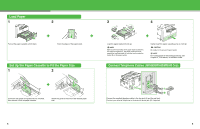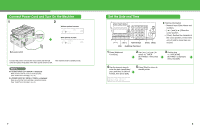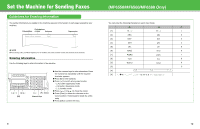Canon MF6580 imageCLASS MF6500 Series Starter Guide
Canon MF6580 - ImageCLASS B/W Laser Manual
 |
UPC - 013803056006
View all Canon MF6580 manuals
Add to My Manuals
Save this manual to your list of manuals |
Canon MF6580 manual content summary:
- Canon MF6580 | imageCLASS MF6500 Series Starter Guide - Page 1
Starter Guide Please read this guide before operating this equipment. After you finish reading this guide, store it in a safe place for future reference. Series ENG - Canon MF6580 | imageCLASS MF6500 Series Starter Guide - Page 2
illustration may differ slightly from your machine. 1 ●Toner Cartridge ●Power Cord ●Telephone Cable* Manuals for the Machine ● Starter Guide (This Document): Machine set-up and software installation ● Basic Guide: Basic features, maintenance, machine settings, and specifications ● Advanced - Canon MF6580 | imageCLASS MF6500 Series Starter Guide - Page 3
assembly (A) as it becomes very hot during use. 2 3 Gently rock the toner cartridge 5 or 6 times to distribute toner evenly. 6 Remove the seals (2 places). 7 A Open the left cover. 10 Hold the toner cartridge by its handle. Insert the toner cartridge into the machine with the arrows (A) on the - Canon MF6580 | imageCLASS MF6500 Series Starter Guide - Page 4
the edges of the paper stack. Set Up the Paper Cassette to Fit the Paper Size 1 2 Incline the rear paper end guide until it is unlocked, then remove it from the paper cassette. Attach the guide to the slots of the desired paper size. 3 B A C B Load the paper stack print side up. NOTE Make - Canon MF6580 | imageCLASS MF6500 Series Starter Guide - Page 5
toner cartridge is installed properly. (See "Install Toner Cartridge," on p. 3.) Set the Date and Time COPY FAX SCAN System Monitor View Settings @./ 1 ABC 2 DEF 3 Reset Collate GHI 4 JKL MNO 56 Paper Select Additional 2 on 1 PQRS TUV WXYZ OK Functions 789 Frame Erase Image - Canon MF6580 | imageCLASS MF6500 Series Starter Guide - Page 6
The sender information you register in the machine appears in the header of each page received by your recipient. Fax/telephone Date and time number Unit name Page number 12/31/2006 10:50 FAX 123XXXXXXX CANON 001 NOTE Before sending a fax, you MUST register your fax number, user name, and - Canon MF6580 | imageCLASS MF6500 Series Starter Guide - Page 7
Paper Select Additional 2 on 1 PQRS TUV WXYZ OK Functions 789 Frame Erase Image Quality Density Enlarge/Reduce Two-Sided SYMBOLS 0# Tone Clear C ON/OFF Stop Start Processing/ Data Error Power [ ] [ ] [] [ ] [Clear :A 8 Press [Stop] to return to standby mode. 4 Use [ ] or [ ] - Canon MF6580 | imageCLASS MF6500 Series Starter Guide - Page 8
connected to the machine for , or to work. - Voice mail is not supported with . - The mode requires subscription to a DRPD (Distinctive Ring Pattern Detection) service to standby mode. NOTE For details, see the Advanced Guide (in User Software CD). 13 14 - Canon MF6580 | imageCLASS MF6500 Series Starter Guide - Page 9
and the Found New Hardware Wizard screen appears, click [Cancel]. • For Windows 2000/XP/Server 2003, logon as Administrator to install the software. • Make sure the machine is turned on before connecting the USB cable. • On the screen shown at each step, click on the circled button to proceed - Canon MF6580 | imageCLASS MF6500 Series Starter Guide - Page 10
13 14 When you install PageManager and OmniPage, follow the onscreen instructions. For Network Connection (MF6580 Only) NOTE - This machine is set by default to automatically draw an IP address using DHCP. If your network server or router is configured to provide a DHCP address, all you need to - Canon MF6580 | imageCLASS MF6500 Series Starter Guide - Page 11
machine and your network router or a hub with a category 5 rated (Cat 5) twistedpair LAN cable (A). 3 4 While installing the software on a computer running Windows Server 2003, the display in this step does not appear. 8 9 10 Repeat this step for each driver that you have selected. 19 20 - Canon MF6580 | imageCLASS MF6500 Series Starter Guide - Page 12
11 12 13 14 15 16 17 You have now completed installation. 21 22 - Canon MF6580 | imageCLASS MF6500 Series Starter Guide - Page 13
drivers. 3 Click [Yes]. Uninstallation proceeds automatically and next dialog box appears. Removing the MF Toolbox 1 Click [start] on the Windows task bar → [(All) Programs] → [Canon] → [MF Toolbox 4.9] → [Toolbox Uninstall]. 2 Follow the on-screen instructions. When the Repair or Remove program - Canon MF6580 | imageCLASS MF6500 Series Starter Guide - Page 14
it by referring to the manuals, please contact our Canon Authorized Service Facilities or the Canon Customer Care Center at 1-800-8284040 between the hours of 8:00 A.M. to 8:00 P.M. EST Monday through Friday and 10:00 A.M. to 8:00 P.M. on Saturday. Canon, the Canon logo, imageCLASS, and NetSpot are - Canon MF6580 | imageCLASS MF6500 Series Starter Guide - Page 15
be combined to reduce the volume of paper used when copying. Copying regularly 21BBOirtoionoogndiki21n- DEF DEF DEF 2 DDEDEFAAAEFFBBB C C C ABC 1 ■ 2 on 1 Combination (See the Advanced Guide.) ABC A A A BBBDDD1 CCCEEE F F F DEF 2 DDEDEFAAAEFFBBB C C C ABC 1 ABC - Canon MF6580 | imageCLASS MF6500 Series Starter Guide - Page 16
6390 Dixie Road Mississauga, Ontario L5T 1P7, Canada CANON EUROPA N.V. Bovenkerkerweg 59-61 1185 XB Amstelveen, The Netherlands CANON FRANCE S.A.S. 17, quai du Président Paul Doumer 92414 Courbevoie Cedex, France CANON COMMUNICATION & IMAGE FRANCE S.A.S. 12, rue de I'Industrie 92414 Courbevoie Cedex
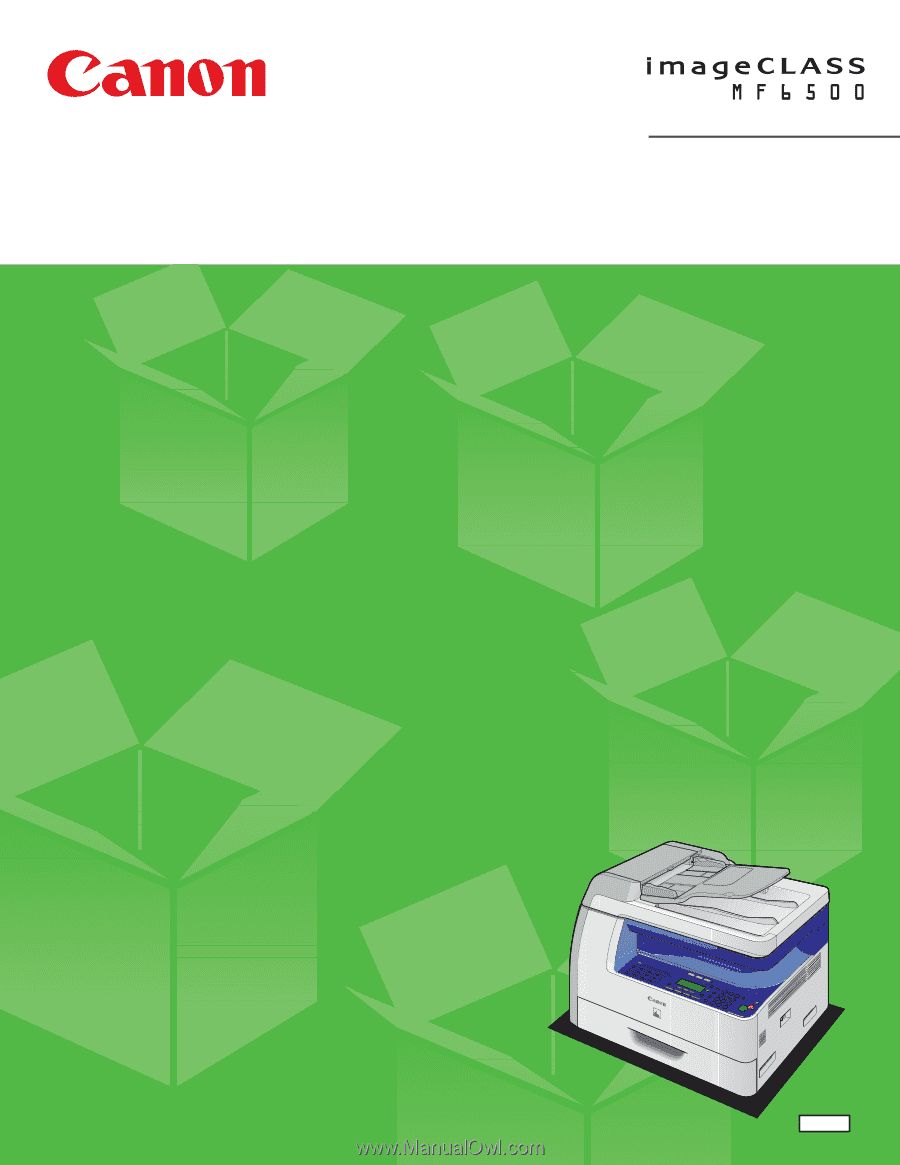
ENG
Starter Guide
Please read this guide before operating this equipment.
After you finish reading this guide, store it in a safe place for future reference.
Series