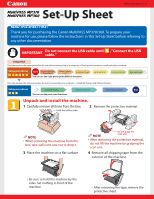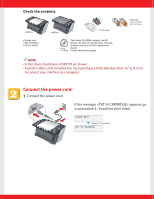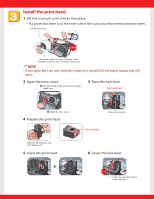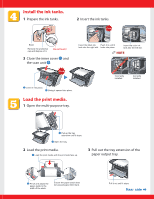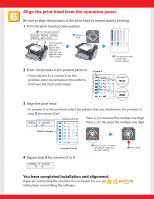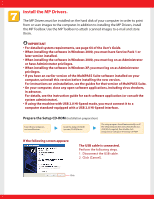Canon MP370 MultiPASS MP370/360 Set-Up Sheet
Canon MP370 - MultiPass Multifunction Manual
 |
UPC - 013803037111
View all Canon MP370 manuals
Add to My Manuals
Save this manual to your list of manuals |
Canon MP370 manual content summary:
- Canon MP370 | MultiPASS MP370/360 Set-Up Sheet - Page 1
cord Install print head You can use the copy, photo print (MP370) functions. Install ink tanks Load print media Align print head This side explains the setup procedure for use by connecting to a computer. Setup procedures Install MP Drivers You can - Canon MP370 | MultiPASS MP370/360 Set-Up Sheet - Page 2
Check the contents. • MP370 • Power cord • Set-Up Sheet • User's Guide • MP360 • Print head • Setup CD-ROM The Setup CD-ROM contains the MP Drivers, as well as the electronic manuals Software Guide and Photo Application Guide. Please read these guides. • Ink tanks BCI-24 Black BCI-24 Color - Canon MP370 | MultiPASS MP370/360 Set-Up Sheet - Page 3
to the center. Install here. 3 Raise the lock lever. Touch only here! q Open the inner cover. 4 Prepare the print head. Remove the protective cap and dispose of it. 5 Insert the print head. Raise this securely. Do not touch! 6 Lower the lock lever. Click Lower the lock lever until it locks into - Canon MP370 | MultiPASS MP370/360 Set-Up Sheet - Page 4
unit w. Click Insert the black ink Push it in until it tank into the right slot. locks into place. Insert the color ink tank into the left print media. q Load the print media with the print side face up. 3 Pull out the tray extension of the paper output tray. w Pinch and adjust the paper guide - Canon MP370 | MultiPASS MP370/360 Set-Up Sheet - Page 5
the position of the print head to ensure quality printing. 1 Print the print head position pattern. q This message appears. w Press [Set]. If this message does not appear after closing the scan unit, see page 86 of the User's Guide. e The machine prints a print head position pattern. 2 Enter - Canon MP370 | MultiPASS MP370/360 Set-Up Sheet - Page 6
to installing the MP Drivers, install the MP Toolbox. Use the MP Toolbox to attach scanned images to e-mail and store them. IMPORTANT • For detailed system requirements, see page 64 of the User's Guide. • When installing the software in Windows 2000, you must have Service Pack 1 or later version - Canon MP370 | MultiPASS MP370/360 Set-Up Sheet - Page 7
1 Install the MP Drivers. (Use when printing from PC applications or scanning images.) Follow the on-screen instructions to install the software. When the InstallShield Wizard Complete window appears, click [Finish]. If you are prompted to restart your computer after the installation, restart your - Canon MP370 | MultiPASS MP370/360 Set-Up Sheet - Page 8
installation of the software. For details of the operations, see the User's Guide. When installation of the MP Drivers completes, the icon appears on the desktop. You can register your machine online by double-clicking this icon. Canon, MultiPASS, and BCI are trademarks of Canon Inc. All other
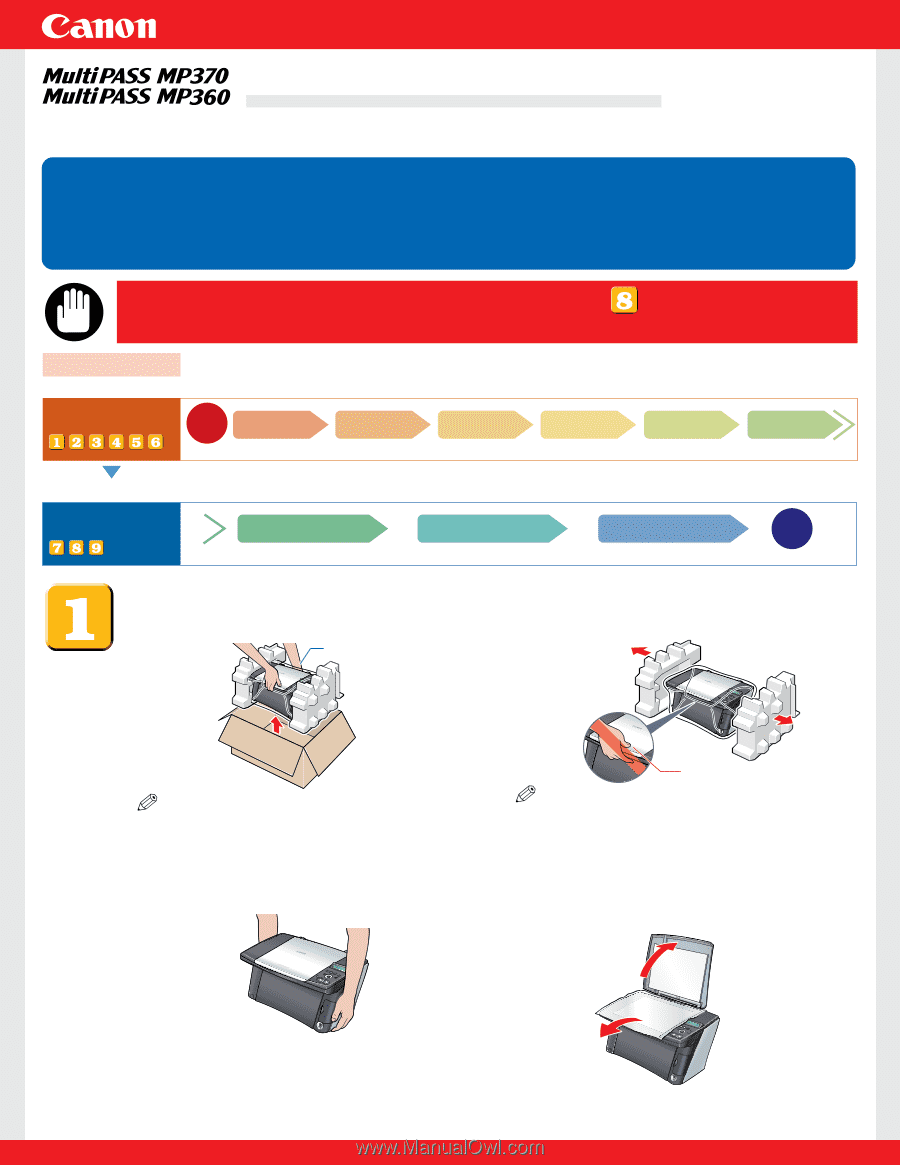
Set-Up Sheet
Set-Up Sheet
Thank you for purchasing the Canon MultiPASS MP370/360.To prepare your
machine for use, please follow the instructions in this
Set-Up Sheet
before referring to
any other documentation.
READ THIS SHEET FIRST
READ THIS SHEET FIRST
Do not connect the USB cable until
, "Connect the USB
cable."
IMPORTANT
Setup procedures
Start
Setup flow
Setup procedures
End
This side explains the setup procedure for use without connecting to a computer. <Check packed contents, install and adjust machine>
This side explains the setup procedure for use by connecting to a computer.
<Install MP Drivers and Utility Software>
You can use the copy, photo print (MP370) functions.
You can use the print, scan functions.
Connect power
cord
Install Utility Software
Install print head
Install MP Drivers
Install ink tanks
Connect USB cable
Load print media
Align print head
Unpack and install
the machine
Unpack and install the machine.
1
Carefully remove all items from the box.
NOTE
•
When removing the machine from the
box, take sufficient care not to drop it.
2
Remove the protective material.
NOTE
•
After removing the protective material,
do not lift the machine by grasping the
scan unit.
Hold the bottom side.
3
Place the machine on a flat surface.
•
Be sure to hold the machine by the
sides. Set nothing in front of the
machine.
4
Remove all shipping tape from the
exterior of the machine.
•
After removing the tape, remove the
protective sheet.
Do not grasp the
scan unit.
HT3-2142-000-V.1.0