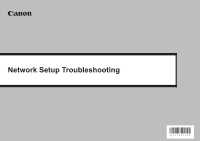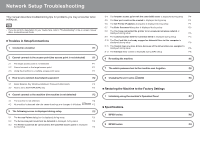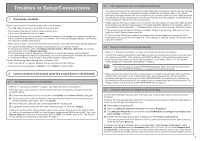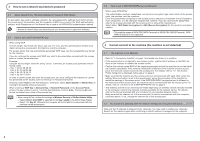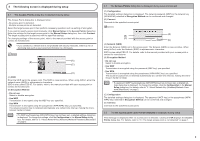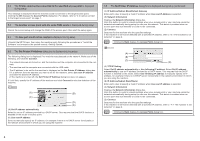Canon MP620 Network Setup Troubleshooting
Canon MP620 - PIXMA Color Inkjet Manual
 |
UPC - 013803094923
View all Canon MP620 manuals
Add to My Manuals
Save this manual to your list of manuals |
Canon MP620 manual content summary:
- Canon MP620 | Network Setup Troubleshooting - Page 1
Network Setup Troubleshooting - Canon MP620 | Network Setup Troubleshooting - Page 2
Enter Password dialog box is displayed during setup P.5 5.8 The You have connected the printer to an unsecured wireless network is displayed during setup P.5 5.9 The Communication with the Card Slot failed is displayed during setup P.5 5.10 The The Card Slot is already mapped as Network Drive - Canon MP620 | Network Setup Troubleshooting - Page 3
to Wireless LAN active. To connect over wired LAN, set it to Wired LAN active. For the procedure, refer to "Machine's LAN Setting" in the printed manual: Getting Started. If you have changed the machine's LAN setting, set up the machine again following the procedures in "Install the Software" and - Canon MP620 | Network Setup Troubleshooting - Page 4
for the network device. For details, refer to the manual provided with your computer or your wireless network device. Make sure that the channel set to the access point is valid to communicate with the computer, confirmed above. If not, change the channel set to the access point. 4.2 No machine - Canon MP620 | Network Setup Troubleshooting - Page 5
box. Enter the settings for the target access point in the Manual Setup dialog box, then click Connect. The target access point is searched with the specified settings. For changing settings of the access point, refer to the manual provided with the access point or contact its manufacturer. • If you - Canon MP620 | Network Setup Troubleshooting - Page 6
the procedures in "Install the Software" and onward in the printed manual: Getting Started. 5.6 The Set Printer IP Address dialog box is displayed during setup The following dialog box is displayed if no machine was detected on the network. Make sure of the following, and click the Connect. • The - Canon MP620 | Network Setup Troubleshooting - Page 7
Network Communication" in "Troubleshooting" of the on-screen manual: Advanced Guide. • Make sure that a memory card is inserted in the Card Slot. If it is not inserted, insert it. • Depending on the Mac OS version, the authentication screen may appear. If it appears, click OK. • If the problem is - Canon MP620 | Network Setup Troubleshooting - Page 8
To set up the machine again, follow the procedures in "Install the Software" and onward in the printed manual: Getting Started. • If you have changed the connection method via Change wireless/wired in the machine's LAN setting, you need to setup the machine again. To do so, follow the procedures in - Canon MP620 | Network Setup Troubleshooting - Page 9
OK button. c Select LAN settings and press the OK button. The machine's network settings are restored to factory defaults. Factory Default Wireless LAN SSID Data encryption DHCP Client (Obtain an IP address automatically) Wired LAN DHCP Client (Obtain an IP address automatically) Active BJNPSETUP - Canon MP620 | Network Setup Troubleshooting - Page 10
W * OFF: Approx. 0.8 W * * USB connection to PC Approx. 18.5 (W) x 15.2 (D) x 7.9 (H) inches Approx. 470 (W) x 385 (D) x 199 (H) mm * With the Paper Support and Paper Output Tray retracted. Approx. 10.7 kg (Approx. 23.6 lb) * With the Print Head and ink tanks installed. Total 6,144 nozzles (PgBK 512 - Canon MP620 | Network Setup Troubleshooting - Page 11
W * OFF: Approx. 0.7 W * * USB connection to PC Approx. 17.8 (W) x 14.5 (D) x 6.9 (H) inches Approx. 450 (W) x 368 (D) x 176 (H) mm * With the Paper Support and Paper Output Tray retracted. Approx. 8.6 kg (Approx. 19.0 lb) * With the Print Head and ink tanks installed. Total 2,368 nozzles (PgBK 320 - Canon MP620 | Network Setup Troubleshooting - Page 12
QT5-1641-V01 XXXXXXXX ©CANON INC.2008 PRINTED IN THAILAND
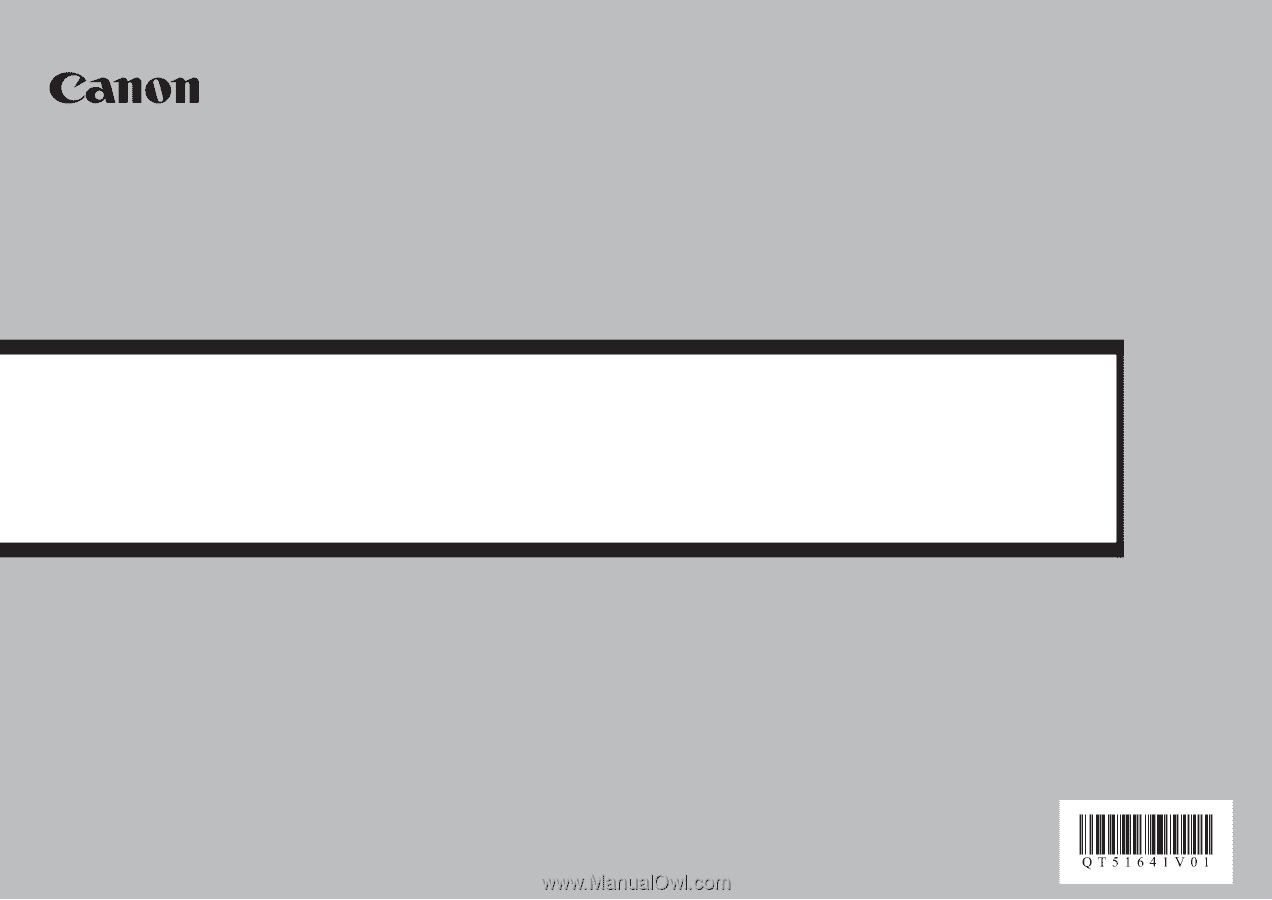
Network Setup Troubleshooting