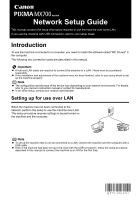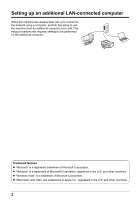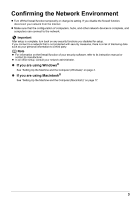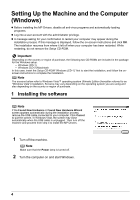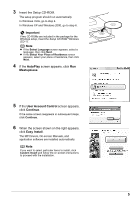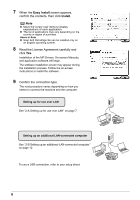Canon MX700 MX700 series Network Setup Guide
Canon MX700 - PIXMA Color Inkjet Manual
 |
UPC - 013803081336
View all Canon MX700 manuals
Add to My Manuals
Save this manual to your list of manuals |
Canon MX700 manual content summary:
- Canon MX700 | MX700 series Network Setup Guide - Page 1
Network Setup Guide This manual contains the setup information required to use the machine over wired LAN. If you use the machine with USB connection, refer to your setup sheet. Introduction To use the machine connected to a computer, you need to install the software called "MP Drivers" in the - Canon MX700 | MX700 series Network Setup Guide - Page 2
connect to the network using a computer, perform this setup to use the machine from an additional computer over LAN. This setup procedure only requires Microsoft Corporation. z "Windows" is a trademark of Microsoft Corporation, registered in the U.S. and other countries. z "Windows Vista" is a - Canon MX700 | MX700 series Network Setup Guide - Page 3
on the firewall function of your security software, refer to its instruction manual or contact its manufacturer. z In an office setup, consult your network administrator. z If you are using Windows® See "Setting Up the Machine and the Computer (Windows)" on page 4. z If you are using Macintosh - Canon MX700 | MX700 series Network Setup Guide - Page 4
two CD-ROMs are included in the package for the Windows setup. - Windows (CD-1) - Windows (CD-2) Macintosh In this case, insert the Setup CD-ROM "Windows (CD-1)" first to start the installation, and follow the onscreen instructions to complete the installation. Note The screens below refer to - Canon MX700 | MX700 series Network Setup Guide - Page 5
If two CD-ROMs are included in the package for the Windows setup, insert the Setup CD-ROM "Windows (CD-1)". Note z If the Select Language screen appears, right appears, click Easy Install. The MP Drivers, On-screen Manuals, and application software are installed automatically. Note If you want to - Canon MX700 | MX700 series Network Setup Guide - Page 6
the MP Drivers, On-screen Manuals, and application software will begin. The software installation screen may appear during the installation process. Follow the on-screen instructions to install the software. 9 LAN-connected computer" on page 12. To use a USB connection, refer to your setup sheet. 6 - Canon MX700 | MX700 series Network Setup Guide - Page 7
network. This setup procedure requires settings to be performed on the machine and the computer. 1 On the Setup Method screen, select Set up the printer and the computer for network the MP Drivers" in "Troubleshooting" in the User's Guide on-screen manual. 3 When the Setup Preparations dialog box - Canon MX700 | MX700 series Network Setup Guide - Page 8
IP Address dialog box does not appear.) If it still fails, see "The Set Printer IP Address dialog box is displayed during setup" on page 29. 6 When the Network Setup of the Card Slot dialog box appears, specify the drive letter, then click Next. Note The Card Slot of the machine must be mounted - Canon MX700 | MX700 series Network Setup Guide - Page 9
click Skip to complete the setup. After software installation is complete, remove any drive letter and try the network setup of the Card Slot again using the Canon IJ Network Tool. For details, refer to "Using the Card Slot over a Network" in the User's Guide on-screen manual. z If "The Card Slot is - Canon MX700 | MX700 series Network Setup Guide - Page 10
10. After software installation is complete, double-click on the desktop. z The User Registration screen may not be displayed depending on the country or region of purchase. If your network is connected to the Internet, the registration screen will appear. Follow on-screen instructions to register - Canon MX700 | MX700 series Network Setup Guide - Page 11
, mount the Card Slot using the Canon IJ Network Tool after software installation is complete. For details, refer to "Using the Card Slot over a Network" in the User's Guide on-screen manual. If only one CD-ROM is included in the package for the Windows setup Click Exit. After clicking Exit, remove - Canon MX700 | MX700 series Network Setup Guide - Page 12
to set up an additional computer to use the machine over wired LAN, when the machine has already been set up to connect to the network using another computer. This setup procedure only requires settings to be performed on the additional computer. 1 Make sure that the machine is connected to the - Canon MX700 | MX700 series Network Setup Guide - Page 13
back on automatically after setup is complete. - For information on how to confirm Windows XP Service Pack versions, refer to "Checking Information about the Network" in "Troubleshooting" in the User's Guide on-screen manual. - Some programs that switch the network environment depending on your - Canon MX700 | MX700 series Network Setup Guide - Page 14
click Skip to complete the setup. After software installation is complete, remove any drive letter and try the network setup of the Card Slot again using the Canon IJ Network Tool. For details, refer to "Using the Card Slot over a Network" in the User's Guide on-screen manual. z If "The Card Slot is - Canon MX700 | MX700 series Network Setup Guide - Page 15
If your network is connected to the Internet, the registration screen will appear. Follow on-screen instructions to register your product. You will need your product serial number, which is located on the inside of the machine. 9 When the PIXMA Extended Survey Program screen appears, confirm the - Canon MX700 | MX700 series Network Setup Guide - Page 16
, mount the Card Slot using the Canon IJ Network Tool after software installation is complete. For details, refer to "Using the Card Slot over a Network" in the User's Guide on-screen manual. If only one CD-ROM is included in the package for the Windows setup Click Exit. After clicking Exit, remove - Canon MX700 | MX700 series Network Setup Guide - Page 17
is turned on. 2 Start your Mac. 3 Insert the Setup CD-ROM. Important If two CD-ROMs are included in the package for the Windows setup, insert the Setup CD-ROM "Windows (CD-2) Macintosh" for the Macintosh setup. Note If the CD-ROM folder does not open automatically, double-click the CD-ROM icon on - Canon MX700 | MX700 series Network Setup Guide - Page 18
of applications may vary depending on the country or region of purchase. Users in Asia z To install the User's Guide on-screen manual in a language other than the installed one, double-click the Manual folder in the Setup CD-ROM, Canon folder, and then copy a language folder to your hard disk. 18 - Canon MX700 | MX700 series Network Setup Guide - Page 19
and click Yes. Installation of the MP Drivers, On-screen Manuals, and application software will begin. The software installation screen may appear during the installation process. Follow the on-screen instructions to install the software. 9 When the Setup Complete screen appears, click Next. Note - Canon MX700 | MX700 series Network Setup Guide - Page 20
place in case you need to reinstall the software. When the computer restarts, the Canon IJ Network Tool will start up automatically. When using Mac details, refer to "Scanning Images" in the User's Guide on-screen manual. 12 Confirm the connection type. The next procedure varies your setup sheet. 20 - Canon MX700 | MX700 series Network Setup Guide - Page 21
to the network. This setup procedure requires settings to be performed on the machine and the computer. 1 On the Canon IJ Network Tool screen, select LAN connection, then click OK. If the Canon IJ Network Tool does not start up automatically, select Library > Printers > Canon > BJPrinter > Utilities - Canon MX700 | MX700 series Network Setup Guide - Page 22
page 29. 5 When the Setup Completion dialog box appears, remove the USB cable, then click OK. The network connection between the machine and the computer is now successfully established. The Printer Setup Utility (Print Center in Mac OS X v.10.2.8) and Canon IJ Network Scanner Selector will start up - Canon MX700 | MX700 series Network Setup Guide - Page 23
box, click Add. Note The machine displayed in the list is the one connected with the USB cable. You need to add the machine connected to the network to the list. 7 On the Printer Browser dialog box, click More Printers. 8 Select Canon IJ Network in the pop-up menu, select your machine's name in the - Canon MX700 | MX700 series Network Setup Guide - Page 24
Settings" in the User's Guide on-screen manual. z For details on how to scan, refer to the User's Guide and Scanning Guide on-screen manuals. 11 After the MP Drivers are installed, start up the Canon IJ Network Tool to mount the Card Slot. For details on the network setup of the Card Slot, refer - Canon MX700 | MX700 series Network Setup Guide - Page 25
, then click Register Printer. 5 When the Cancel Setup screen appears, click Cancel. The Printer Setup Utility (Print Center in Mac OS X v.10.2.8) and Canon IJ Network Scanner Selector will start up. If "You have no printers available." is displayed, click Cancel. 6 On the Printer List dialog box - Canon MX700 | MX700 series Network Setup Guide - Page 26
Settings" in the User's Guide on-screen manual. z For details on how to scan, refer to the User's Guide and Scanning Guide on-screen manuals. 11 After the MP Drivers are installed, start the Canon IJ Network Tool to mount the Card Slot. For details on the network setup of the Card Slot, refer - Canon MX700 | MX700 series Network Setup Guide - Page 27
for your trouble here, refer to "Troubleshooting" in the User's Guide onscreen manual. Troubles in setup/connections z "Cannot connect to the machine (the machine is not detected)" on page 28 • "The machine is not detected" on page 28 • "No printer is detected after the network settings are - Canon MX700 | MX700 series Network Setup Guide - Page 28
turned back on automatically after setup is complete. For information on how to confirm Windows XP Service Pack versions, refer to "Checking Information about the Network" in "Troubleshooting" in the User's Guide on-screen manual. No printer is detected after the network settings are changed Wait - Canon MX700 | MX700 series Network Setup Guide - Page 29
setup Problem Possible Cause and Measures The Set Printer IP Address dialog box The following dialog box is displayed if no printer was detected on the network. is displayed during setup manually specify an IP address, for example if there is no DHCP server functionality in the network - Canon MX700 | MX700 series Network Setup Guide - Page 30
Problem The Set Printer IP Address dialog box is displayed during setup (Continued) Possible Cause and Measures (1) The Enter Password or Password Input dialog box is displayed during setup manually specify an IP address, for example if there is no DHCP server functionality in the network - Canon MX700 | MX700 series Network Setup Guide - Page 31
Card Slot over a Network" in the User's Guide on-screen manual. z Disable the Windows Firewall function, or open port 137:139 to allow communication with the machine following the procedure below. For information on other security software, refer to its instruction manual or contact its manufacturer - Canon MX700 | MX700 series Network Setup Guide - Page 32
do not resolve the problem, click Skip to complete the setup without the network setup of the Card Slot. To mount the Card Slot as the network drive after setup, refer to "Troubles in the Network Setup of the Card Slot" in "Troubleshooting" in the User's Guide on-screen manual. The Card Slot is
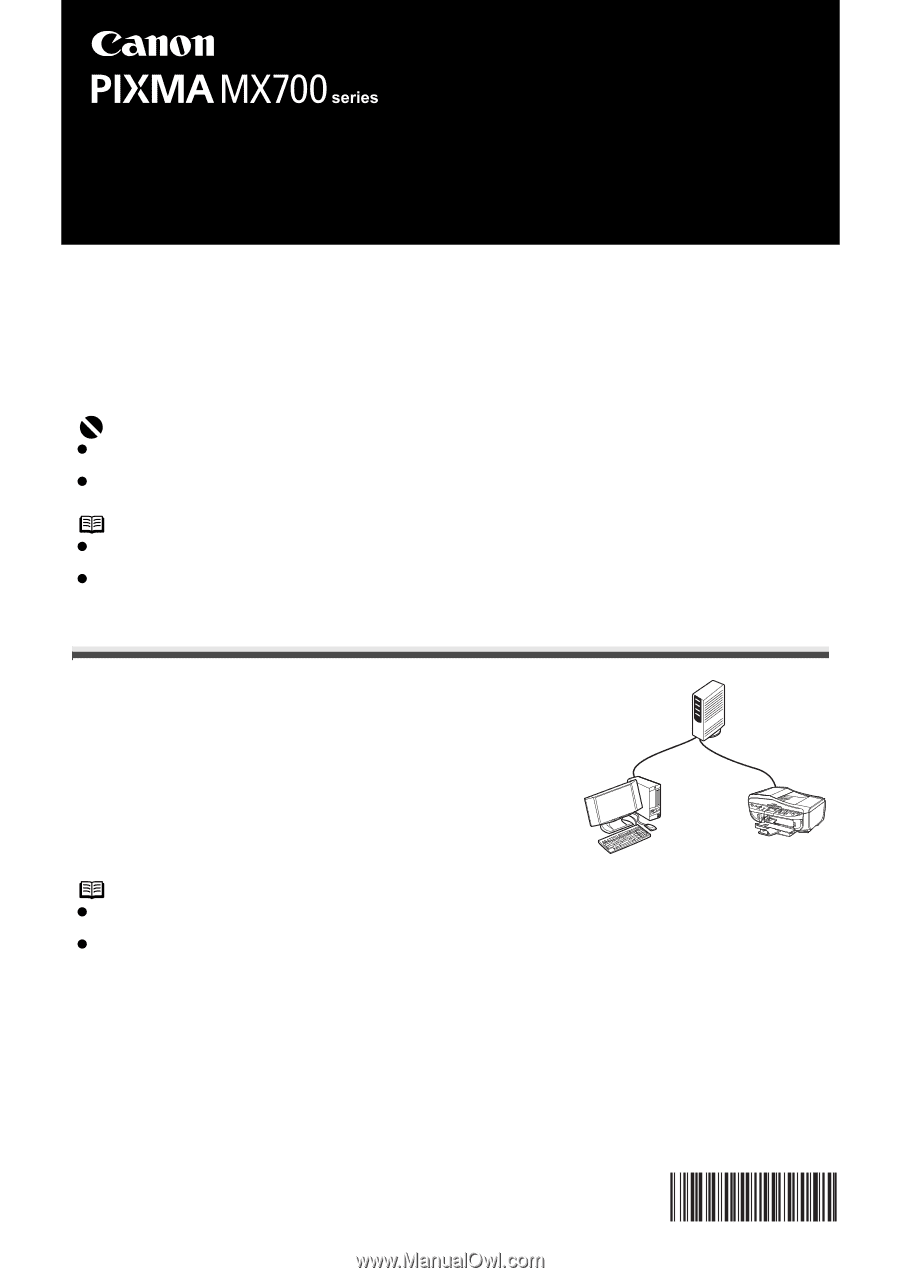
QT51386V01
Network Setup Guide
This manual contains the setup information required to use the machine over wired LAN.
If you use the machine with USB connection, refer to your setup sheet.
Introduction
To use the machine connected to a computer, you need to install the software called “MP Drivers” in
the computer.
The following two connection types are described in this manual.
Setting up for use over LAN
When the machine has not been connected to the
network, perform this setup to use the machine over LAN.
This setup procedure requires settings to be performed on
the machine and the computer.
Important
A hub and LAN cable are required to connect this machine to a LAN. These must be purchased
separately.
If the installation and adjustment of the machine have not been finished, refer to your setup sheet to set
up the machine properly.
Note
The configuration and the type of the device vary depending on your network environment. For details,
refer to your device’s instruction manual or contact its manufacturer.
In an office setup, consult your network administrator.
Note
To set up the machine that is not yet connected to a LAN, connect the machine and the computer with a
USB cable.
Even if the machine has been set up to be used with the USB connection, follow the setup procedure
described in this manual to connect the machine to a LAN for the first time.