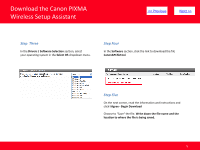Canon MX860 Network Key Guide
Canon MX860 - PIXMA Color Inkjet Manual
 |
UPC - 013803102963
View all Canon MX860 manuals
Add to My Manuals
Save this manual to your list of manuals |
Canon MX860 manual content summary:
- Canon MX860 | Network Key Guide - Page 1
> Obtaining Your Network Key PIXMA MP980 / PIXMA MX860 / PIXMA MP620 Windows OS 1 - Canon MX860 | Network Key Guide - Page 2
> Obtaining Your Network Key PIXMA MP980 / PIXMA MX860 / PIXMA MP620 Windows OS Introduction 3 Download the Canon PIXMA Wireless Setup Assistant 4 Using the Canon PIXMA Wireless Setup Assistant 6 Trouble Shooting 10 2 - Canon MX860 | Network Key Guide - Page 3
Network Key is not known, you may be able to retrieve the information using the Canon PIXMA Wireless Setup Assistant. NOTE: The Wireless Setup Assistant is supported on the following operating systems only: • Windows XP SP3 or later • Windows XP x64 Edition SP3 or later • Vista (32 & 64 bit - Canon MX860 | Network Key Guide - Page 4
Download the Canon PIXMA Wireless Setup Assistant > Download the Canon PIXMA Wireless Setup Assistant To use the machine by connecting it to a computer, software including the drivers needs to be copied (installed) to the computer's hard disk. The installation process takes - Canon MX860 | Network Key Guide - Page 5
Download the Canon PIXMA Wireless Setup Assistant > Step Three In the Drivers / Software Selection section, select your operating system in the Select OS dropdown menu. Step Four In the Software section, click the link to download the file CanonAPChkTool. Step Five On the next - Canon MX860 | Network Key Guide - Page 6
the Canon PIXMA Wireless Setup Assistant Using the Canon PIXMA Wireless Setup Assistant Step One Open the Access Points window. If the Access Points window is closed: 1. If you are installing the latest driver from download, re-run the the driver/network installation by double-clicking the driver - Canon MX860 | Network Key Guide - Page 7
Using the Canon PIXMA Wireless Setup Assistant > Step Two Double-click the downloaded tool for confirming the Canon PIXMA Wireless Setup Assistant CNMNPHLP. Step Three Read the License Agreement, and then click Yes when you accept the agreement. 7 - Canon MX860 | Network Key Guide - Page 8
Four 1. The "Canon PIXMA Wireless Setup Assistant" tool is launched. 2. Confirm that the access points listed in the window are the same as the ones in the Access Points window (Step One). 3. Select the access point name that you are connecting to, and then click the "Copy Network Key." - Canon MX860 | Network Key Guide - Page 9
Using the Canon PIXMA Wireless Setup Assistant Step Five 1. Click the access point name(s) in the Access Point window (you will find the name(s) in "Detected Access Points" there.) 2. Click the Network Key input box 3. Enter the network key by doing one of the following: a. Right-click the mouse and - Canon MX860 | Network Key Guide - Page 10
> Troubleshooting If either of the dialog boxes pictured below are displayed, the entered network key may not match with the access point you specified. Click the OK or Back button to open the Access points window. Confirm the correct access point name and repeat Steps

Obtaining Your Network Key
PIXMA MP980 / PIXMA MX860 / PIXMA MP620
Windows OS
<< Previous
Next >>
1