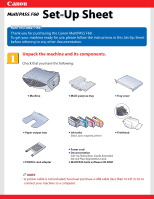Canon MultiPASS F60 MultiPASS F60 Setup Sheet
Canon MultiPASS F60 Manual
 |
View all Canon MultiPASS F60 manuals
Add to My Manuals
Save this manual to your list of manuals |
Canon MultiPASS F60 manual content summary:
- Canon MultiPASS F60 | MultiPASS F60 Setup Sheet - Page 1
tray l Tray cover l Paper output tray l Ink tanks (Black, cyan, magenta, yellow) l Printhead l PCMCIA card adapter l Power cord l Documentation (Set-Up Sheet, Basic Guide, Extended Service Plan, Registration Card) l MultiPASS Suite software CD-ROM NOTE • A printer cable is not included. You - Canon MultiPASS F60 | MultiPASS F60 Setup Sheet - Page 2
A at this stage. USB label A Assemble the machine. 1 Attach the multi-purpose tray. Top rear view of attachment slots 2 Hook the center tab on the paper output tray to the center opening, then lower the tray. - Canon MultiPASS F60 | MultiPASS F60 Setup Sheet - Page 3
(print side up) in the multi-purpose tray q and adjust the paper guide A to the width of the stack w. Make sure the stack does not exceed the paper limit mark B. Then place the tray cover C over the multi-purpose .)] for one second. PLEASE WAIT Approx. 30 seconds PUT IN CARTRIDGE ON/OFF(1sec.) - Canon MultiPASS F60 | MultiPASS F60 Setup Sheet - Page 4
metal rod or any parts inside the machine. • Do not turn off the machine when opening the scanning unit. A 2 Remove the printhead from its packaging, then printhead into the holder. Lower the lock lever. D IMPORTANT Turn over to • Do not touch the lock lever once the printhead has been installed. - Canon MultiPASS F60 | MultiPASS F60 Setup Sheet - Page 5
(label-side up) into the correct slot (refer to the color guide on the printhead). Press down gently on the ink tank until an audible click is heard. 3 Repeat steps 1 and 2 to install the remaining magenta, cyan, and black ink tanks. 4 Close the scanning unit until it locks into place. Be sure - Canon MultiPASS F60 | MultiPASS F60 Setup Sheet - Page 6
. NOTE • If you will be installing the MultiPASS Suite software, you can also align the printhead from the software. For details, see p. 10-8 of the Basic Guide. 1 When the LCD displays the following, press [Set]. ALIGN PRINT HEAD PRESS SET KEY The machine will print a horizontal line pattern - Canon MultiPASS F60 | MultiPASS F60 Setup Sheet - Page 7
NOT connect the USB cable before installing the software. NOTE • When installing the software in Windows XP or Windows 2000, log onto the system as a member of the Administrator group. • If you have previously installed an earlier version of the MultiPASS Suite software (version 4.1 or earlier), you - Canon MultiPASS F60 | MultiPASS F60 Setup Sheet - Page 8
the Basic Guide for basic operation instructions of all functions of your machine. If after reading the Basic Guide you require more detailed information, refer to the Comprehensive Guide or Software Guide (included in the CD-ROM). Part no. HT3-2121-000-V.2.0 © 2002 Canon Inc. Canon, MultiPASS, and

Unpack the machine and its components.
Check that you have the following:
NOTE
• A printer cable is not included.You must purchase a USB cable (less than 16.4 ft./5 m) to
connect your machine to a computer.
Machine
Multi-purpose tray
Tray cover
Printhead
Ink tanks
(Black, cyan, magenta, yellow)
Paper output tray
PCMCIA card adapter
Power cord
Documentation
(Set-Up Sheet, Basic Guide, Extended
Service Plan, Registration Card)
MultiPASS Suite software CD-ROM
Thank you for purchasing the Canon MultiPASS F60.
To get your machine ready for use, please follow the instructions in this Set-Up Sheet
before referring to any other documentation.
READ THIS SHEET FIRST
READ THIS SHEET FIRST
Set-Up Sheet
Set-Up Sheet